How To Fix Dead By Daylight That Stops Responding on Xbox Series S
In this troubleshooting guide, we will show you how to fix Dead By Daylight that stops responding on Xbox Series S and learn how to prevent it from occurring again in the future. Continue reading to learn more about it.
It is expected that a game that stops responding without apparent reason might have issues with the console, or some of its files are corrupted. There are also times when such a problem occurs due to connectivity problems. You need to rule out these possibilities one after another to be able to continue playing with the game.
One of the games that has an issue like this is Dead By Daylight. Some gamers reported that it keeps on crashing while others said the game just stops responding randomly. So if you’re one of them, here are the things you can do to fix it.
Fix #1: Close the game and reopen it
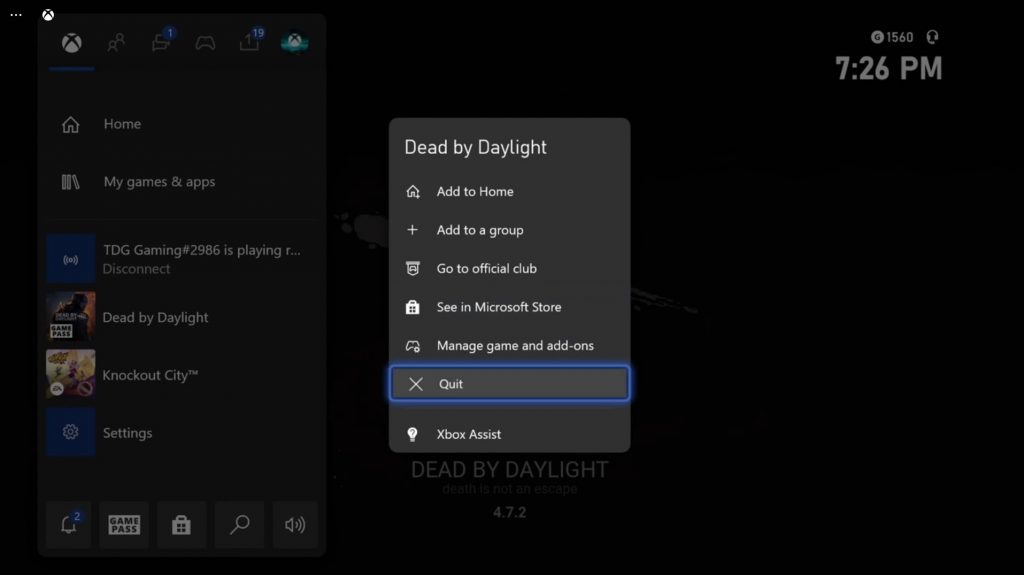
If the game stops responding, your only option is to force close it. But what it actually does is release the RAM and CPU the game is using, as well as delete the cache that’s currently being created. It might be a simple procedure but it’s very helpful. Here’s how it’s done:
- Press the Xbox button on your controller.
- Highlight Dead By Daylight and hit the Menu button.
- Highlight Quit and press A to close it.
After doing that, reopen the game to see if the problem is fixed.
Fix #2: Restart your console
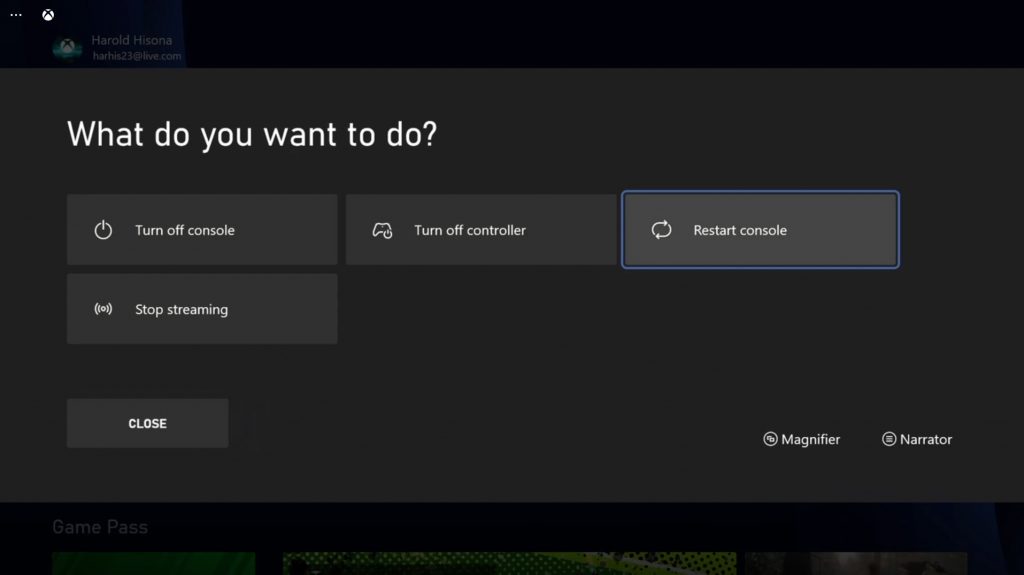
Aside from refreshing the game, it’s also a good idea to refresh the memory of the console itself. This will rule out the possibility that such a problem is caused by a minor technical issue with your Xbox Series S. Here’s how you do it:
- Press and hold the Xbox button until the Power center shows.
- Highlight Restart console and press A.
- Select Restart and wait until the reboot is finished.
After the reboot, launch Dead By Daylight again to see if it still stops responding at some point.
Fix #3: Clear the game’s cache
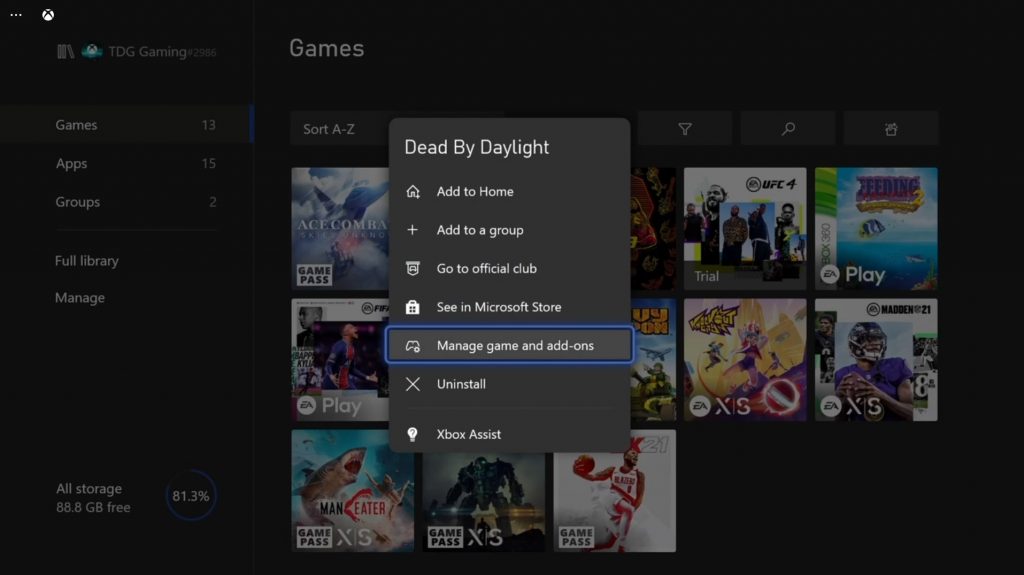
Problematic games often have a corrupt game cache. So what you need to do next is to delete the cache of Dead By Daylight so that your Xbox will replace it with a new one. Here’s how it’s done:
- Press the Xbox button on your controller.
- At the Home tab, highlight My games & apps and press A.
- Select See all to view all your games and apps.
- Highlight Dead By Daylight and then press the menu button on the controller.
- Select Manage game and add-ons and select Saved data.
- Select Delete all to remove the cache of the game.
Once the cache is deleted, run the game again so that a new cache will be created. Most of the time, this is all you need to do to fix a problem like this. However, if it continues, then move on to the next solution.
Fix #4: Uninstall the game and reinstall it
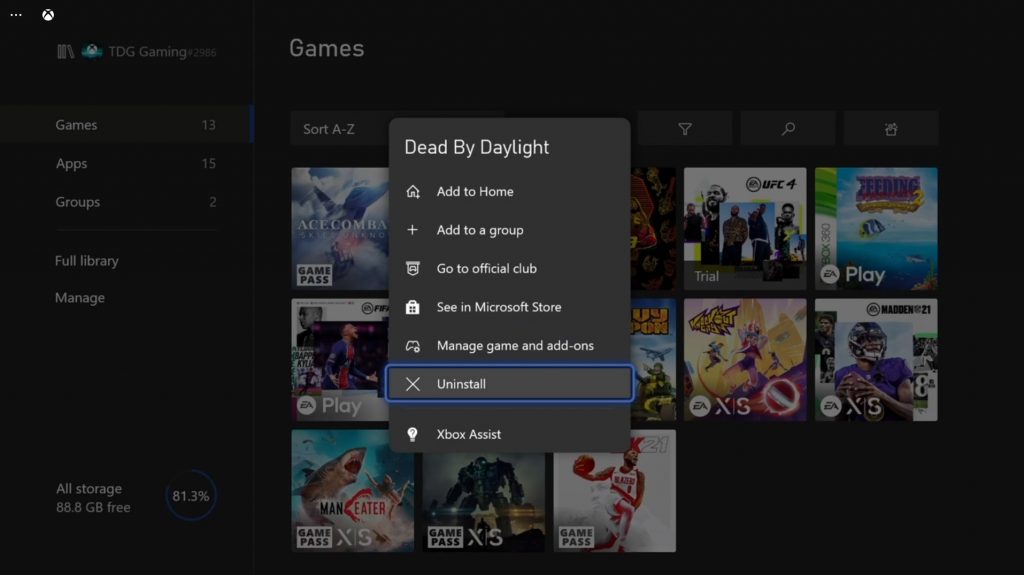
If all else fails, then you have to remove the game from your Xbox Series S. Uninstall it to remove all its installation files as well as its association with other apps and the system. After that, download a fresh copy and reinstall it. Here’s how you do it:
- Press the Xbox button on your controller.
- At the Home tab, highlight My games & apps and press A.
- Select See all to view all your games and apps.
- Highlight Dead By Daylight then press the menu button on the controller.
- Select Uninstall and press A.
Once the game is uninstalled, take a little time rebooting your Xbox before reinstalling.
This should fix the Dead By Daylight that stops responding on your console. We hope that we’ve been able to help you.
Please support us by subscribing to our YouTube channel. Thanks for reading!
RELEVANT POSTS: