How To Fix Knockout City That Keeps Crashing on Xbox Series S
In this post, we will show you how to fix Knockout City that keeps crashing on your Xbox Series S and learn how to prevent it from happening again in the future. The steps in fixing this problem are easy and pretty straightforward. Continue reading to learn more.
Electronic Arts has recently released Knockout City to all platforms including Xbox Series S. The game has been stable except for some minor hiccups here and there. Among the common issues encountered by gamers are the crashes. Some reported that the game just closes on its own, while others said it just stops responding.
As long as the game worked after you installed it, any problem that comes after that should be fixed by some basic troubleshooting procedures. So if you’re one of the gamers who’ve encountered this problem, here’s what you should do:
Fix #1: Force stop the game and restart your console
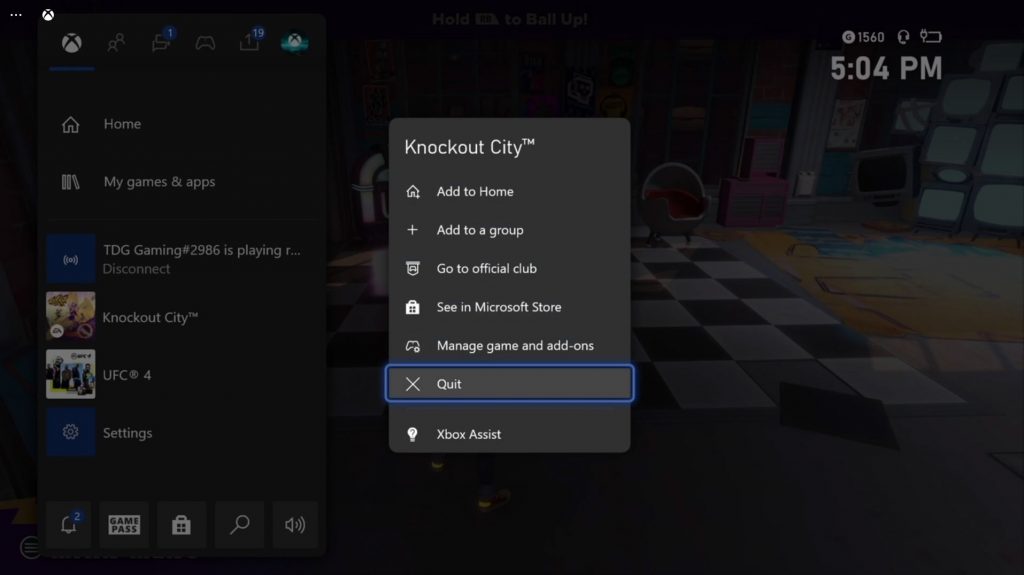
Game crashes can be due to minor technical issues with the game itself or the console. That’s why the first thing that you should do is to force stop Knockout City and then reboot your Xbox Series S. Here’s how you do that:
- Press the Xbox button on your controller.
- Highlight Knockout City and hit the Menu button.
- Highlight Quit and press A to close it.
- Now press and hold the Xbox button until the Power center shows.
- Highlight Restart console and press A.
- Select Restart and wait until the reboot is finished.
Once the console is up and ready, launch Knockout City to see if it still crashes.
Fix #2: Make sure you have a stable Internet connection
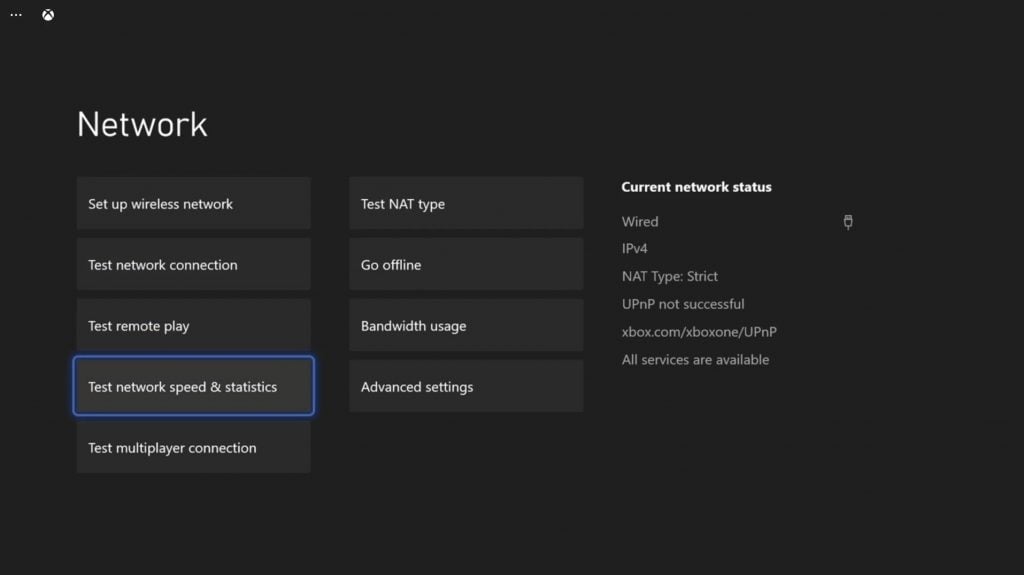
Among the most common causes of game crashes is an unstable Internet connection. So if the first solution fails, what you have to check next is your console’s connectivity. Try to see if your Xbox is still connected to the Internet, as well as find out if your Download and Upload speeds are still close to what you’re supposed to be getting. Here’s how you do that:
- Press the Xbox button on your controller.
- Highlight Settings and press A to open it.
- Select General if it’s not selected yet, and then open Network settings.
- Select Test network connection. If it says your console is connected to the Internet, then try doing a speed test.
- Select Test network speed & statistics, and wait until the speed test is completed.
If you have a slow or no connection at all, try power-cycling your router or modem. If that doesn’t fix the issue, then we suggest you call your Internet Service Provider. However, if you have a stable connection and the game continues to crash, then it’s time to troubleshoot the game itself.
Fix #3: Delete Knockout City cache
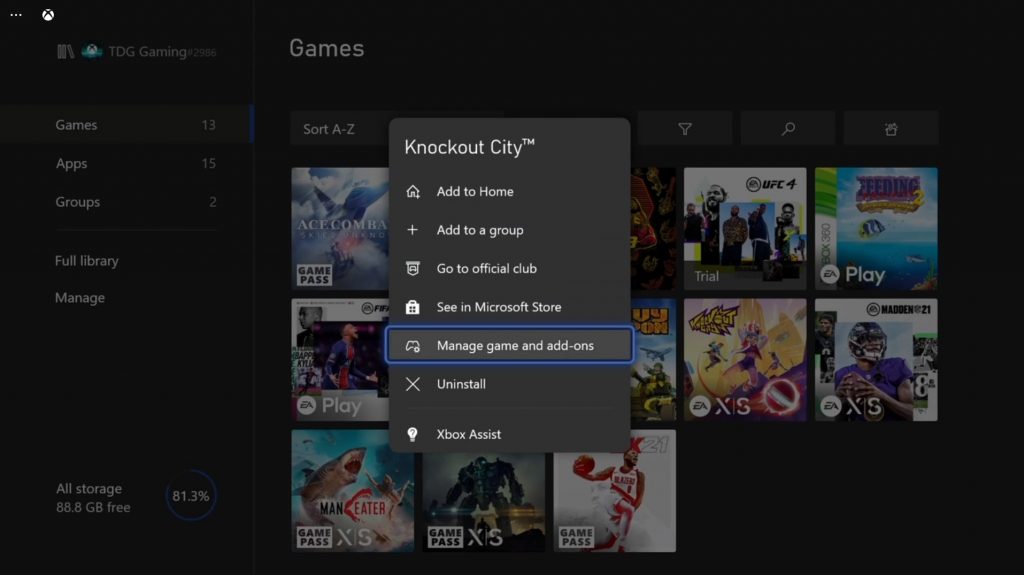
Sometimes, a game cache gets corrupted and results in various issues. A cache is a set of files created by the system to help make the game run smoothly. However, it has a tendency to get corrupted over time. So what you have to do next is to delete the game’s cache so that it will be replaced with a new one. Here’s how you do that:
- Press the Xbox button on your controller.
- At the Home tab, highlight My games & apps and press A.
- Select See all to view all your games and apps.
- Highlight Knockout City and then press the menu button on the controller.
- Select Manage game and add-ons and select Saved data.
- Select Delete all to remove the cache of the game.
After doing that, launch the game again to see if it still crashes at some point.
Fix #4: Reinstall Knockout City
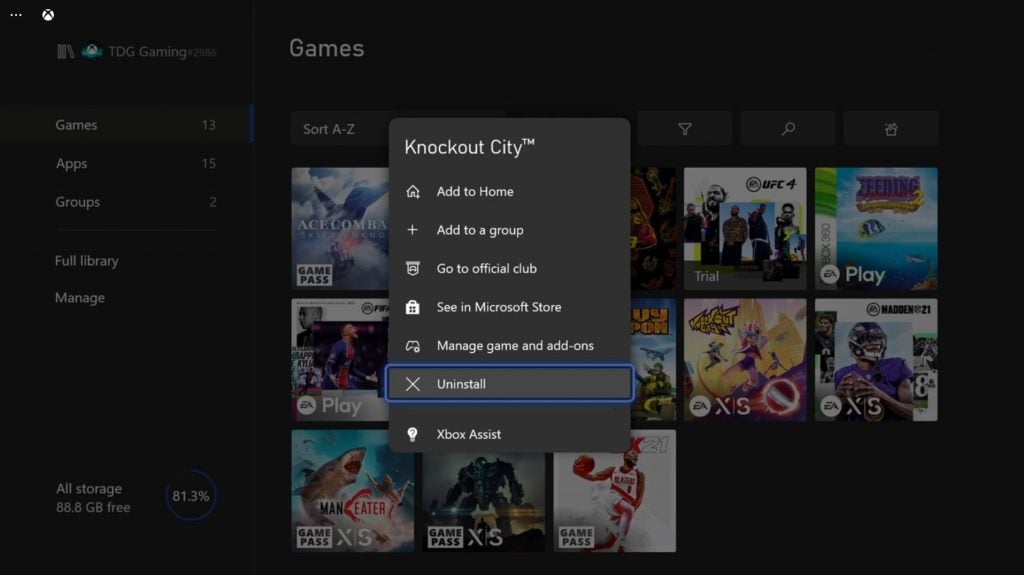
If all else fails, your last resort will be to uninstall the game from your console to remove all its installation files as well as its association with the system and other apps. After that, redownload the game and it should work properly. Here’s how you uninstall Knockout City from your Xbox Series S:
- Press the Xbox button on your controller.
- At the Home tab, highlight My games & apps and press A.
- Select See all to view all your games and apps.
- Highlight Knockout City then press the menu button on the controller.
- Select Uninstall and press A.
Once the game is successfully uninstalled, restart your console before reinstalling it.
Knockout City should now work properly once it’s reinstalled.
We hope that this guide can help you.
Please support us by subscribing to our YouTube channel. Thanks for reading!
RELEVANT POSTS: