How To Fix COD Black Ops Cold War Voice Chat Suspended Error | New in 2026
Some COD Black Ops Cold War players are reportedly getting the annoying “voice chat suspended” error when playing Multiplayer or Zombies. If you are one of them and you have no idea how to fix this problem, read on.
What does Call Of Duty Black Ops Cold War Voice Chat Suspended error mean?
If you normally play Call Of Duty Black Ops Cold War with friends while using voice chat, you may potentially come across the “voice chat suspended” error. This error indicates that the in-game voice chat feature has stopped unexpectedly for some reason.
We’ve seen this error impact players across all platforms (PC, PlayStation, and Xbox) so it’s a pretty widespread bug. The interesting thing is that this error may also show up even when you’ve intentionally disabled voice chat, or even when you haven’t used the voice chat feature at all.
Not all Call Of Duty Black Ops Cold War players are getting voice chat suspended error though so there must be certain triggers for it that only occur in certain systems.
Causes of COD Black Ops Cold War Voice Chat Suspended error message
Although there’s no official word from Activision and Treyarch about this bug, we know for a fact that there’s a significant number of people getting the annoying voice chat suspended error all the time. Below are the known reasons why this error message may show up on your PC or console:
Random game glitch.
COD Black Ops Cold War “voice chat suspended” error is supposed to appear only when you disable voice chat manually when playing Multiplayer or Zombies mode. However, there are reports that even those who have a well-working voice chat can suddenly get the error out of the blue as well.
If voice chat feature has been working well for you in the past but you’re now getting this error intermittently, it can be due to a random game bug or by other factors as discussed below.
Server issues.
Just like the main game itself, the voice chat feature of all Call Of Duty games are handled by a remote server. Sometimes, the game may continue working normally although certain features such as voice chat may not work as expected due to server problems.
Some bugs that come and go, especially for online modes, may also be initiated by server glitches.
Outdated game client.
When playing any online mode in this game, you want to make sure that the game client receives regular updates to lessen the chances of bugs from developing.
Corrupted game data.
Game files or data may become damaged and lead to issues. This can sometimes happen when a software or game update did not install properly, or when a third party application interferes with the game.
Home internet connection issues.
Playing any online mode of COD Black Ops Cold War with a slow or intermittent internet connection may result to bugs. I’ve personally encountered voice chat suspended error on my laptop when using a wifi network that keeps disconnecting. The error stopped when I connected by laptop to the router with a LAN cable.
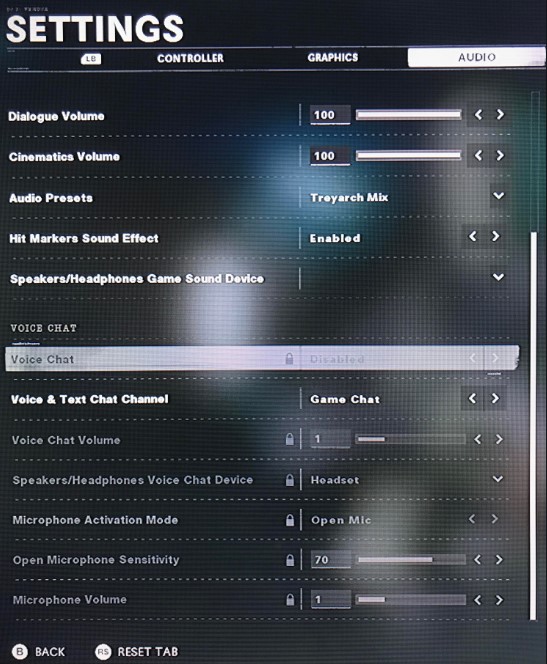
How to fix COD Black Ops Cold War Voice Chat Suspended error
Fixing COD Black Ops Cold War voice chat suspended error message is not straightforward but it’s generally easy. Here are the solutions that you can try to get rid of this error.
Fix #1: Check for updates.
Before doing anything, be sure to check for updates for the game and your software. While the game won’t let you play online when it’s outdated, it’s still good if you can manually check for any pending updates by closing and restarting it.
If you play COD Black Ops Cold War on PC, make sure that you also take this time to double check if all your drivers, particularly your GPU and audio drivers are all up-to-date. Also, make sure to check if there’s any Windows update that you haven’t installed at this time.
Fix #2: Check for server issues.
Since voice chat feature is an integral part of Black Ops Cold War online modes, it’s possible that the voice chat suspended error message you’re getting may be due to an issue with the servers. Be sure to check for any on-going server problems at this time. To do that, visit the official Activision server status page.
Fix #3: Disable and re-enable Voice Chat.
The most effective way to eliminate voice chat suspended error message is to toggle Voice Chat feature under the game settings. Here’s how:
- Run COD Black Ops Cold War.
- Go to Settings.
- Select Audio tab.
- Disable and re-enable Voice Chat.
Fix #4: Check for corrupted game data.
If the voice chat suspended error message still returns after re-enabling it, it’s possible that the glitch may be caused by a bad game data. For PlayStation players, I recommend that you try to rebuild the database in this case first. If that won’t work, consider deleting and reinstalling the game.
If you play COD: BOCW on Xbox, there’s no equivalent of “rebuild database” option so you’ll have to try a reinstall instead.
For PC players, you can try to use the Blizzard Scan and Repair option first. Here’s how you can do that:
- Open the Battle.net or Blizzard launcher.
- Select the game icon (COD: BOCW).
- Click on Options (gear icon).
- Click on Scan and Repair.
- Click on Begin Scan.
If the issue returns after the steps above, then you also want to see if reinstalling the game will fix it.
Fix #5: Troubleshoot your home network.
A few people may encounter voice chat error mainly due to poor internet connectivity on their end. Make sure to check if your internet connection keeps dropping, or if your PC or console has slow connection problem by running a speed test.
You must also ensure that you restart your router as part of your home network troubleshooting.
If you need more advanced troubleshooting, especially for slow or intermittent connection problem, we highly recommend that you get the help from your Internet Service Provider or ISP.
OTHER INTERESTING ARTICLES:
- How To Fix COD Black Ops Cold War Server Queue Error | NEW 2021
- How To Fix Valheim Keeps Crashing On Steam | NEW & Updated 2021
- How To Fix Valheim Incompatible Version Error | NEW & Updated 2021
- How To Fix COD Black Ops Cold War Blackout Trial Has Ended Error
Visit our TheDroidGuy Youtube Channel for more troubleshooting videos and tutorials.