How To Fix Black Ops Cold War 80070057 Error | NEW & Updated in 2026
Are you getting the 80070057 error when playing Call Of Duty Black Ops Cold War? In this article, we’ll explain to you what this error means and what you can do to fix it.
What does 80070057 error code in Call Of Duty Black Ops Cold War mean?
Error code 80070057 usually follows after Call Of Duty Black Ops Cold War crashes. This error code has been observed to impact the PC version of COD Black Ops Cold War. It’s one of the common errors that we’ve observed on this game since it was released last year.
Unlike other major errors, 80070057 is not a serious one although there’s no official word from Activision or Treyarch regarding its true nature. Based on anecdotal cases that were reported to us, 80070057 appears to be a generic error that follows a crash but something that does not have a particular trigger.
Causes of Black Ops Cold War 80070057 error
There are several factors that can come at play if you’re getting 80070057 error code when playing Call Of Duty Black Ops Cold War. Let’s talk about each of these causes below.
Random game glitch.
Error code 80070057 can occur any time, even when you are not actively playing any mode of COD Black Ops Cold War. According to some users, this error code can happen even when one is just on the main menu of the game.
If you haven’t experienced 80070057 error before, it’s possible that the occurrence of this error code is due to a random bug or glitch.
Outdated game client.
If your COD Black Ops Cold War game client has a pending update, it may crash when you attempt to go online, either in Multiplayer or Zombies. This can happen if your game client is running and there’s a new update that you haven’t installed yet.
Corrupted or outdated drivers.
Another possible reason for error code 80070057 may be the poor state of your system software or if your drivers are out-of-date.
DirectX issue.
Call Of Duty Black Ops Cold War is designed to work with the latest DirectX version, which is DirectX 12. However, there have been instances wherein some older machines may prefer to run the game in an older DirectX version. To see if this is the cause of the problem, you can try to use DirectX 11 instead of DirectX 12 to fix error code 80070057.
Corrupted game data.
COD Black Ops Cold War error code 80070057 may be caused by a bad game files. Some of the reasons why files may become damaged or corrupted includes malware, incomplete update, or third party interference.
Software issue.
Like outdated drivers, having corrupted or old system software may lead to issues when gaming. To avoid encountering an issue, you want to make sure you update the software of your PC.
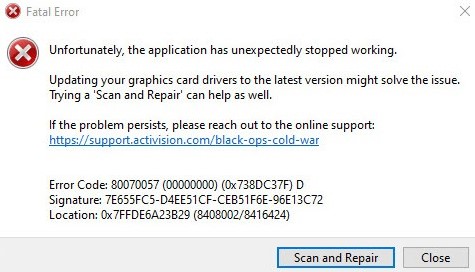
How to fix Black Ops Cold War 80070057 error?
Fixing COD Black Ops Cold War error code 80070057 is easy to resolve. These are the fixes that you can try:
Fix #1: Check for updates.
Black Ops Cold War error code 80070057 can occur when your game, driver, or system software are outdated. That said, you want to ensure that these three items are updated:
- game
- drivers such as graphics card driver
- Windows OS
Fix #2: Restart the game.
Restarting your game may fix the problem. We suggest that you force close the game and its associated apps using the Task Manager (CTRL+ALT+DEL).
Fix #3: Re-log in to your account.
For some players, logging out and logging back in to their account in Blizzard launcher or Battle.net client may fix the issue.
Fix #4: Use DX11.
While DirectX 12 is the most advanced protocol that Windows can use to access your graphics card to play games, its advanced features such as variable rate shading or ray tracing technology may be too much for older machines.
To see if you have an issue with your DirectX version, you can set the game to switch to DirectX 11. Here’s how:
- Open the Battle.net (Blizzard application).
- Select the Call of Duty: BOCW game in the left panel (Below PARTNER GAMES).
- Click on OPTIONS (middle of the screen, COG/GEAR icon).
- Select Game Settings.
- Enable ADDITIONAL COMMAND LINE ARGUMENTS.
- In the box, enter -D3D11.
- Click Done button at the bottom.
- Run the game again and see if the problem returns.
Fix #5: Check for corrupted game data.
To fix possible corrupted game files, you can go back to Battle.net client again and use the Scan and Repair option. Here’s how:
- Open the Battle.net (Blizzard application).
- Select the Call of Duty: BOCW game in the left panel (Below PARTNER GAMES).
- Click on OPTIONS (middle of the screen, COG/GEAR icon).
- Click on Scan and Repair.
- Click on Begin Scan.
Fix #6: Delete and reinstall.
The final fix that you can do is is to delete and install the game again. This will work if the cause of the problem is something deeper that none of the solutions above can fix.
OTHER INTERESTING ARTICLES:
- How To Fix COD Black Ops Cold War UI Error 27711 | NEW 2021
- How To Fix COD Black Ops Cold War Voice Chat Suspended Error | 2021
- How To Fix COD Black Ops Cold War Server Queue Error | NEW 2021
- How To Fix Valheim Keeps Crashing On Steam | NEW & Updated 2021
Visit our TheDroidGuy Youtube Channel for more troubleshooting videos and tutorials.