How To Change Watch Face On Samsung Galaxy Watch 4
There are two ways you can change the watch face on your Samsung Galaxy Watch 4. You can do this from the watch itself or from the Galaxy Wearable app of a connected phone. It’s better if the Android phone is a Galaxy device as you will be able to use all of the features of the watch.
The Samsung Galaxy Watch 4 is a premium smartphone aimed at the health conscious individual. It comes with several useful features such as measuring heart rate, taking ECGs and reading body composition. It also runs on Wear OS allowing you access to several apps on the Google Play Store. Some of the outstanding features of this smartwatch include several outstanding features such as an IP68 rating, Super AMOLED display, as well as more than 2 days of battery life on a single charge.
- Body: 44.4×43.3×9.8mm, 30g; Glass front (Gorilla Glass DX+), aluminum frame
- Display: 1.40″ Super AMOLED, 450x450px resolution, 9:9 aspect ratio, 330ppi; Always-on display.
- Chipset: Exynos W920 (5 nm): Dual-core 1.18 GHz Cortex-A55; Mali-G68.
- Memory: 16GB 1.5GB RAM; eMMC.
- OS/Software: Android Wear OS, One UI Watch 3.
- Battery: 361mAh; Qi wireless charging.
- Misc: Accelerometer, gyro, heart rate, barometer; NFC; Natural language commands and dictation, Samsung Pay and Google Pay.
Choosing different watch faces on your Galaxy Watch 4
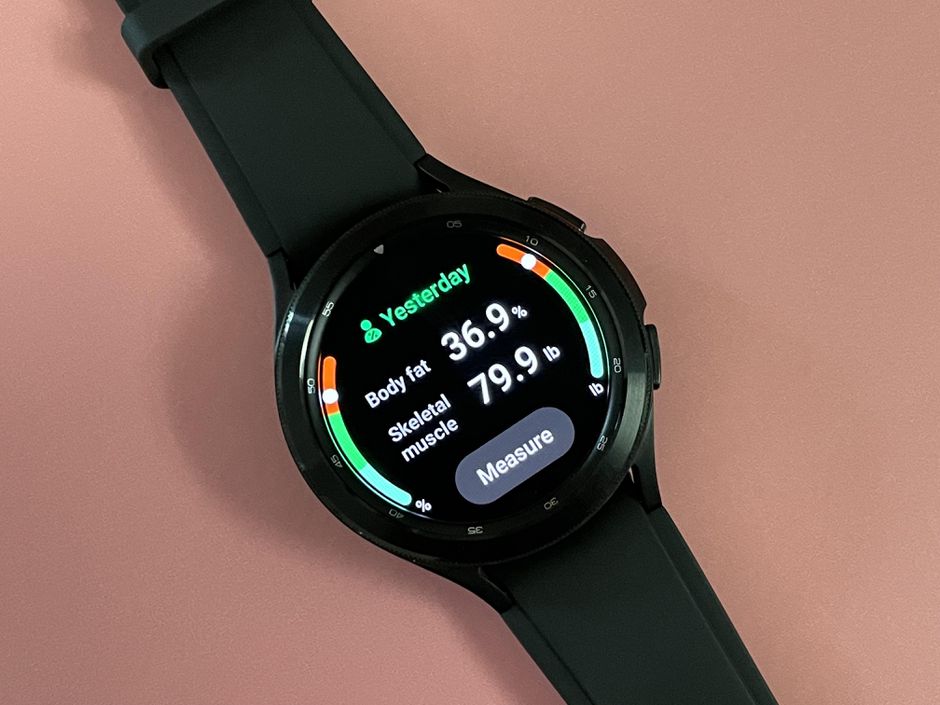
Tired of the default main watch face that you are using on your Samsung Galaxy Watch 4? You can actually change this to a different watch face that’s stored in your watch or download third party watch faces from the Play Store or Galaxy Store.
You can change the watch face as often as you want to make it match your wardrobe or current mood. Some watch faces display certain features such as your heart rate, the weather, or Spotify controls. You can even choose from the different animated watch faces if this suits you better.
There are two main ways of changing the watch face of your Samsung Galaxy Watch 4. You can do this from the watch itself or from the Galaxy wearable app.
If you are looking for third party watch faces then it’s best to download the Facer watch faces app on the connected smartphone. This is a watch face customization tool that allows you to choose from the different free and premium watch faces and even create your own.
Change watch face from the Samsung Galaxy Watch 4
The quickest way you can change the watch face on your Samsung Galaxy Watch 4 is from the watch settings itself.
Select watch face
Tap and hold down on the current watch face until it zooms out.
You will see a a tile-like list will open up which shows the various watch faces available on your Galaxy Watch 4. You can scroll through them by swiping left and right.
Tap on the watch face you like to set it as the default watch face.
Configure watch face
Depending on the watch face you choose you can configure this further by choosing a new color scheme or having it display the data of other features.
Tap and hold down on the current watch face until it zooms out.
Tap on Customize.
Swipe left to access the Complications page.
Tap on one of the supported complications.
Follow the same step for all the complications.
Change watch face from the Galaxy wearable app
A more convenient way of selecting different watch faces is by using the Galaxy wearable app of the connected smartphone. The bigger display of our phone means that you can easily customize watch faces.
Select watch face
Open the Galaxy Wearable app on the connected smartphone.
Tap on Watch faces from the quick tiles menu.
You will see the various watch faces available for your Galaxy Watch 4. Tap the watch face you like to use and wait for a few seconds.
Your watch face is now ready to use.
Customize the watch face using Galaxy Wearable app
You can easily customize your chosen watch face using the Galaxy wearable app.
Open the Galaxy Wearable app on the connected smartphone.
Tap on customize.
Select a premade setting, complication color, and complication.
Tap save when done.
Change watch face using Facer watch faces app
If you are looking for more watch faces then you should consider getting the Facer app from the Play Store. It is a free to download app with a lot of free watch faces to choose from and also has premium watch faces with in app purchases starting at a dollar.
Once you have installed the Facer app on your phone you will also have to install the Facer companion app on your watch. You can do this by searching for Facer on the Play Store app of your watch.
After both apps have been installed you can easily choose any watch face on the Facer app of your phone and sync it to your watch.
Troubleshooting Samsung watch face not changing

If you are experiencing certain issues regarding the changing of watch faces then here’s what you need do.
Restart the Samsung Galaxy Watch 4 and connected phone
Sometimes the problem can be caused by a software glitch or a sync issue between the watch and the connected phone. To fix this just restart both devices.
Restart the Galaxy Watch
Press and hold the Power button and Back button for approximately 7 seconds or until the watch power cycles.
Restart the smartphone
Press the power button until the phone turns off. Wait for a minute before turning it back on.
Factory reset the Galaxy Watch 4
If restarting the watch does not fix the problem then you should consider doing a factory reset. Make sure to backup your watch data before performing this step.
Back up and restore your Samsung smart watch without a phone
Swipe up from the Home screen then tap Settings.
Swipe to and tap Accounts and backup.
Tap Backup and restore.
Tap Back up to back up your current watch data to your Samsung account.
Back up and restore your Samsung smart watch from the phone
Open the Galaxy Wearable app.
Tap Watch settings
Tap Account and Backup.
Tap Back up data. Select the data you want to backup, and then tap Back up.
Factory reset from the Galaxy Watch 4 settings
You can hard reset the watch from its settings menu. Here’s how to do it.
Navigate to Settings.
Swipe to and tap General.
Swipe to and tap Reset.
Tap Reset.
Factory reset from the reboot mode
You can hard reset the Galaxy Watch 4 when it is powered off. Here’s how to do it.
Turn off your watch by simultaneously pressing and holding the Home key (Power key) and Back key until “Rebooting” displays at the bottom of the watch’s display.
Quickly press the Home key repeatedly until the Reboot Mode menu is displayed.
Press the Home key multiple times until Recovery mode is selected.
Press and hold the Home key to reboot and start the recovery.
The Galaxy Watch4, will display another menu. Swipe down to select Wipe data/factory reset, and then swipe right. Swipe down again to select Factory data reset, and swipe right to perform the reset. When the reset completes, swipe right to reboot the watch.
Factory reset from the Galaxy Wearable app
You can also perform a hard reset using the Galaxy Wearable app on the connected phone.
Open the Galaxy Wearable app on your connected phone.
Tap Watch settings.
Tap General.
Tap Reset.
Tap Reset again to confirm.
Feel free to visit our YouTube channel for additional troubleshooting guides on various devices.