How To Fix Samsung Galaxy Watch 4 Silent Alarm Not Working
You can set a silent alarm or a vibrate only alarm on your Samsung Galaxy Watch 4. When the alarm goes off the watch will vibrate silently so that only you will know about it. Sometimes issues can occur when setting this silent alarm. We are going to show you how to fix this.
The Samsung Galaxy Watch 4 is a premium smartwatch that offers a lot of health and fitness features. Unlike previous models that uses the Tizen OS this watch now runs on Wear OS allowing it access to several apps found on the Google Play Store. Some of the outstanding features of this smartwatch include several outstanding features such as an IP68 rating, Super AMOLED display, as well as more than 2 days of battery life on a single charge.
- Body: 44.4×43.3×9.8mm, 30g; Glass front (Gorilla Glass DX+), aluminum frame
- Display: 1.40″ Super AMOLED, 450x450px resolution, 9:9 aspect ratio, 330ppi; Always-on display.
- Chipset: Exynos W920 (5 nm): Dual-core 1.18 GHz Cortex-A55; Mali-G68.
- Memory: 16GB 1.5GB RAM; eMMC.
- OS/Software: Android Wear OS, One UI Watch 3.
- Battery: 361mAh; Qi wireless charging.
- Misc: Accelerometer, gyro, heart rate, barometer; NFC; Natural language commands and dictation, Samsung Pay and Google Pay.
How do you make your alarm sound on silent?

One of the useful features of the Galaxy Watch 4 is that you can set an alarm to remind you of certain tasks or activities. By default the alarm will have a sound however you can set the sound to be silent and just let the watch vibrate. This way only you will be notified about it.
Set an alarm on Galaxy Watch 4

You can set an alarm on your Galaxy Watch for from the Alarm app of the watch. You can set a one time alarm or a recurring alarm.
Tap Alarm app on your watch.
Choose Add on watch and enter the time.
Tap Next, and select the days to repeat the alarm.
Tap Save when done.
Set a silent alarm on Galaxy Watch 4
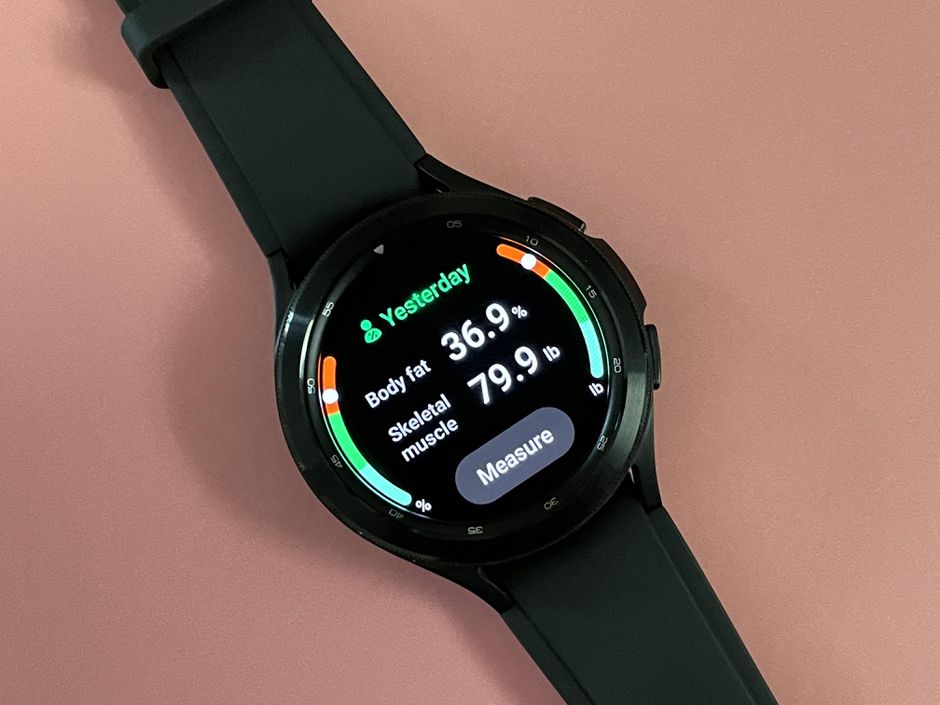
If you would like the sound of the alarm to be muted and would just like the watch to vibrate then here’s what you need to do.
Tap Alarm app on your watch.
Choose Add on watch and enter the time.
Tap Next, and select the days to repeat the alarm then tap next.
Tap Sound.
Tap on Mute.
Press the back button.
Tap vibration and make sure it is not set to mute.
Press the back button.
Tap Save when done.
Delete an alarm on the Galaxy Watch 4

If you no longer need the alarm that you have set then you can delete it by following these steps.
Tap the Alarm app on your watch.
Long press on the alarm you want to delete.
Tap Delete.
If you still want to use this alarm at a later date then you can simply turn off its switch and turn it on when you need it.
Tap the Alarm app on your watch.
Turn off the switch for the selected alarm.
Troubleshooting silent alarm issues on your Samsung Galaxy Watch 4
Having your Galaxy Watch 4 vibrate when the alarm goes off can be useful in noisy environments. Sometimes though, you might experience issues where the watch will not vibrate. Here’s what you need to do when this happens.
Solution 1: Restart the Galaxy Watch
One of the common causes of this particular issue is a software glitch. There could be some corrupted data stored in the memory of the watch that’s preventing the silent alarm to work. In order to fix this all you need to do is to restart the watch.
Restart the Galaxy Watch
Press and hold the Power button and Back button for approximately 7 seconds or until the watch power cycles.
Solution 2: Delete the alarm then add it again
There’s a possibility that there is an issue with the alarm you added. Try deleting this alarm then adding it again.
Solution 3: Update Galaxy Watch 4 software
You need to make sure that the Watch 4 is running on the latest software update in order to ensure that the watch gets the latest bug fixes.
Update using an Android phone
Make sure the watch has a good charge on it before starting the update process. You may not be able to update without at least a 30% charge.
On the connected phone, navigate to and open the Galaxy Wearable app.
Tap Watch settings, and then tap Watch software update.
Tap Download and install.
Update using an iOS device
Make sure the watch has a good charge on it before starting the update process. You may not be able to update without at least a 30% charge.
On the connected phone, open the Galaxy Watch app. The Galaxy Watch app is available for iOS devices through the App Store.
Tap the Home tab, and then swipe to and tap About watch.
If an update is available, tap Install. If “Latest version installed” appears, then the watch is up to date.
Solution 4: Factory reset the Galaxy Watch 4
Performing a factory data reset will clear data from the device. This is the last troubleshooting step you should perform for this particular issue.
Factory reset
Ensure your watch is powered off.
Press and hold the Power/Home button (right-edge) until ‘Rebooting’ appears at the bottom of the screen then release.
Press the Power/Home button repeatedly until the ‘Select REBOOT MODE’ screen appears.
Select Recovery. Press the Power button to cycle through options
When ‘Recovery’ is highlighted as seen in the image above, press and hold the Power/Home button until the device reboots again. Allow several minutes for the reboot process to complete.
Set up your device.
Feel free to visit our YouTube channel for additional troubleshooting guides on various devices.