How To Fix COD Warzone Pacific Cannot Connect To Online Services
As a purely online multiplayer game, the Call Of Duty Warzone Pacific can become totally unplayable when it encounters a connection issue that prevents players from connecting to the servers. Since its release, one of the most annoying connection problems in COD Warzone is the “Cannot connect to online services” error. This error is usually a sign of an issue from Activision’s system but there are also instances when the main cause is coming from a player’s side.
In this guide, we’ll show you the fixes that you can try if you encounter the “Cannot connect to online services” error on Warzone Pacific.
How to fix COD Warzone Pacific “Cannot connect to online services” error?
“Cannot connect to online services” is a common error message in Call of Duty games and is not just a Warzone error.
If your Warzone match does not work and you’re stuck with the “online services” error on any platform (PC, Xbox, PlayStation), these are all the steps that you can do to solve it:
Fix #1: Learn about the status of the Warzone game’s servers.
When dealing with any connection issues on Warzone, the first thing that you need to do is to ensure that you check the servers.
Sometimes, online games may suffer a global outage that can affect players around the world all at once. At other times, the outage may be region-specific and may only be happening to a certain location.
In order to know the server status of Warzone, you can go to the official Activision website.
Additionally, you can use third party trackers like Downdetector and similar sites to get updates or news about the status of online game servers.
If you rather want to get first hand information from the game developers’ social media accounts, there are three Twitter accounts that you can follow:
- Activision
- Raven Software
- Infinity Ward
Fix #2: Refresh your network equipment.
At times, the most simple troubleshooting steps are the effective ones in fixing seemingly serious issues. One such step that you can do in this situation is to reboot your modem or router.

Restarting the network equipment is sometimes enough for many players to fix minor network troubles.
What you can do in this situation is to ensure that you restart your modem or router by turning it off and unplugging it from the power outlet for about 1 minute. Afterwards, connect the modem or router to the power again and start everything back up to check for the problem. A quick restart usually fixes slow connection, network lag, and sometimes, unexplained disconnections.
Fix #3: Use another DNS server.
If the game servers are not having any issues at the moment but you appear to continually experience connectivity issues, it may have something to do with the Domain Name System servers you’re using.
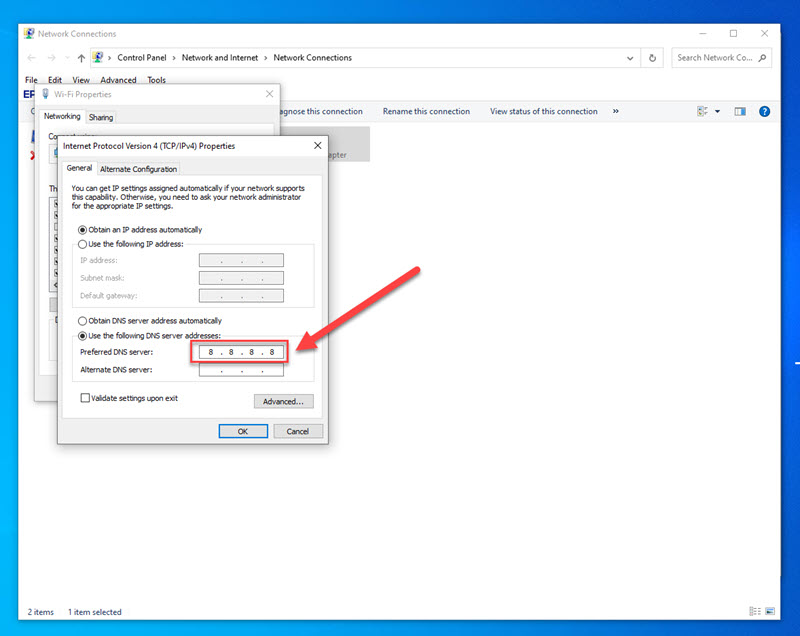
Your Internet Service Provider automatically assigns its own DNS servers settings to your connection and sometimes, this is where connectivity problems start.
Some ISP DNS servers are not reliable and may prevent users from connecting online when browsing or playing games. To check if you have a DNS server issue, try using another DNS server like the one from Google.
Also read: How To Change DNS Server On Windows 10
Fix #4: Try Port Forwarding.
Although less and less people find port forwarding an effective way to fix gaming issues at this time, you can consider doing it if your COD Warzone game continues to experience the “cannot connect to online services” error.
Keep in mind that port forwarding can be overwhelming for a newbie as you need to navigate to your router’s UI (user interface) and ensure that certain ports properly configured. The exact steps on how to do port forwarding depends on your modem or router.
In case you want to port forwarding a try, do a Google search on how to do it on your particular equipment.
These are the ports that should be opened if you have a PC, PlayStation, or Xbox:
PC
- TCP: 3074,27014-27050
- UDP: 3074,3478,4379-4380,27000-27031,27036
PlayStation
- TCP: 1935,3478-3480
- UDP: 3074,3478-3479
Xbox
- TCP: 3074
- UDP: 88,500,3074-3075,3544,4500
Fix #5: Use a wired connection.
If the problem did not go away and your Call Of Duty Warzone stuck still at this point, you can use a wired connection instead, that is, if you’re using wi-fi on your PC or console.

Wireless connection is less reliable than a wired connection so as much as possible, you want to connect your device to the router by an ethernet cable.
Fix #6: Get help from your ISP to check your Internet Connection.
If none of the solutions above has helped, there may be a deeper reason for the problem. It’s possible that there may be some issues from the side of your Internet Service Provider or ISP blocking Call Of Duty Warzone or any Call Of Duty game.
To quickly check if your home network is to blame, you can temporarily use your mobile data to try to play Warzone Pacific. If the game works on mobile data but not when you’re using your internet connection at home, you should get help from your ISP.
OTHER INTERESTING ARTICLES YOU MAY LIKE:
- How To Fix COD Warzone Pacific Can’t Find Match | Easy Solutions 2022
- How To Fix COD Vanguard Stuck On Loading Screen | Easy Solutions
- How To Fix Battlefield 2042 Unable To Load Persistence Data
- How To Fix COD Vanguard DUHOK RILEA Error | Easy Solutions 2022
Visit our TheDroidGuy Youtube Channel for more troubleshooting videos and tutorials.