How To Fix Amazon Prime Video Not Working On TCL TV
Is your Amazon prime video app not working on your TCL Roku TV? Several factors can cause this issue such as a corrupted Amazon Prime Video app , poor internet connection, and outdated software version, to name a few. To fix this, you will need to perform several troubleshooting steps.
TCL TV is a popular TV brand that offers good quality and great features at low prices. They offer various models ranging from Mini LED TVs, 4K TVs, Android TVs, and QLED TVs just to name a few. Customers who want to set up a home entertainment system should definitely consider getting this brand.
Why is my Amazon Prime video not working on my TCL TV?
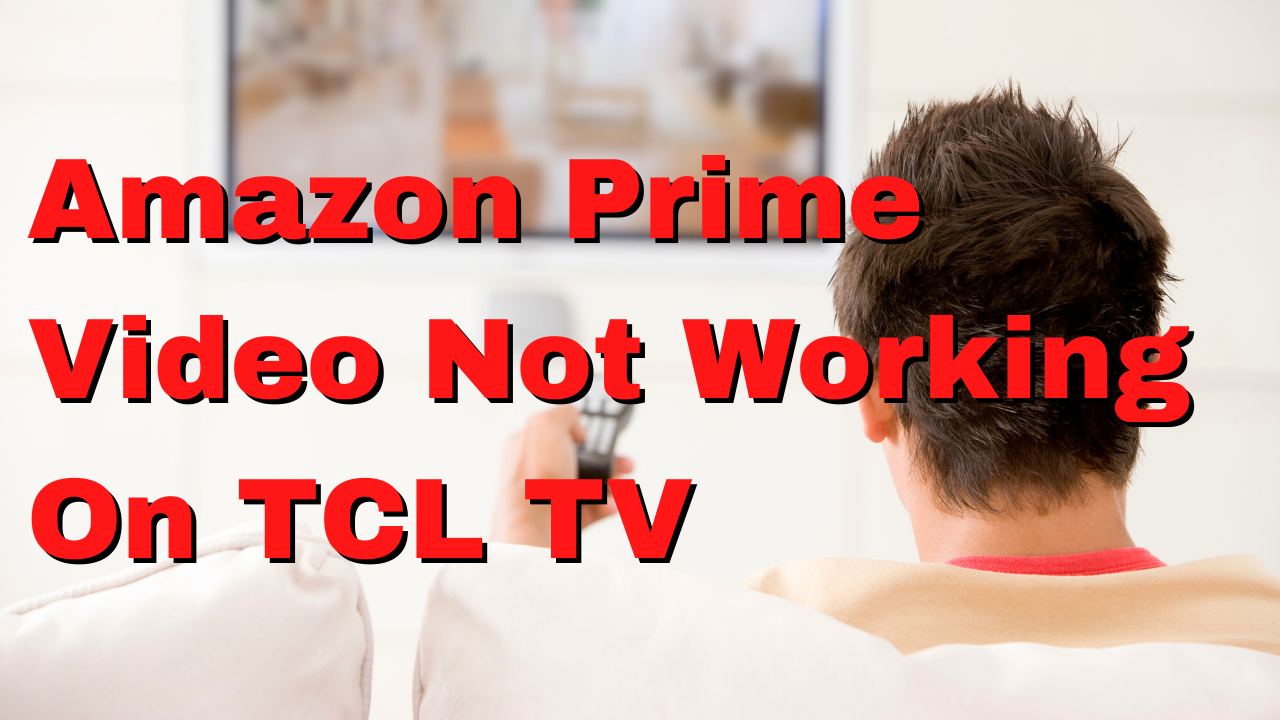
One of the common issues that TCL Roku TV owners will experience when using the Amazon Prime Video app is when the app fails to work. This can be a frustrating experience especially if you want to relax and watch your favorite TV show.
Here’s what you need to do to fix Prime Video not working issues on your SRoku device.
Solution 1: Power cycle your TCL TV
One of the reasons why Amazon Prime Video will not work is a software glitch. A power reset or soft reset will usually fix issues caused by minor software glitches or bugs.
How to Restart TCL Roku devices
- Press on your remote control to open the main screen.
- Scroll up or down and select Settings
- Press the right arrow button and select System
- Press the right arrow button and select Power
- Press the right arrow button and select System Restart
- Press the right arrow button and select Restart.
Another way to do this is to unplug the power cord of your Roku device from the power source and wait about 60 seconds. Reconnect the power cord and make sure the TV is turned on.
After the power cycle has completed try to check if Amazon Prime Video now works.
Solution 2: Check the internet connection of your TCL TV
Accessing the Amazon Prime channel requires an active internet connection. If your TCL Roku TV is getting a slow internet speed then there’s a possibility that app will not work properly.
What you will want to do first is to check the internet connection speed that your TCL Roku TV is getting from your home network connection.
Checking your internet speed
- Open a browser on your TCL TV.
- Go to speedtest.net. This is an online speed test tool that is free to use.
- Click on Go. This will start the speed test.
In order for the Prime Video app to stream content you should have a stable internet connection. The results should match your subscription plan from your internet service provider.
The recommended speed to view shows on the Hulu app are as follows:
- 0.9 Mbps , Standard streaming.
- 3.5 Mbps , HD streaming.
If you have a slow internet connection then you can check if this is caused by an issue with your networking equipment.
Turn off the TCL Roku TV.
Unplug your Modem and Router from the power source.
Wait for a minute then plug your modem and router back into the power source.
Wait until the lights turn back on.
Turn on the TV.
Reconnect your TV to the internet.
Try to check if the Prime Video issue still occurs.
Here’s what you can do to get a stable internet signal.
- Try to disconnect other devices connected to the Wi-Fi router while you watch shows on Prime Video. This will allow the TV to use the maximum internet bandwidth.
- Move the TV closer to the router . This will allow the device to get a much stronger Wi-Fi signal strength.
- If you have a dual band router try to connect the TCL TV to the 5Ghz band instead of the 2.4.
Solution 3: Check Prime Video servers
There’s a possibility that the problem is caused by a service outage due to the Amazon Prime Video servers undergoing maintenance or having outages. If the Amazon Prime Video servers are down then the Prime Video app will not work on your TV. You can check the status of the server by using online third party tools such as DownDetector.
In case the problem is caused by issues on Amazon’s end then you will need to wait for this to be fixed before you can enjoy using your Amazon Prime Video app.
Solution 4: Try to Reset the network connection
There are instances when a glitch in the network connection of your TCL TV will cause problems when trying to watch an Amazon Prime channel. You should try resetting the network connection and check if this fixes the problem.
TCL TV network reset
- Press Home home button on Roku TV remote control.
- Scroll and select Settings
- Select Advanced system settings
- Select Network connection reset
- Select Reset connection
Set up the WiFi network connection
- Press Home home button on TCL Roku remote control.
- Scroll and select Settings.
- Select Network.
- Select Set up connection.
- Choose Wireless.
- Select your network from the list of available networks. If you do not see your network, select Scan again to see all networks.
- Enter your network password. To see the password as you type, choose Show password.
- Select Connect.
Try checking if this fix Prime Video issue you are experiencing.
Solution 5: Clear cache and data of the Amazon Prime Video streaming app
There’s a possibility that corrupted cached data in the Amazon Prime Video streaming app is causing the problem. To fix this you will need to clear cache of the app. Take note that you should know what your Amazon Prime account is before proceeding as you will need to log in again.
- Turn on your Android Powered TCL Smart TV.
- Using the remote control select your profile icon on the Google TV home screen.
- Choose the Settings menu.
- Select the Apps option and then click on See all Apps.
- You will be shown a list of all that are installed on your TCL Android Smart TV.
- Select Amazon Prime Video.
- Select the Clear Cache option. This will clear the cache of the app.
After performing this step you will need to log in again to your Amazon Prime account before you can use it. After logging in to your Amazon account try checking if the issue still occurs.
Solution 7: Perform a software update on your TCL Smart TV
You should make sure that your TCL Roku streaming device has the latest software version installed as this will usually have several improvements as well as bug fixes that could fix the Prime Video issue you are experiencing.
Updating Roku TCL Android TV
Press the Home button on the TCL Android TV remote control to display the Home screen.
Use the navigation button to move the cursor to the Settings icon, located on the right top of the screen, then press OK
Scroll and select More Settings
Scroll and select Device Preferences
Scroll and select About
Scroll and select System Update
The Software Update pop-up box will display, select Network Update
The TV will search for an available software update, once prompted, click OK to confirm.
Update TCL Google TV
Press the Settings button on the TCL Google TV remote.
Select the Settings options in the panel.
Navigate to System > About > System update.
Select the Network Update option on the dialog that appears.
If an update is available, the TV will display a Software Update message box. Follow the onscreen instructions to download and install the latest updates.
Once the latest software is successfully installed, your TCL TV will automatically restart.
Try accessing your Amazon streaming channels and check if the issue is fixed.
Solution 8: Check for geo-restrictions
The Prime Video streaming service is only available in certain countries such as the United States as well as some Latin American and European countries. If you are in an area where the service is unavailable then you might want to consider using a VPN to access Prime Video on your Roku device.
Solution 9: Perform a factory reset on your TCL TV
If after performing the troubleshooting steps listed above the TV still is experiencing issues accessing Prime Video then you should consider reverting the TV back to factory settings.
Factory Reset TCL TV
- Press Home on your remote to open the main screen.
- Scroll down and select Settings
- Press the right arrow button, scroll and select System.
- Press the right arrow button, scroll and select Advanced system settings.
- Press the right arrow button, scroll and select Factory reset.
- Press the right arrow button, scroll and select Factory reset everything.
- To proceed with the full factory reset, enter the code listed on the screen and select OK.
Download and install Amazon Prime Video again or make sure that it is updated before checking if the issue still persists.
I tried everything on listed above and still I cannot sign in on Amazon Prime on my TCL P635 Series. I have no problems with other applications such as HULU, Netflix, Disney Channel, etc. What else could I do? Please help.