How To Enter Safe Mode on Samsung Galaxy A52
This tutorial will guide you how to enter Safe mode on your Samsung Galaxy A52. Such a procedure may be very helpful if you’ve having issues with your device as it runs your phone without any interference from third-party apps and services. Read on to learn more about it.
There are times when applications start to crash on your phone. When that happens, you may not be able to use your device properly. More often than not, it becomes so sluggish that it would be so annoying to navigate the settings. If that happens, you can enable Safe mode to temporarily disable all third-party applications and services.
Doing so often makes the device run smoothly. That’s one of the reasons why it’s important for you to learn how to run your Galaxy A52 in Safe mode.
Enter Safe Mode on Galaxy A52
There are a couple of easy ways to enter Safe mode. The first one can be done by swiping down from the top of the screen with two fingers to pull the Quick Settings panel down.
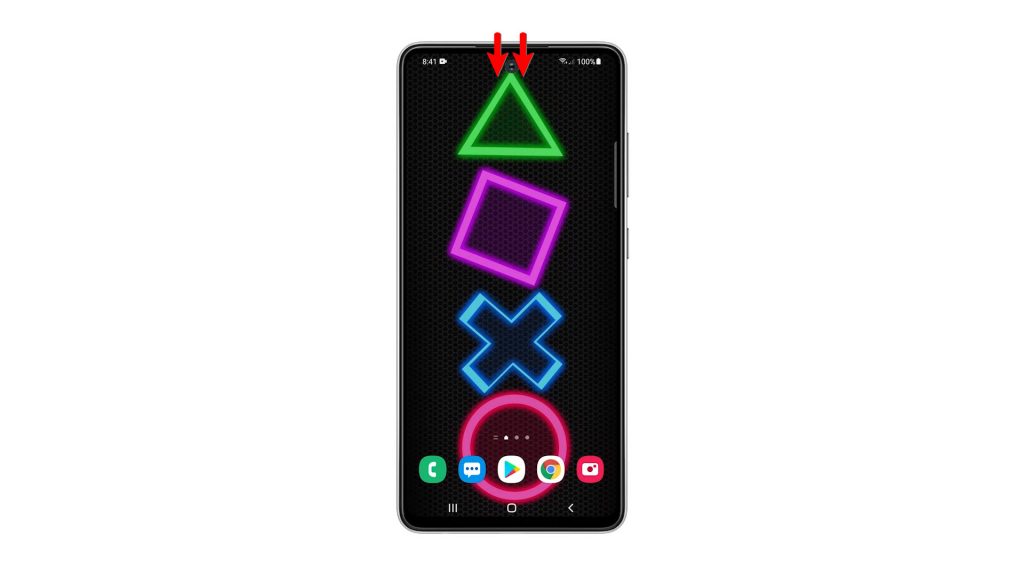
2. Look for the Power icon, and then tap on it.
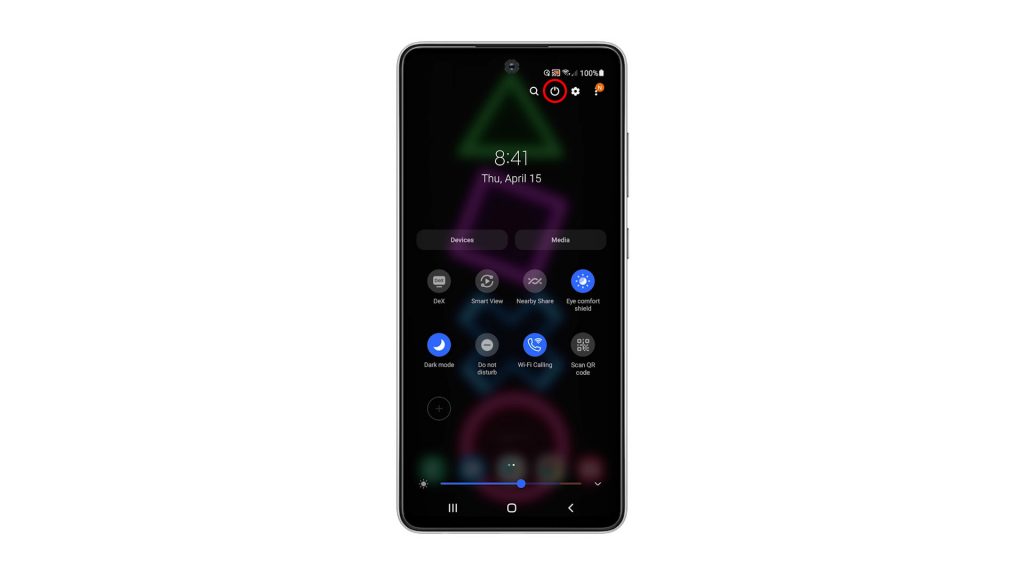
3. Once the power options show, tap and hold on the Power off option until it turns into Safe mode.
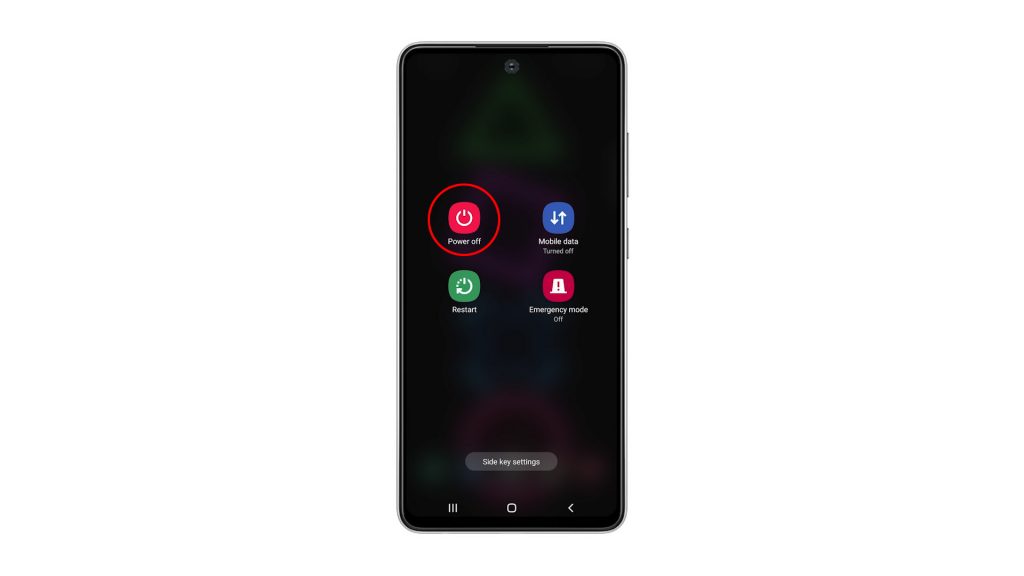
4. Now tap Safe mode to restart your phone.
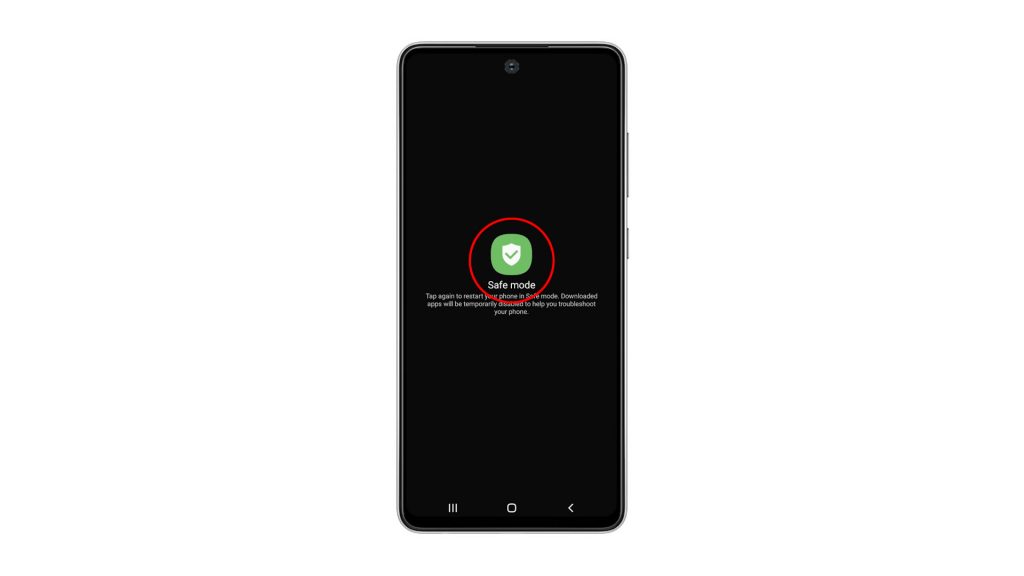
5. The other method is by holding the Volume Down button and the Power key for a few seconds, to view the power options.
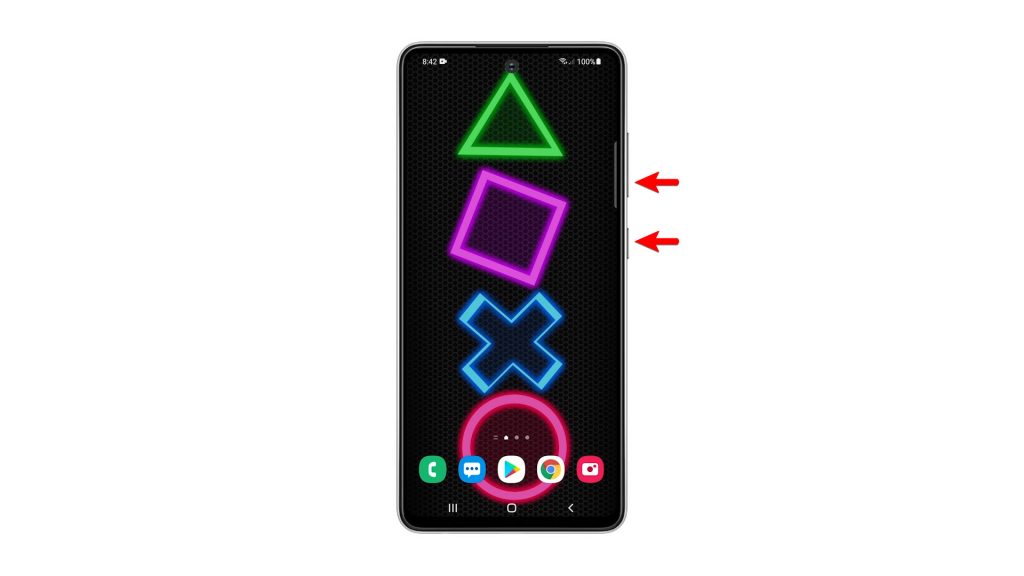
6. And the same as the first method, tap and hold on the Power off option until it turns into Safe mode.
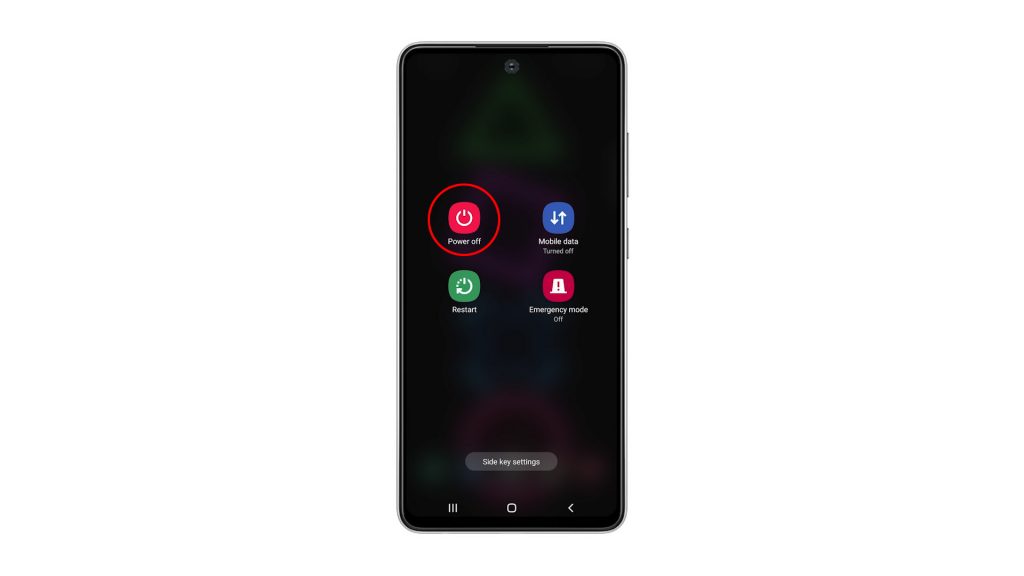
7. And then, tap Safe mode to restart your device.
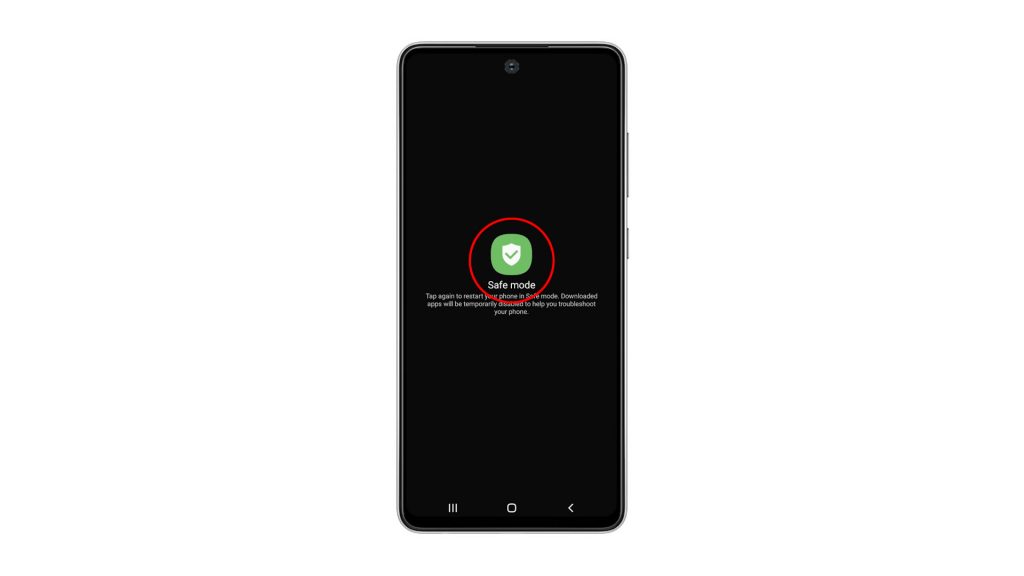
The reboot will only take less than a minute to complete. You can see the text Safe mode at the lower-left corner of the screen.
While your Galaxy A52 is in this mode, it doesn’t have a wireless connection because the Airplane Mode is enabled, as well as all downloaded applications.
So you can now continue troubleshooting your device, or uninstall the apps that give you problems.
To exit Safe mode, you just have to restart your phone normally.
We hope that this simple tutorial video can be helpful.
Please support us by subscribing to our YouTube channel. Thanks for reading!
ALSO READ: