How To Enable Developer Options On Samsung Galaxy A52
This tutorial will guide you how to enable developer options on your Samsung Galaxy A52 so that you can have access to settings that you may need if you’re into app development. There are also other things you can try to help you personalize your phone to your liking. Read on to learn more.
Settings like USB Debugging, which allows your phone to communicate with Android SDK, and Wi-Fi scan throttling, which saves battery and improves network performance, can only be found under the Developer Options.
These settings are hidden by default as some of them may affect your phone’s overall performance and responsiveness when enabled or changed. You have to enable developer options before you can access them, and that’s what we’re going to show you here.
Enable Developer Options on Galaxy A52
By default, the last option in the Settings menu is About phone. However, if the Developer Options is enabled, you’ll be able to find it beneath ‘About phone’. So if you don’t know how to enable it, follow these simple steps.
1. To begin, swipe up from the bottom of the screen to open the app drawer.
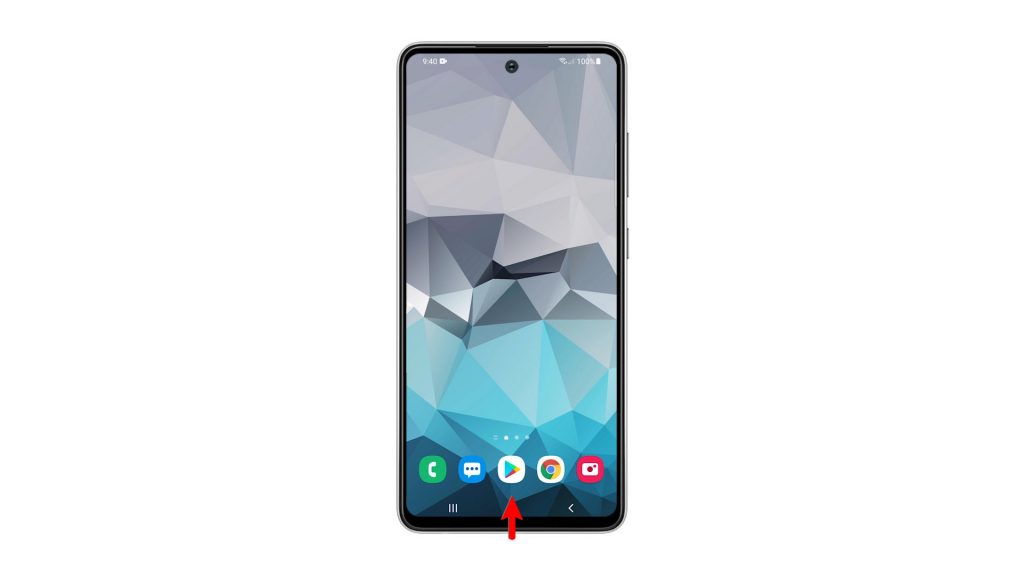
2. Look for the Settings app, and tap on it.

3. Scroll all the way down to find About phone, once found tap on it.
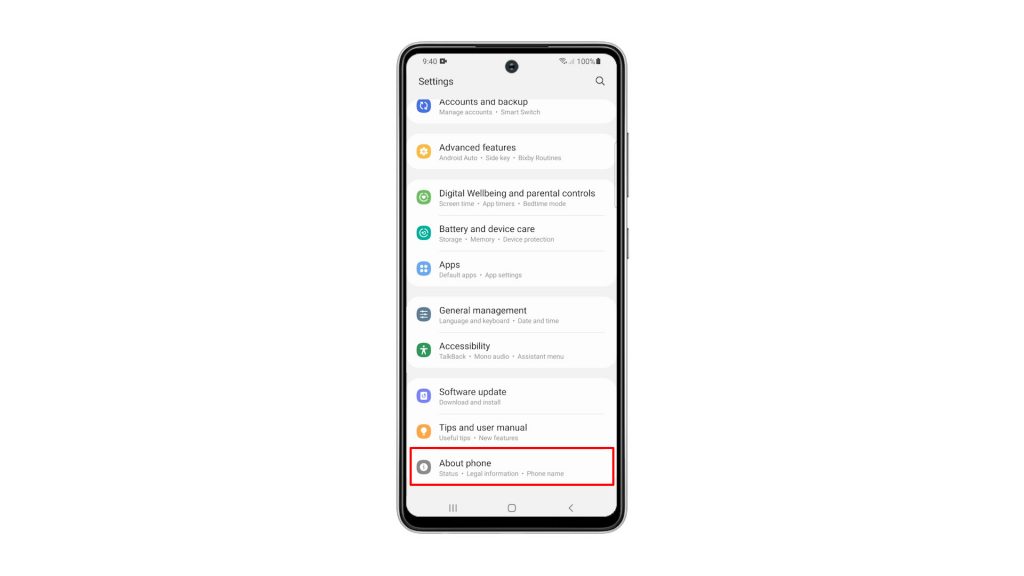
4. Look for Software information, and tap on it.
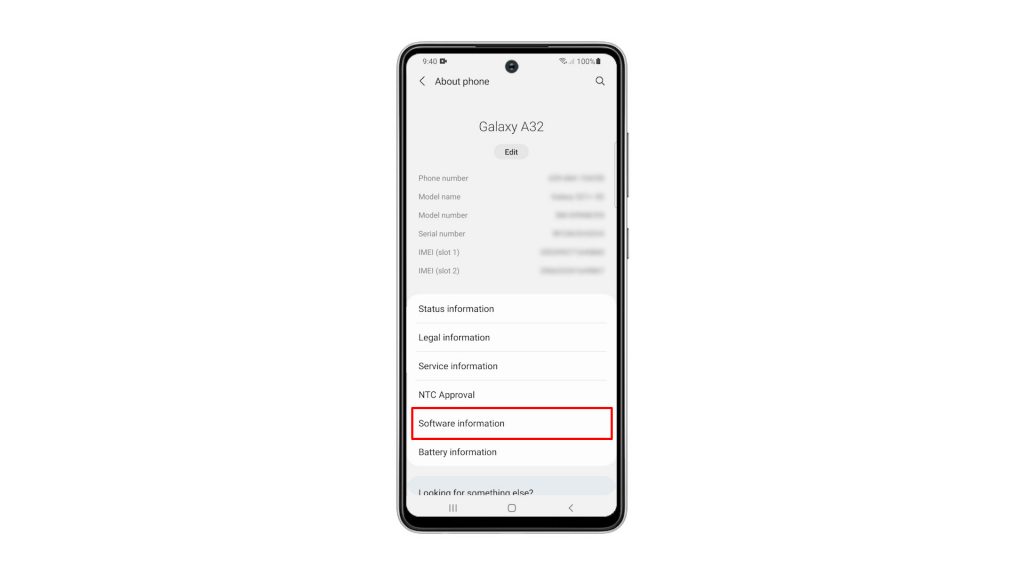
5. What you’re looking for on this screen is the Build number. Tap on it seven times in a row to enable the Developer Options.
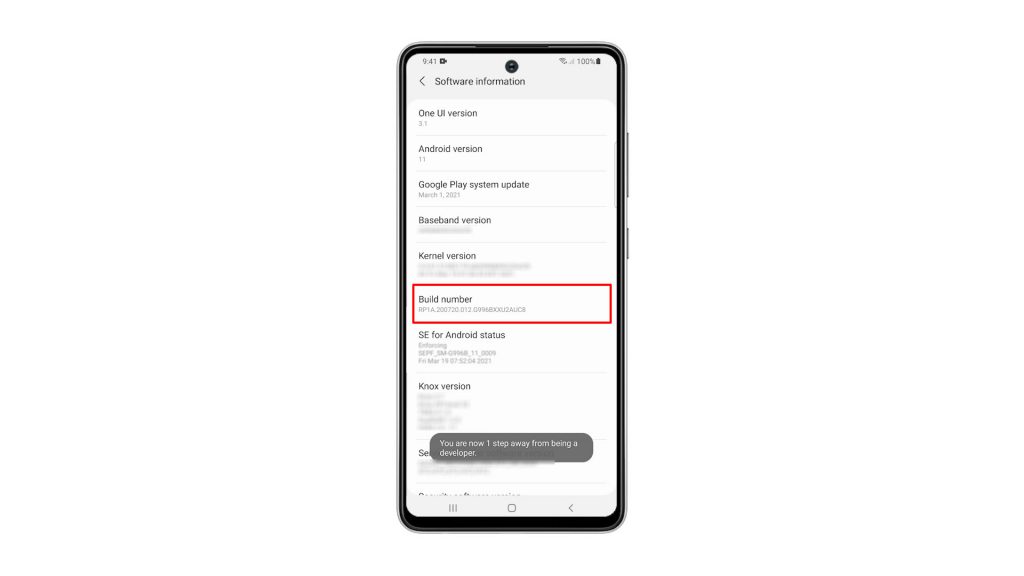
6. You will be prompted to enter your security lock. Once you’ve done that, the Developer Options will be made available to you.
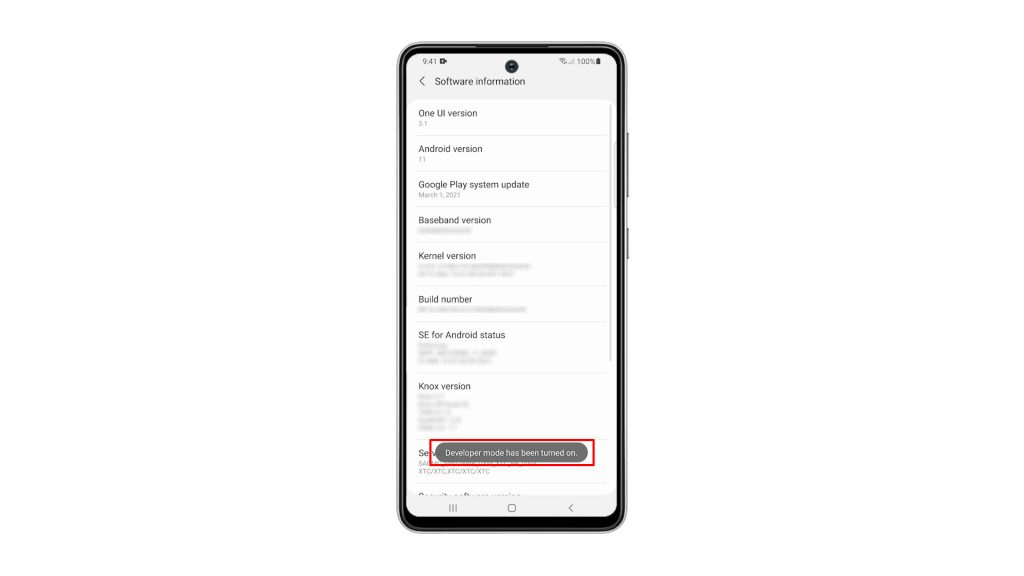
7. So go back to the Settings main screen, and then scroll all the way down. The Developer Options should already be beneath ‘About phone’. Tap on it to view the settings.
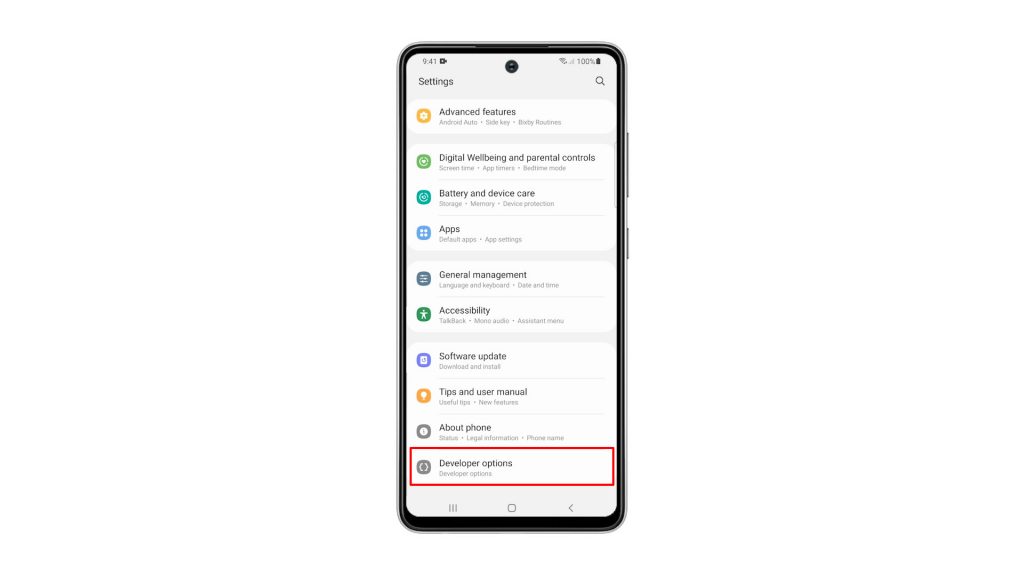
You can now change the Settings you want to change, or enable some features you like. After doing that and if you want to hide Developer Options again, you simply have to toggle the switch and it will disappear from the Settings page.
We hope that this simple tutorial video can be helpful.
Please support us by subscribing to our YouTube channel. Thanks for reading!
ALSO READ: