How to Factory Reset A Samsung Galaxy A52
In this tutorial, we will guide you how to Factory Reset your Samsung Galaxy A52, which brings it back to its default settings and configuration. You will also learn what to do before you actually reset your device so as not to lose any of your data. Read on to learn more.
Software problems are common to Android devices but most of the time, they’re actually not that serious. In fact, a simple reboot may be able to fix some, while others might be fixed by resetting all the settings on your phone.
The factory reset, however, is one of the most effective solutions you can employ to fix any problem with your device should everything else fails. That’s one of the reasons why we encourage you to learn how to do the factory reset via Settings as it may help you in the future.
Factory Reset A Galaxy A52
Before doing the factory reset, make sure to create a backup of your important files and data as they will be deleted. It will be hard to retrieve them after the reset if you don’t have a backup.
1. Pull down the notification panel by swiping down from the top of the screen.
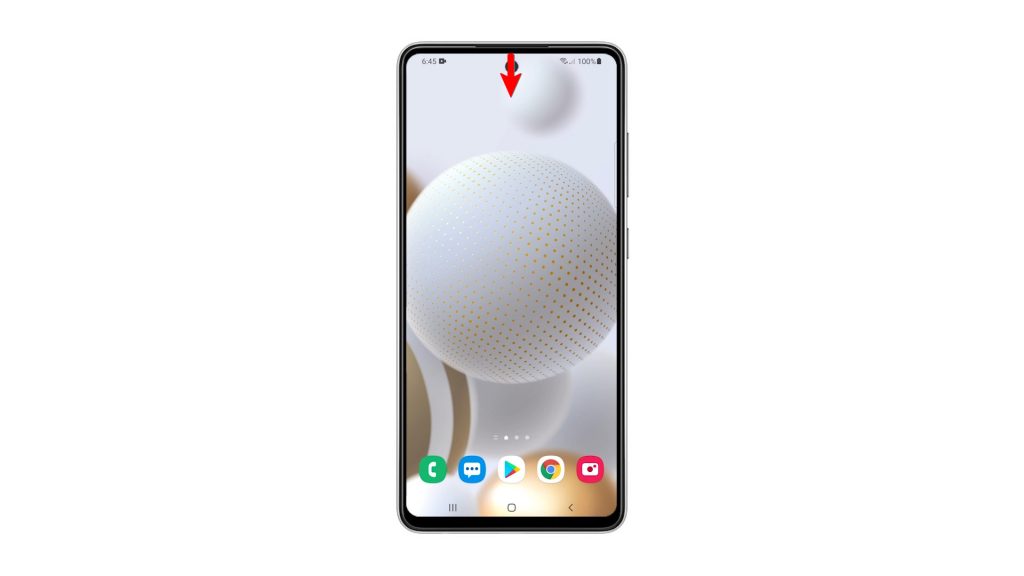
2. Tap the gear icon to open the Settings page.
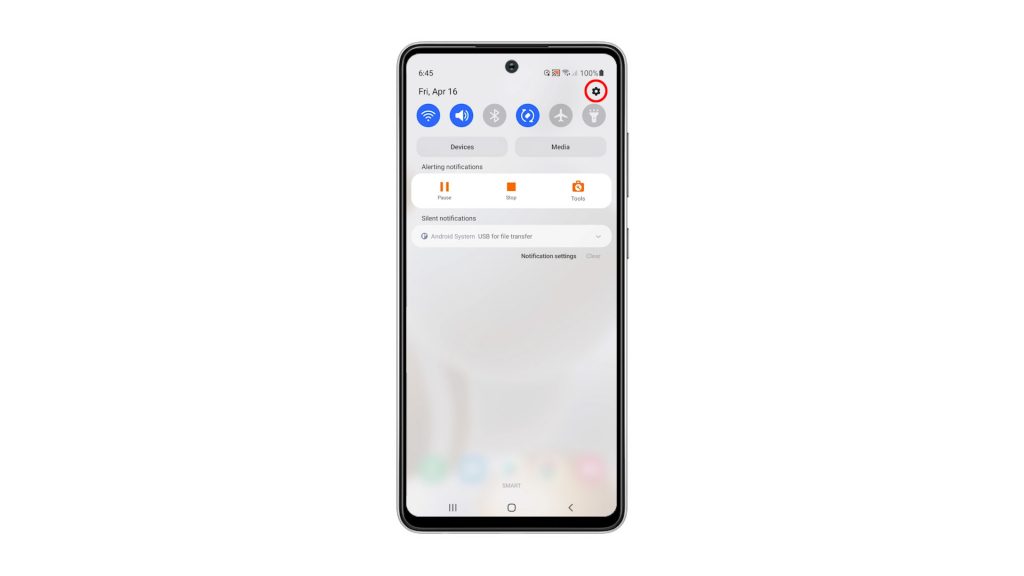
3. Once you’re inside the Settings menu, scroll all the way down. Look for General management, and then tap on it.
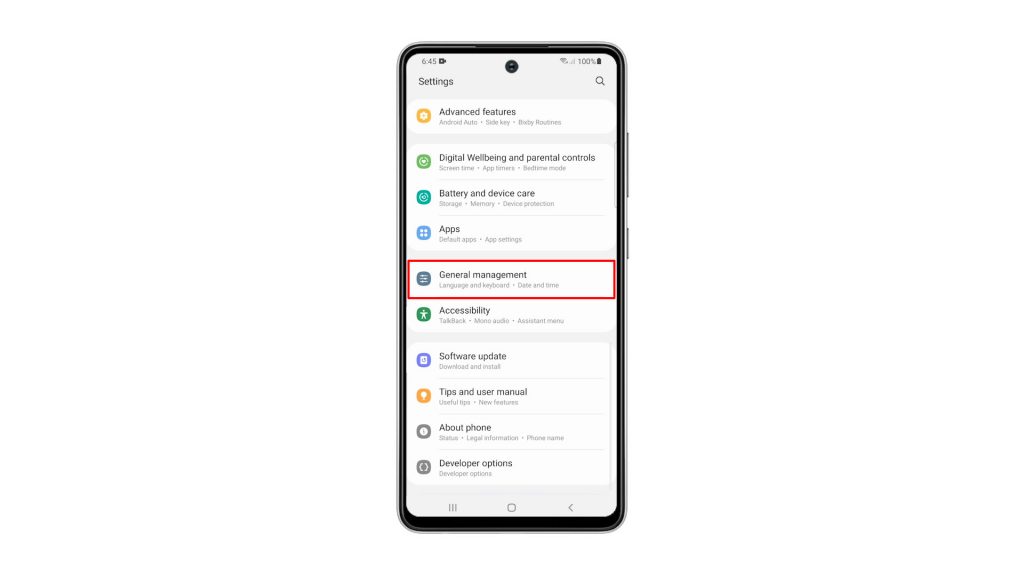
4. Find Reset among the other options, and tap on it to view all the reset options.
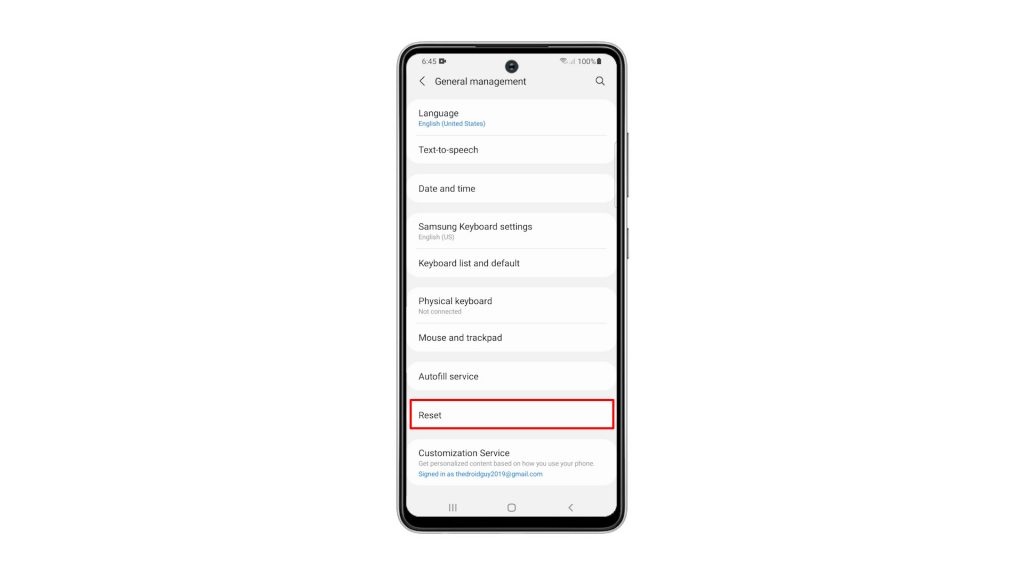
5. Now tap Factory data reset.
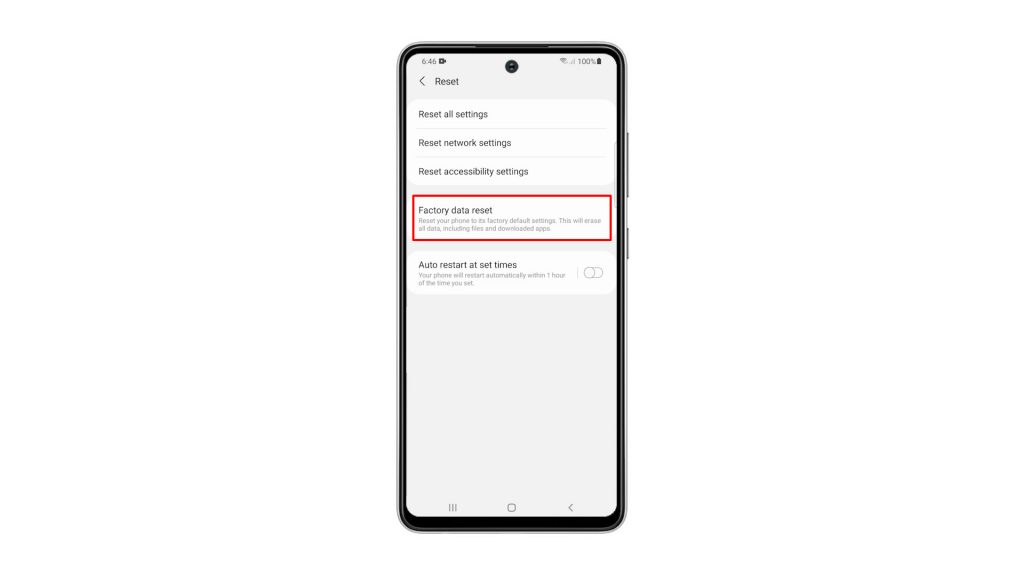
6. Scroll all the way down to find the Reset button, and tap on it to proceed. If prompted, enter your security lock to verify your identity.
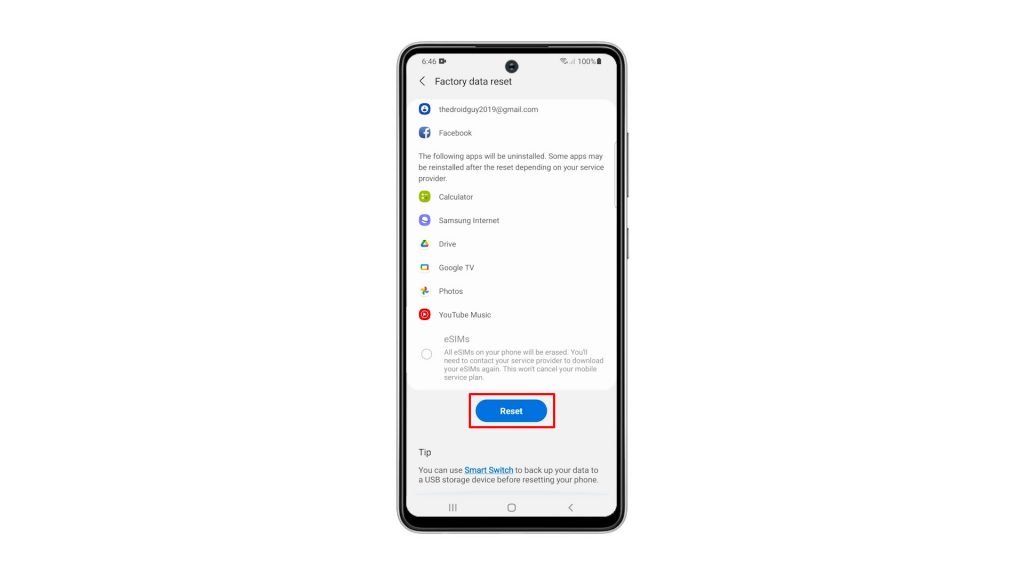
7. Tap the Delete all button.
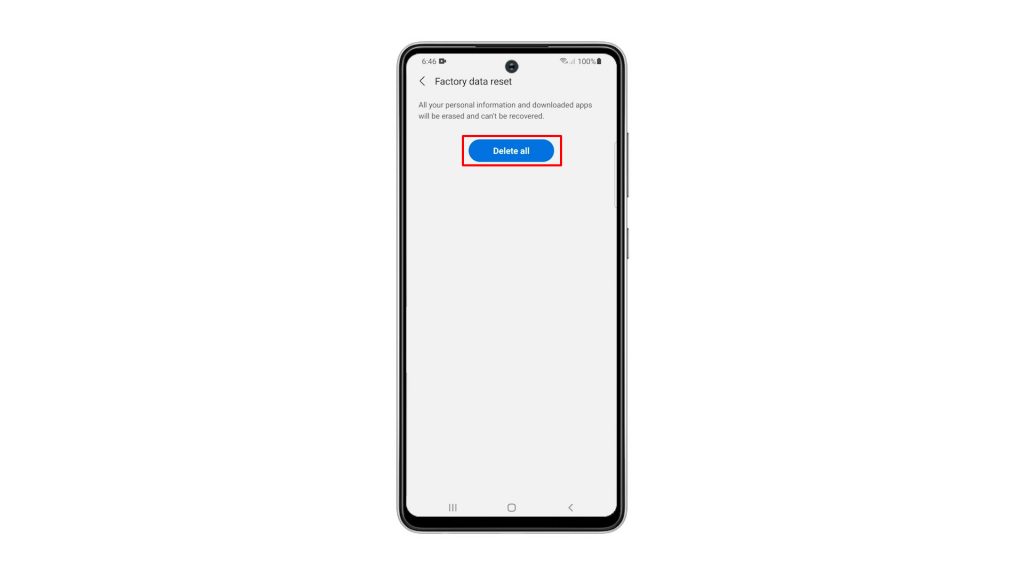
8. Verify your identity again using Biometrics, or by entering the password for your Samsung account. When ready, tap Done to reset your Galaxy A52.
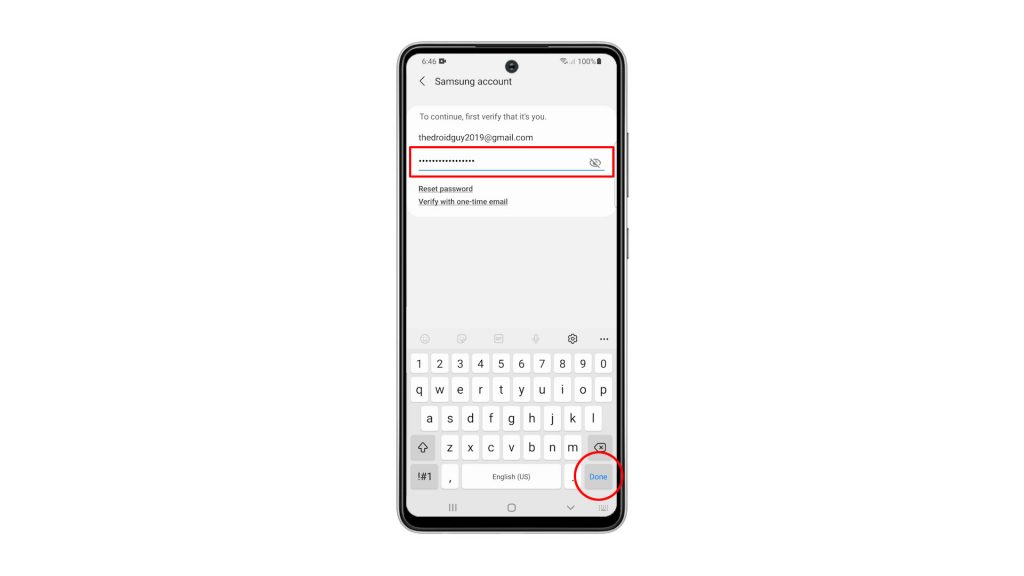
The Factory Reset will take only a few minutes to complete. After that, set up your phone properly, restore your data and download apps. Your phone should be like new after the reset.
We hope that this simple tutorial video can be helpful.
Please support us by subscribing to our YouTube channel. Thanks for reading!
ALSO READ:
useless when you lost the password this will not help
useless when you lost the password this will not help