How To Reset Settings on Samsung Galaxy A52
In this video, we will show you how to Reset Settings on your Galaxy A52. It is one of the most effective solutions you can use to fix your phone that’s having issues caused by apps or the firmware itself. Read on to learn more.
Most of the issues you may encounter are due to minor system-related problems. They occur out of the blue without apparent reason or cause, and there are times when they’re not that easy to fix. However, when it comes to fixing software issues, you have a lot of options on what kind of procedure to use. But one of the most effective is by resetting all the settings without deleting any of your files or data.
Reset Settings on Galaxy A52
Resetting the settings may almost have the same effects as the Factory Reset. The difference is that none of your files or data is deleted.
1. Now to begin, pull up the app drawer. Look for Settings, and then tap on it.
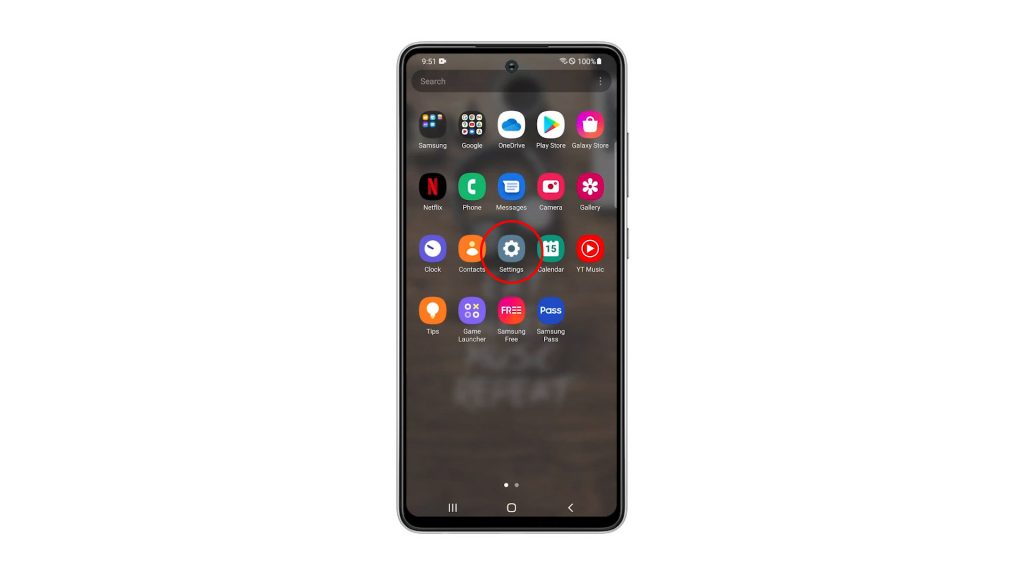
2. Scroll all the way down to find General management, then tap on it.
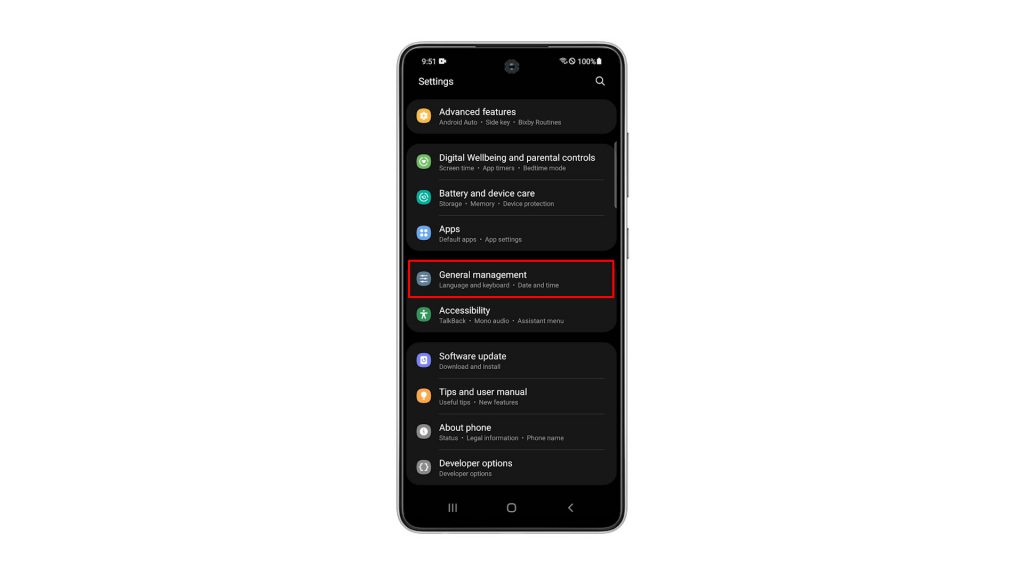
3. Tap Reset to view all the reset options in your phone.
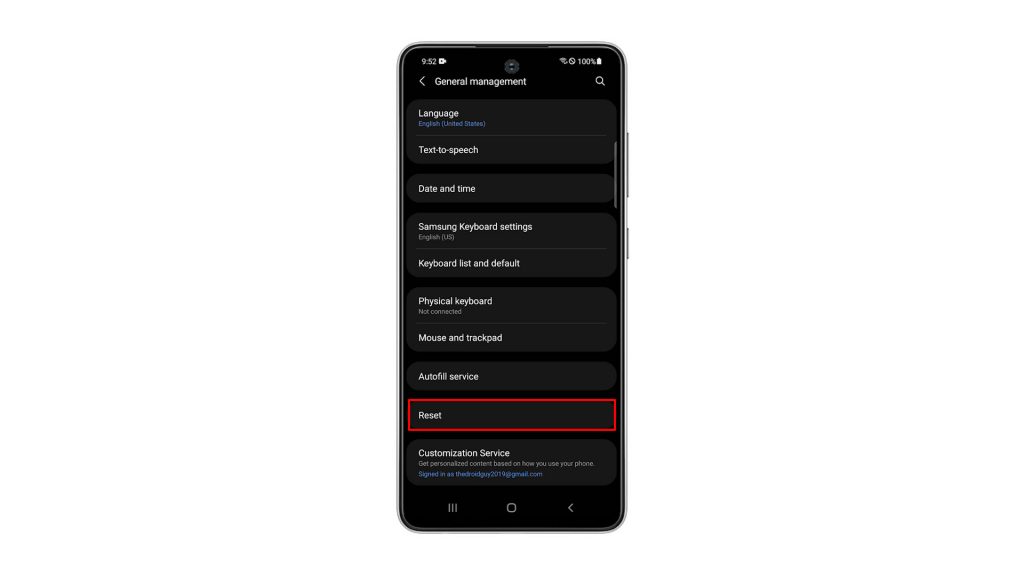
4. Tap Reset All Settings.
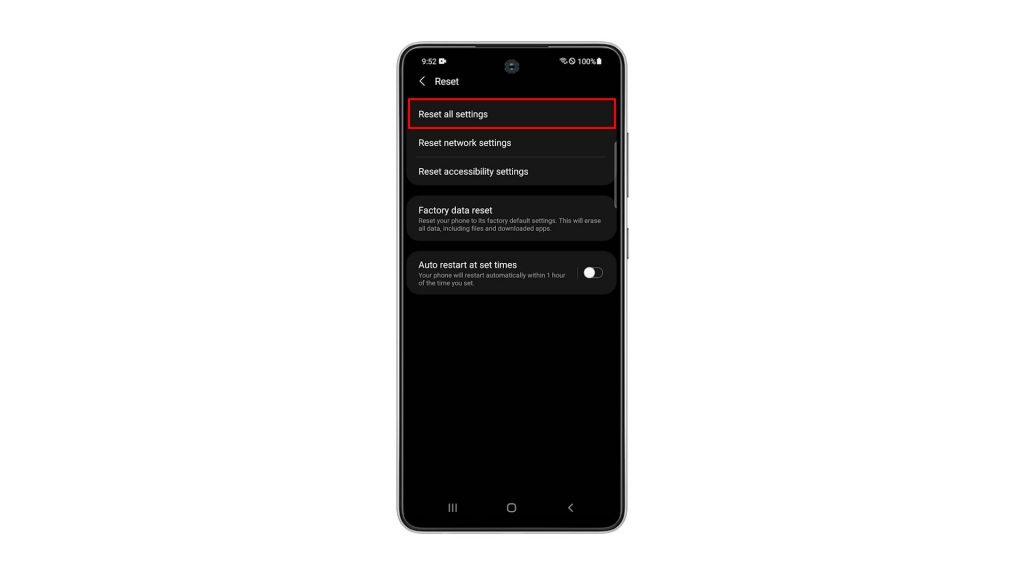
5. You may read the information on the screen to learn more about the procedure. After that, tap the Reset Settings button to proceed. If prompted, enter your security lock.
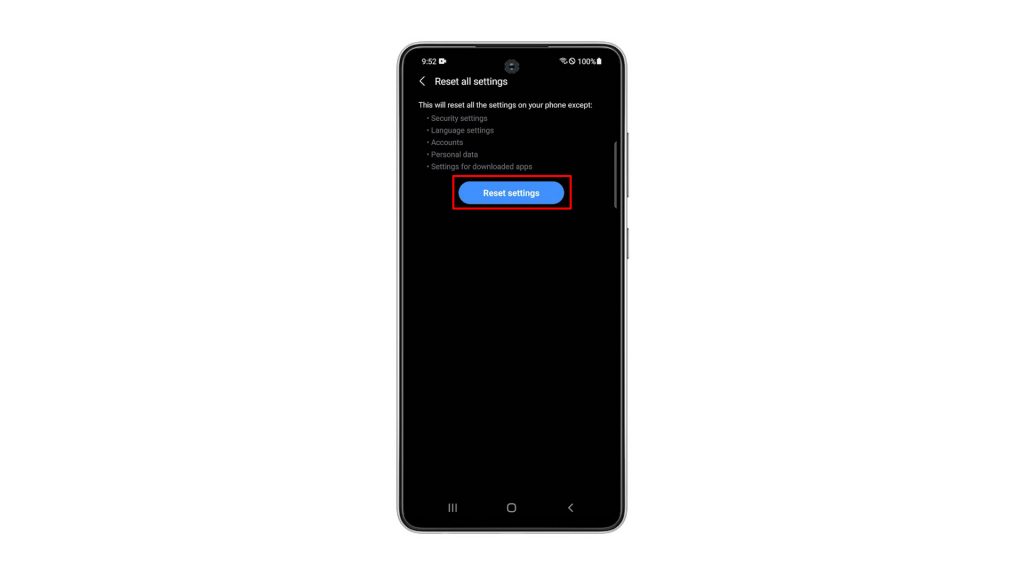
6. Now tap the Reset button to finally reset all the settings on your device.
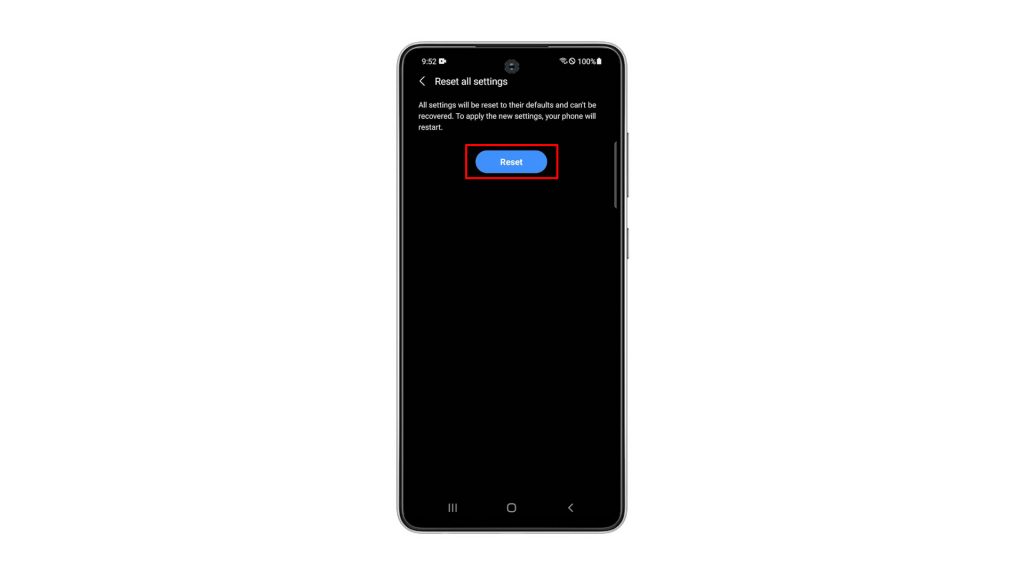
Your Galaxy A52 will restart once the settings reset is finished. After that, your phone will be ready for use.
We hope that this simple tutorial video can be helpful.
Please support us by subscribing to our YouTube channel. Thanks for reading!
ALSO READ: