How To Fix Xbox Controller Not Charging in 2026 | Xbox One | Series X|S
Is your Xbox controller not charging when you plug it in? An unresponsive controller can ruin your gaming experience. But don’t worry – in most cases, this issue can be fixed with some simple troubleshooting steps.
In this guide, we’ll walk you through how to diagnose and resolve the most common reasons for Xbox Controller Not Charging issue. Follow these steps and you’ll be back in the game in no time.

Check That the Controller is Properly Connected
Before looking for complex issues, first ensure your Xbox controller is properly connected to a power source.
- Make sure the USB cable is securely plugged into the controller. Wiggle the cable at both ends to ensure it’s seated firmly.
- Try connecting to a different USB port on the console. Sometimes a port can stop functioning.
- Check that the console is powered on when you connect the controller. The controller won’t charge if the console is off.
- Inspect the USB cable for any damage or frayed/exposed wires. A damaged cable can prevent charging.
- Test the USB cable by connecting another device like a phone. If the cable charges other devices, the issue is with the controller.
Taking these basic connectivity steps first can reveal simple issues that prevent charging.
Inspect the Battery and Contacts
If you’re using a rechargeable battery pack, examine it closely for any signs of damage:
- Check for bulging or swelling of the battery housing, which indicates internal failure.
- Look for cracks, leaks or corrosion on the battery contacts. This can block the electrical connection.
- Clean the battery contacts thoroughly with isopropyl alcohol and a cotton swab. Dirt buildup on the contacts can stop the controller charging.
- Try charging with a different rechargeable battery pack. If the new pack charges, the original is likely faulty.
For replaceable AA batteries, ensure you are using new or freshly charged batteries. Rechargeable AA batteries must be charged in a separate charger.
Checking the battery pack and contacts is an easy fix that often resolves charging problems.
Update the Controller Firmware
Outdated firmware on your Xbox controller can sometimes cause connection issues that prevent charging.
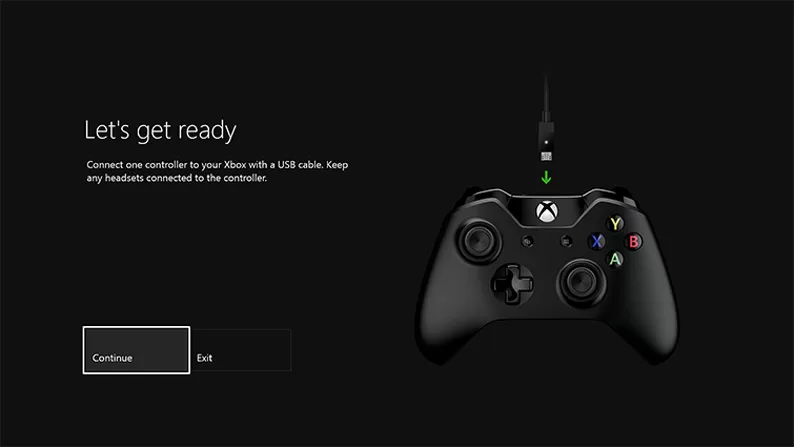
Updating to the latest firmware version will eliminate any bugs that might block charging:
- On your Xbox console, go to Settings > Devices & Connections > Accessories.
- Select your controller and choose Firmware version.
- If an update is available, choose Update to install it.
Firmware updates push automatically, but it’s good to check manually after any charging issues arise. The update process only takes a few minutes.
Try A Hard Reset of the Controller
If your Xbox controller won’t charge after an update, a hard reset may clear any software glitches.
Here’s how to hard reset an Xbox controller:
- Hold down the Xbox button in the center of the controller for at least 10 seconds.
- On some controllers, you may need to press and hold the Bind button on the side while holding the Xbox button.
- Release the buttons when the Xbox light begins flashing rapidly.
- Wait for the reset to complete. The light will go solid again when done.
- Reconnect your controller to the console and check if charging works.
A hard reset fixes many electronics issues by wiping out any corrupted data. Give it a try to revive an unresponsive controller.
Check for Loose or Damaged Parts Inside
If no other troubleshooting steps have worked, the issue may involve loose or damaged hardware inside the controller:
- Shine a flashlight into the edges around the battery compartment to look for any obviously loose or disconnected wires.
- Gently shake the controller and listen for any rattling of broken internal components.
- Check if the micro-USB or USB-C port moves excessively when inserting a cable, which can indicate damage.
- Test all buttons to see if they feel different mechanically compared to a working controller.
While taking apart a controller can be daunting, inspecting externally often reveals internal damage to components involved in charging. This typically requires professional repair to replace any faulty parts.
Try Charging on a PC Instead
As a last resort, attempt charging your Xbox controller by connecting it to a Windows PC instead of your Xbox console:
- Download the Xbox Accessories app from the Microsoft Store on your Windows 10 or 11 PC.
- Plug your controller into an open USB port using the charge cable.
- Check if the Xbox Accessories app detects the connected controller.
- Look for the charging indicator light on the cable to turn on.
If the controller charges via a PC but not your Xbox console, there may be an issue with the USB ports on the console itself. Contact Xbox Support for further troubleshooting help.
But if it still won’t charge on a PC, the controller itself is likely experiencing an internal hardware failure.
When to Request a Replacement Controller
If you’ve tried all troubleshooting steps but your Xbox controller still won’t charge, it’s time to replace it:
- If your controller is under the standard 90-day warranty, request a free replacement from Microsoft.
- For controllers out of warranty, you can purchase a brand new or refurbished replacement controller.
- Alternately, file a claim with your store’s extended warranty program if you purchased one.
- Check if your credit card provides extended warranty protection beyond the 90 days.
Don’t keep struggling with a defective controller. Get back to gaming as soon as possible with a fresh replacement.
Preserving Your Xbox Controller Battery
To maximize the lifespan of your rechargeable Xbox controller battery and prevent future issues:
- Never let the battery fully drain. Charge it as soon as the low battery warning appears.
- Avoid exposing your controller to extreme temperatures, which degrade the battery faster.
- Unplug the controller as soon as it’s fully charged to avoid overcharging damage.
- Consider buying an extra backup battery so you always have a freshly charged one on hand.
- If storing your controller long term, charge the battery halfway instead of fully.
With proper care and handling, your rechargeable Xbox controller battery can last for years before needing replacement.
Enjoy Smooth Xbox Gaming With a Functional Controller
With the right troubleshooting techniques, you can get your Xbox controller charging again without the hassle and cost of replacement.
Start with the basics like cable connections and battery inspection, then move to more advanced steps like firmware updates and internal hardware checks until you isolate the issue.
For controllers under warranty or protection plans, replacement is painless. But repairing an out-of-warranty controller yourself can save money while restoring it to full functionality.
With a properly charging Xbox controller, you can focus on gaming rather than constantly swapping batteries. Tackle controller issues promptly so you can spend more time enjoying Xbox’s great games.