How to Fix WWE 2k22 Won’t Launch Issue on PC
There are several possible causes for the WWE 2K22 won’t launch issue on Windows PC version. A corrupted game files, hardware issues, or obsolete graphics drivers could all be the cause with these issues that PC players are experiencing. To repair this, you’ll need to go through several troubleshooting procedures.
WWE 2K22 is a popular wrestling video game that was launched on various platforms in March 2022, bringing wrestling to the video game universe for the PC via Steam. This game has achieved new heights thanks to a redesigned game engine and excellent graphics. You can play the most powerful and realistic WWE Superstars and Legends ever produced, as well as current and retired WWE superstars.
What to do when WWE 2K22 won’t launch on Steam?
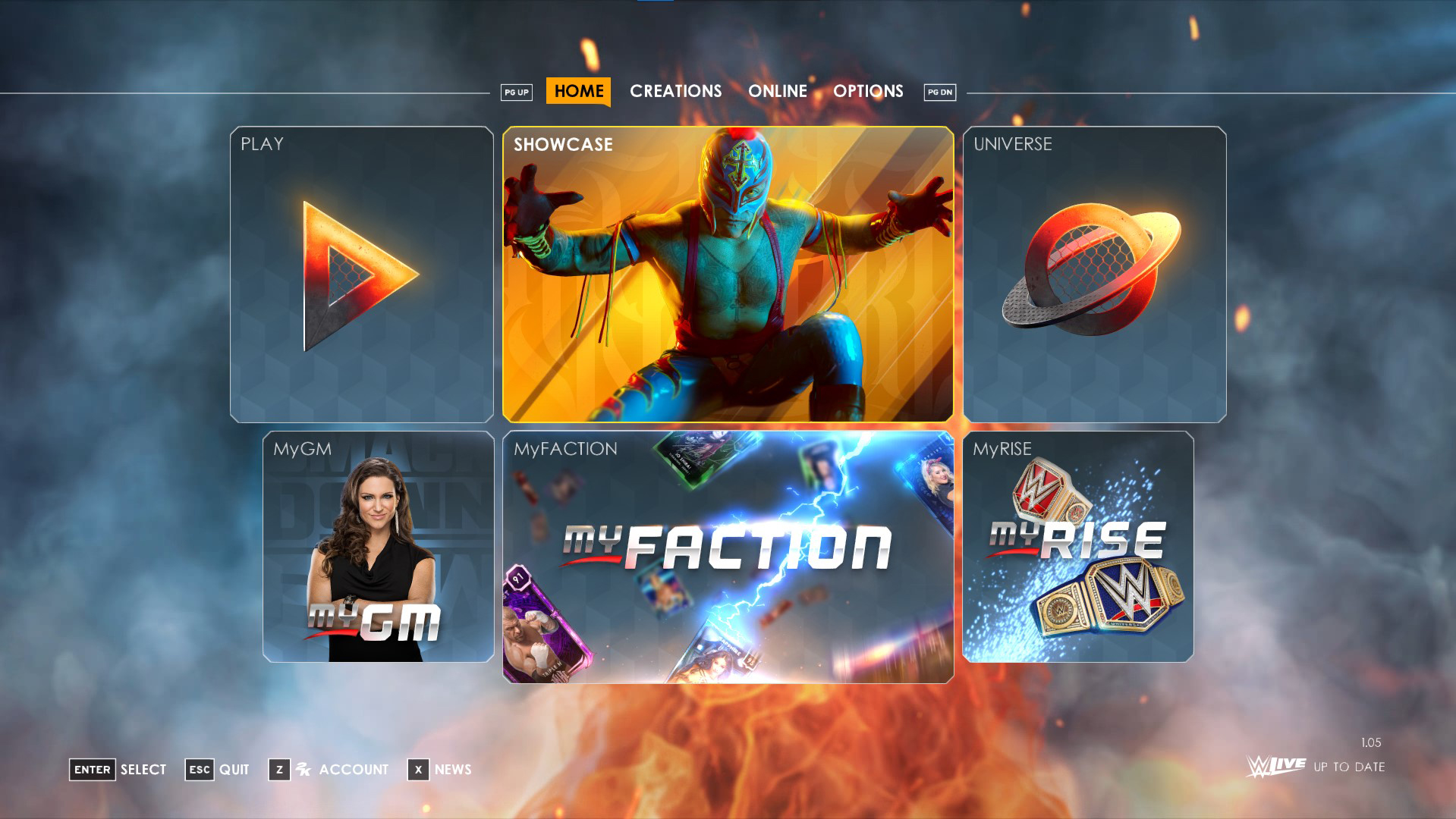
When playing WWE 2K22 on Steam, one of the issues you could run into is the game unable to launch. You can try clicking on the game’s shortcut on your desktop or from your Steam library, but no response will be received.
This is what you must do to resolve this issue.
Fix #1 Make sure your computer meet the system requirements of WWE 2K22
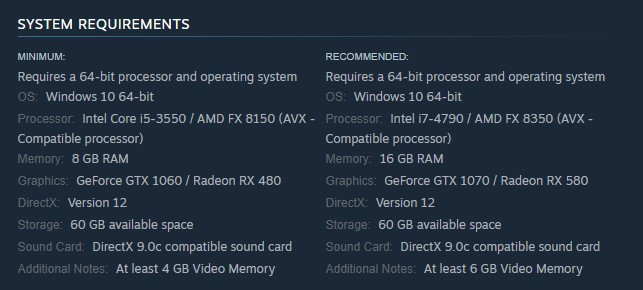
Check that your system is capable of running WWE 2K22. Because this is a graphically demanding game, Steam has provided both the minimum and recommended system requirements for playing it on a desktop PC.
Minimum System Requirements:
Requires a 64-bit processor and operating system
OS: Windows 10 64-bit
Processor: Intel Core i5-3550 / AMD FX 8150 (AVX – Compatible processor)
Memory: 8 GB RAM
Graphics: GeForce GTX 1060 / Radeon RX 480
DirectX: Version 12
Storage: 60 GB available space
Sound Card: DirectX 9.0c compatible sound card
Additional Notes: At least 4 GB Video Memory
Recommended System Requirements:
Requires a 64-bit processor and operating system
OS: Windows 10 64-bit
Processor: Intel i7-4790 / AMD FX 8350 (AVX – Compatible processor)
Memory: 16 GB RAM
Graphics: GeForce GTX 1070 / Radeon RX 580
DirectX: Version 12
Storage: 60 GB available space
Sound Card: DirectX 9.0c compatible sound card
Additional Notes: At least 6 GB Video Memory
Fix #2 Update your graphics driver
One of the causes of WWE 2K22’s failure to launch is the use of outdated graphics card drivers. Make sure your computer’s drivers are up to date since these will include several changes that will increase your chances to run the game properly. To update your dedicated GPU drivers or integrated GPU, follow the steps below:
Updating outdated graphics card driver
Simply type Device Manager in the search bar on your desktop and then click the Device Manager icon that appears in the results.
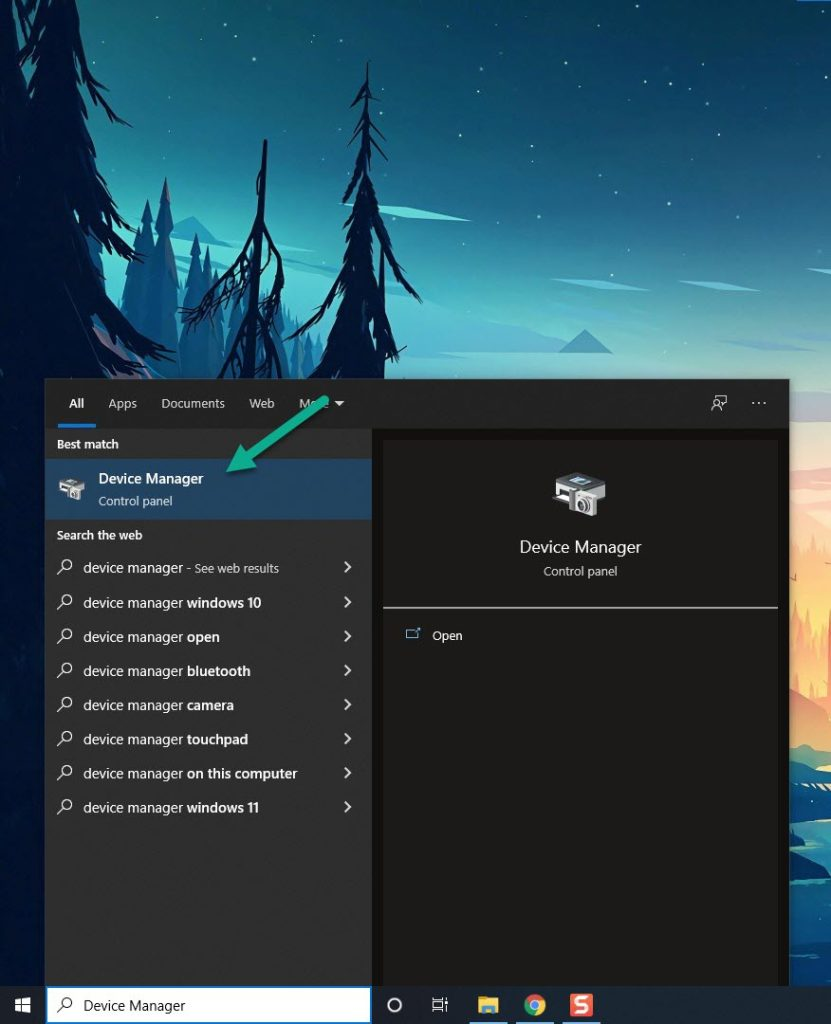
Click the Display adapters icon.
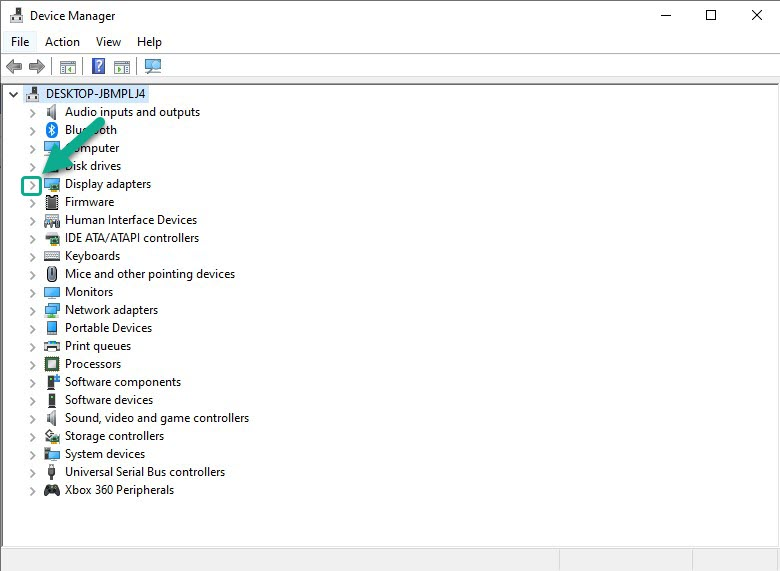
Right-click the dedicated graphics card you are using to play the game and then click Update driver.
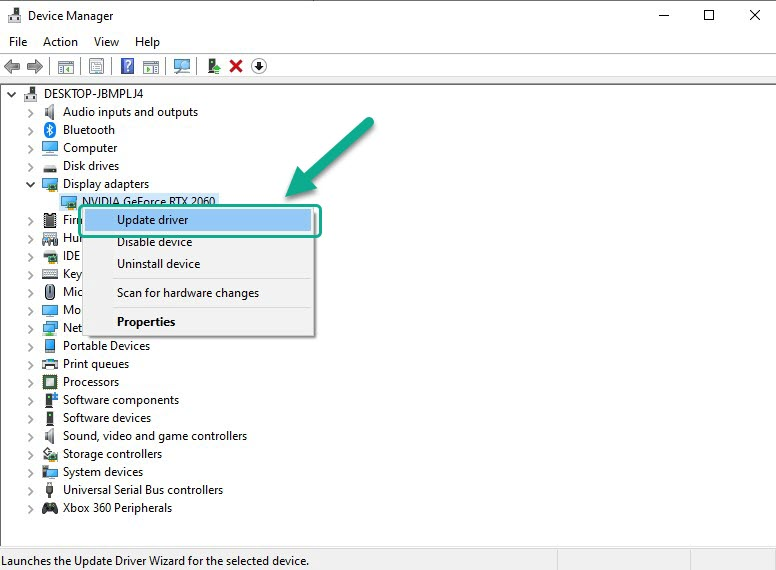
Choose Search automatically for drivers.
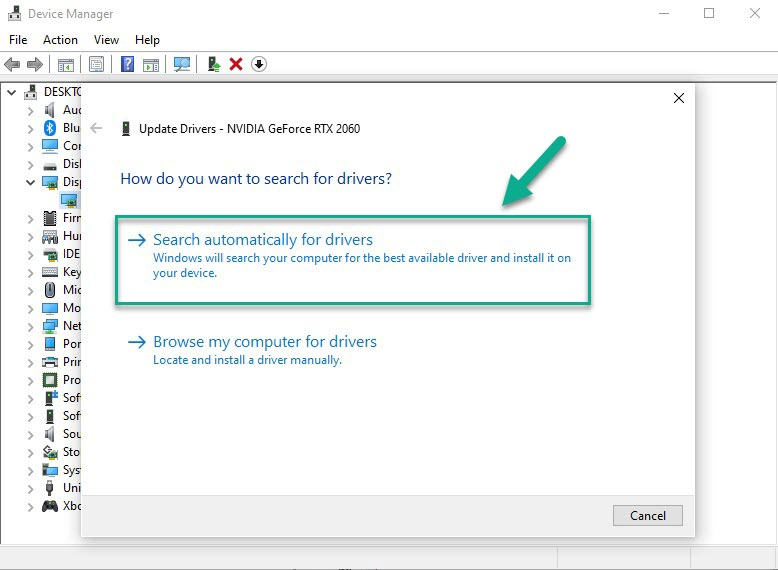
After you have installed the latest version of graphics drivers on your dedicated GPU, try to launch the game if it solves the issue when you update driver.
Fix #3 Verify integrity corrupted game files
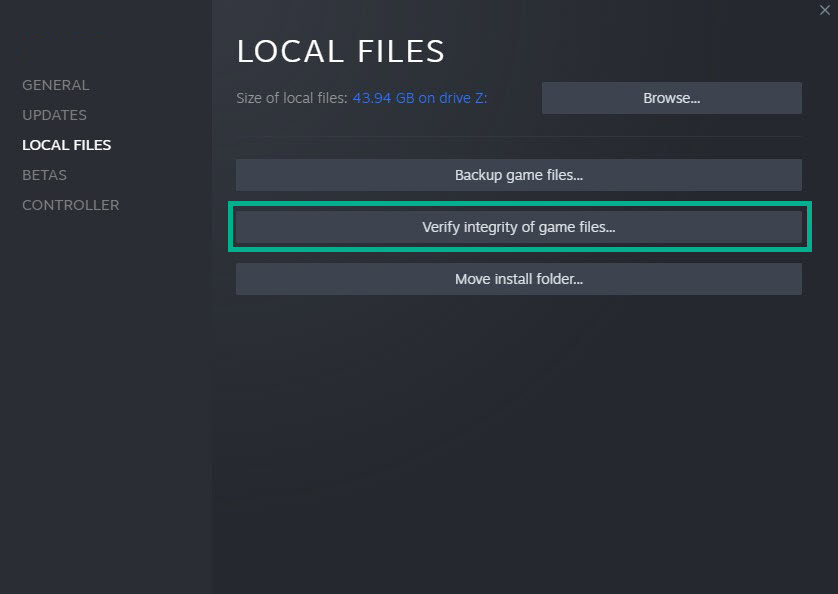
A launching issue will occur if your WWE 2K22 game has corrupted or missing game files. To fix the WWE 2K22 won’t launch problem, you’ll need to utilize the Steam client to validate the game file integrity. As soon as new files are downloaded from the servers, any missing or corrupted files will be overwritten.
Verify integrity of game files in local files tab
- Open Steam client.
- On your launcher, click the Library tab.
- Right-click WWE 2K22 in your Library, then click Properties.
- Click the Local Files tab.
- Click Verify integrity of game files.
After you have verify integrity of game files that corrupted and missing files, try to launch the game if it will launch.
Fix #4 Disable antivirus software and Windows defender firewall program
WWE 2K22 will have launching issues if your computer’s anti virus and firewall tools, such as Windows security and Windows firewall, flag or block the game as a security concern. Disable your antivirus software and firewall for a few minutes to see if the problem disappears. If this fixes the launching problem, add WWE 2K22 to the list of exceptions.
Turning off Windows Security
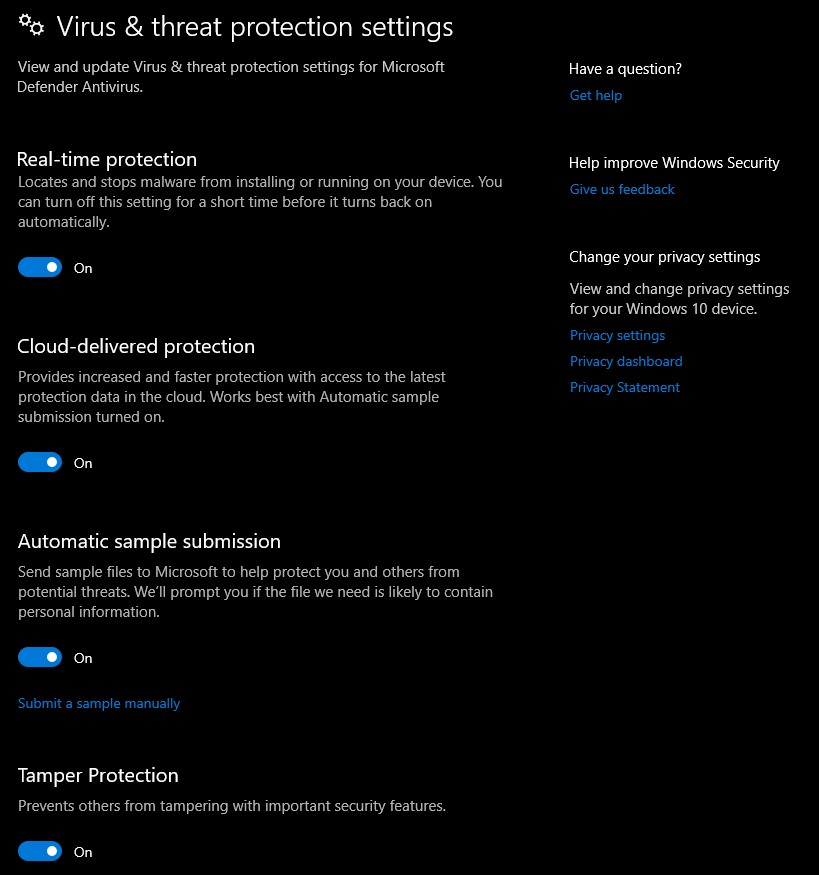
- Press Window logo.
- Click Settings.
- Click update & security.
- Click Window Security.
- Click Virus & Threat protection.
- Click Manage settings.
- Turn off real-time protection.
Turning off Avast
- On the taskbar, look for the Avast icon.
- Right-click Avast icon.
- Select Settings.
- Select disable option from Avast Shields.
Turning off AVG
- Right-click the AVG symbol in the system tray.
- Select Disable AVG Protection temporarily.
Turning off McAfee
- In the system tray, double-click the McAfee antivirus icon.
- In the upper right corner, click the Navigation link.
- Select Real-Time Scanning and then turn it off
Adding the games to the exception list
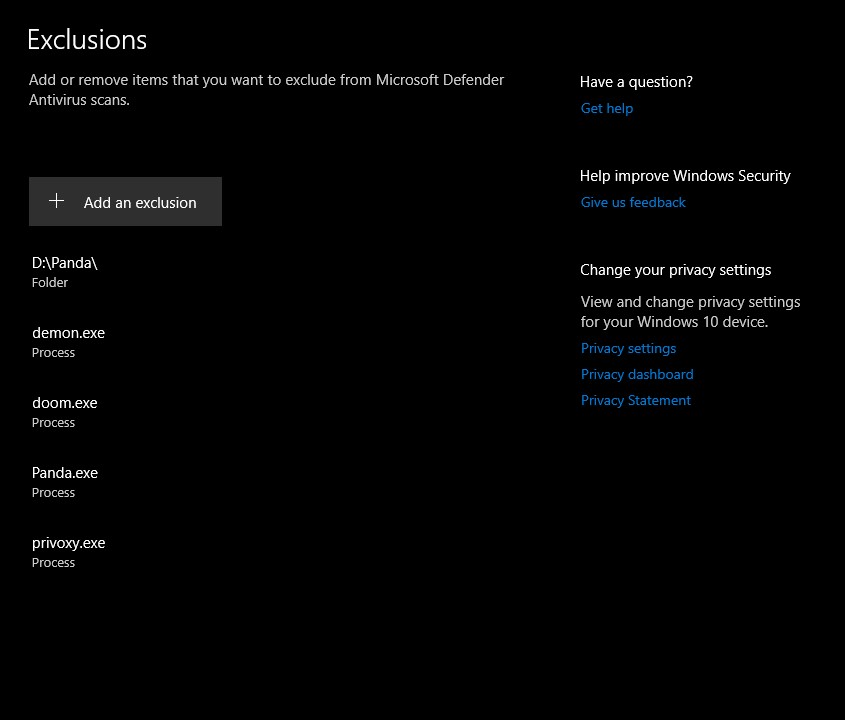
- Click the Start Menu button.
- Click Settings.
- Click Update & Security.
- Click Window Security.
- Click Virus & threat protection.
- Click Manage settings.
- Click Add or remove exclusions.
- Click Add an exclusion.
- Click Folder.
- Locate and select the game folder.
Adding as an Exception through Windows Firewall
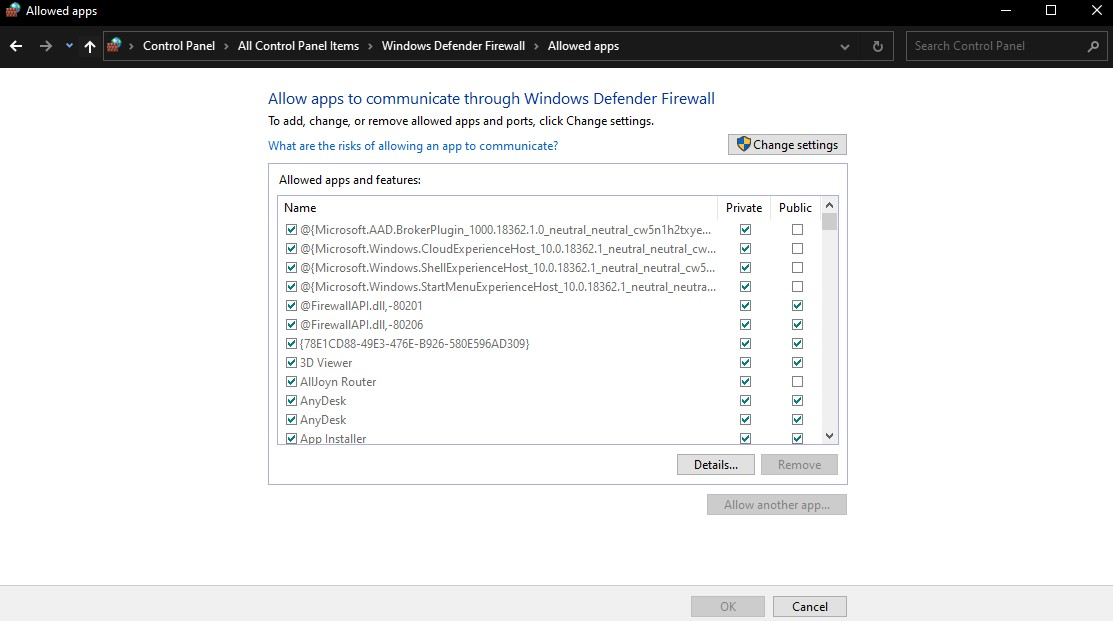
- Type Windows Firewall in the search bar on your desktop and then click the icon that appears in the results.
- Choose Allow an app or feature through Windows Defender Firewall.
- Scroll down until you find the game, then check all boxes.
- Click the OK button.
Fix #4 Disable overlay apps
Overlay apps like Steam overlay take quite a lot of system resources and run in the background, which is why WWE 2K22 won’t launch. Any active in game overlay should be disabled, as they may be causing the launching issue in WWE 2K22 .
Disabling Steam overlay
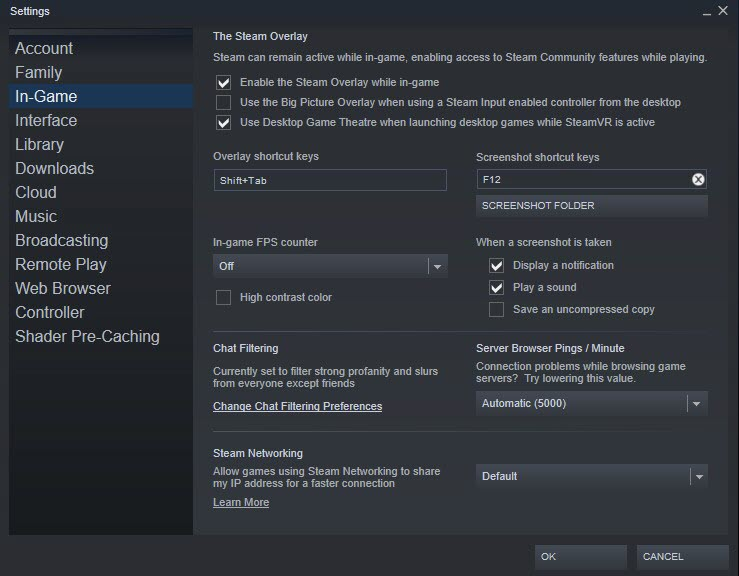
- Open the Launcher.
- Click on Steam found on the upper left side of the client.
- Click Settings.
- Click In-Game.
- Uncheck Enable the Overlay while in-game box to disable Steam overlay.
- Click OK.
Disable Xbox game bar
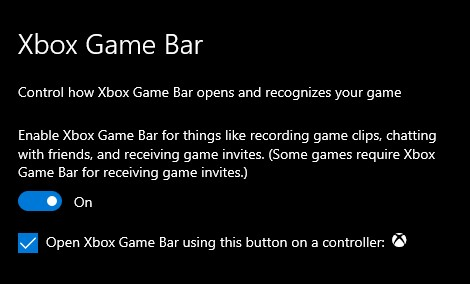
- Click the Start button.
- Select Settings.
- Click Gaming.
- Turn off the switch for Xbox Game Bar.
Disable NVIDIA overlay
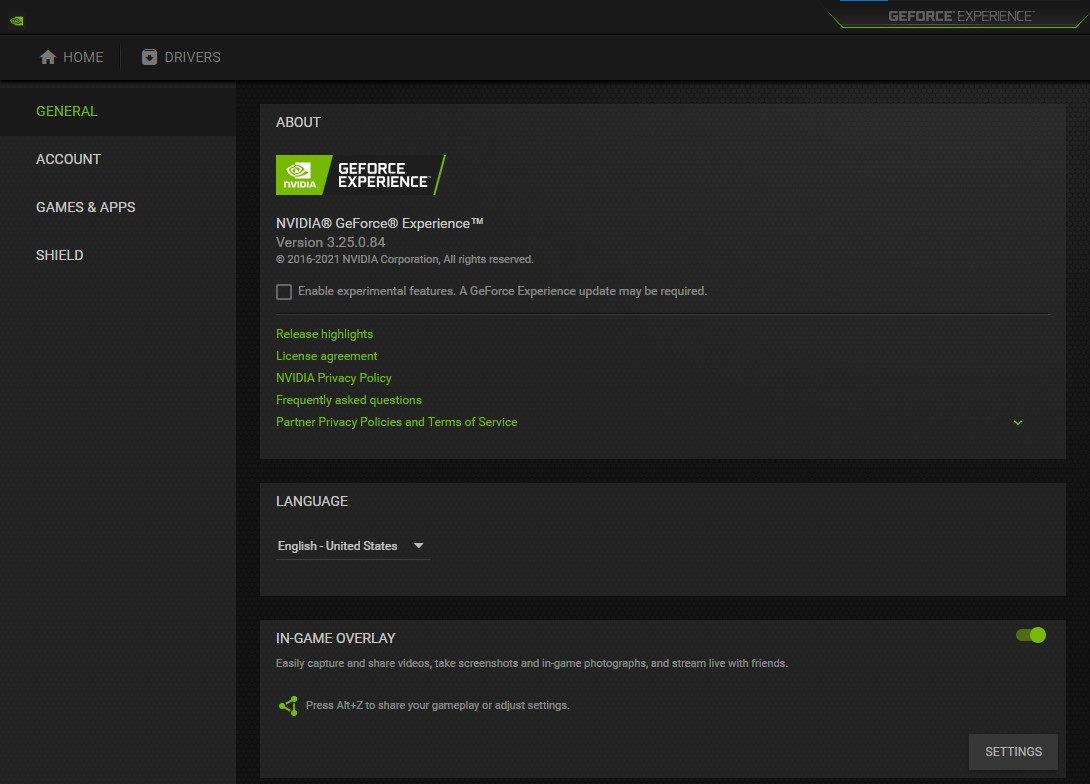
- Open NVIDIA Geforce Experience.
- Select the Settings or the gear icon.
- Turn off In-game overlay.
Fix #5 Run the game with administrator privileges
There’s a chance it won’t launch because it can’t access certain Windows components or files. Try running the game as an administrator to ensure it has full access to the components it needs.
Running with administrator privileges
- Right-click on the WWE 2K22 exe file from its installation folder.
- Select Properties.
- Select the Compatibility tab.
- Make sure to mark the Run this program as an administrator box.
- Select Apply then Ok.
Fix #6 Close background processes when playing WWE 2K22
Other running apps may cause a conflict with WWE 2K22, stopping it from launching. These other apps may be consuming too much of your computer’s resources, preventing the game from properly opening. To fix WWE 2K22 close these unnecessary applications.
Closing background apps
- Open Task Manager by pressing Ctrl + Shift + Esc keys.
- Choose the Processes tab and select tasks that are unnecessarily running in the background and consuming resources.
- Click End Task to close it.
Fix #7 Check if any WWE 2K22 game is already running
If another session of WWE 2K22 is already operating in the background, you won’t be able to start it. You’ll need to force close this ongoing process before trying to launch the game.
Closing other WWE 2K22 running task
- Open Task Manager by pressing Ctrl + Shift + Esc keys.
- Choose the Processes tab and select tasks that are unnecessarily running in the background and consuming resources.
- Click End Task to close it.
Fix #8 Update Windows
Update your Windows operating system if there are any pending Windows updates because it contains all of the components required for the game to run. The latest Windows version also includes several performances and bug changes that will fix WWE 2K22 launching issue.
Updating Windows
- Right click the Start button.
- Select Settings.
- Select Windows Update found on the bottom left side of the new window that appears which will take you to the Update section.
- Select Check for updates.
Fix #9 Launch option in Steam client
If WWE 2K22 still won’t start on your PC, you can change the launch option to force it to start. Follow the instructions below to resolve the issue.
Set Launching options
- Open Steam.
- On your launcher, click Library.
- Right-click WWE 2K22, then select Properties.
- Go to the General tab and then click Launch Options box.
- Remove any options shown currently.
- Type “-high -maxMem=X -malloc=system -force-feature-level-11-0 -cpuCount=X -exThreads=X -force-d3d11-no-singlethreaded”.
- Restart Launcher.
- Run the game.
Fix #10 Opting out of beta programs
Beta testers can test game updates before they are officially released, allowing them to provide feedback and reviews to the developers. It is possible that the beta program’s update made the game unable to launch. Opt-out of beta programs to address the WWE 2K22 launching issue.
Opting out
- Run Steam.
- On your launcher, click Steam, then click Settings.
- In your Account tab, click Change.
- Click the list box below Beta participation, Select NONE – Opt out of all beta programs, then click OK.
- Next Relaunch the game.
Fix #10 Disable Fullscreen optimization
There is a chance that WWE 2K22 will not launch since it is set to fullscreen optimization. Fullscreen optimization needs the game to operate in borderless fullscreen mode, even if fullscreen mode is enabled in the game’s settings.
Disabling fullscreen optimization
- Right click on the WWE 2K22 exe file found in the game installation folder.
- Select Properties.
- Click on the Compatibility.
- Check the Disable Fullscreen Optimizations box.
- Click on Apply and then on OK.
Fix #11 Hide Microsoft services
Several services may start automatically when the computer boots up. You must disable any services that are consuming system resources and preventing WWE 2K22 from launching.
Hiding Microsoft services
- Press the Window logo key + R keys to open up the Run dialog box and type msconfig and click on Ok.
- In the System Configuration window click on the Services tab.
- Check the checkbox beside Hide all Microsoft Service checkbox at the bottom of the window, and then click on Disable All.
- Click on the Startup tab and press Task Manager.
- A new window will open up, here select every application then right-click on it, and select Disable.
- Close the window and click on Ok.
- Now restart your computer.
- Run the game.
Fix #11 Reinstall WWE 2K22 game
If the launching issue still persist after attempting all of the fixes listed above, the game may be corrupted. WWE 2K22 must be uninstalled and then reinstalled. After reinstalling the game, try to launch the game if it is working.
Feel free to visit our YouTube channel for additional troubleshooting guides, discussion and support on various devices and gadgets.