How To Fix WWE 2K22 Keeps Lagging On PC
Different reasons can contribute to the lagging in WWE 2K22 on Steam experienced by many players. It could be the result of a game glitch, out-of-date drivers, corrupted game files, or even hardware compatibility difficulties. Several troubleshooting steps will be required to fix WWE 2K22 lag issue.
WWE 2K22 is a popular wrestling video game that was released in March 2022 on a variety of gaming platforms, including the Windows PC. This game has reached new heights thanks to the developers’ rebuilding of the game engine and excellent game graphics. Current and former WWE superstars, as well as the most talented WWE Superstars and Legends are all available to play.
WWE 2K22 Lag? Here’s how to fix it
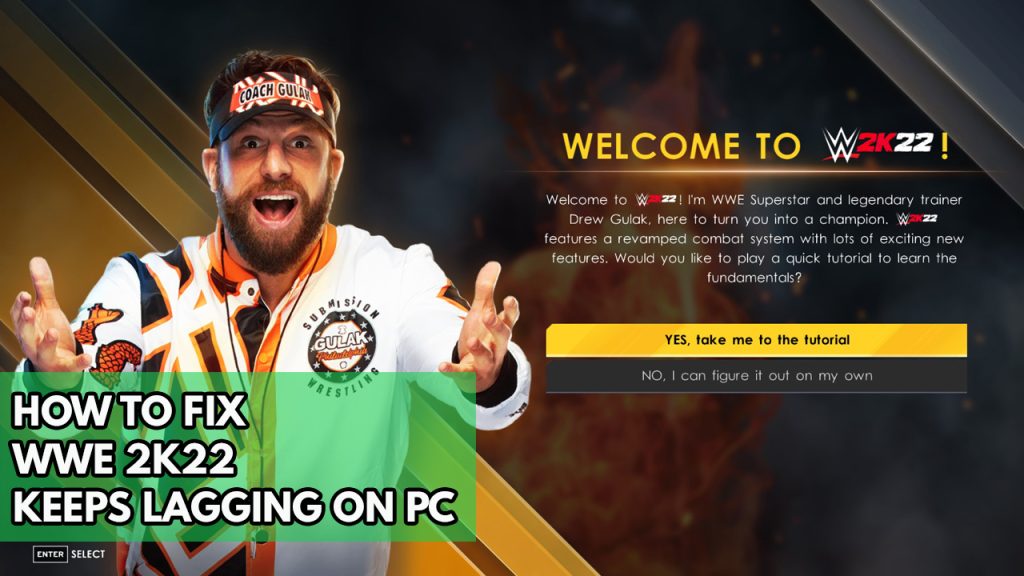
When playing the Steam edition of WWE 2K22, one of the issues you could run into is the game lagging. A lag is defined as the time between a player’s activity and the game’s response. When there is a lot of screen activity, the game will frequently pause, stutter, or freeze, or it may happen at random.
Here’s recommended methods to fix the lagging issue in WWE 2K22.
Solution #1 WWE 2k22 game recommended system requirements
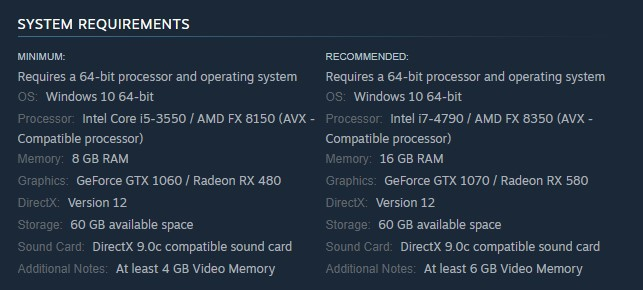
When you’re having lag issues, the first thing you should do is check the WWE 2K22 game PC minimum requirements to make sure your computer can handle the game. This will also ensure a good gaming experience. To get the best performance, it’s ideal to play the game using hardware components that are above the minimum system requirements.
Minimum Requirements
- Requires a 64-bit processor and operating system
- OS: Windows 10 64-bit
- Processor: Intel Core i5-3550 / AMD FX 8150 (AVX – Compatible processor)
- Memory: 8 GB RAM
- Graphics: GeForce GTX 1060 / Radeon RX 480
- DirectX: Version 12
- Storage: 60 GB available space
- Sound Card: DirectX 9.0c compatible sound card
- Additional Notes: At least 4 GB Video Memory
Recommended Requirements
- Requires a 64-bit processor and OS
- OS: Windows 10 64-bit
- Processor: Intel i7-4790 / AMD FX 8350 (AVX – Compatible processor)
- Memory: 16 GB RAM
- Graphics: GeForce GTX 1070 / Radeon RX 580
- DirectX: Version 12
- Storage: 60 GB available space
- Sound Card: DirectX 9.0c compatible sound card
- Additional Notes: At least 6 GB Video Memory
Solution #2 Update graphics driver
One of the most common causes of lag in WWE 2K22 is an out-of-date video card drivers. You should download the latest version of drivers for your video card because they usually include performance issues fixes, or multiple performance improvements as well as bug fixes not present in previous versions.
Updating graphics drivers
Step 1: Simply type Device Manager in the search bar on your desktop and then click the Device Manager icon that appears in the results.
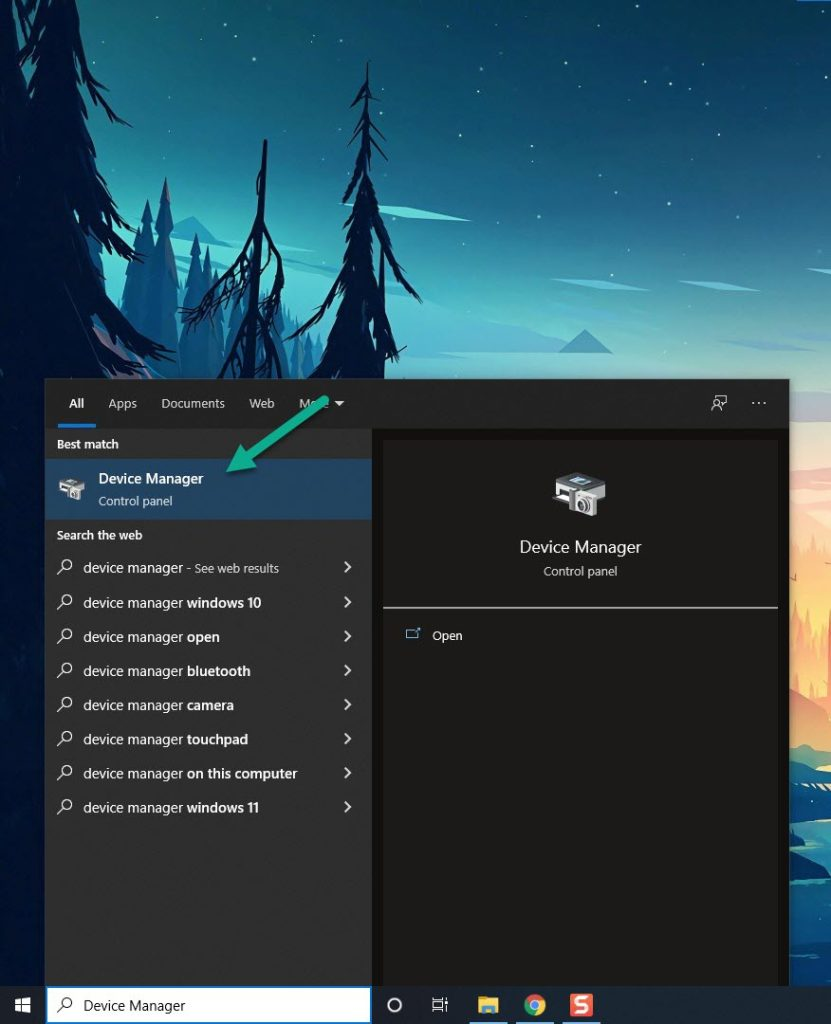
Step 2: Click the Display adapters icon.
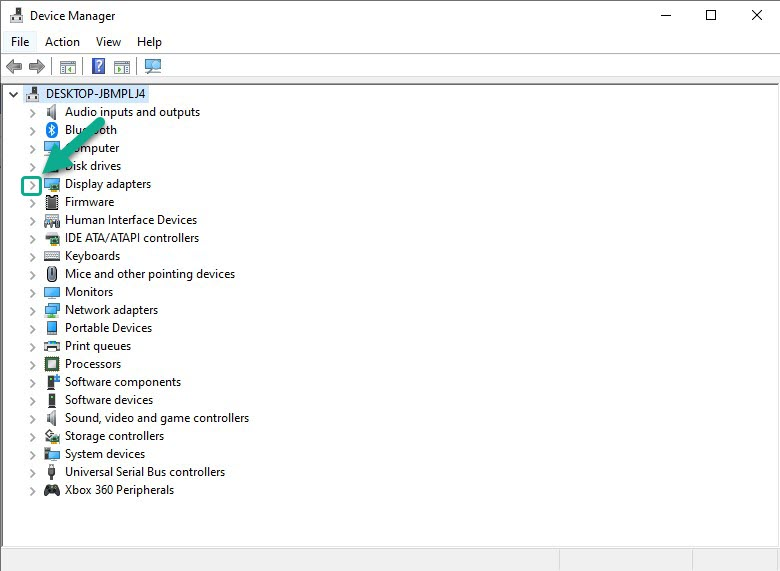
Step 3: Right-click the preferred graphics processor you are using to and then click Update driver.
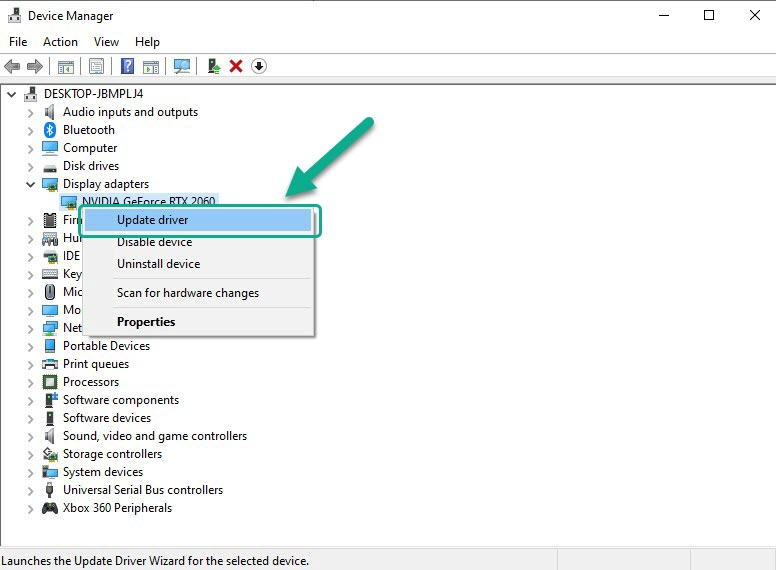
Step 4: Choose Search automatically for drivers. This will automatically download the latest drivers.
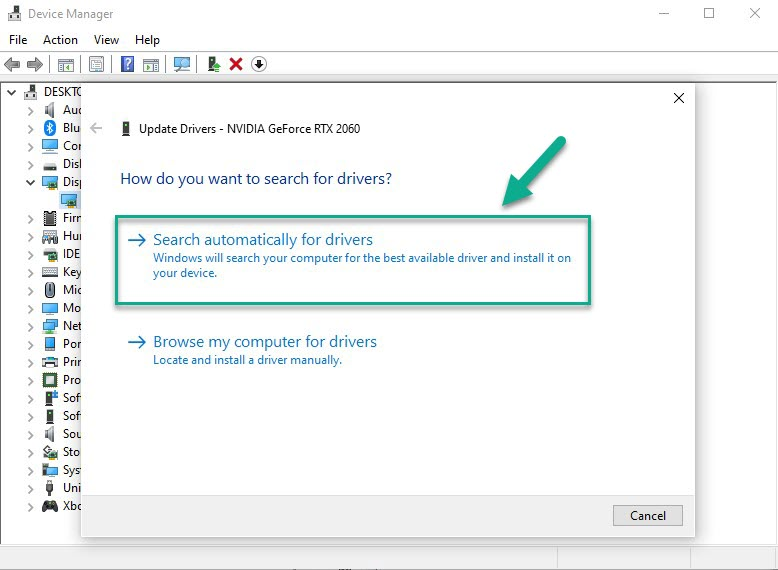
Solution #3 Adjust graphics settings
You may most likely suffer game latency if you are playing the game on higher settings and your computer does not have a high-end video card. You should try to reduce the game’s visual settings to improve your game experience and fix the lagging issue.
Adjusting graphics settings
Step 1: On the WWE 2K22 main menu, click Options.
Step 2: Click Extras.
Step 3: Click Graphics Settings.
Step 4: Shadows: Off.
Step 5: Shader Quality: Low or Medium.
Step 6: Anti-Alias: Off.
Step 7: Motion Blur: Off.
For NVIDIA users you can also change the graphics card settings or GPU settings by using NVIDIA control panel and change or adjust the the global settings for graphics settings.
Solution #4 Check antivirus software
If your antivirus program is continually scanning the game files, the WWE 2K22 game will lag. You may see if this is the problem by turning off your computer’s antivirus software and then playing WWE 2K22. If the game doesn’t slow, freeze, crash, or have lower framerates when the antivirus program is turned off, you’ll need to add WWE 2K22 to the antivirus software’s exemption list to fix the lag issues and performance issues.
Turning off Windows Security
Step 1: Press Window logo.
Step 2: Click Settings.
Step 3: Click update & security.
Step 4: Click Window Security.
Step 5: Click Virus & Threat protection.
Step 6: Click Manage settings.
Step 7: Turn off real-time protection.
Turning off Avast
Step 1: On the taskbar, look for the Avast icon.
Step 2: Right-click Avast icon.
Step 3: Select Settings.
Step 4: Select disable option from Avast Shields.
Turning off AVG
Step 1: Right-click the AVG symbol in the system tray.
Step 2: Select Disable AVG Protection temporarily.
Turning off McAfee
Step 1: In the system tray, double-click the McAfee antivirus icon.
Step 2: In the upper right corner, click the Navigation link.
Step 3: Select Real-Time Scanning and then turn it off
Adding the games to the exception list
Step 1: Click the Start Menu button.
Step 2: Click Settings.
Step 3: Click Update & Security.
Step 4: Click Window Security.
Step 5: Click Virus & threat protection.
Step 6: Click Manage settings.
Step 7: Click Add or remove exclusions.
Step 8: Click Add an exclusion.
Step 9: Click Folder.
Step 10: Locate and select the game folder.
Solution #5 Verify integrity of game files at the local files tab
Corrupted files or missing files could be the source of the lag issue. To fix this, use the Steam client to check the integrity of the game files. Any files that are missing and corrupted will be replaced with new ones that are downloaded from the servers.
Verifying integrity of game files
Step 1: Open Steam client.
Step 2: In your Steam launcher, click Library. This will open your Steam Library tab
Step 3: Find WWE 2K22 then right-click WWE 2K22 in your Library and select Properties.
Step 4: Choose the Local Files and click Verify integrity of game files. This will let you verify WWE 2K22.
Solution #6 Close unused running programs
While playing WWE 2K22, you will encounter lag if you have too many background programs open. Make sure no other unwanted Windows programs are active, as they may eat up system resources, leaving WWE 2K22 with less CPU, GPU, and RAM to use. You can fix WWE 2K22 lag if you open task manager and closing these unused programs.
Closing background programs using task manager
Step 1: Right click on the Start button. This can be found on the lower left side of the screen.
Step 2: Select Task Manager.
Step 3: On the pop up window, Click processes tab. This will allow you to show the running program.
Step 4: Right-click on the running program then select end task. This will allow you to close unused program.
Solution #7 Power option
Check the power settings on your computer to discover if it’s in balanced or high-performance mode. Select the High-performance option to get the best performance and avoid performance issues like lag.
Adjusting power option
Step 1: On the search bar on your desktop, type Power & Sleep Settings and click it from the search result. Alternatively you can type control panel and click power options
Step 2: Click Additional Power Setting
Step 3: Choose High Performance
Solution #8 Reinstall the game
If the WWE 2k22 lagging problem persists after following the above solutions, it could be due to corrupted installation files. You should uninstall and then reinstall the game to do a fresh install.
Reinstalling WWE 2k22
Step 1: Launch Steam client.
Step 2: Go to the Library.
Step 3: Right click WWE 2K22 then click on Manage then uninstall.
Step 4: Click Uninstall.
Step 5: Right click WWE 2K22 then click on install.
Step 6: Click next to proceed with the installation.
Feel free to visit our YouTube channel for additional troubleshooting guides on various devices.