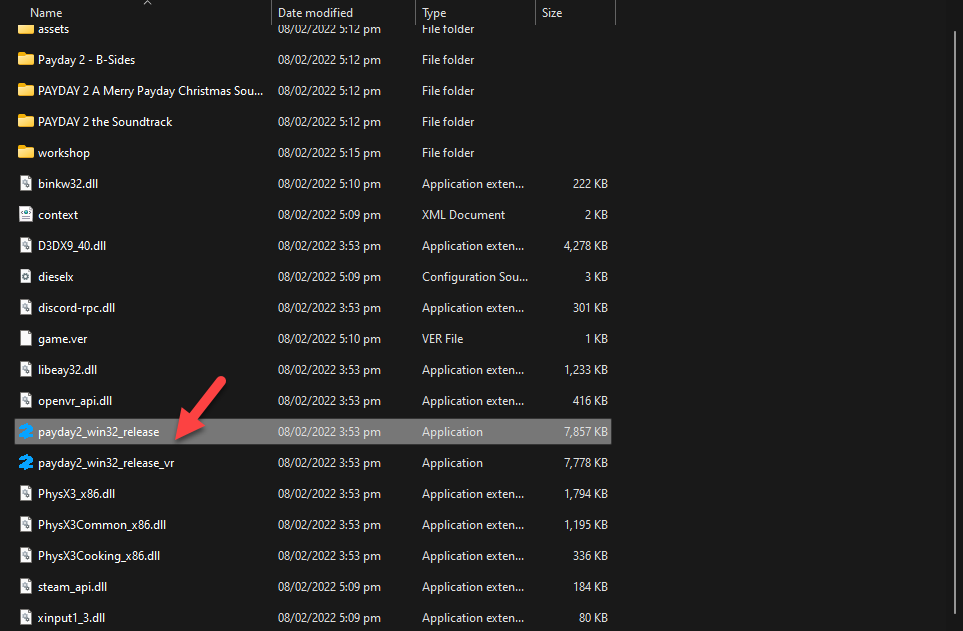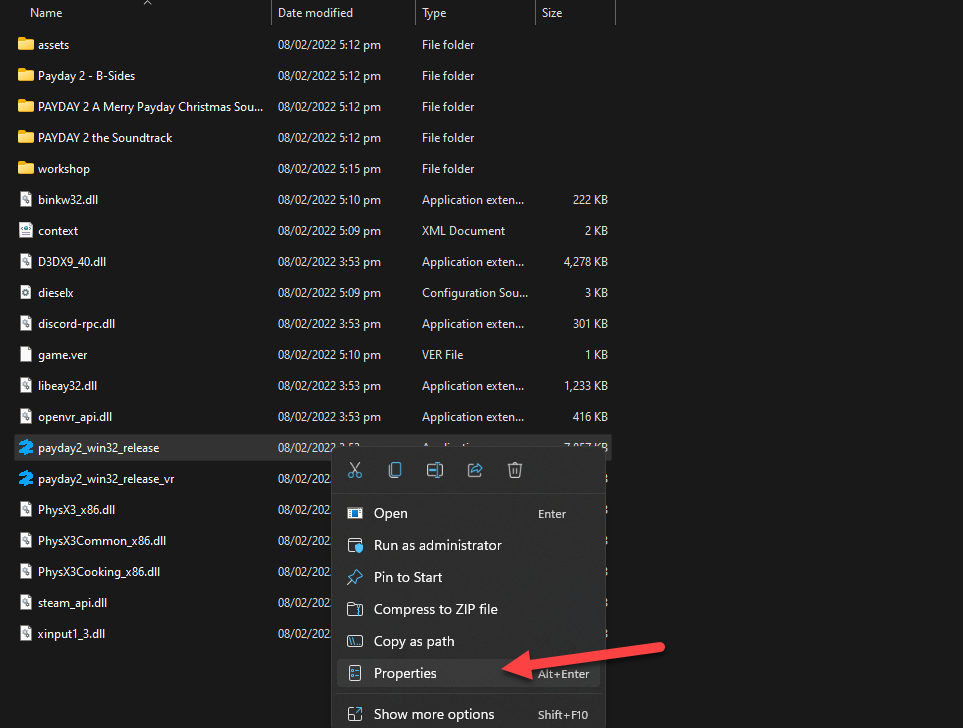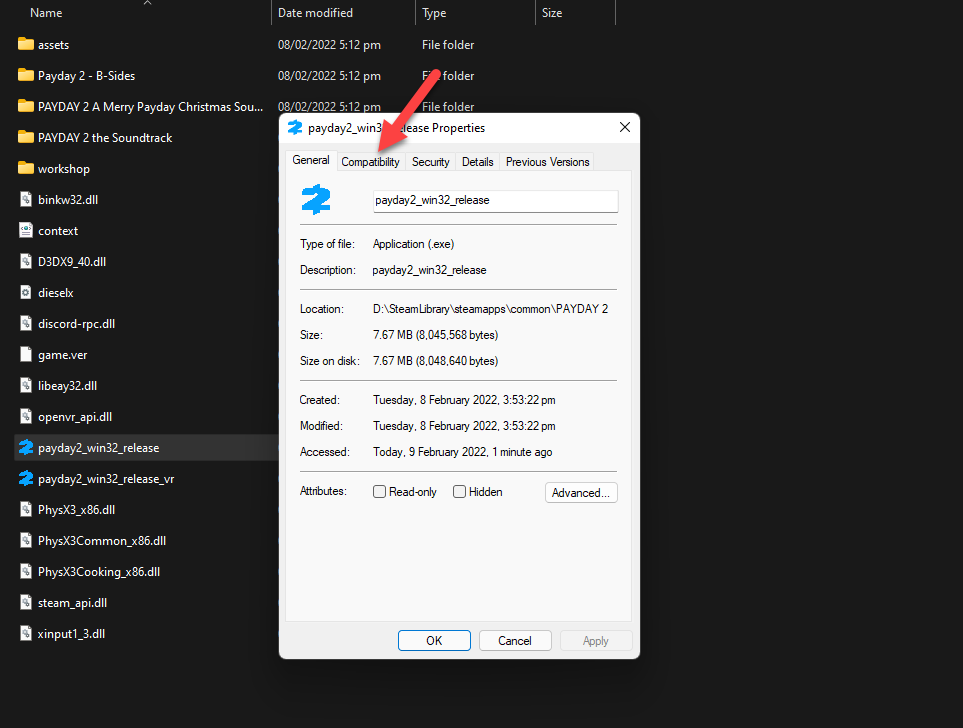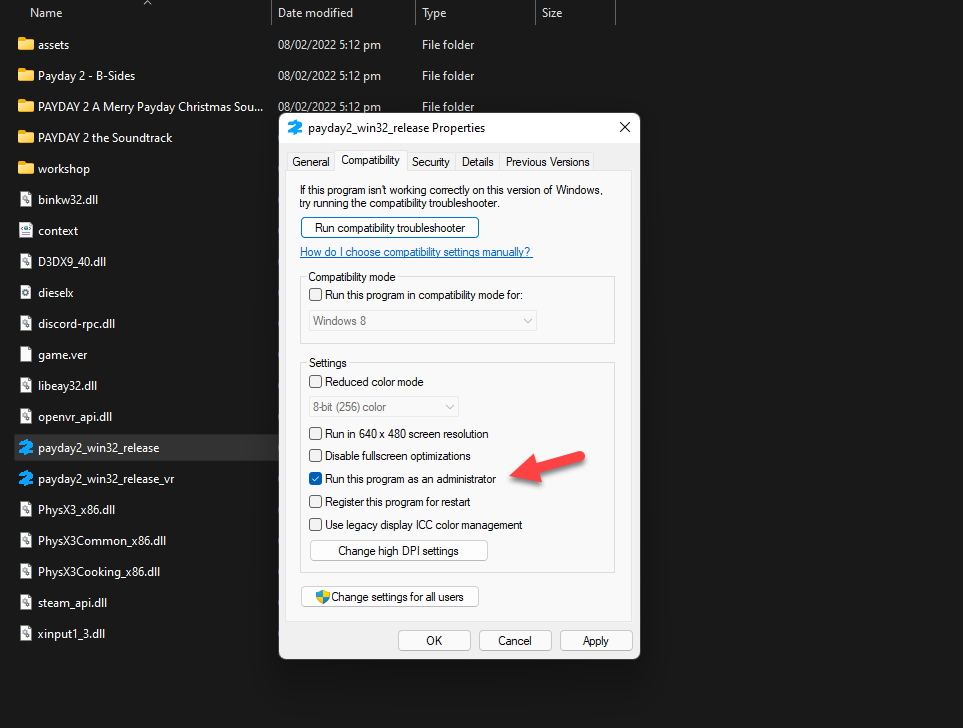How To Fix Payday 2 Won’t Launch Issue
There are several factors that can cause the Payday 2 not launching issue on your PC. It could be due to a corrupted game file, hardware issues, or outdated graphics drivers. To fix this you will need to perform several troubleshooting steps.
Payday 2 is an action first person shooter game that was first released in 2013 for the Windows, PlayStation 3, and Xbox 360 platforms. It’s currently available on Steam with an overwhelmingly positive response from reviewers. In this game, you carry out a heist either with the AI or as part of a multiplayer game. You earn money, bonus points, and experience upon completion of the heist.
Why is Payday 2 stuck on loading screen?

One of the issues that you might encounter when playing Payday 2 on your computer is when it fails to launch. You might not be able to start the game after clicking its shortcut or the game might not get past the loading screen.
Here’s what you need to do to fix this problem.
Solution 1: Make sure your Windows PC can run Payday 2
The first thing you will need to do in this case is to make sure that you computer is capable of running the game. Your computer must meet at least the minimum system requirements in order to have a good gaming experience and avoid any issues.
Minimum system requirements:
OS: Windows 7
Processor:2 GHz Intel Dual Core Processor
Memory:4 GB RAM
Graphics: Nvidia & AMD (512MB VRAM)
DirectX :9.0c
Storage:83 GB available space
Sound: DirectX 9.0c compatible
Recommended system requirements:
OS: Windows 10
Processor: 2.3 GHz Intel Quad Core Processor
Memory: 8 GB RAM
Graphics: Nvidia & AMD (1GB VRAM)
DirectX: 9.0c
Storage: 83 GB available space
Sound: DirectX 9.0c compatible
Solution 2: Run Payday 2 as an administrator
You might experience the Payday 2 won’t launch issue if it does not have administrator permissions. The game will usually need access to certain Microsoft services in order for it to run. In case it does not have access to these components then you are bound to experience certain issues.
Here’s what you have to do to allow Payday 2 access to the Microsoft services it needs.
Time needed: 2 minutes.
Run game with administrator privileges
- Right click on the payday2_win32_release.exe application.
You can find this on the Steam installation folder.

- Select Properties.
This will open the properties settings menu.

- Click on the Compatibility tab.
This opens the compatibility mode settings menu.

- Place a check mark on the Run this program as an administrator box.
This allows the game to be run as an administrator.

- Click on Apply then Ok.
This will save the changes that you made.

Once this is done try checking if you can now play Payday 2.
Solution 3: Disable full screen optimization
Your Windows operating system has a feature that allows the game to run smoother as well as provide several graphical enhancements. This feature called Fullscreen optimization can sometimes cause conflicts with Payday 2 which is why you should try to disable it.
Right click on the payday2_win32_release.exe application found in the game installation folder.
Select Properties.
Click on the Compatibility tab.
Check the “Disable Fullscreen Optimizations” box.
Click on “Apply” and then on “OK”.
Run Payday 2 then check if the issue still occurs.
Solution 4: End other running programs when playing Payday 2
The game might not launch if it does not have enough hardware resources to work on. Even if your computer meets the necessary hardware requirements, if other programs are running in the background, then the game will not have access to enough RAM to run. You should quit other running applications when you are playing the game.
Quit all other running applications:
Right click on the Start button then click on Task Manager.
Make sure to click on More details found at the bottom left part of the window if it appears.
Click on the Processes tab.
Right click on the apps running and select End task. Do this for all apps except Payday 2 and Steam.
Try checking if you can now run the game.
Solution 5: Update your graphics card drivers
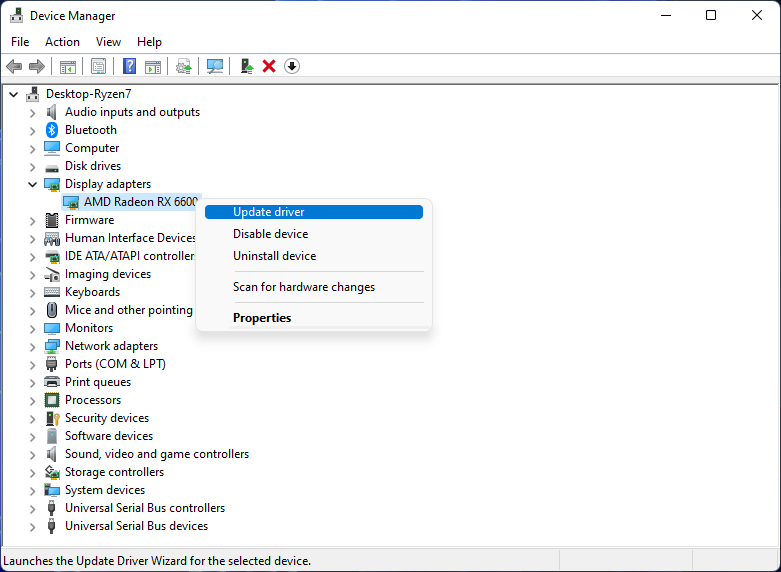
One of the reasons you will experience the Payday 2 not launching issue is when your computer has outdated drivers. You need to make sure that the latest graphics card drivers are installed as this will have several performance improvements and bug fixes compared to the older driver version.
Updating graphics drivers ( Nvidia, Radeon, Integrated graphics card)
Right click on the Start button.
Click on Device Manager.
Click the arrow before Display adapters.
Right click on the selected graphics card then choose Update driver.
Select Search automatically for drivers.
You can also update the drivers using the Nvidia GeForce Experience app if you have an Nvidia card or the Radeon Software if you are using a Radeon card.
Once all the outdated drivers have been replaced with new ones restart the computer then check if the Payday 2 not launching issue still occurs.
Solution 6: Repair Payday 2 using the Steam client
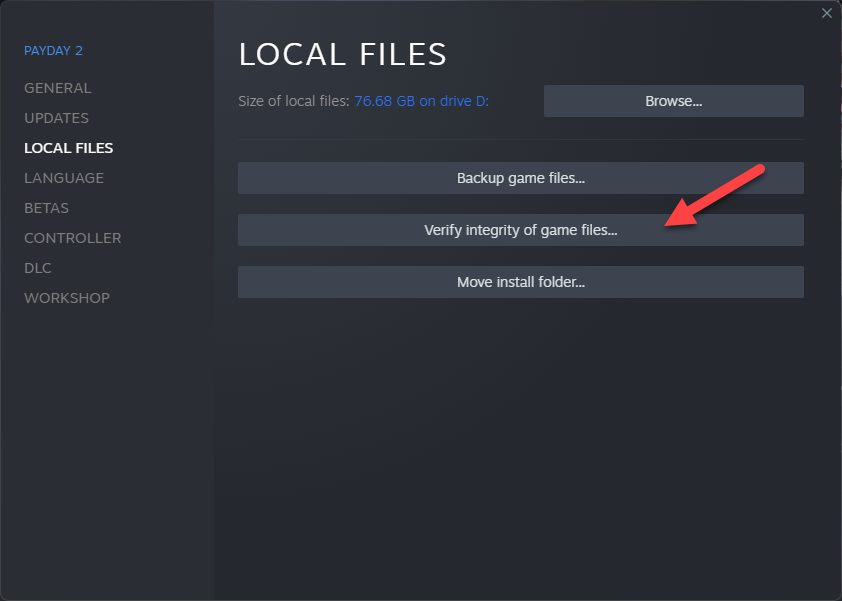
There’s a possibility that Payday 2 will not start if it has corrupted or missing files. In order to fix this you will need to verify the integrity of the game using the Steam client. This process will scan the game files for any errors and replace them with new working game files from the server.
Verify Payday 2 game files
Open the Steam client.
Click on Library.
Find Payday 2 then right click it then click on Properties.
On the new window that appears click on Local Files.
Click Verify integrity of game files…
Solution 7: Reinstall Payday 2
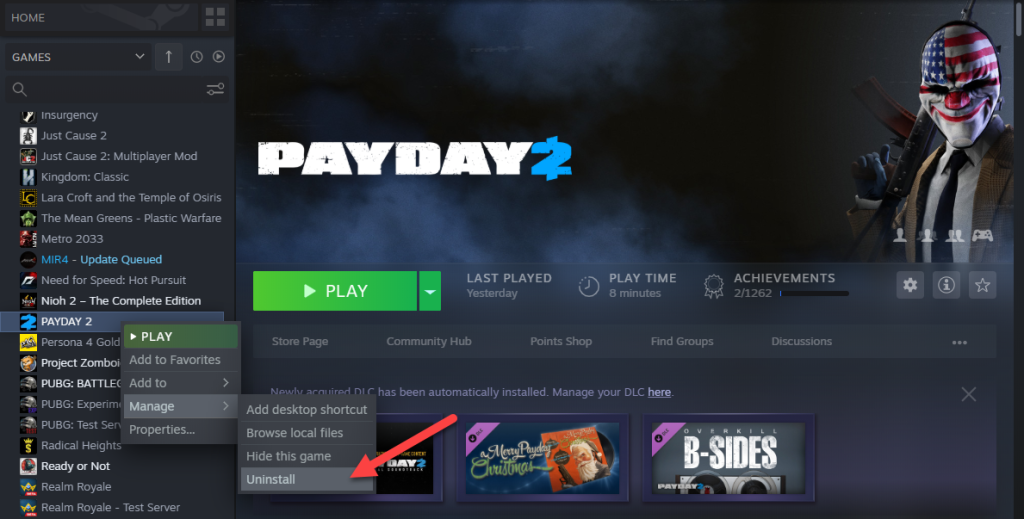
If after performing all of the troubleshooting steps listed above the issue still persists then there’s a possibility that the video game installation is corrupted. You have to uninstall Payday 2 and install a fresh version.
Uninstalling the game
Open the Steam Client.
Go to the Steam Library tab.
Right click on Payday 2 then click on Manage then uninstall.
Click on Uninstall again to uninstall the game.
Installing the game
Open the Steam Client.
Go to the Library tab.
Right click on Payday 2 then click on install.
Click next to proceed with the installation.
Feel free to visit our YouTube channel for additional troubleshooting guides on various devices.