A Complete Guide to Resolving Samsung Watch Not Charging Issues
Are you experiencing the Samsung Watch not charging issue? Troubleshooting a Samsung Galaxy Watch that won’t charge is very simple but making it charge again, depending on how serious the problem is, may be difficult. Assuming there are no signs of physical damage, you don’t need to be so concerned about it as you may be able to fix it on your own. Liquid damage isn’t really a problem because the Watch is water-resistant and so far, there hasn’t been so many reports about liquid damage to watches that were used under water.
Dealing with the Latest Samsung Watch Not Charging Issue
Imagine planning your day’s fitness regime or relying on your smartwatch to keep you connected during a crucial meeting, only to find it unresponsive due to a charging issue. Don’t panic just yet! This comprehensive guide is here to provide you with a step-by-step troubleshooting process to identify and resolve the common causes behind a Samsung Watch not charging issue, along with valuable tips to prevent it from occurring in the future.
Possible causes of Samsung Watch not charging issue
Several factors can contribute to your Samsung Watch not charging. Here are some common causes to consider:
- Charging Cable or Adapter Issues: Faulty charging cables or adapters can prevent your watch from charging properly. It could be due to a loose connection, damaged cable, or a defective adapter. Inspect the cable and adapter for any visible signs of damage or wear.
- Dirty Charging Port: The charging port on your Samsung Watch may accumulate dirt, dust, or debris over time. This can hinder the connection between the charging cable and the watch, resulting in charging issues. Check the charging port for any obstructions and clean it gently with a soft, lint-free cloth.
- Software Glitches: Occasionally, software glitches or firmware issues can interfere with the charging process. If your watch recently underwent a software update or if you’re experiencing other software-related problems, it could be affecting the charging functionality.
- Battery Drain: If your Samsung Watch’s battery drains completely, it may take some time before it starts charging again. Leave your watch connected to the charger for a while to ensure it has enough power to initiate the charging process.
Troubleshooting Samsung Watch Not Charging: Effective Strategies for 2023
Before we move on, if you are looking for a solution to a different problem, then drop in on our Galaxy Watch troubleshooting page as we’ve already addressed some of the most common issues with this device. We may have already published articles that could help you fix your problem. You may also fill up our questionnaire and hit submit to contact us if you need more help with your device.
- Try rebooting your watch first if it still has a battery.
- Make sure the wireless charger is powered up.
- Try connecting the charger to another power source or computer.
- Inspect the Galaxy Watch Wireless Charging Dock.
Step 1: Check the Charging Cable and Adapter
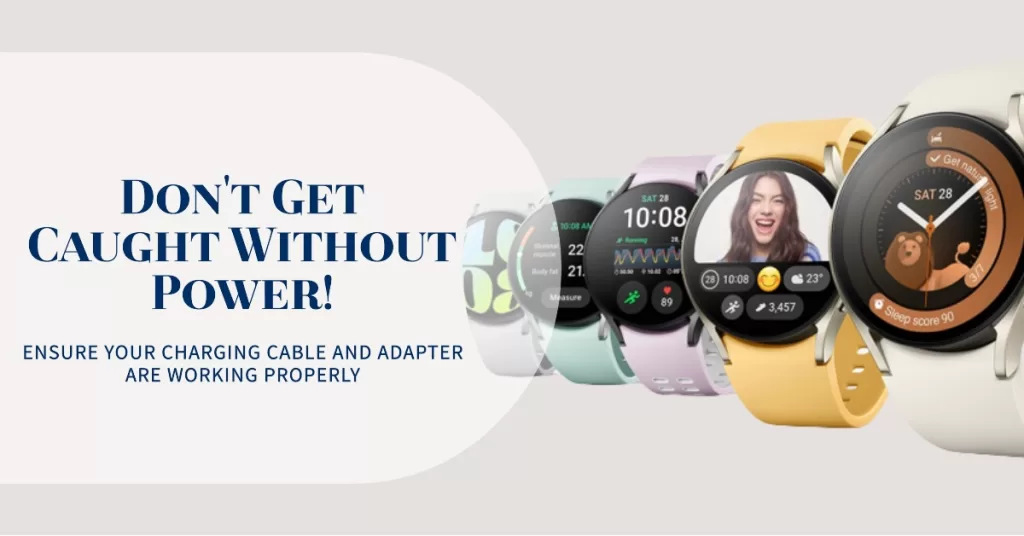
- Ensure that the charging cable is securely connected to the adapter and the watch.
- Inspect the cable for any visible signs of damage, such as frayed wires or bent connectors.
- If possible, try using a different charging cable and adapter to rule out any issues with the current ones.
Step 2: Clean the Charging Port
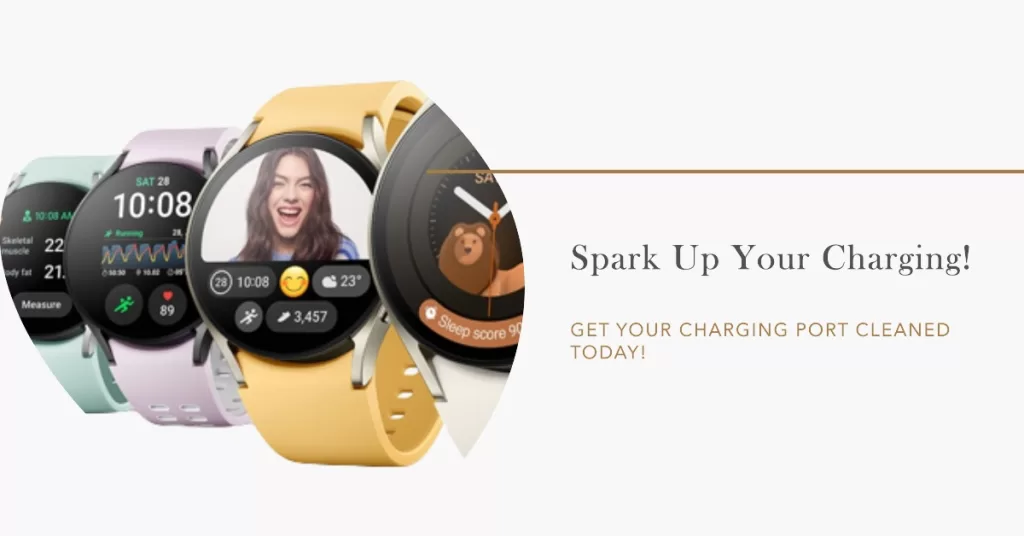
- Power off your Samsung Watch and remove it from the charger.
- Examine the charging port for any debris or dirt that may be obstructing the connection.
- Gently clean the charging port using a soft, lint-free cloth. Avoid using water or cleaning agents.
Step 3: Perform a Soft Reset
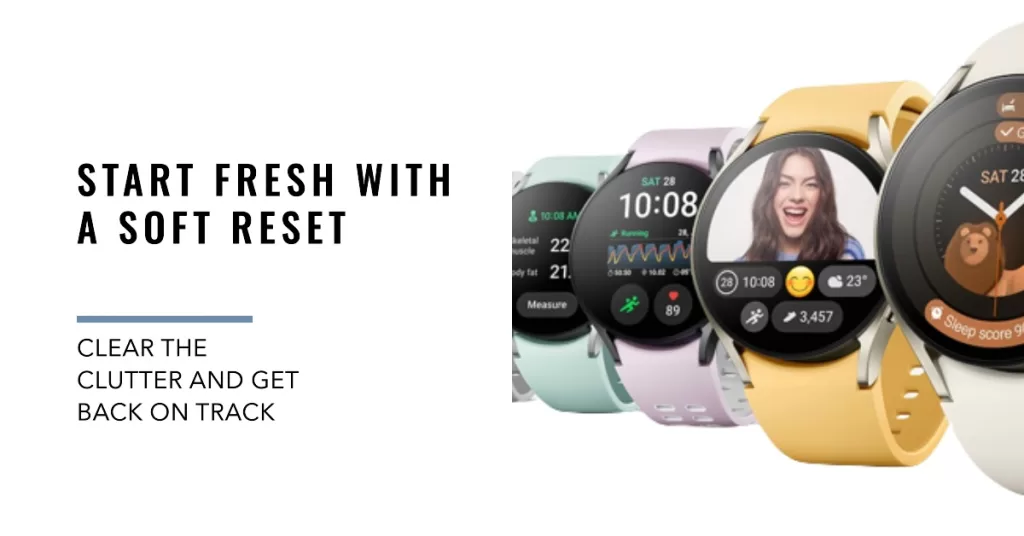
- Press and hold the Power button on your Samsung Watch until the Power menu appears.
- Select “Power off” or “Restart” to perform a soft reset.
- After the watch restarts, reconnect it to the charger and check if the charging issue is resolved.
Step 4: Update the Firmware
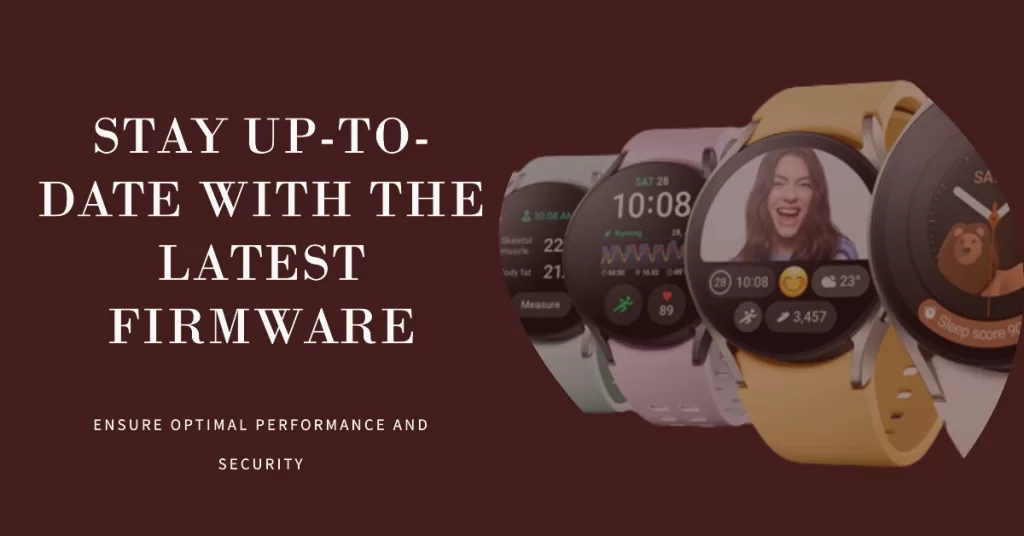
- Ensure that your Samsung Watch is connected to a stable Wi-Fi network.
- Open the Galaxy Wearable app on your paired smartphone.
- Navigate to the “Software update” section and check for any available updates.
- If an update is available, follow the on-screen instructions to download and install it.
Preventing Future Charging Issues
To avoid encountering charging problems with your Samsung Watch in the future, consider the following tips:
- Handle the Charging Cable with Care: Avoid bending or twisting the charging cable excessively. Handle it gently to prevent any damage to the wires or connectors.
- Regularly Clean the Charging Port: Make it a habit to clean the charging port of your Samsung Watch regularly. This will help maintain a proper connection between the cable and the watch.
- Keep the Software Updated: Keep your Samsung Watch’s firmware up to date by regularly checking for software updates. These updates often include bug fixes and enhancements that can improve charging performance.
- Avoid Overcharging: Once your watch is fully charged, remove it from the charger. Overcharging can put unnecessary stress on the battery and potentially lead to charging issues in the long run.
RELATED POSTS:
- Samsung Galaxy Watch not receiving notifications from phone anymore
- How to fix Samsung Galaxy Watch that won’t turn on
- Samsung Galaxy Watch not syncing properly with phone
Connect with us
We are always open to your problems, questions and suggestions, so feel free to contact us by filling up this form. This is a free service we offer and we won’t charge you a penny for it. But please note that we receive hundreds of emails every day and it’s impossible for us to respond to every single one of them. But rest assured we read every message we receive. For those whom we’ve helped, please spread the word by sharing our posts to your friends or by simply liking our Facebook and Google+ page or follow us on Twitter.