How To Fix It If Twitter Keeps Stopping on Galaxy S21
In this post, we will show you what to do if Twitter keeps stopping on Galaxy S21 and how to prevent such a problem from happening again. Applications-related issues are common and most of the time, it’s not due to your phone but with the apps. Read on to learn more about them.
App crashes may occur every now and then, but most of the time, they’re not really that serious. In some instances, they can even be fixed on their own without you doing anything. However, sometimes they can be pretty annoying that you want to fix them as soon as they occur. If you’re one of the Twitter users that encountered this problem, here’s what you should do:
First solution: Close Twitter and open it again
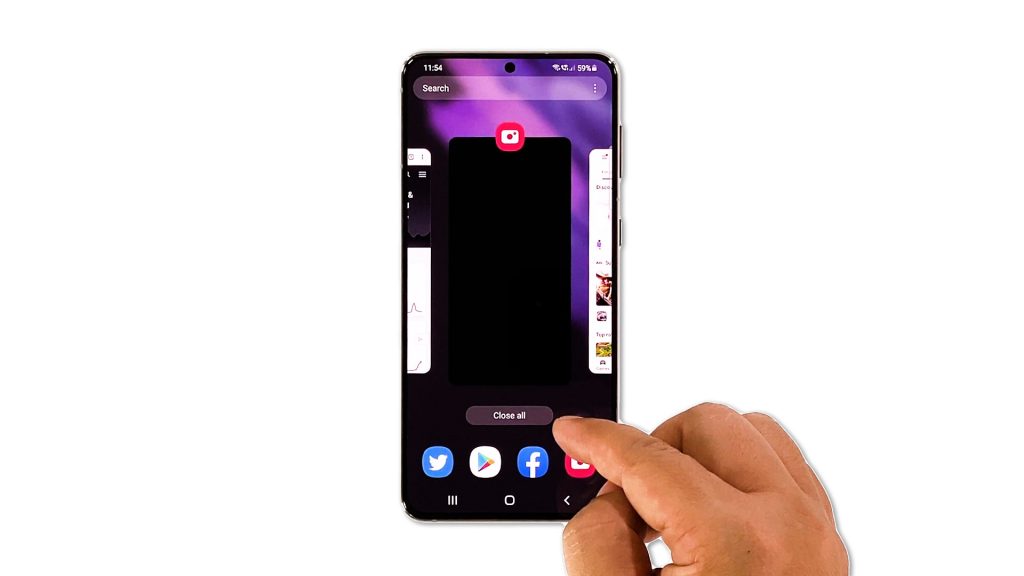
Before anything else, try closing Twitter and all other apps that are left running in the background to see if it fixes the problem. It is possible that this issue is just due to a minor app problem and can be fixed by this solution. Here’s how it’s done:
- Tap Recent Apps key to view the apps that are running in the background.
- Now tap Close All to stop them in one tap.
After doing that, launch Twitter again to see if it still stops by itself.
Second solution: Refresh your phone’s memory

It is also possible that the Twitter crashes you’re currently experiencing is due to a system glitch, or it can be due to some minor firmware related problems. That’s why the next thing you have to do is to do the Forced Restart. It will refresh your phone’s memory as well as reload all apps and services. This is how you do it:
- Press and hold the Volume Down button and the Power key for 10 seconds. This will trigger your device to shut down and power back up.
- When the logo shows, release both keys and allow it to continue the boot process.
Once the reboot is done, open Twitter once again to see if the problem is fixed.
Third solution: Make sure it’s not a widespread issue
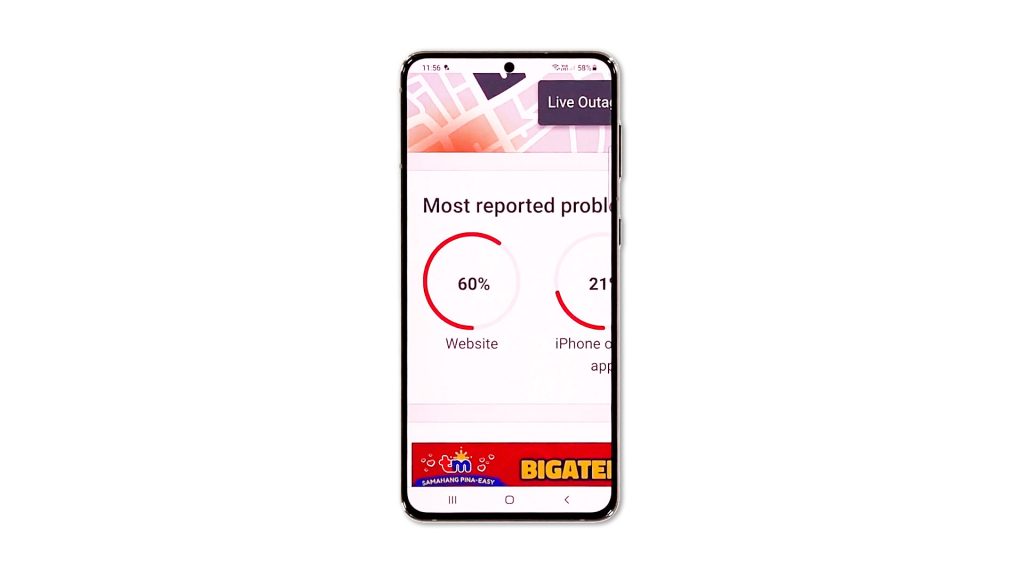
There are times when Twitter is having some server issues that cause issues to the app. That might be the case here, so you need to rule it out before moving forward.
- What you have to do is log on to DownDetector.com.
- Search for Twitter and see if there have been reports in the last couple of hours.
You may also compare the most commonly reported problems to the issue you’re currently experiencing. If they’re the same as yours, then it’s a widespread issue and what you can do is wait until it’s fixed. Twitter will surely fix it for you. However, if there are relatively few reports, then move on to the next solution.
Fourth solution: Clear the cache and data of Twitter app
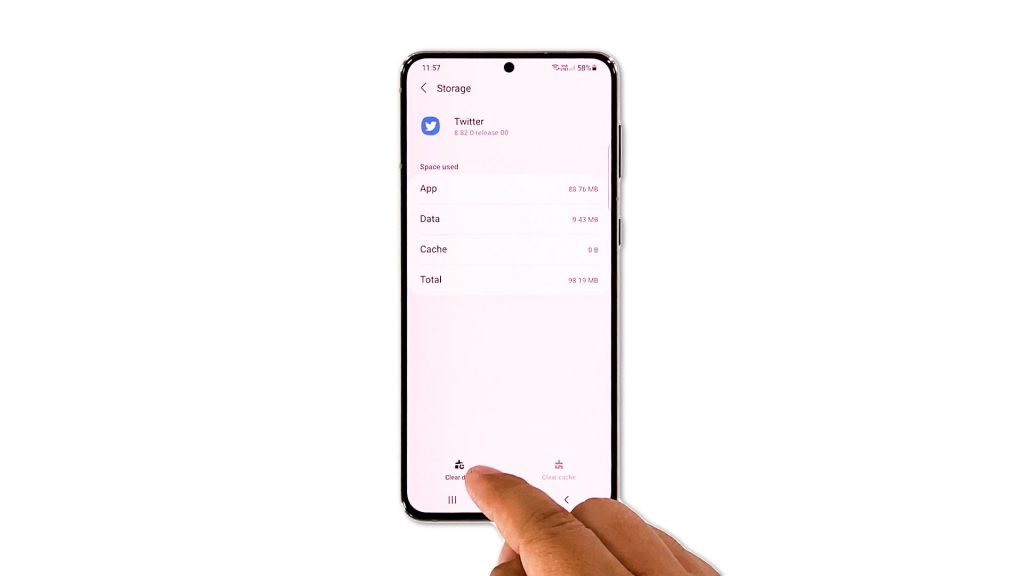
If Twitter continues to crash even after doing the first three solutions, then it’s time that you troubleshoot the app itself. What you need to do now is to reset Twitter itself. An app reset simply means to clear its cache and data. This will bring it back to its default configuration. Here’s how it’s done on your Galaxy S21:
- Pull up that app drawer and look for Twitter.
- Tap and hold on its icon until the Options menu shows.
- Tap the App info icon to open its Settings.
- Find and tap Storage.
- Tap Clear cache.
- Tap Clear data and tap OK to confirm.
After doing that, launch the app one more time to see if the problem is fixed. If still, Twitter keeps stopping even after this, then move on to the next solution.
Fifth solution: Uninstall Twitter and reinstall it
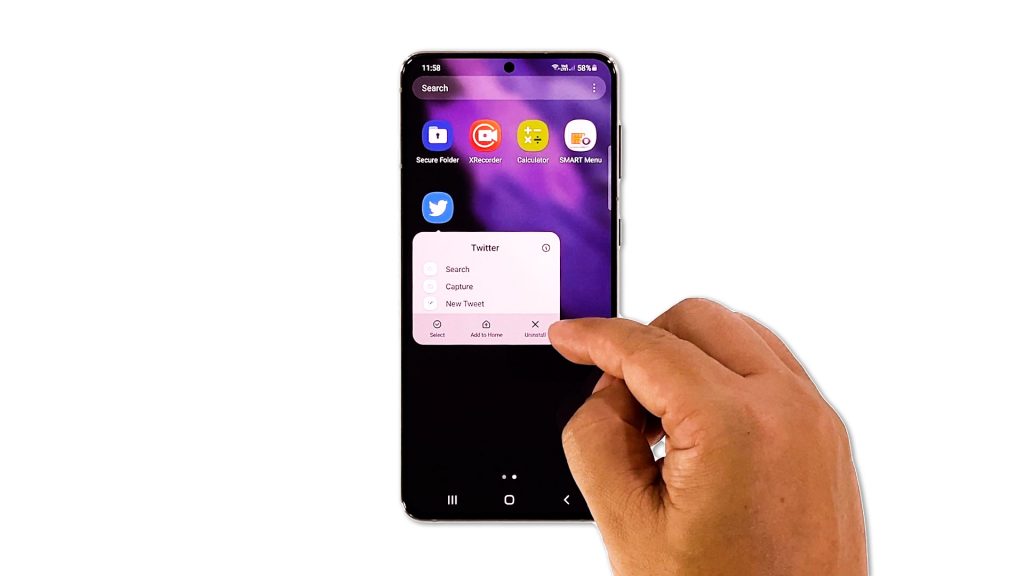
Your last resort will be to remove the app from your phone completely, which will also remove all its installation files. After successfully uninstalling the app, download a fresh copy from the Play Store to make sure you’re using the latest version. Here’s how you do that:
- Pull up the app drawer and go to the screen where Twitter is located.
- Tap and hold on its icon until the Options menu shows.
- Tap Uninstall, and tap OK to confirm.
- Once the app is uninstalled, launch the Play Store.
- Search for Twitter, and tap the Install button.
- Once the installation is finished, launch Twitter and sign in. It should work properly now that you’ve reinstalled it.
And that’s what you need to do if Twitter keeps stopping on your Galaxy S21. We hope that this troubleshooting guide can help you one way or the other.
Please support us by subscribing to our YouTube channel. Thanks for reading!
ALSO READ: