Samsung Galaxy S21 Keeps Disconnecting From The Wi-Fi Network
In this post, we will show you what to do if your Samsung Galaxy S21 keeps disconnecting from the Wi-Fi network. We will look into all the possibilities and rule them out one after another until we can determine the reason and hopefully be able to fix the problem. Continue reading to learn more.
Network-related problems often occur due to minor issues with the router or with your phone. Most of the time, they can be fixed by doing the most basic troubleshooting procedures. That’s the reason why you should try fixing the issue by yourself before going to a tech. If you’re one of the users with this problem, then here’s what you should do:
First solution: Restart the router and your phone
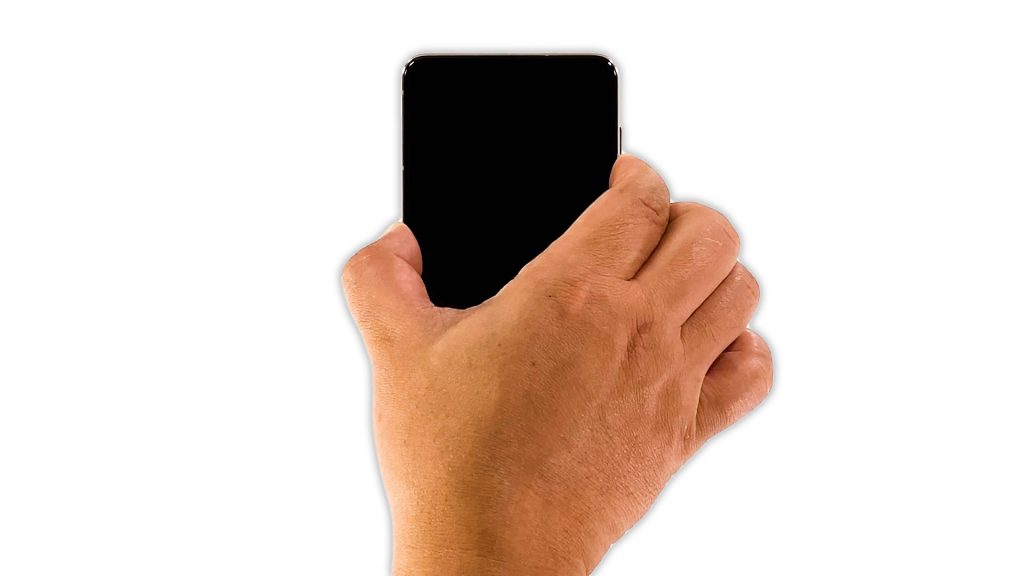
When it comes to fixing network related issues, the first thing you have to do is to refresh the memories of your devices. A simple reboot will often do the trick, so follow these steps:
- Unplug the router from the wall outlet or disconnect the cord from the main unit if possible.
- Leave your network device without power for a minute or two.
- While waiting, press and hold the volume down button and the power key for 10 seconds. This will force your phone to reboot.
- When the logo shows, release both keys and wait until the device has finished rebooting.
- Wait for your devices to become active and then try to reconnect to the network.
Most of the time, this procedure is enough to make everything on your phone work perfectly. However, if the issue continues, then move on to the next solution.
Second solution: Re-establish the connection between your devices
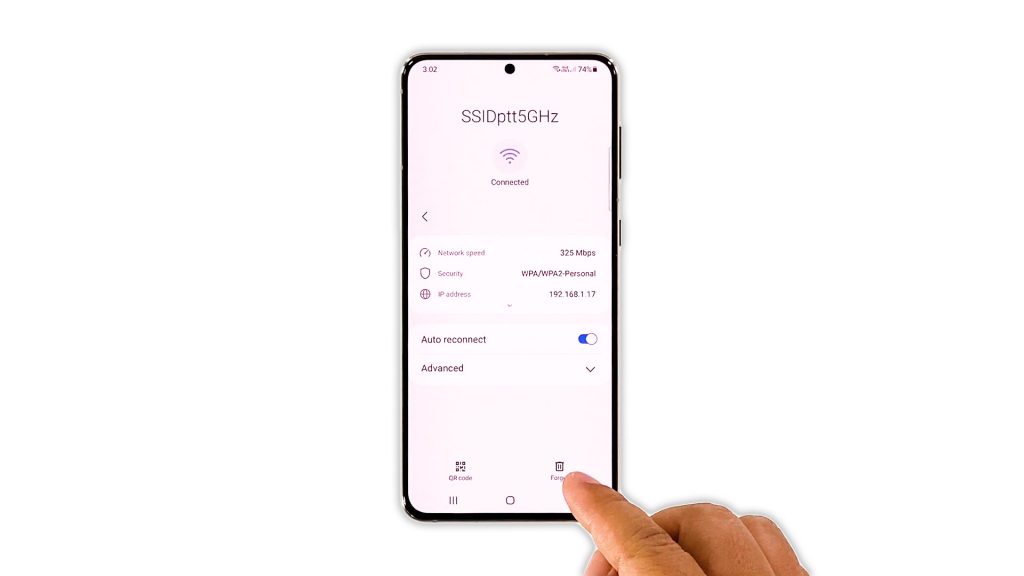
After refreshing the memories of your devices and your Galaxy S21 still drops its connection, then what you have to do next is to delete the current connection and then reconnect to the same network. Here’s how it’s done:
- Launch the Settings app on your phone.
- Tap and hold on the Wi-Fi icon to open its Settings.
- Tap the gear icon next to the network your phone is connected to.
- Tap Forget at the bottom-right corner of the screen.
- Tap the network you want your phone to connect and enter the password.
- Tap Connect to have your device reconnect to the network.
Observe your phone closely to know if the problem is fixed after this, because if not, then try the next solution.
Third solution: Reset the Network settings
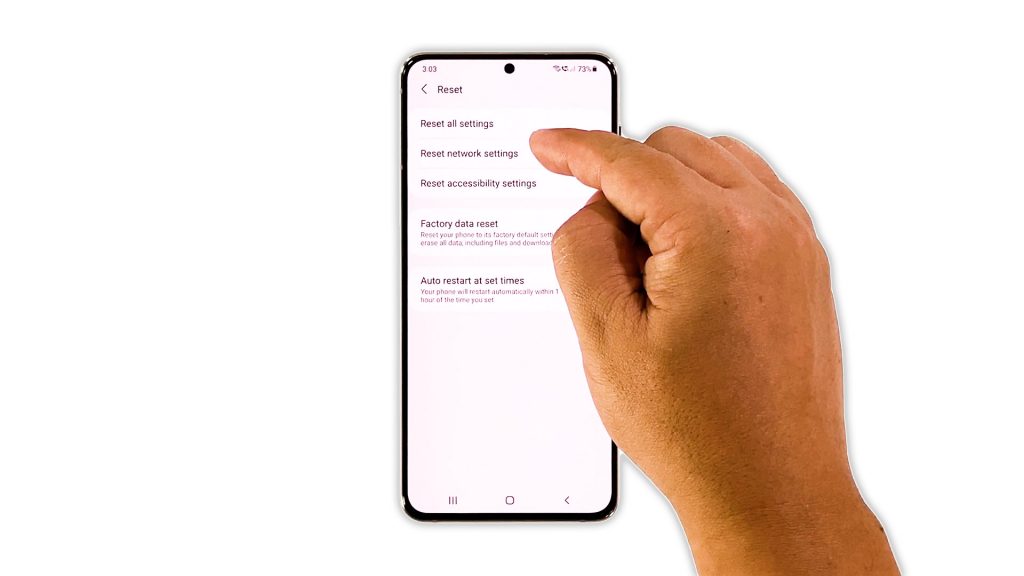
At this point, if your phone still drops its connection every now and then, it’s possible that the problem is with the network services. So what you have to do next is to reset the network settings. Here’s how:
- Open the Settings app on your phone.
- Scroll down and tap General management.
- Tap Reset to view the reset options.
- Tap Reset network settings.
- Tap Reset settings and if prompted, enter your security lock.
- Tap Reset to proceed with the network settings reset.
After doing that, have your Galaxy S21 reconnect to the Wi-Fi network and try to see if the problem is fixed.
Fourth solution: Factory reset your Galaxy S21
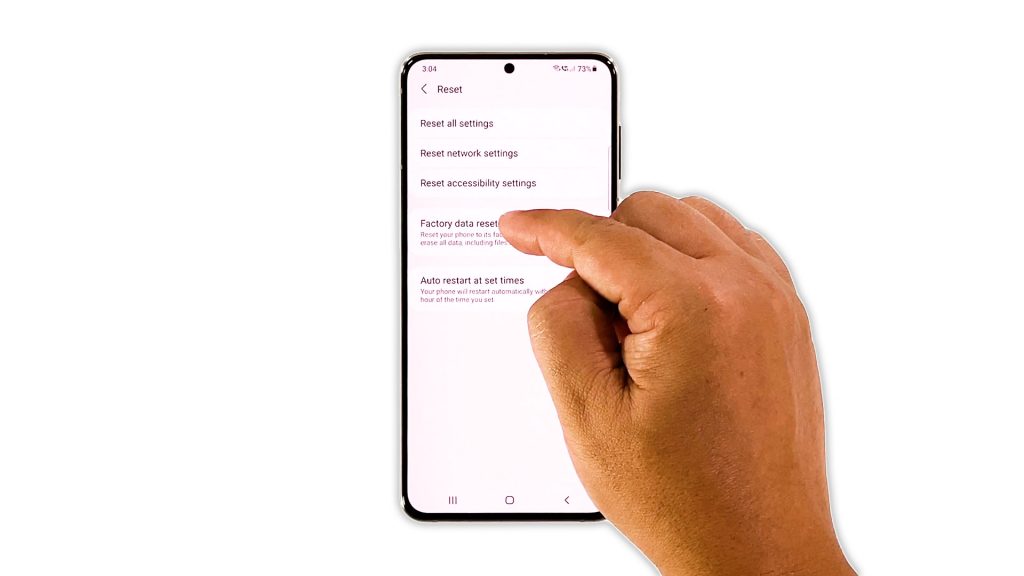
If the previous solution also fails to fix the problem, then you have to see if your other devices also have the same issue, because if so, then it’s the problem with your router and you need to call your Internet service provider for that. However, if only your Galaxy S21 has the problem, then a reset will be necessary. Prior to the reset, backup your important files and data as they will be deleted. When ready, follow these steps to reset your phone:
- Open the Settings app.
- Scroll down and tap General management.
- Tap Reset to view all reset options.
- Tap Factory data reset.
- Scroll down and tap Reset.
- If prompted, enter your security lock.
- Tap Delete all.
- Enter your password and tap Done to proceed with the reset.
After the reset, set up your phone as a new device. Your phone should already have a fast and stable Internet connection.
And that’s how you fix it if your Samsung Galaxy S21 keeps disconnecting from the network. We hope that this troubleshooting guide can help you one way or the other.
Please support us by subscribing to our YouTube channel so that we can continue creating helpful contents. Thanks for reading!
ALSO READ: