How To Reset A Frozen Samsung Galaxy S21
In this troubleshooting guide, we will show you how to fix a frozen Samsung Galaxy S21 or how to make it respond again if it stopped responding. Such a problem can be due to a minor issue with the firmware, or a sign of a more serious hardware problem. Continue reading to learn more.
Either your phone is stuck on a certain screen or app, or shut itself down and would no longer respond, as long as it’s not due to a hardware problem, you should be able to fix it. Such a problem can oftentimes be caused by a firmware crash, which is pretty annoying but relatively easy to fix. If you have a problem like this with your phone, then here’s what you should do:
First solution: Just do the Forced Restart
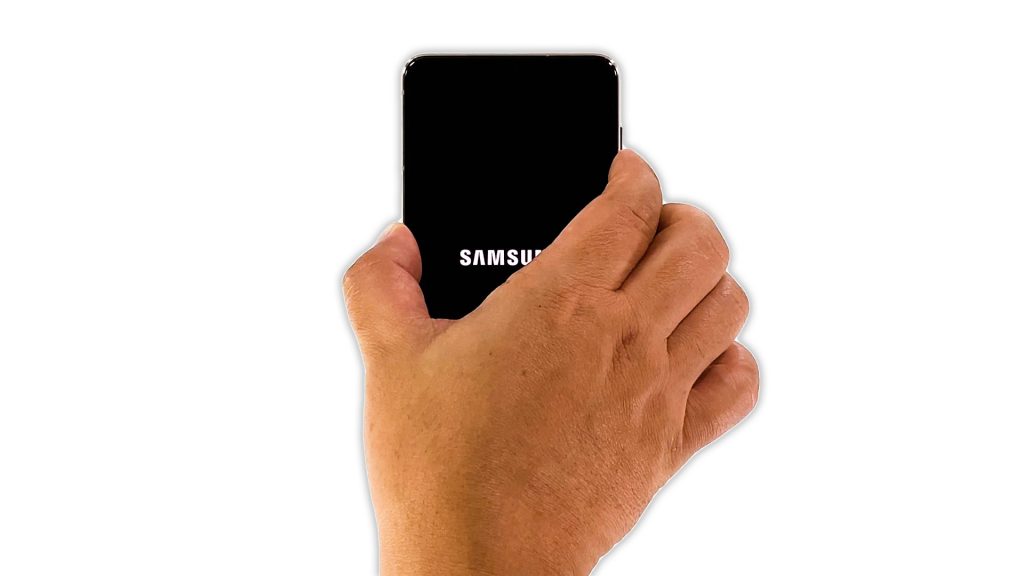
Most of the time, this is the only thing you need to do to make your Galaxy S21 respond again. It’s a simulated battery removal that’s best in fixing firmware crashes. It will force the phone to reboot even if the system crashed for some reason. So without further adieu, here’s how you do it:
- Press and hold the Volume Down button and the Power key for 10 seconds. This should trigger your phone to boot up.
- Once the Samsung logo shows on the screen, release both keys and allow your Galaxy S21 to continue the boot process.
If your device is stuck on a certain app or screen, then it will power down first, and then boot up. But if it’s stuck on a black screen, what you have to look out for is the logo. If you can make it to show up on the screen, then that’s the sign that the problem is fixed. However, if this doesn’t fix the problem, then move on to the next solution.
Second solution: Try charging your phone and do the Forced restart

Assuming that your device is stuck on a black screen and that the first solution failed to fix the problem, then it’s possible that the battery is drained completely. Sometimes the firmware would crash if you allow the phone to run out of juice. That might be the case here, so the next thing you have to do is charge it and do the Forced Restart while it’s charging:
- Plug the charger to a working wall outlet.
- Connect your phone to it using the original cable.
- Regardless of whether the phone shows the charging sign or not, leave it connected to the charger for at least 10 minutes.
- After a few minutes of charging, press and hold the volume down button and the power key for 10 seconds.
- If the logo shows, then release both keys and wait until the boot process is complete.
Again, as long as you can make the logo show on the screen, that’s a sign that the problem is already fixed.
But if your device is still not responding after this, then it’s time to have it checked.
And those are the things you have to do to try and fix a frozen Samsung Galaxy S21. We hope that this troubleshooting guide can help you one way or the other.
Please support us by subscribing to our YouTube channel. We need your support so that we can continue creating helpful contents in the future. Thanks for reading!
ALSO READ: