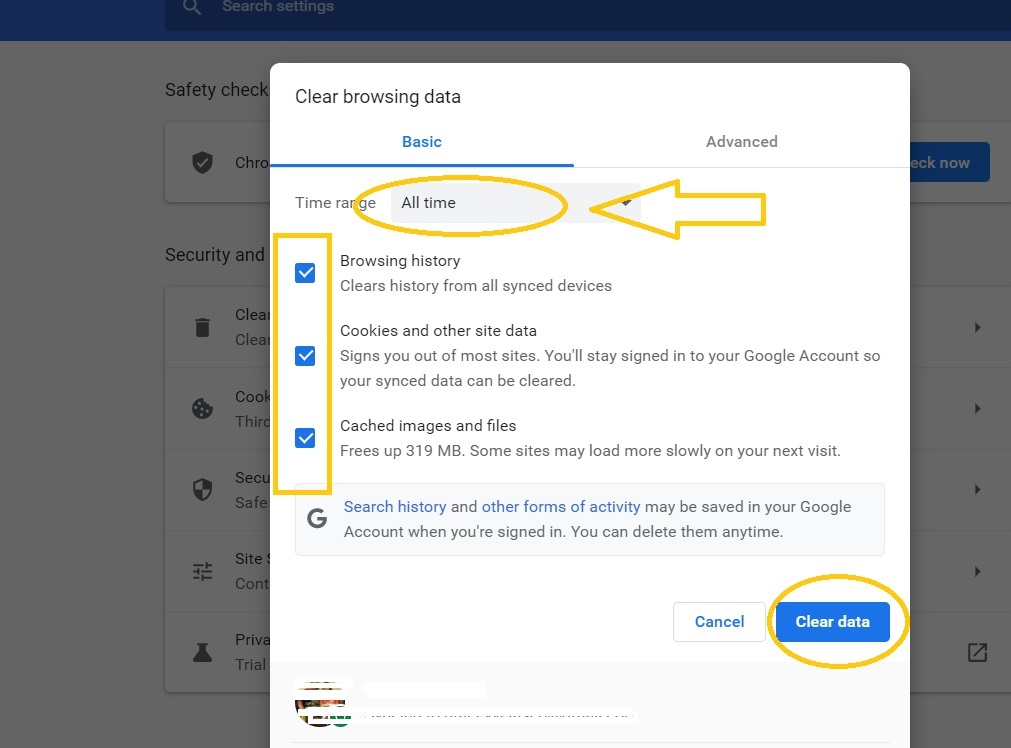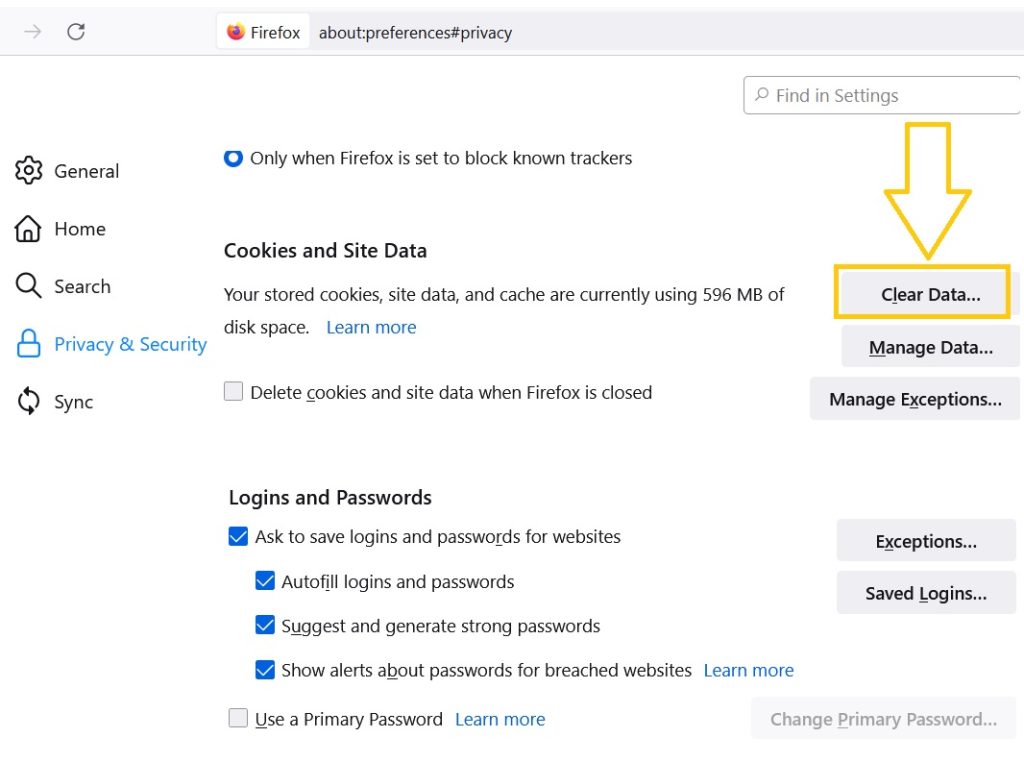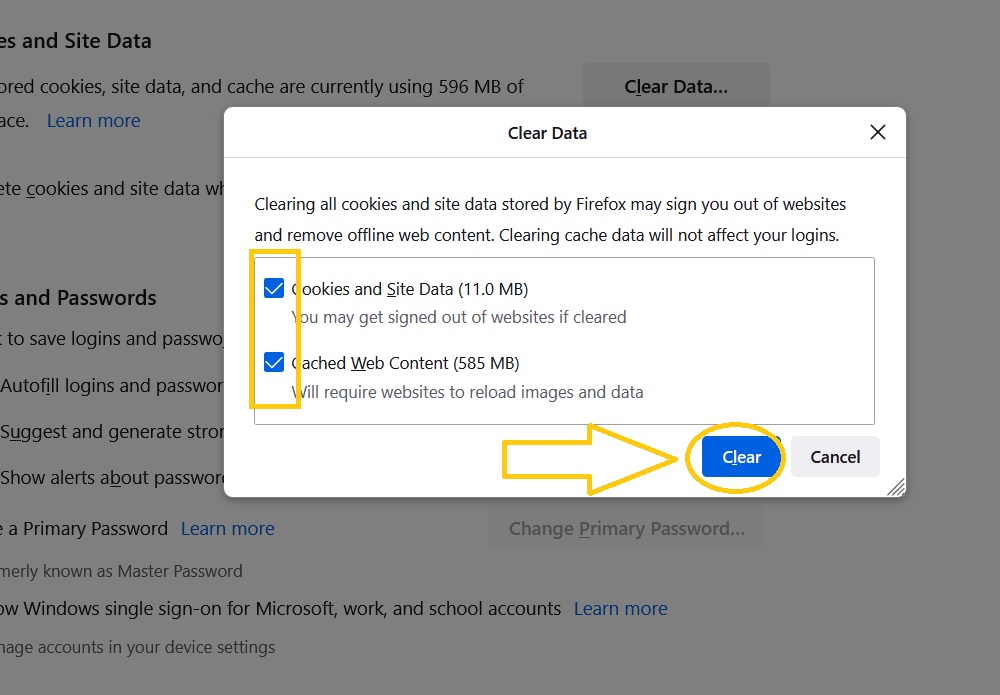How To Fix Twitch Network Error in 2026 | Updated Steps
In this troubleshooting guide, we will discuss the Twitch network error that is encountered by several users while using the most popular live streaming service. The problem which is commonly called Twitch error 2000 includes a message that shows “There was a network error. Please try again (error #2000)”. If you are unable to stream because of the error reflected on your account, feel free to try the suggestions found on this page.
How to fix Twitch network error
Listed below are some of the solutions that we have collated from other Twitch users who have successfully eliminated the problem.
Fix #1: Refresh the page.
If the Twitch network error 2002 is caused by a minor glitch or random bug, a basic refresh of the web browser can resolve the issue.
Fix #2: Clear your browser cache and cookies.
Other users have confirmed that clearing the browser cache and cookies was effective to fix Twitch error 2000. Follow the easy steps outlined below for your reference.
Google Chrome:
- Launch Chrome browser.
- Click the More icon (three dots) located at the top-right corner of the screen.
- Select More tools.
- Then select Clear browsing data next.
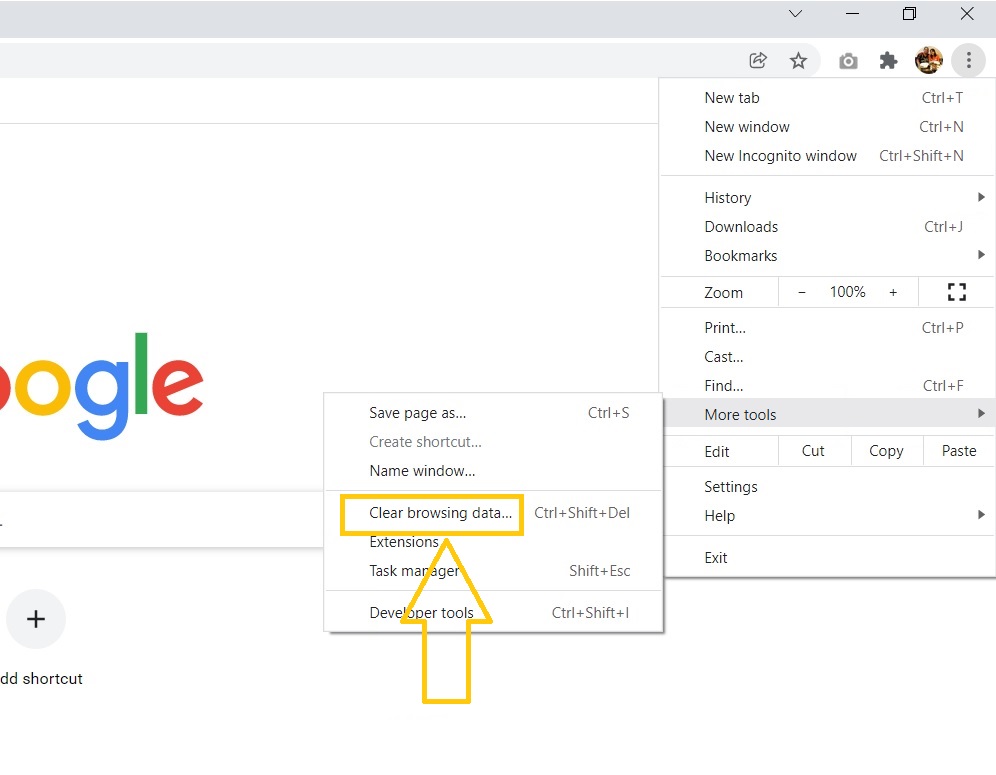
- On the Time range field, select All time.
- Check the boxes beside “Cookies and other site data” and “Cached images and files”.

- Select Clear data.
Mozilla Firefox:
- Launch Mozilla Firefox.
- Click the Menu icon (three vertical lines) located at the top-right corner of the page.
- Select Settings.
- Then Privacy & Security.

- Scroll down and choose Clear Data under Cookies and Site Data section.

- Check the boxes when the dialog box shows up on your screen.
- Click Clear afterwards.

Safari:
- Launch Safari browser.
- Choose Preferences.
- Go to the Privacy tab.
- Select Manage Website Data.
- Choose Remove All to clear your browser cache.
Fix #3: Logout and access your Twitch account again.
When the Twitch network error 2000 suddenly appears and interrupts the content you’re streaming, try to logout and login to your Twitch account. This action should help as it refreshes your account’s connection to the Twitch server.
Fix #4: Disable ad blockers and other browser extensions.
Many users were able to fix Twitch error 2000 by disabling the ad blockers on their web browser. Like any other free applications, Twitch allows ads to generate income for the platform to keep on running. Since ads are necessary for the site to operate, they have certain actions against ad blocking software which might have caused the error message to appear. Here’s how to disable ad blocker.
Google Chrome
- On the top right corner of the browser, click the three dots icon.
- Select Settings.
- Click Privacy & Security.
- Then select Site settings next.
- On the right pane, scroll down and choose Additional content settings.
- Select Ads.
- Disable Block ads on sites that show intrusive or misleading ads.
Mozilla Firefox
- Select the Menu button on the top right corner.
- Choose Add-ons and Themes.
- Select Extensions in the left menu.
- Look for the Ad blocker extension that you have installed and disable the software.
Fix #5: Disable Antivirus software or adjust Windows Defender Firewall settings.
Sometimes, an application doesn’t work properly because of the Antivirus software installed or the Windows Defender Firewall blocked the application. You can temporarily disable your Antivirus software for Twitch to run smoothly without any interference. If using the Windows Defender Firewall, modify the settings to allow Twitch to function with this procedure:
- Press the Start button on your Windows computer.
- Enter the word Defender and select Windows Defender Firewall app.
- On the left menu, select Allow an app or feature through Windows Defender Firewall.
- Select Change Settings.
- Look for Twitch from the list and ensure to check both boxes beside it.
- Click OK.
Fix #6: Use a different browser.
If the solutions have been applied and the Twitch error 2000 still shows up, try to use a different browser instead. There might be something wrong with the current browser that you are using for the live streaming.
Fix #7: Use the Twitch desktop version.
You can use the Twitch desktop version on your computer if the Twitch network error 2000 still exists regardless of what browser you are using. You can download the version on their official page and select the applicable version for your PC.
Fix #8: Check your network connection.
There are also instances that the root cause of the Twitch error 2000 is because of a slow or intermittent internet connection. Regardless of what streaming service you are using, it requires a stable and reliable network connection. Check your internet connection and do the necessary adjustments to remove the error 2000 on Twitch.
OTHER INTERESTING ARTICLES YOU MAY LIKE:
- How To Allow Spotify Through Windows Firewall | Windows 10/11 | 2022
- How To Fix Images Not Loading On Facebook | Updated [2022]
- 7 Ways To Fix Microphone Not Working In Windows 11 | [2022]
- Fix Steam Error Failed To Start Game (App Already Running) | [2022]
Visit our TheDroidGuy Youtube Channel for more troubleshooting videos and tutorials.