How To Transfer Animal Crossing Save Data | NEW & Updated in 2026
As the best-selling Nintendo game of 2020, developers of the Animal Crossing: New Horizons continue to provide patches and updates to add exciting features and enhance the gaming experience of the players. Similar to the transfer save data feature which was added a few months ago during an update made for the game. In this post, we will tackle how to transfer Animal Crossing save data from one Nintendo Switch console to another. If you want to learn more about this feature, continue reading this page.
Things to Consider before the Transferring Animal Crossing Save Data
Before doing the save data transfer, ensure to take note of the following information:
- Both Nintendo Switch consoles must be closed to each other and connected to the internet.
- The Animal Crossing: New Horizons game software for both consoles must be updated to the latest version available.
- The target Nintendo Switch system must have enough room to store the save data from the source Nintendo Switch system.
- A Nintendo Switch Online Membership is not needed to transfer save data.
- Ensure to remove any save data for Animal Crossing stored on the new Nintendo Switch console to complete the transfer.
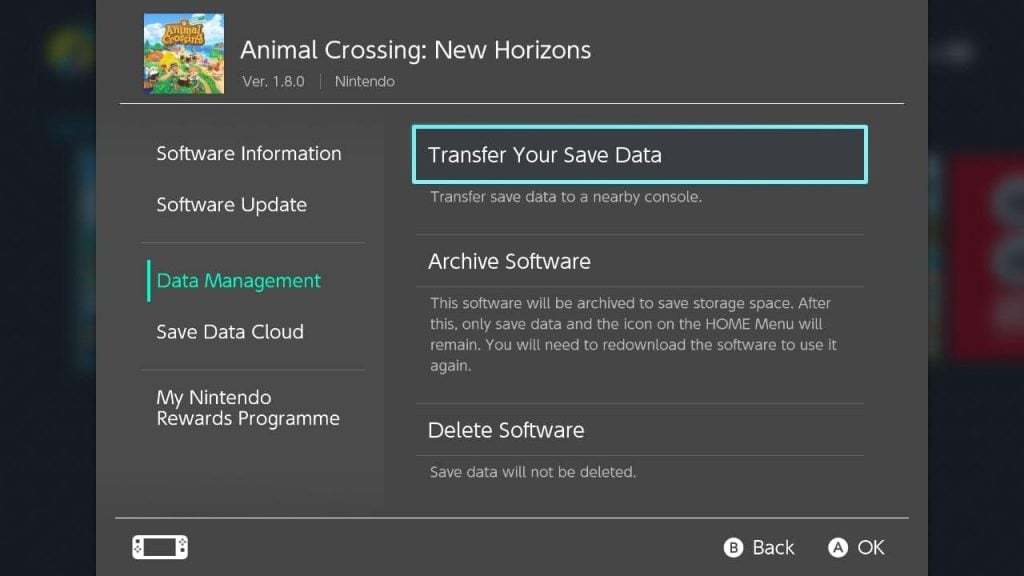
How To Transfer Animal Crossing: New Horizons Save Data
There are two ways to transfer Animal Crossing: New Horizons save data. These options are a great alternative for users who don’t want to use the island backup feature in moving an island to a different Nintendo Switch system. The detailed steps of these options are provided below.
Transfer your Entire Island on Animal Crossing: New Horizons
This option is applicable if you want all your Animal Crossing: New Horizons island save data transfer to a new Nintendo Switch. All progress of the game, your animal neighbors in the island and the customization you have created within your island will all be transferred and will not be available on the original console where it was originally stored. The Island Transfer Tool must be downloaded from the Nintendo eShop in order to use this feature. Follow the steps below on how to transfer an entire island.
On the source system:
- Select System Settings from the Home Menu.
- Scroll down and select User.
- Select Transfer Your User.
- Select Next.
- Click Next again.
- Select Source Console.
- Select Continue. Do these steps for the remaining users you want to transfer to the new Nintendo Switch.
On both the source and the target console:
- Open the Island Transfer Tool on both Nintendo Switch consoles.
- Take note of the instructions provided on the screen and click Continue.
- Select Let’s Begin.
- Select Source on the source system.
- Then click Yes to confirm.
- Select Target on the target system.
- Click Continue on the source system.
- Select Proceed on the target system.
- Select Transfer data once the target console is visible on the source console.
- Select Proceed on the target console once the source console is also identified.
When the transfer is complete, a message will show on the screen of both consoles and the island save data from the source system will automatically be removed.
Move a Single Player Data on Animal Crossing: New Horizons
This option is best to be used if you intend to transfer a single resident on the island. Take note that if a resident will be transferred, it’s corresponding user account must be moved to the new console as well. The step by step instruction on how to move an individual resident on Animal Crossing: New Horizons to a new console is provided below.
On the source console:
- Access Animal Crossing: New Horizons game.
- Press the – button to access the game’s Settings menu.
- Follow the instructions given by Tom Nook.
- Select Move to a new island.
- Select Move another resident.
- Choose the name of the resident that you are going to transfer.
- Select Yes, that is correct to confirm the request.
- Select OK.
- Then choose Yes, I’m Ready!.
- Select Let’s do it! to begin the process.
On the target console:
- Launch the Animal Crossing: New Horizons game.
- Select the user account that you wish to link with the game.
- Choose I’m moving when you see Timmy and Tommy in the airport.
- Select Yes, I have.
- Then choose Start the process.
- Select Yes, that is correct when the player’s name shows on the screen.
- On the source console, select I want to move. A message “Everything is ready!” will appear on the screen once the transfer is complete. You can then begin to play the Animal Crossing: New Horizons on the target console.
Enable Island Backup Feature
Aside from the two methods discussed, a user can also enable the island backup feature available for the game. An online membership is required in order to use this feature. You can review this article to learn more about this feature.
OTHER INTERESTING ARTICLES:
- How To Scan And Repair Blizzard Game Files (Battle.net) | NEW 2021
- How To Fix Severe Valheim Network Lag In Multiplayer | NEW 2021
- How To Fix COD Warzone 664640 Error | NEW & Updated 2021
- How To Fix Black Ops Cold War 80070057 Error | NEW & Updated 2021
Visit our TheDroidGuy Youtube Channel for more troubleshooting videos and tutorials.