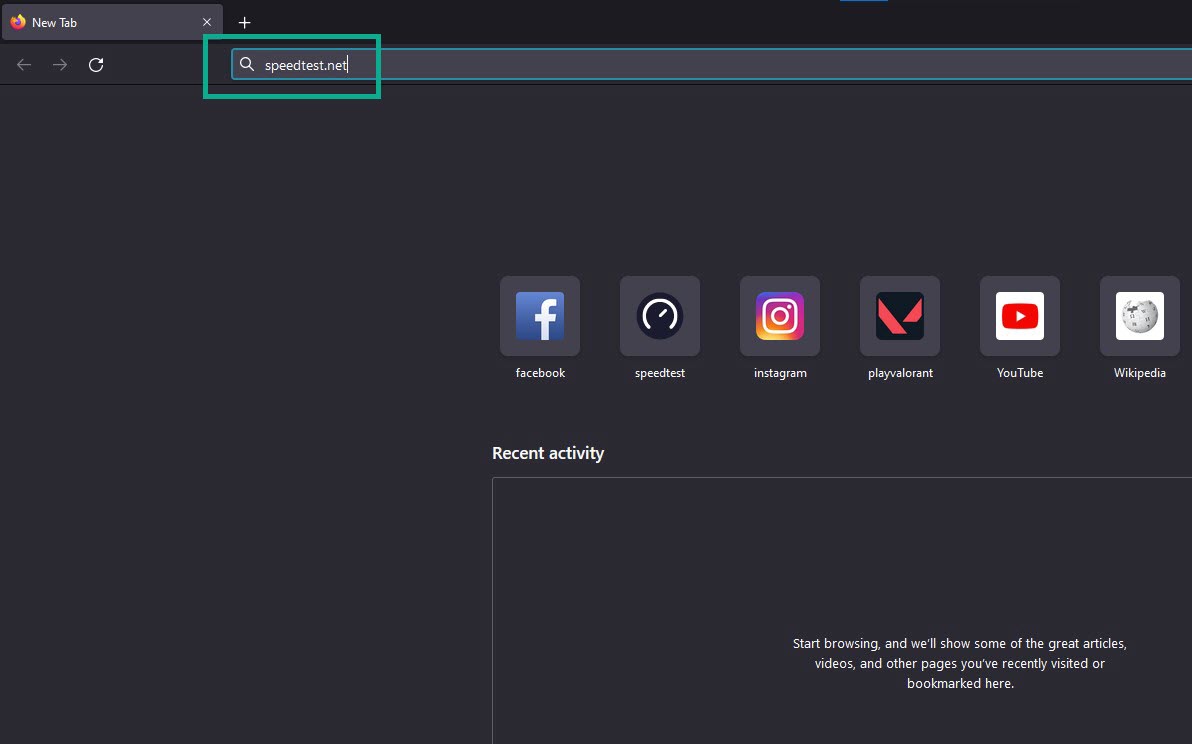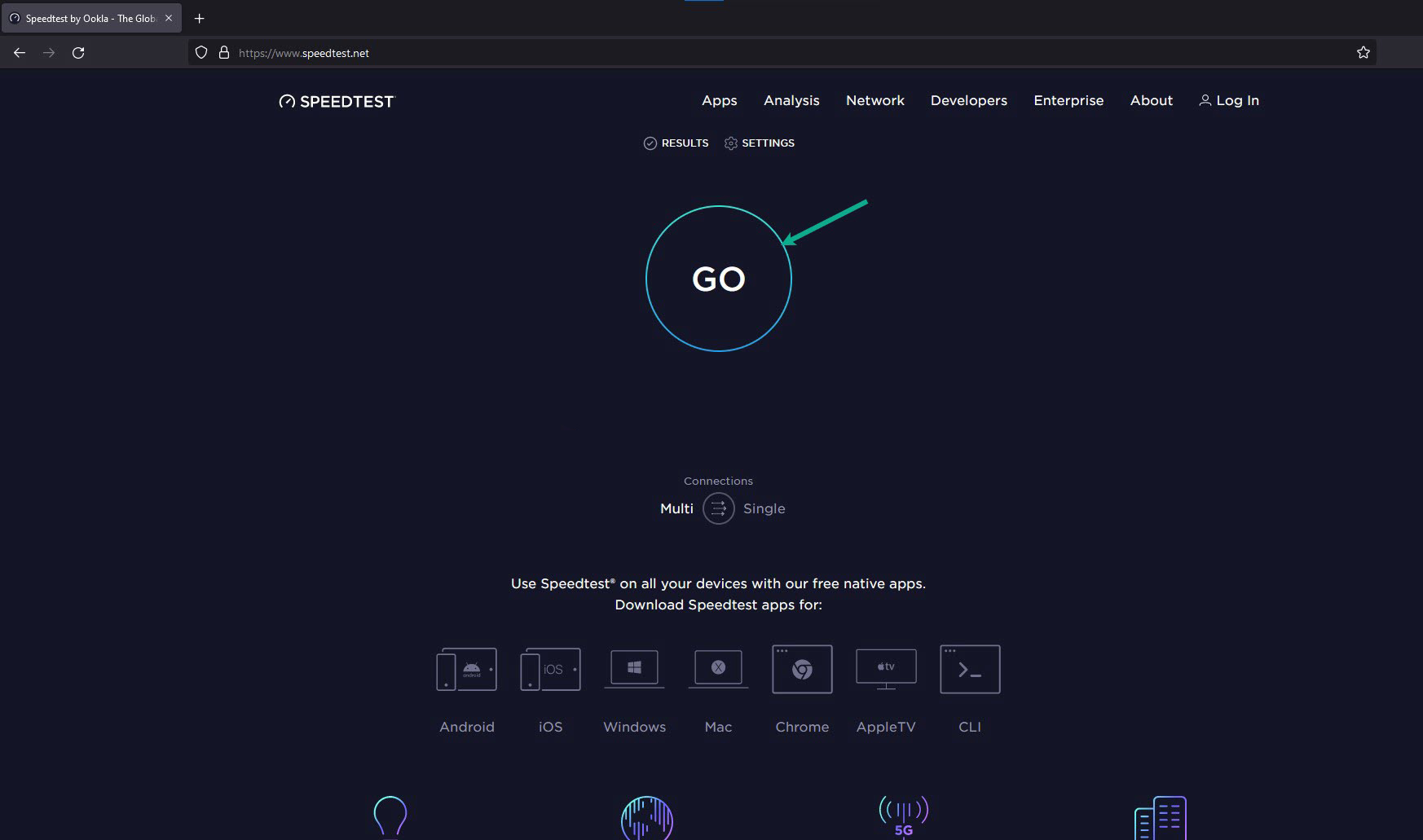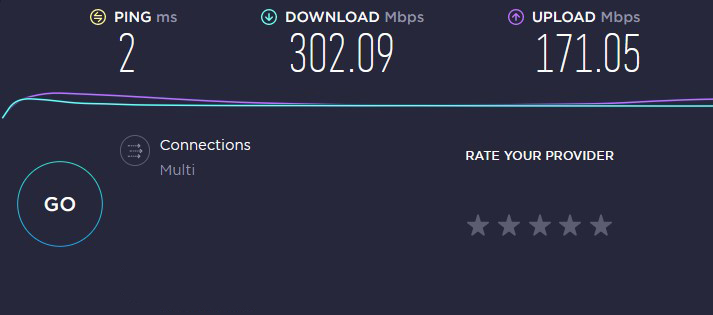How To Fix Tiny Tina’s Wonderlands Network Error
There are several reasons many players are experiencing issues with Tiny Tina’s Wonderlands network error. It could be a problem with your own internet connection, Tiny Tina’s Wonderlands server has outages or is under maintenance, outdated game version, just to name a few. You will need to go through several troubleshooting steps to address the Shift connection issues.
Tiny Tina’s Wonderlands is a first-person shooter action video game developed by Gearbox Software and published by 2K Games. The game is available for PC through the EPIC Games store. Tiny Tina’s Wonderlands builds on the standards established by the Borderlands series, while also differentiating in numerous key areas. In terms of the characters, instead of playing as a certain vault hunter with their personality and voice lines, users create their characters utilizing the game’s character builder system. The game contains six different character classes, with players being able to mix and match these skills for the first time in the franchise. The stats of the playable avatars can be increased using “hero points.” Players have access to a huge armory of weapons and firearms, as well as melee weapons for the first time in the series.
Tiny Tina’s Wonderlands network error issue? Here’s how to fix it
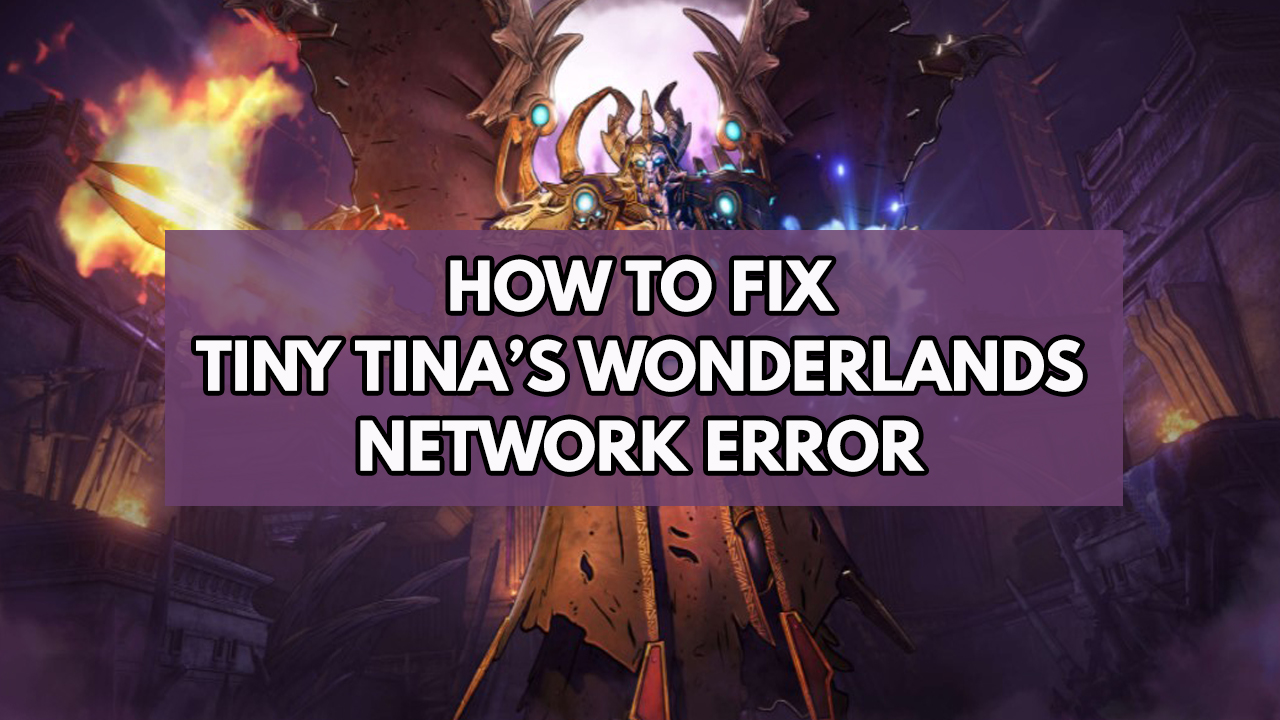
The network error is one of the issues you may encounter when playing Tiny Tina’s Wonderlands on your PC. This issue indicates that the game is unable to communicate with online play or connect to the game server.
Here’s how to resolve the Tiny Tina’s Wonderlands network error online connectivity.
Fix #1 Check your own internet connection status
If you don’t have a stable online connection, you’ll encounter Tiny Tina’s Wonderlands network error issue. The connection could be slow, or intermittent, or there may be no internet connection at all. If other devices on the network are taking bandwidth, your internet may be slow. You should use some of the popular internet speed test web tools, such as speedtest.net, to check the status of your connection.
Time needed: 2 minutes.
Checking internet connection
- Open a browser.
Use any browser you want.
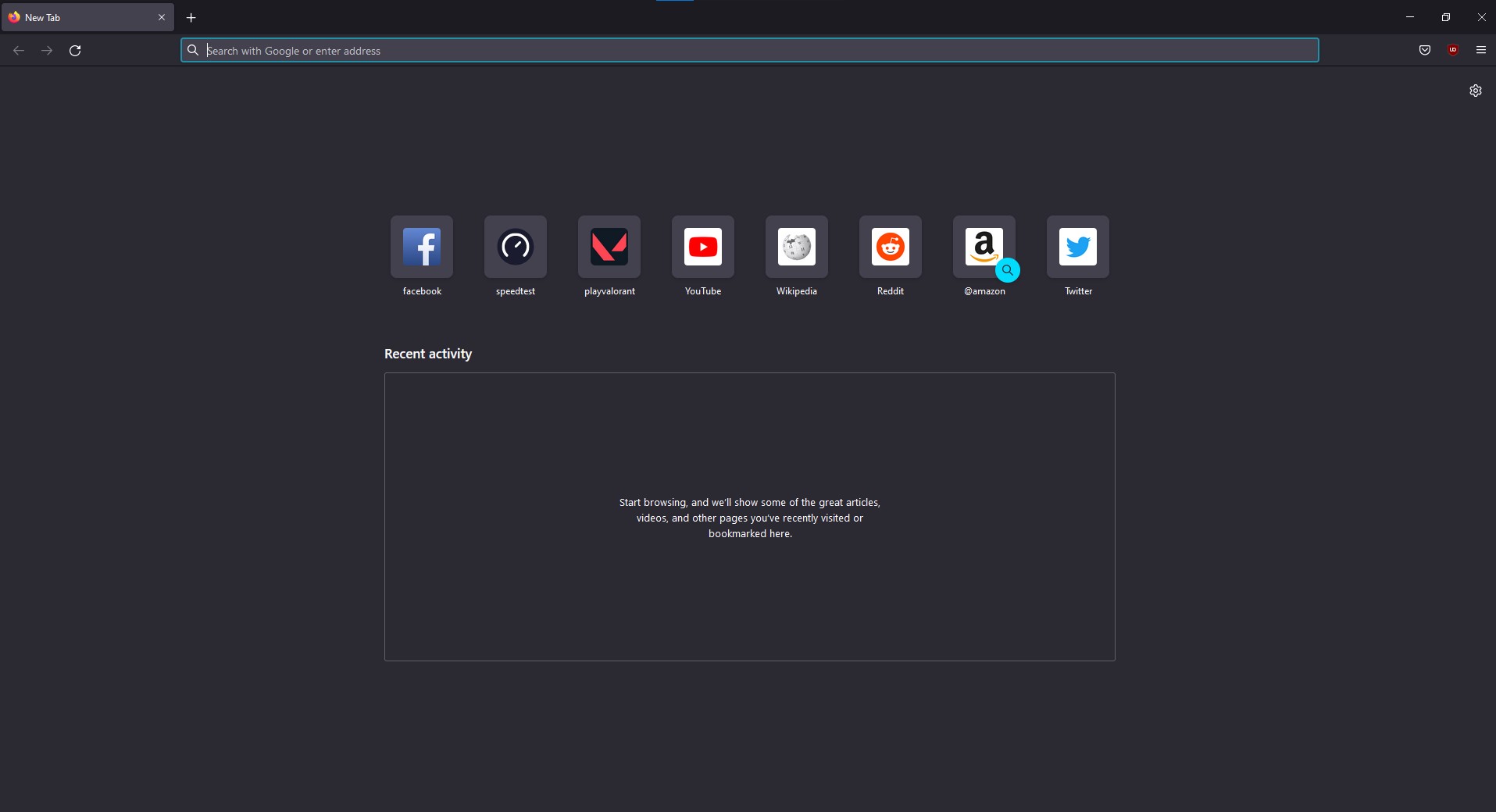
- On your browser, open speedtest by typing speedtest.net.
This will lead you to the speedtest site.

- Press the Go button.
This will start the speed test.

- Check Internet speed result.
This shows the internet speed results.

The game will give you a network error if you have a terrible internet connection.
Temporary issues with your internet provider or router may be to blame for your slow connection speeds. By just restarting your network devices, you can quickly address this issue.
Restarting network devices
Step 1: Turn off your computer.
Step 2: Unplug your network devices from the power source.
Step 3: Wait for a few minutes then plug your network devices back into the power source.
Step 4: Wait until the light indicators on your devices are turn back on.
Step 5: Turn on your computer.
Step 6: Connect your computer to the modem or router.
Try to check if the network error in Tiny Tina’s Wonderlands is fix. If the issue persists, Check below more Tiny Tina’s Wonderlands fixes.
Fix #2 Check Tiny Tina’s Wonderlands game servers or shift server status
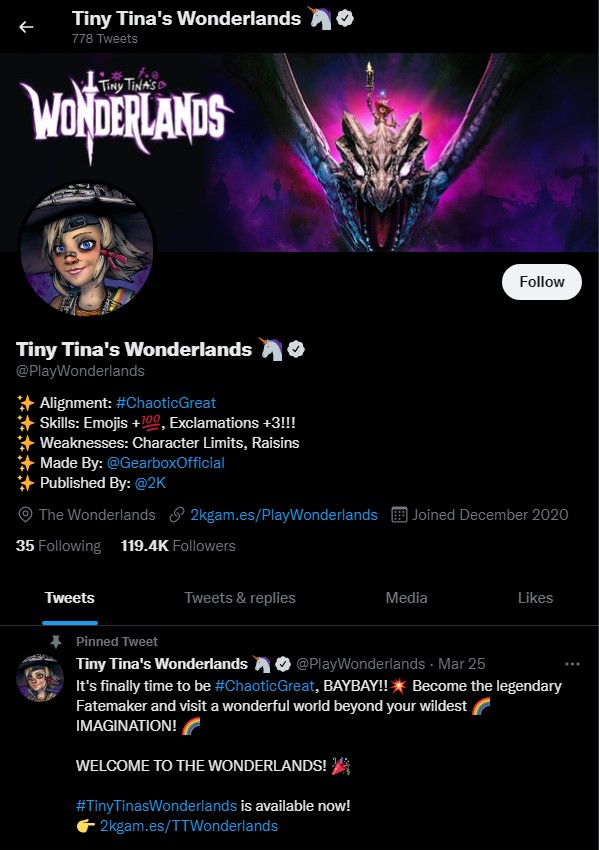
The next thing to do is verify Tiny Tina’s Wonderlands shift status or shift program. Checking the official Twitter account for any server maintenance, outages, or shift service issues is the best method to do this. Server maintenance announcements will be made here. You will not be able to online play if the server status is under maintenance, as Shift servers are unavailable but you can play offline solo mode. You’ll simply have to wait for the restoration to be finished before returning to the online mode.
Fix #3 Stop downloads when playing Tiny Tina’s Wonderlands
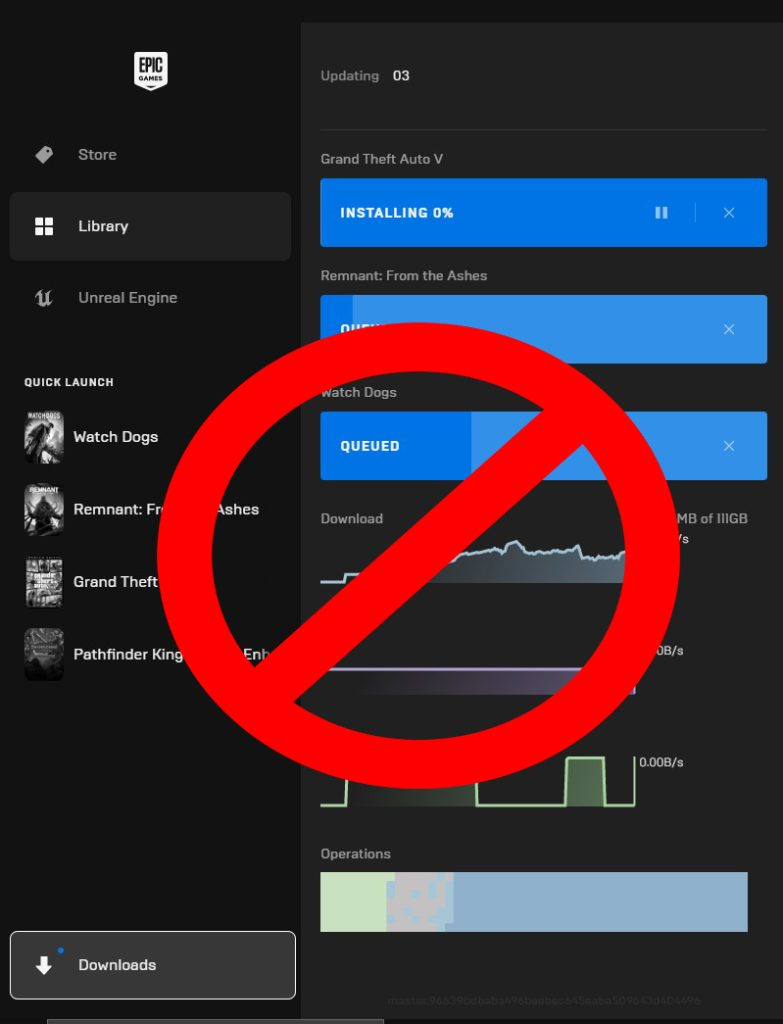
Other programs using a lot of bandwidth can sometimes cause connection errors with the shift server. Look for any applications that are using the net connection in the background on your computer.
Your internet speed will be slowed and you will receive a connection lost error with the shift servers if other apps or connected devices use your bandwidth. While you’re playing online, close any other applications, programs, or devices that are using your connection.
Fix #4 Disable antivirus software and Windows defender firewall
The game will have Shift connection errors if your computer’s anti-virus and firewall software, such as Windows security and Windows firewall, flag Tiny Tina’s Wonderlands game files as a security risk or block Little Tiny Tina’s Wonderlands to connect to the shift servers. Turn off your antivirus software and firewall for a few minutes to see if the problem goes away. If the connection issues are resolved, add Tiny Tina’s Wonderlands to the list of exceptions.
Turning off Windows Security real time protection
Step 1: Press Windows logo.
Step 2: Click Settings.
Step 3: Click update & security.
Step 4: Click Window Security.
Step 5: Click Virus & Threat protection.
Step 6: Click Manage settings.
Step 7: Turn off real-time protection.
Adding the games to the exception list
Step 1: Click the Start Menu button.
Step 2: Click Settings.
Step 3: Click Update & Security.
Step 4: Click Window Security.
Step 5: Click Virus & threat protection.
Step 6: Click Manage settings.
Step 7: Click Add or remove exclusions.
Step 8: Click Add an exclusion.
Step 9: Click Folder.
Step 10: Locate and select the game folder.
Adding as an Exception through Windows Firewall
Step 1: Type Windows Firewall in the search bar on your desktop and then click the icon that appears in the results.
Step 2: Choose Allow an app or feature through Windows Defender Firewall.
Step 3: Scroll down until you find the game, then check all boxes.
Step 4: Click the OK button.
Fix #5 Verify game files Tiny Tina’s Wonderlands
Corrupted or missing game files are one of the most common causes of Tiny Tina’s Wonderlands Shift connection errors. You’ll need to use the Epic Games store repair tool to verify the integrity of the game files in order to fix this. Any missing or corrupted files will be replaced with the new downloads from the servers.
Verifying game files
Step 1: Open the Epic Games Launcher.
Step 2: Click on Library.
Step 3: Find Tiny Tina’s Wonderlands then click the three dots.
Step 4: Click Verify on the drop down menu.
Fix #6 Reinstall Tiny Tina’s Wonderlands
The game may be corrupted if the Shift connection issue persists after attempting all of the above fixes. It is necessary to uninstall and then reinstall the game. Try playing the online mode after reinstalling Tiny Tina’s Wonderlands.
Feel free to visit our YouTube channel for additional support and troubleshooting guides on various devices and gadgets.