Top 7 Ways to Fix SteelSeries Arctis 7 Static Noise Issue
Are you experiencing the SteelSeries Arctis 7 static noise issue? One of the common complaints that many SteelSeries Arctis 7 users encounter is the weird crackling sound issue. The sound can occur randomly, although some people may experience the issue more often when in games. If you are experiencing the same issue whenever you use the wireless mode of your Arctis 7 headset, check out the solutions in this guide to fix it.
Dealing with SteelSeries Arctis 7 Static Noise: Expert Guide
Static noise in the SteelSeries Arctis 7 can be a major annoyance, especially when you’re in the middle of an intense gaming session or enjoying your favorite music. This issue manifests as a persistent background noise that accompanies the audio output from the headset. It can range from a faint hissing sound to a more noticeable crackling or popping noise.
Why does your SteelSeries Arctis 7 make a crackling sound?
There are several reasons why you may be hearing crackling sound or noise when using the SteelSeries Arctis 7 headset. These causes can vary and every individual case may have a different issue.
We’ve identified four commonly cited causes in many cases over the years. If your SteelSeries Arctis 7 makes crackling or popping sound during games, when listening to music, or voice chats, it may be due to one of the following reasons below:
- Interference from Other Devices: Electronic devices such as smartphones, routers, or even microwaves can emit electromagnetic radiation that interferes with the wireless signal of the Arctis 7, leading to static noise.
- Poor Wireless Signal: If the wireless signal between the headset and the receiver is weak or unstable, it can result in static noise. Obstructions like walls or other electronic devices can weaken the signal strength.
- Outdated Firmware or Drivers: Using outdated firmware or drivers can introduce compatibility issues and result in static noise. It’s essential to keep your Arctis 7 headset and associated software up to date.
- Faulty Audio Cable or USB Port: A faulty audio cable or USB port can cause static noise. Damage or wear and tear on these components can disrupt the audio signal and introduce unwanted noise.
For most people, any one of these causes can lead to unwanted crackling noise so you’ll need to figure out which of these causes is the likely reason in order to fix the problem.

How to fix SteelSeries Arctis 7 crackling sound on Windows 10?
If your SteelSeries Arctis 7 headset is making crackling noise and you have no idea why that is, these are the troubleshooting steps and solutions that you can try:
Fix #1: Restart your Arctis 7 headset.

Refreshing the headset is the simple first step in this situation. Try to press and hold the Power button on your headset for about 2 seconds. Make sure that the Power button is not flashing as that can indicate that the headset has not been turned off.
Once the headset is off, you can turn it back on by pressing and holding the Power button again for 3 seconds. While doing this, make sure that everything is correctly connected by double-checking the connecting of the wireless transmitter to the USB port.
Fix #2: Connect the wireless transmitter to another USB port.
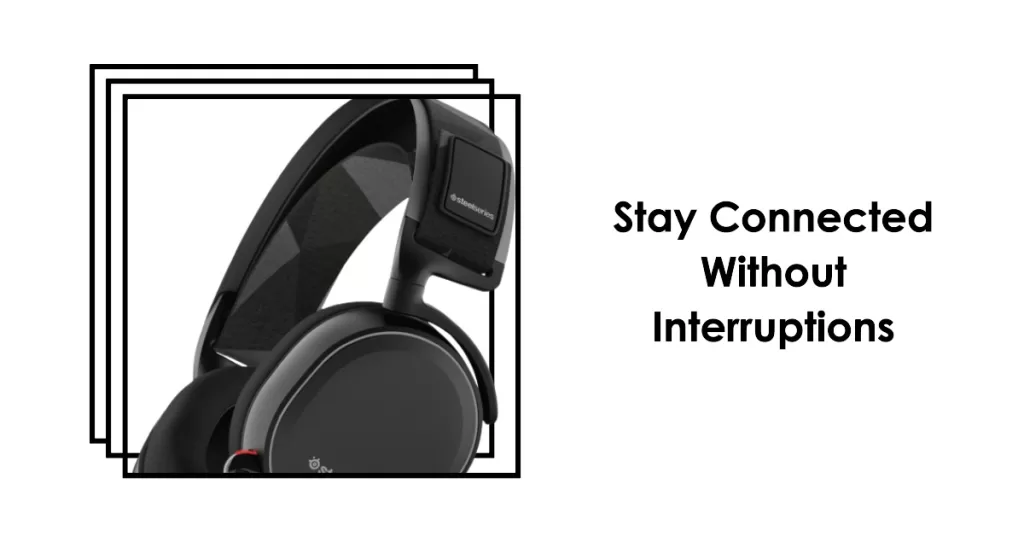
For some people, audio interference may happen due to issues with their USB port. If you’ve been using the same USB port on your computer since you began using the Arctis 7, try to see if using another port will eliminate the problem. You’ll need to use your headset for a while to notice if there’s a difference after doing this troubleshooting step.
Fix #3: Reset network settings on Windows 10.

Your wireless headset may be having issues with the current network settings on your PC. Try to reset the network settings and see if that will help. Here’s how:
- Press the Windows key on your keyboard or the Start button on the lower left corner.
- Select Settings (gear icon).
- Click Network & Internet.
- Click Status.
- Scroll down until you find Network reset and click it.
- Click Reset now.
- Click Yes to confirm.
- Reboot your PC.
This procedure will wipe all network settings for your wifi networks, VPNs, and Bluetooth devices. You’ll have to reconnect to them afterwards.
Fix #4: Change your Equalizer settings in the SteelSeries Engine software.
For some people, tweaking the equalizer settings on their SteelSeries Engine software is the key to totally eliminating sound issues. When you click your headset in the SteelSeries Engine, one of the things that you’ll see is the Speaker equalizer settings.
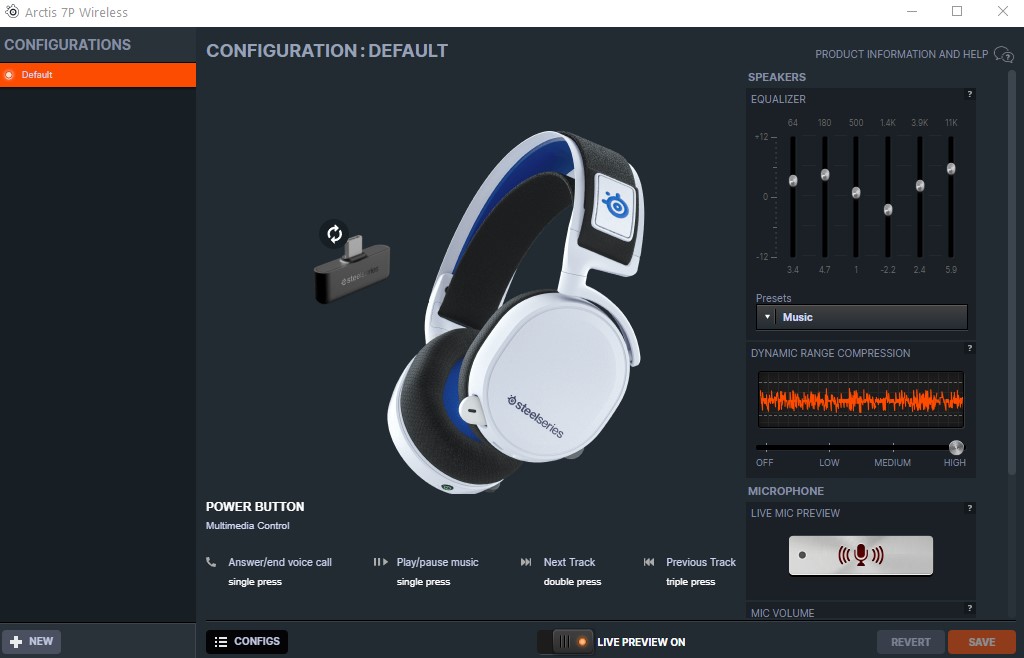
There are six presets that you can use right away but if you have a crackling noise issue on your Arctis 7, you can manually move the sliders for each frequency up or down. Try playing around with the settings and see which custom settings will work for you.
If you have the ChatMix dial, try to use a flat preset where the bar are set to the mid range.
Keep in mind that there’s no specific custom settings that we can suggest so you’ll have to figure this out on your own.
Fix #5: Install audio device drivers.

If you’re getting the crackling or popping noise when you’re connected to your PC, make sure that all your drivers, particularly the ones for your sound card, are up-to-date. The easiest way to update all the drivers is by ensuring that you check for Windows updates. To do that, go to Windows Settings>Update & Security.
Alternatively, you can also open the Device Manager and manually update the drivers for every component that needs it.
Fix #6: Turn off Audio Enhancements.
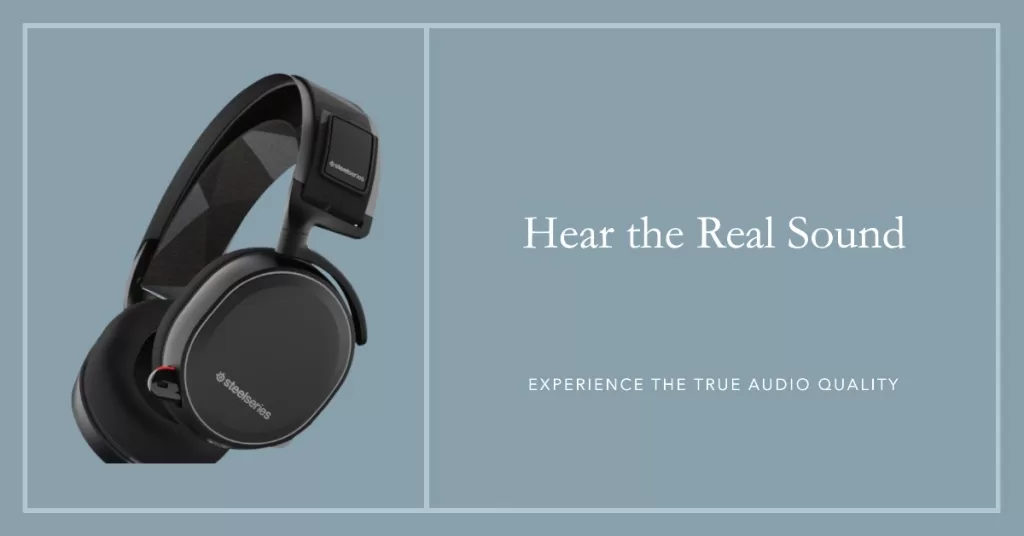
Another tweak that you can try is by disabling Audio Enhancements in Windows. Here’s how:
- At the lower-right corner of the screen, right click the speaker icon.
- Select Open Sound settings.
- Click Sound Control Panel.
- Right click your headset in the Playback tab and select Properties.
- In the Properties window, select the Enhancements tab and check the box next to Disable all enhancements.
- Click Apply > OK to save the changes.
Fix #7: Turn off Spatial Sound.

If you are still experiencing SteelSeries Arctis 7 Static Noise Issue with your gaming headset at this point, the last solution that you can try is to disable Spatial Sound. While many people does not find any problems when using the Spatial Sound feature in Windows 10, some few SteelSeries users have discovered that turning off this feature helps in eliminating the weird popping or crackling noise.
OTHER INTERESTING ARTICLES:
- How To Fix SteelSeries Arctis 7P Not Charging | NEW & Updated 2021
- How To Fix Fortnite LS-0013 Error | NEW & Updated 2021
- How To Fix Fortnite MD-DL Error | NEW & Updated 2021
- How To Remove Discord Background Noise | NEW & Updated 2021
Visit our TheDroidGuy Youtube Channel for more troubleshooting videos and tutorials.