5 Ways to Fix Fortnite MD-DL Error on Epic Games | Complete Guide
The Fortnite MD-DL error can be frustrating when trying to play your favorite battle royale game. This guide will walk you through several methods to resolve the Fortnite MD-DL error on Epic Games launcher. Follow these steps to get Fortnite back up and running on your PC.
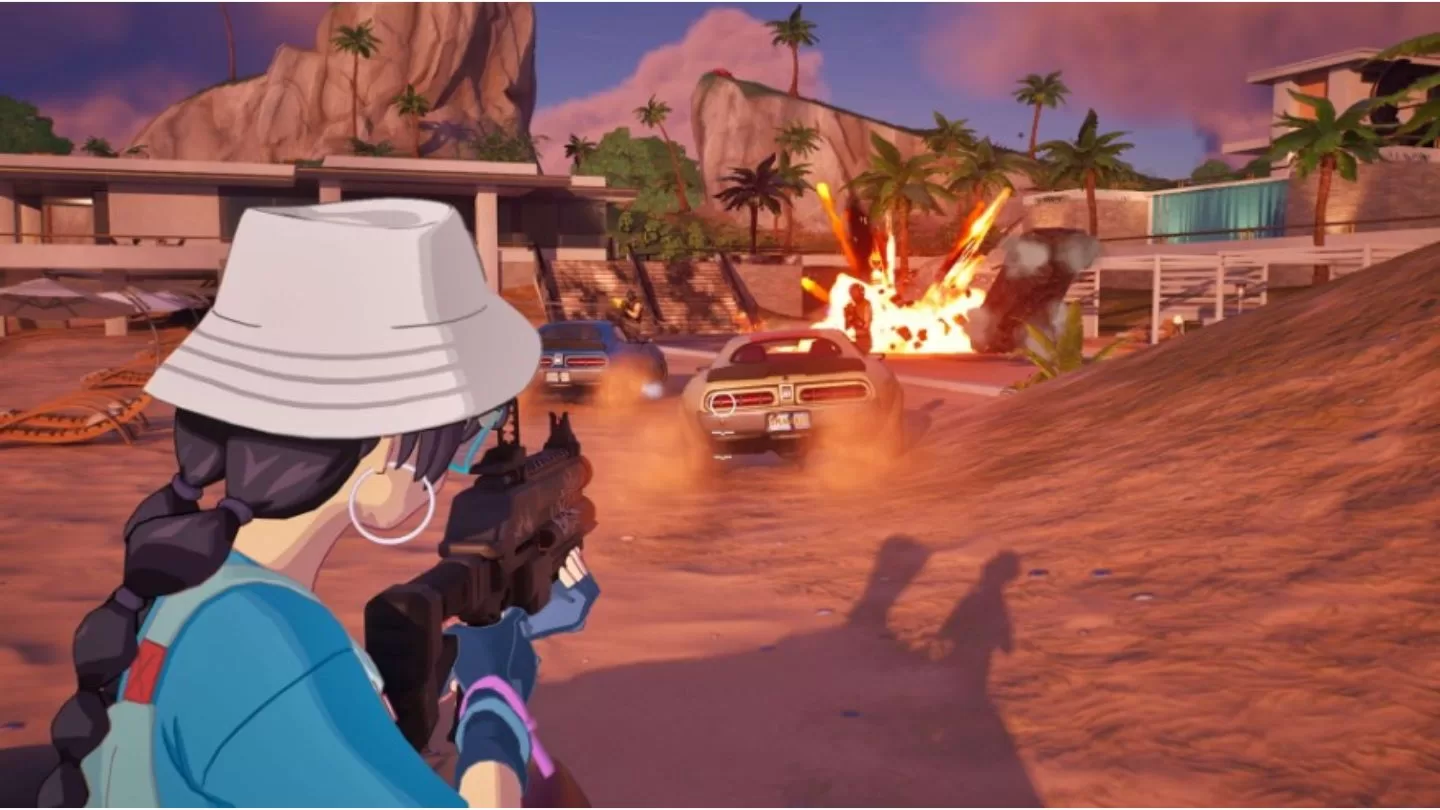
1. Restart the Epic Games Launcher
Often a simple restart of the Epic Games launcher is all that’s needed to fix the MD-DL error. Follow these instructions:
- Close out of the Epic Games launcher entirely by right clicking on it in the taskbar and selecting “Quit”.
- Open the Epic Games launcher again.
- Try launching Fortnite – the MD-DL error may be resolved.
2. Verify Fortnite Game Files
Corrupted game files can sometimes cause the MD-DL error code to appear. Verifying the Fortnite game files through the Epic Games launcher checks for problems and re-downloads any damaged files.
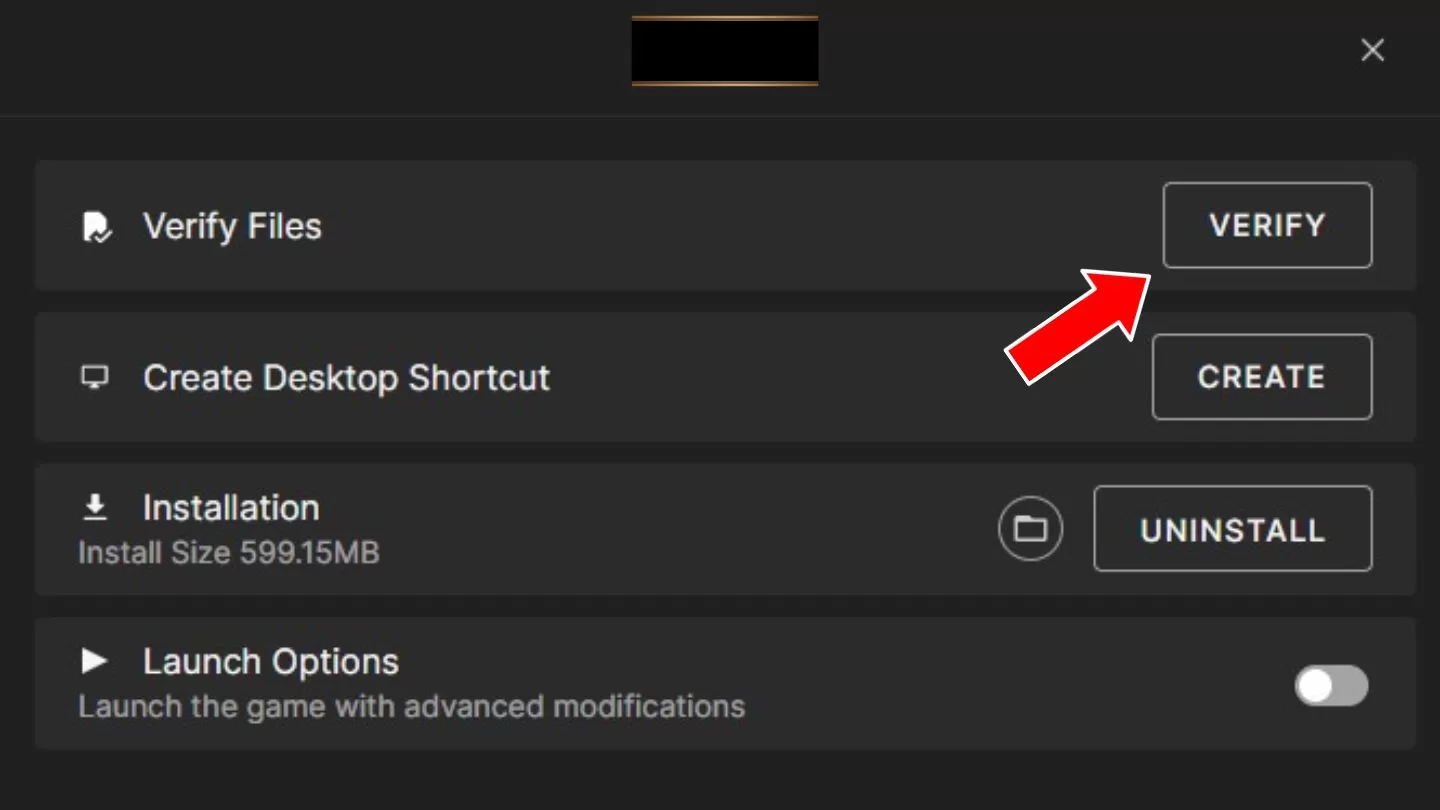
Here’s how to verify Fortnite game files:
- Open the Epic Games launcher and click on the “Library” option.
- Below Fortnite, click the three dots for more options.
- Choose “Verify” to have Epic scan and repair any corrupted game files.
3. Update Graphics Drivers
Outdated graphics drivers can also be the culprit behind Fortnite’s MD-DL error. Keeping your drivers updated ensures maximum compatibility with games like Fortnite.
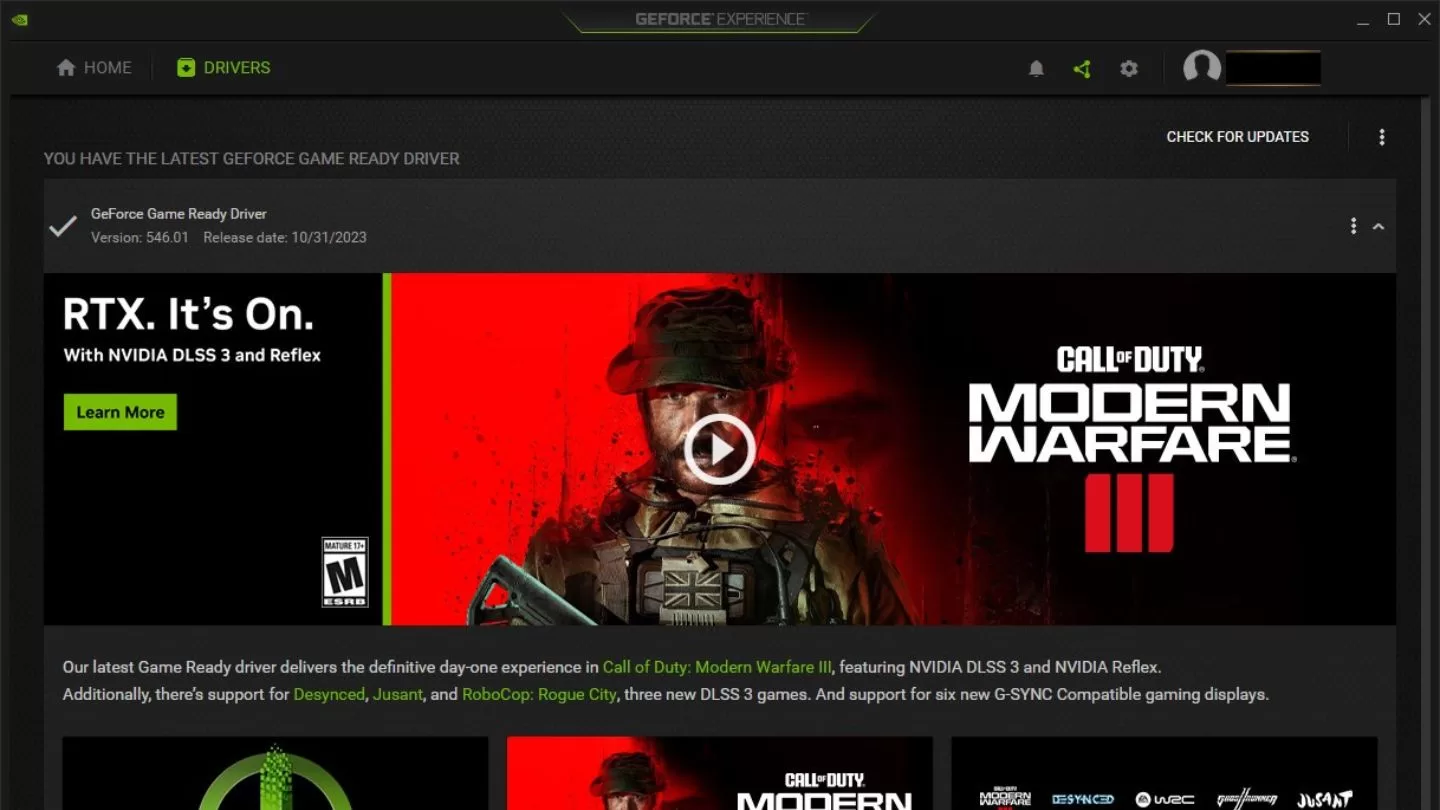
Follow these steps to update graphics drivers:
- Open Device Manager on Windows 10/11.
- Expand the “Display adapters” section.
- Right click on your graphics card and select “Update driver”.
- Choose to search automatically for updated driver software to install.
4. Change DNS Server Settings
Connecting to a different DNS server than the default can sometimes resolve connectivity issues that lead to MD-DL errors. Here’s how to change DNS settings:
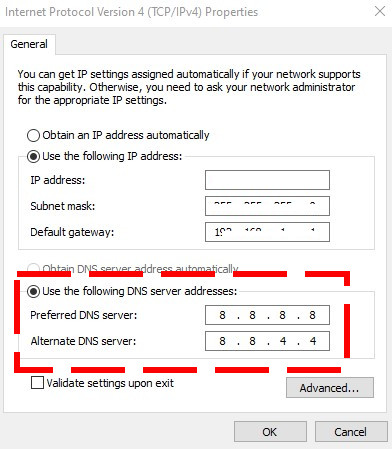
- Go to Network Connections in Windows settings.
- Select your current network connection.
- Click “Properties” and find the DNS server settings.
- Switch the DNS server to Google (8.8.8.8) or Cloudflare (1.1.1.1).
5. Reinstall Fortnite
If all else fails, completely uninstalling and reinstalling Fortnite can fix underlying issues causing the MD-DL error.
Follow these steps:
- Back up your Fortnite settings if needed.
- Uninstall Fortnite through the Epic Games launcher.
- Restart your computer.
- Reinstall Fortnite on the Epic Games launcher.
The pesky Fortnite MD-DL error doesn’t have to stop you from playing. Try these fixes above to get Fortnite back up and running. Let us know in the comments if you have any other tips for resolving the MD-DL error code!
ME TO
wom womp cry lill boy
it is not even letting me download fortnite with the MD-DL-0 error