How to Fix Steam Deck Slow Download
Do you experience Steam Deck download speeds are slow when downloading games? Several factors can cause this issue such as an issue with your internet speed, a glitch with your Steam Deck, or an issue with your router. To fix slow download speeds on Steam Deck, you will need to perform several troubleshooting steps.
Steam Deck is a portable gaming hardware made by Valve. It is an all-in-one handheld device. After logging into Steam Deck, your whole Steam Library is shown, just like it would be on any other PC. You can also check the compatibility score for each game, which gives you an idea of what kind of gameplay to expect. You can dynamically filter any view in your library by compatibility rating if you’re searching for a specific kind of experience. The Steam Deck was created for extended play sessions, with full-size controls positioned precisely where you need them, whether you’re using trackpads or thumbsticks. The back of the device is made to comfortably fit a range of hands.
Steam Deck Technical Specifications:
Processor:
AMD APU
CPU: Zen 2 4c/8t, 2.4-3.5GHz (up to 448 GFlops FP32)
GPU: 8 RDNA 2 CUs, 1.0-1.6GHz (up to 1.6 TFlops FP32)
APU power: 4-15W
RAM: 16 GB LPDDR5 on-board RAM (5500 MT/s quad 32-bit channels)
Storage:
64 GB eMMC (PCIe Gen 2 x1)
256 GB NVMe SSD (PCIe Gen 3 x4 or PCIe Gen 3 x2*)
512 GB high-speed NVMe SSD (PCIe Gen 3 x4 or PCIe Gen 3 x2*)
Resolution: 1280 x 800px (16:10 aspect ratio)
Display size: 7″ diagonal
Brightness: 400 nits typical
Refresh rate: 60Hz
Touch enabled: Yes
Sensors: Ambient light sensor
Bluetooth: Bluetooth 5.0 (support for controllers, accessories and audio)
Wi-Fi: Dual-band Wi-Fi radio, 2.4GHz and 5GHz, 2 x 2 MIMO, IEEE 802.11a/b/g/n/ac
Channels: Stereo with embedded DSP for an immersive listening experience
Microphones: Dual microphone array
Headphone / mic jack: 3.5mm stereo headphone / headset jack
Digital: Multichannel audio via DisplayPort over USB-C, standard USB-C, or Bluetooth 5.0
Input: 45W USB Type-C PD3.0 power supply
Battery: 40Whr battery. 2 – 8 hours of gameplay
microSD: UHS-I supports SD, SDXC and SDHC
External connectivity for controllers & displays: USB-C with DisplayPort 1.4 Alt-mode support; up to 8K @60Hz or 4K @120Hz, USB 3.2 Gen 2
Fixing Steam Deck Download Speeds
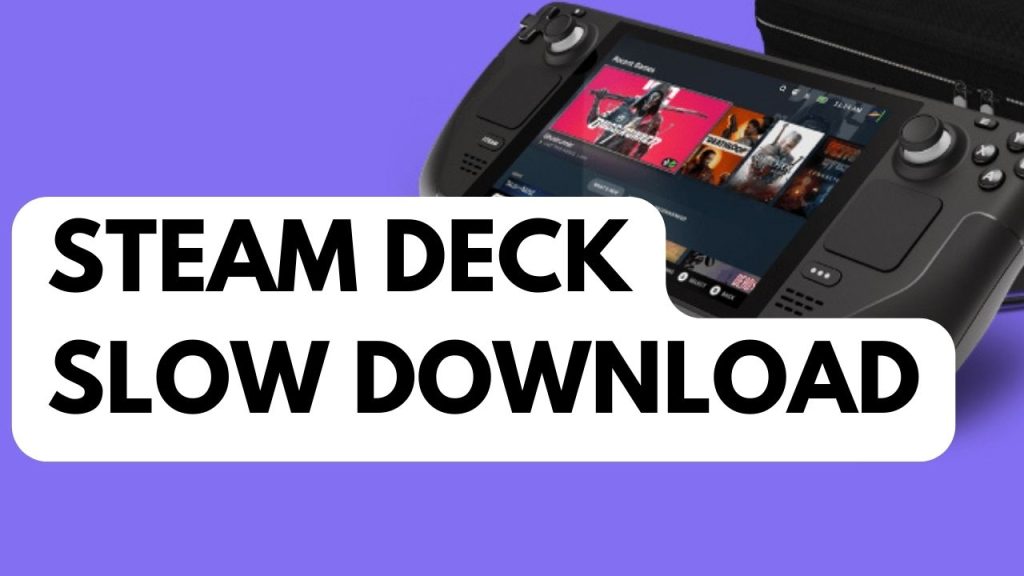
One issue that you might encounter with your Steam Deck is the slow download speed which takes too long to complete your downloads whether an update or a game download. When this happens you will need to wait for a much longer period of time before you can use the app or game you downloaded.
Here’s how to fix Steam Deck download speeds issue.
Fix #1 Check your internet connection download speed
Your internet connection may be slow or intermittent, check if you have a stable connection speed, you can check your connection speed thru speedtest site. This should be the first thing you should check.
Checking Internet Speed
Open a browser. Use any browser you want either from the desktop mode of steam or check it with your computer or smartphone.
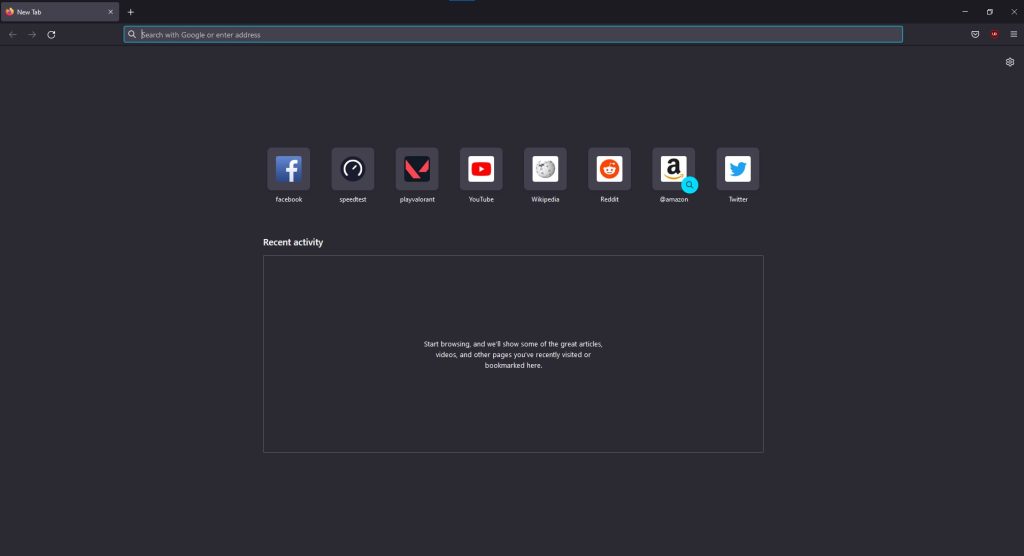
On your browser, open speedtest by typing speedtest.net. This will lead you to the speedtest site.
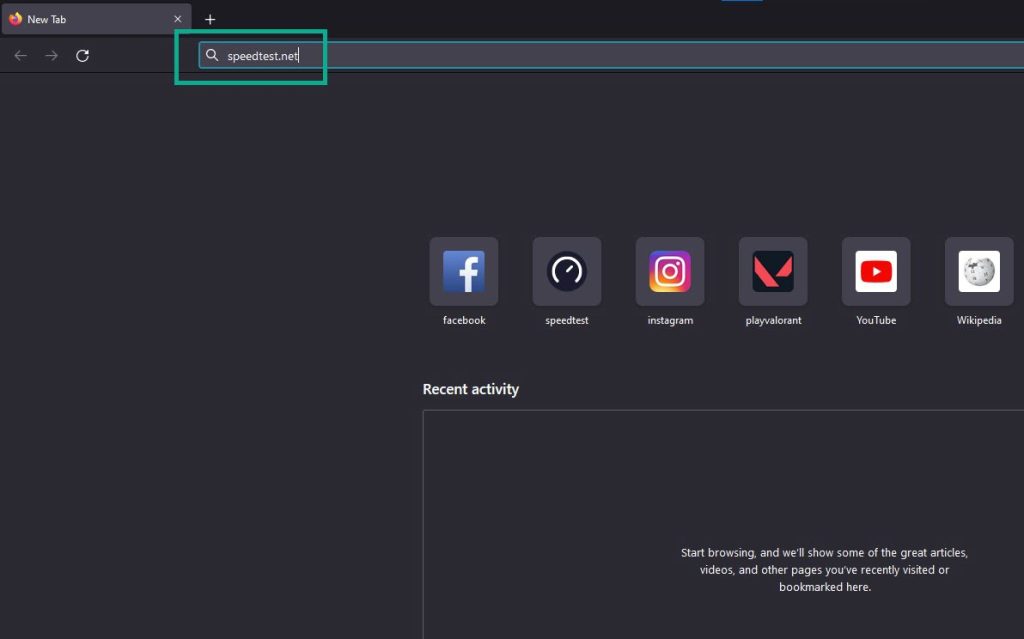
Press the Go button. This will start the speed test.
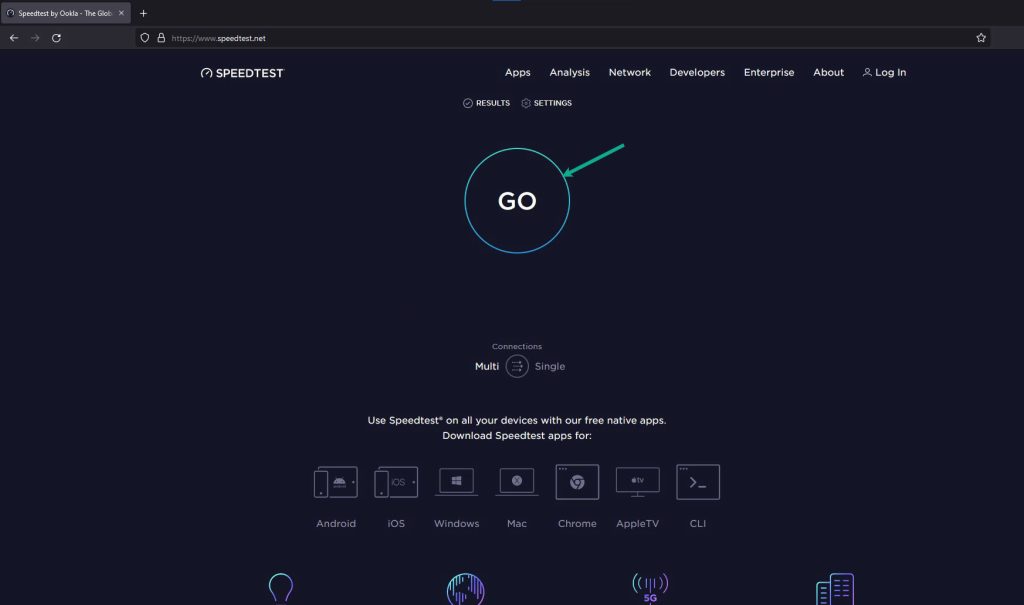
Check Internet download speed result. This shows the download speed results if you have slow download speeds.
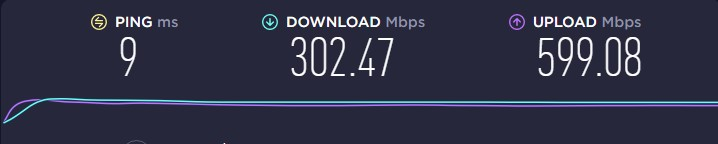
If you are using a mobile data hotspot then you can try to connect to a Wi-Fi signal of router, you can do this thru the Wi-Fi settings of Steam Deck then follow on screen instructions. If you have a slow Wi-Fi then the issue is with your ISP, you can report it to your ISP.
Tips to Improve Wi-Fi
- Try to disconnect other devices connected to the Wi-Fi router while you are playing Payday 2. This will allow your computer to use the maximum internet bandwidth.
- Move your computer closer to the router. This will allow your computer to get a much stronger Wi-Fi signal.
- If you are using a dual band router try to connect to the 5Ghz band instead of the 2.4 GHz band.
Fix #2 Power Cycle your Router
If your internet results are slow, you can check out if your internet router is to blame by doing a reboot. Your network devices will be refreshed if you restart your modem and router. By routinely rebooting your networked devices, you can resolve your network issue. Rebooting is one of the simplest ways to solve the issue of sluggish download speeds because it can refresh network devices, which boost internet speed.
Simple router reset and computer reset
Step 1: Your computer should be turned off.
Step 2: Remove the power cords from your Modem and Router.
Step 3: Reconnect your modem and router to the power supply after a minute and turn on the devices.
Step 4: Wait for the lights to come on again.
Fix #3 Reboot Steam Deck
Performing a power cycle on the Steam Deck will refresh its system and remove any temporary glitch that could be causing slow download. You can do a restart by pressing the power button for 10 seconds.
Fix #4 Factory Reset Steam Deck
If you don’t have an issue with your Wi-Fi or don’t have a slow Wi-Fi then the problem could be with the Steam deck. The next thing to do is to restore the Steam Deck to its default factory settings. This will clear any software issue that may be the cause of the Steam download speed issue.
Factory Resetting Steam Deck
Step 1: On your Steam Deck, press the Steam button.
Step 2: Go to System tab.
Step 3: Scroll down and select Factory Reset.
Fix #5 Reinstall SteamOS
For many users doing a reinstall with the SteamOS fix their Steam download speed issue. You can try this solution as a last resort if you have good internet and don’t have a slow Wi-Fi.
Steam Deck Recovery Instructions
Step 1: Download the recovery image on Steam.
Step 2: Prepare a USB key (8GB minimum) for recovery image:
- On Windows use the Rufus utility. Select the recovery file and write it to your USB drive.
- On MacOS you can use Balena Etcher to write the recovery file to your USB drive.
- On Linux you can also use Balena Etcher to write the recovery file to your USB drive – or from the command line:
bzcat steamdeck-recovery-4.img.bz2 | dd if=/dev/stdin of=/dev/sdX oflag=sync status=progress bs=128M(set /dev/sdX to the USB device you inserted)
Step 3: Use a USB-C adapter or hub to plug the boot disk in.
Step 4: If it isn’t turned off already, turn off your device. In order to enter the Boot Manager, hold down the Volume Down button while pressing the Power button. When the chime sounds, release the Volume Down button.
Step 5: In the Boot Manager, boot from the ‘EFI USB Device’.
Step 6: Once the Steam booted you can choose recovery options for Steam deck.
Re-image Steam Deck – Performs factory reset
Clear local user data – Reformats the home partitions
Reinstall Steam OS – This will reinstall SteamOS
Recovery tools – Make changes to the Steam Deck boot partition.