How to Change Download Region on Steam Deck
By changing download region, it should speed up your Steam download speed by moving the download servers nearer to you. Try to select the server that is closest to your area, but if it still takes too long to download. If you don’t know how to change download region then this article can help you.
The Steam Deck is a portable gaming hardware developed by Valve Corporation. Like the Nintendo Switch, the recently introduced Steam Deck will support handheld gaming or a connection to a display. Any game from the Steam library, including Windows PC games, can be played on this device. This is made possible by the Linux-based Proton compatibility layer. Because Steam Deck is an open platform, users can install the required software, such as new games or other operating systems.
Steam Deck Technical Specifications
Processor:
AMD APU
CPU: Zen 2 4c/8t, 2.4-3.5GHz (up to 448 GFlops FP32)
GPU: 8 RDNA 2 CUs, 1.0-1.6GHz (up to 1.6 TFlops FP32)
APU power: 4-15W
RAM: 16 GB LPDDR5 on-board RAM (5500 MT/s quad 32-bit channels)
Storage:
64 GB eMMC (PCIe Gen 2 x1)
256 GB NVMe SSD (PCIe Gen 3 x4 or PCIe Gen 3 x2*)
512 GB high-speed NVMe SSD (PCIe Gen 3 x4 or PCIe Gen 3 x2*)
Resolution: 1280 x 800px (16:10 aspect ratio)
Display size: 7″ diagonal
Brightness: 400 nits typical
Refresh rate: 60Hz
Touch enabled: Yes
Sensors: Ambient light sensor
Bluetooth: Bluetooth 5.0 (support for controllers, accessories and audio)
Wi-Fi: Dual-band Wi-Fi radio, 2.4GHz and 5GHz, 2 x 2 MIMO, IEEE 802.11a/b/g/n/ac
Channels: Stereo with embedded DSP for an immersive listening experience
Microphones: Dual microphone array
Headphone / mic jack: 3.5mm stereo headphone / headset jack
Digital: Multichannel audio via DisplayPort over USB-C, standard USB-C, or Bluetooth 5.0
Input: 45W USB Type-C PD3.0 power supply
Battery: 40Whr battery. 2 – 8 hours of gameplay
microSD: UHS-I supports SD, SDXC and SDHC
External connectivity for controllers & displays: USB-C with DisplayPort 1.4 Alt-mode support; up to 8K @60Hz or 4K @120Hz, USB 3.2 Gen 2
Change your Download Region on Steam Deck to Update Download Speed
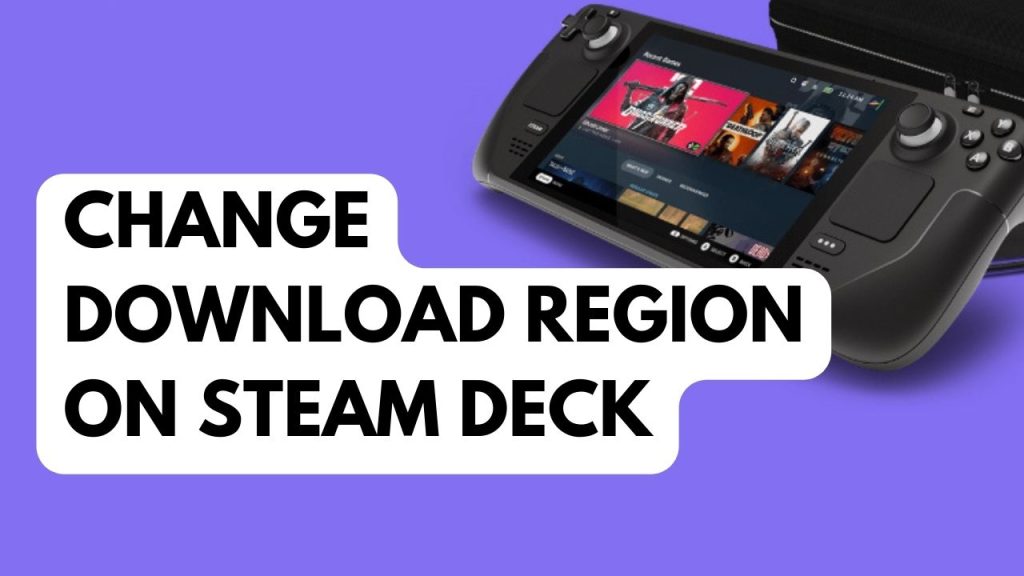
Millions of Steam users are online on Steam’s massive world network while using its services. Because they are already overloaded and having trouble managing the demands of other players, servers frequently refuse some of their downloads.
The Steam client download region can now be changed using a feature built into Steam Deck. The download region of the Steam users choice can be readily chosen from the list of region. Steam users can choose from a variety of less populated download regions. Steam servers or Steam client downloading process operate under the shared bandwidth principle; the more users connected to a given Steam server, the greater the likelihood that someone may have a slow download.
Change the Download Region
Step 1: Press the Steam Button.
Step 2: Go to Settings.
Step 3: At the top left corner or left side, Go to Downloads tab.
Step 4: Under the Download region select the closest region of your location.
Fix for Slow Download Region
Restarting Router
Step 1: Unplug the power cords from your Modem and Router.
Step 2: Reconnect your modem and router to the power supply after a minute and turn on the devices.
Step 3: Wait for the lights to come on again.
Step 4: Reconnect Steam Deck.