How to Fix Steam Deck Freezing Issue
Do you experience Steam Deck freezing issue? Several factors can cause this game freezes such as a temporary glitch with Steam Deck, hardware issue, or corrupted files. To fix Steam Deck freezing issue, you will need to perform several troubleshooting steps.
Steam Deck is a handheld device produced by Valve. Steam Deck is a gaming system that may be used with PC games. You can access all of your purchased titles by logging into your Steam account, where your Steam Deck’s library will be available. You may also look up each game’s compatibility rating to have a better sense of its suitability. If you’re searching for a specific game compatibility, the compatibility rating of any view in your libraries can be dynamically filtered. For extended play sessions on the device, whether you’re using trackpads or thumbsticks, the full-size controls are easily placed.
Steam Deck Technical Specifications
Processor:
AMD APU
CPU: Zen 2 4c/8t, 2.4-3.5GHz (up to 448 GFlops FP32)
GPU: 8 RDNA 2 CUs, 1.0-1.6GHz (up to 1.6 TFlops FP32)
APU power: 4-15W
RAM: 16 GB LPDDR5 on-board RAM (5500 MT/s quad 32-bit channels)
Storage:
64 GB eMMC (PCIe Gen 2 x1)
256 GB NVMe SSD (PCIe Gen 3 x4 or PCIe Gen 3 x2*)
512 GB high-speed NVMe SSD (PCIe Gen 3 x4 or PCIe Gen 3 x2*)
Resolution: 1280 x 800px (16:10 aspect ratio)
Display size: 7″ diagonal
Brightness: 400 nits typical
Refresh rate: 60Hz
Touch enabled: Yes
Sensors: Ambient light sensor
Bluetooth: Bluetooth 5.0 (support for controllers, accessories and audio)
Wi-Fi: Dual-band Wi-Fi radio, 2.4GHz and 5GHz, 2 x 2 MIMO, IEEE 802.11a/b/g/n/ac
Channels: Stereo with embedded DSP for an immersive listening experience
Microphones: Dual microphone array
Headphone / mic jack: 3.5mm stereo headphone / headset jack
Digital: Multichannel audio via DisplayPort over USB-C, standard USB-C, or Bluetooth 5.0
Input: 45W USB Type-C PD3.0 power supply
Battery: 40Whr batteries. 2 – 8 hours of gameplay
microSD: UHS-I supports SD, SDXC and SDHC
External connectivity for controllers & displays: USB-C with DisplayPort 1.4 Alt-mode support; up to 8K @60Hz or 4K @120Hz, USB 3.2 Gen 2
Fixing Steam Deck Freezing Issue on Gaming Mode or Desktop Mode
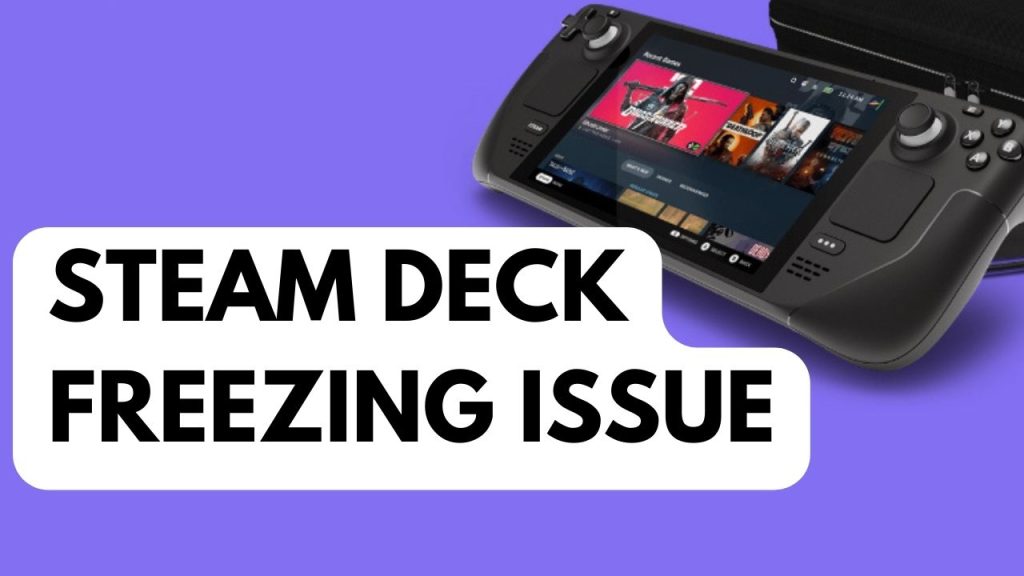
One of the common issues that some Steam Deck users are experiencing while using the device is their Steam Deck freezing. The can happen at any time during the game or in the menu making it quite annoying.
Below are the following steps to fix Steam Deck freezing issue.
Fix #1 Restart Steam Deck

The Steam Deck’s system will be refreshed and any temporary glitch that might be the cause of the issue will be resolved by restarting the device. You can force a restart by holding down the power button for 10 seconds if your Steam Deck is powered on but freezes.
Fix #2 Check Micro SD

If a game on your micro SD card is causing the freezing issue, you should try removing the micro SD card from your Deck and trying running a game from the internal memory instead. If you don’t experience freezing issue from internal storage, your micro SD card may be the problem. Make sure you have a genuine micro SD A2 so that you won’t have any game performance issues.
Fix #3 Make Sure the Game is Verified to Run on Steam Deck
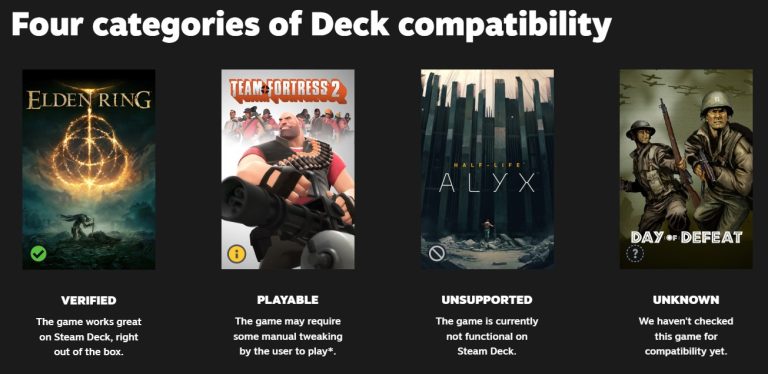
Make sure the game is Steam Deck verified. If the game is not verified then chances are that it is not compatible with the Steam Deck and the cause of the freezing issue when you play that game. Despite the fact that many games run perfectly on Steam Deck right out of the box, Some games won’t run smoothly on Steam Deck even though they may run perfectly on a desktop PC. Verify that your game is a confirmed game and that it can be played.
Fix #4 Change Proton Version
Proton enables the Steam Deck to play Windows games without configuration. However, there may be times when you need to make adjustments. Wine is a layer of compatibility that enables Linux and the software to operate together while emulating a Windows environment. Proton is a customized version of Wine. Change the Proton Version and see if it resolves the problem.
Changing Proton Version
Step 1: Go to game settings.
Step 2: Select Properties.
Step 3: Go to Compatibility tab.
Step 4: Select the Proton Version.
Try to check your Steam Deck if it still cra
Fix #4 Update Steam Deck
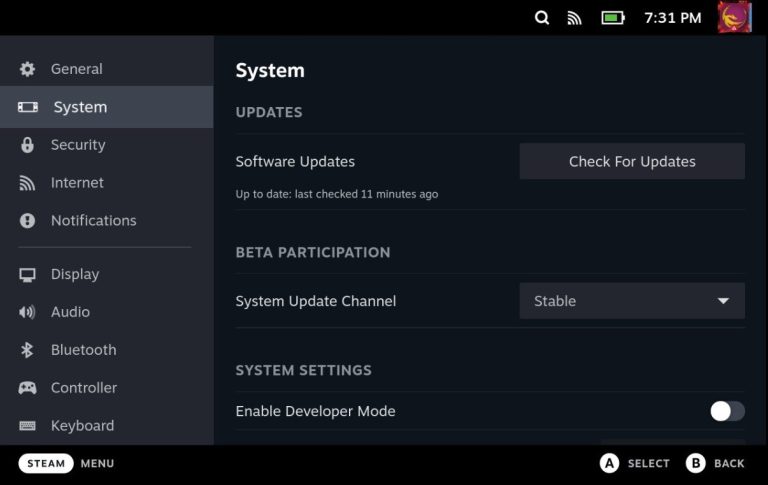
The next step to do if your Stem Deck still freeze is to update the device. You might be having freezing problems as a result of an outdated firmware version for your Steam Deck. Try updating Steam OS to the most recent version and see if that resolves the freeze issue.
Updating Steam Deck
Step 1: On your Steam Deck, press the Steam Button.
Step 2: Go to Settings.
Step 3: Go to System.
Step 4: Check for any Software Update.
Step 5: Restart Steam Deck.