How To Set Up Portable Hotspot On Samsung Galaxy A51
In this post, we will show you how to set up Portable Hotspot on your Samsung Galaxy A51. This will share the Internet connection of your phone with your other devices. You’ll also learn how to personalize the network name and change the password. Read on to learn more.
One of the features that can be helpful if only one of your devices has an Internet connection is the mobile hotspot. When properly set up and enabled, it will turn your phone into a portable Wi-Fi hotspot, thus sharing its connection with other devices.
Pre-requisites
Before anything else, make sure that your phone has:
- A good reception – poor signal will result in a very slow or unstable Internet connection.
- Enough credits – before you can share your connection, your account must be in good standing, or you have enough credits on your account if you’re on a prepaid plan.
- Enough battery – mobile hotspot will drain your phone’s battery quicker than normal
Set Up Portable Hotspot
1. Now, to begin the set up, pull up the app drawer. Look for the Settings app, and tap on it.
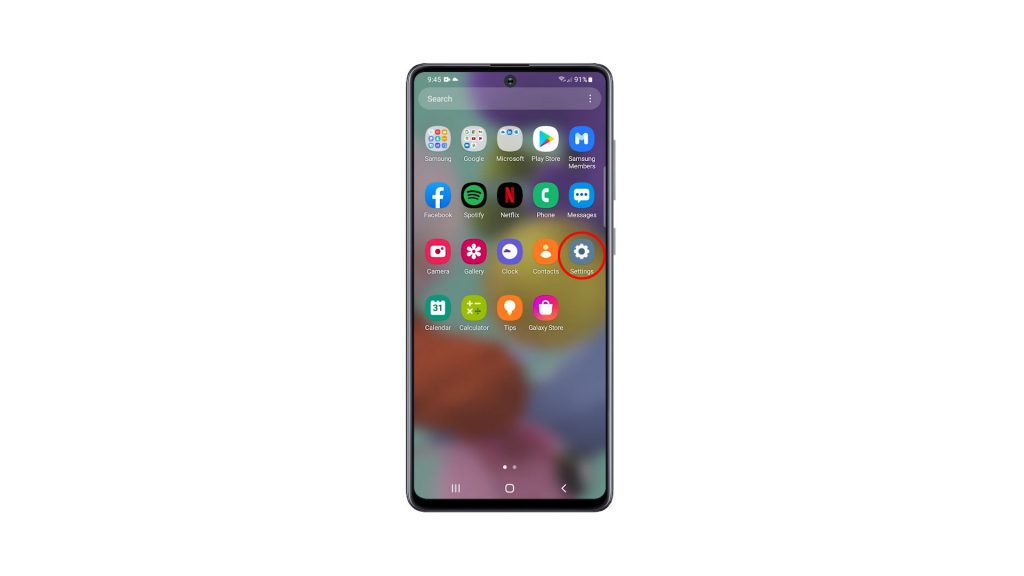
2. Tap Connections to reveal all wireless services on your device.
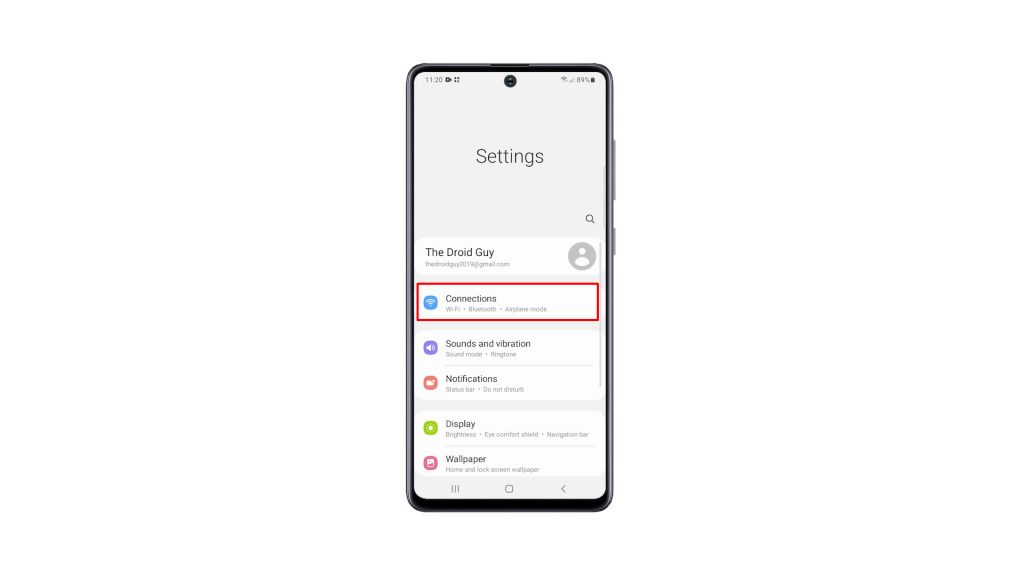
3. Look for Mobile Hotspot and Tethering, and tap on it.
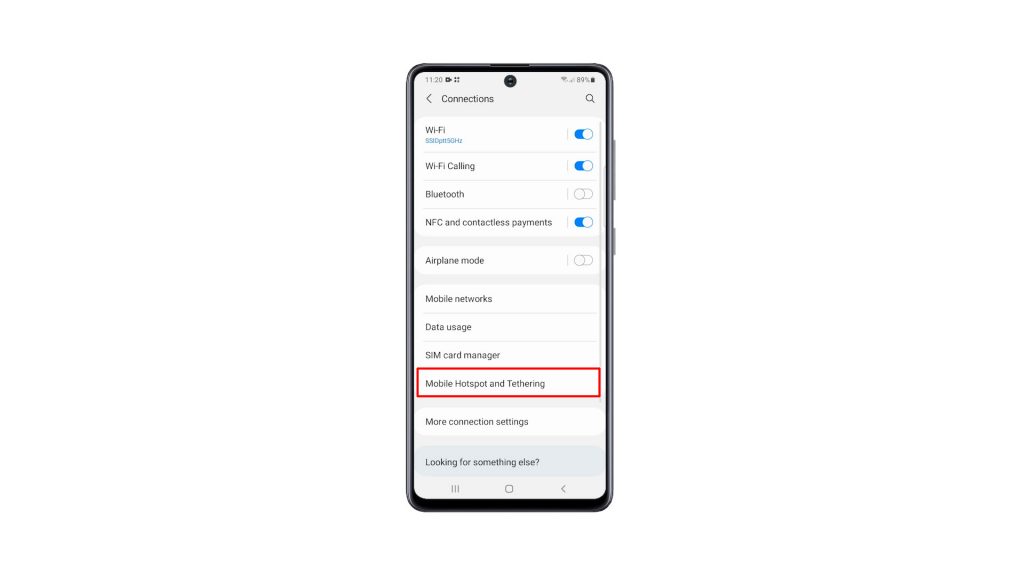
4. To set up Mobile Hotspot, tap on it.
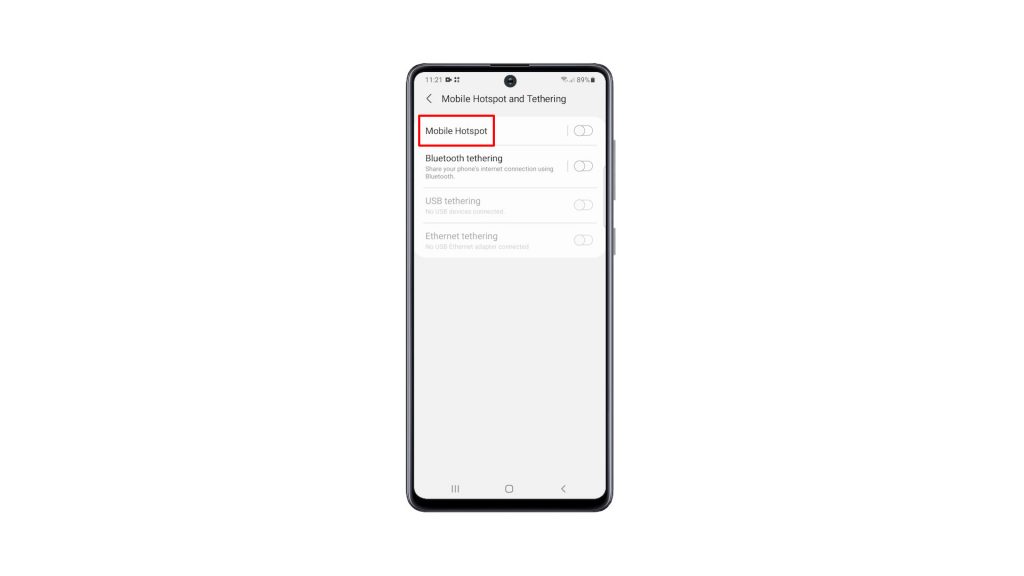
5. Tap Configure, and change the Network name into something you can easily recognize. Change the Password as well into something you can remember.
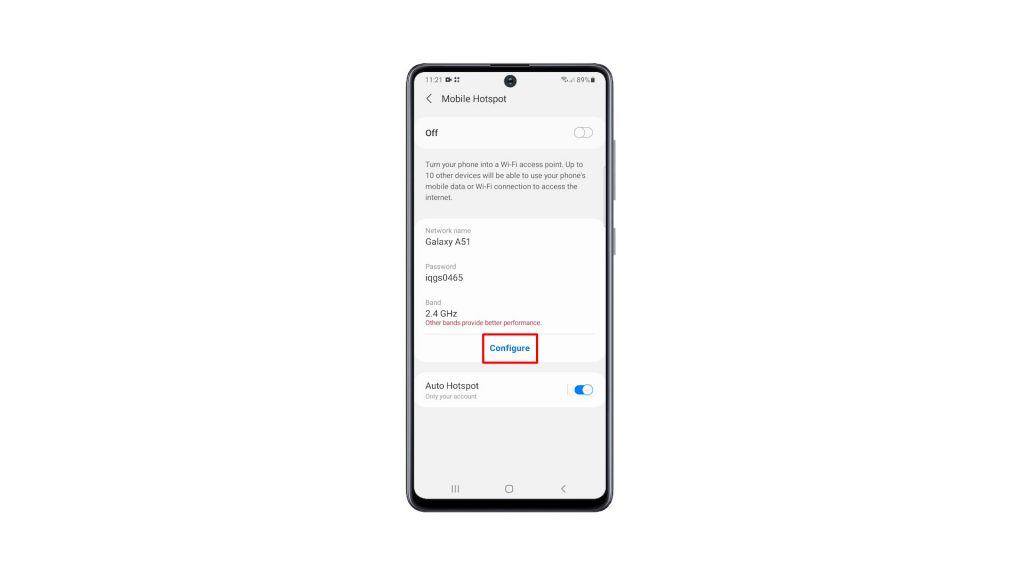
6. After making necessary changes, tap Save.
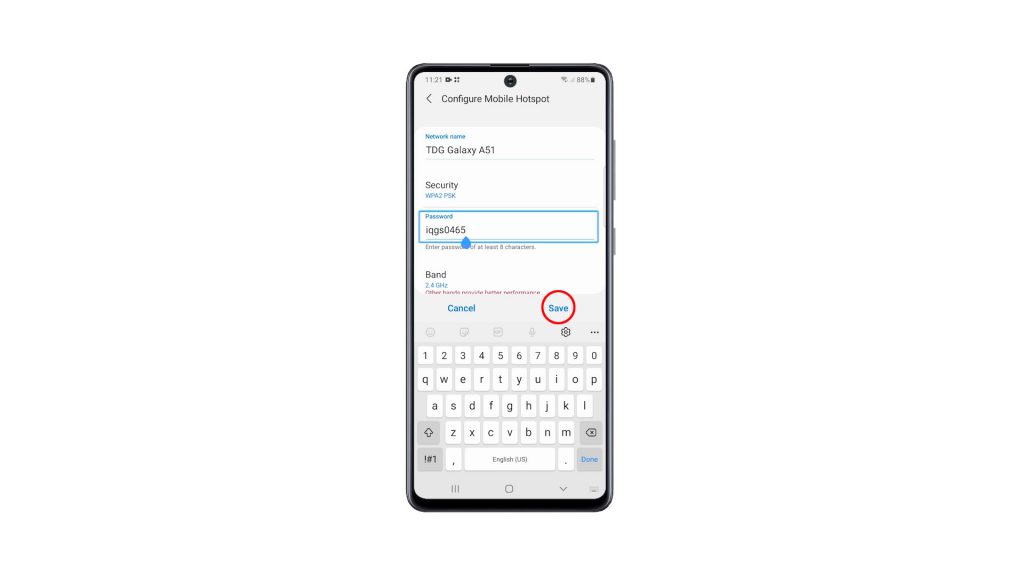
7. Now, tap the switch at the upper-right corner to enable Mobile Hotspot.
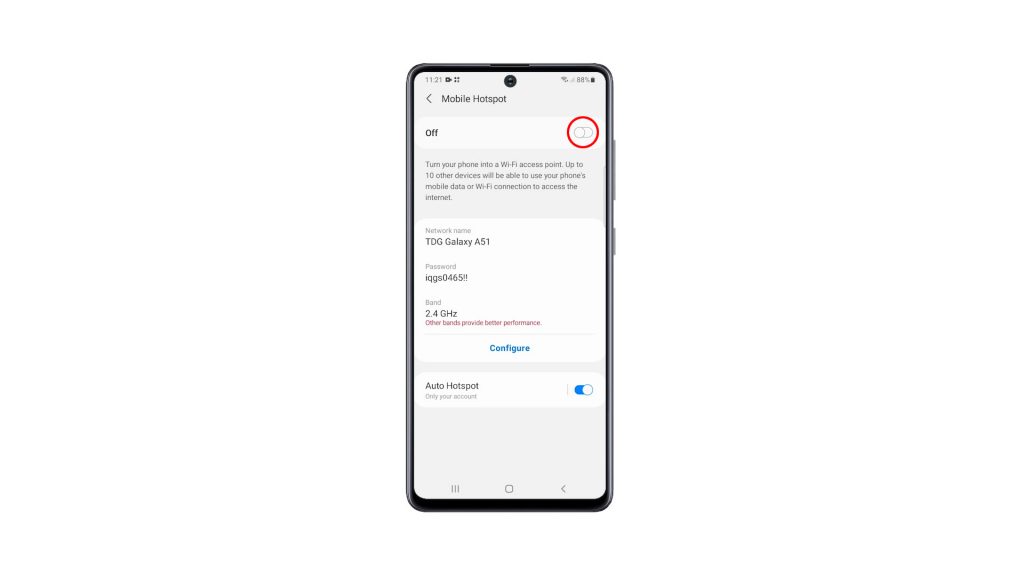
An icon will be added to the Status bar indicating that Mobile Hotspot is enabled.
You can easily disable the service by swiping down from the top of the screen with two fingers, and swiping to the left.
After that, tap Mobile Hotspot to disable it.
And that’s how you set up portable hotspot on your Galaxy A51 and turn it into a router. We hope that this simple tutorial video can be helpful.
Please support us by subscribing to our YouTube channel. Thanks for reading!
ALSO READ: