How To Fix Samsung One UI Home Keeps Stopping Issue
Do you experience Samsung one UI home keeps stopping issue on your android device? Several factors can cause this issue such as corrupted cache data, outdated android system UI, issue with third party apps, or an outdated firmware package installed on your Samsung android device. To fix Samsung One UI home keeps stopping issue, you will need to perform several troubleshooting steps.
Samsung One UI is a software overlay developed by Samsung for its Android devices. It replaces Samsung Experience and TouchWiz and is meant to be more aesthetically pleasing and easier to use on larger smartphones. Some UI elements are changed to match the colors that are based on the color of the user’s phone in order to improve clarity.
With One UI, you can completely personalize the mobile experience you have with Samsung by adding ease, creativity, and a fresh way of communicating.
Fix Samsung One UI Home Keeps Stopping Issue
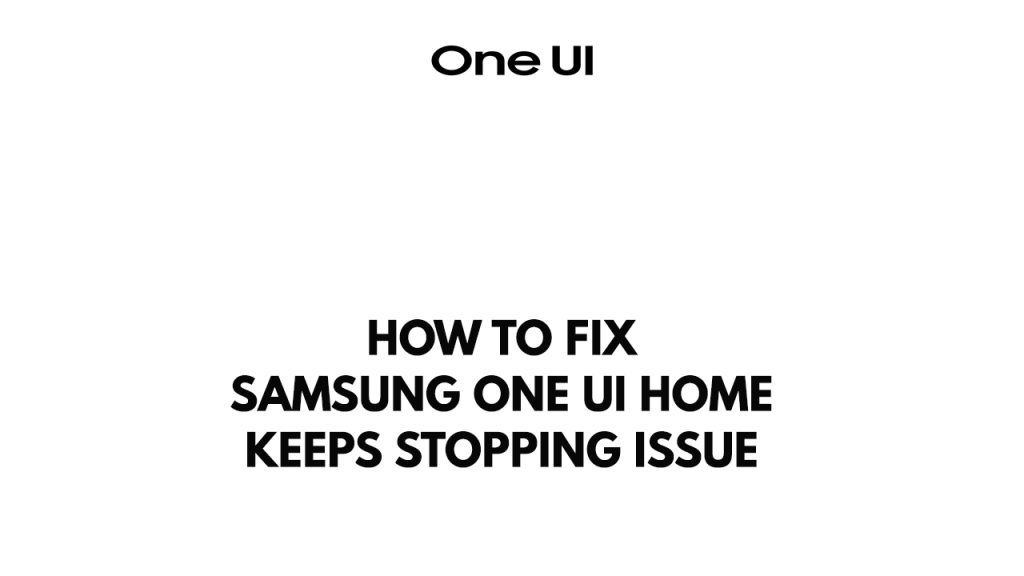
One of the issues you might experience when using a Samsung phone is the Samsung One UI home keeps stopping issue with your device. This can be a frustrating experience especially you cannot use your phone properly due to the Android system issues.
Here’s how to fix Samsung One UI home keeps stopping issue.
Fix #1 Close third party apps
The Samsung One UI home keeps stopping issue on your phone can be cause by too many third party app that is running in the background causing your device’s ram to be low. Close these unused apps.
Closing apps
Step 1: Long tap application on your phone.
Step 2: Tap on the info button and go to the app info menu.
Step 3: Hit Force Stop.
Fix #2 Restart Samsung Android phone
The next thing to do is to restart your Android smartphone when you keep getting Samsung One UI Home keeps stopping issue. This refreshes the android devices operating system but also removes any software glitches and Android system issues that could be causing the problem.
Restarting your Android device
Step 1: Press and hold the Power button.
Step 2: Tap Power off or Restart.
Step 3: Press and hold the Power button until your device turns on again.
Fix #3 Clear System UI app cache
If you keep getting the Samsung One UI home keeps stopping issue, you can try to clear cache the system apps because you might have a corrupted cache files. Clear cache method will remove any corrupted cache files on the settings.
Clearing cache files
Step 1: Open Settings Menu.
Step 2: Select Apps.
Step 3: Choose Settings app.
Step 4: Select Storage.
Step 5: Tap the Clear Cache and Data icon.
Fix #4 Clear Data Google app
One of the possible reason you keep getting the System UI keeps stopping issue on your Android device is because you have corrupted cached data on your Google app such as Google Play Services. Clear cache Google apps to fix the System UI issues.
Clearing cached files of Google Play Services
Step 1: Open Settings Menu.
Step 2: Select Apps.
Step 3: Choose Google Play Services.
Step 4: Select Storage.
Step 5: Tap the Clear Cache.
Try to check if the System UI has been fixed after you have clear android data.
Fix #5 Uninstall third party apps and Uninstall Google updates
Another issue that causing the System UI keeps stopping issue on your Android device is that you recently installed a third party app or a recently installed Google updates that is affecting the system UI. You can uninstall Google updates and third party app to fix the issue.
Uninstalling apps
Step 1: Go to Phone’s Settings menu on your device.
Step 2: Select Applications.
Step 3: Tap apps then uninstall.
After you have uninstall third party apps and uninstall google apps updates, try to checked if it fixes the issue.
Fix #6 Update Samsung Android device
It’s always best to get any new software updates for your device as this will usually fix any software bugs present in the older software version that might be causing the issue.
getting latest version of system update
- Open Setting and scroll all the way down.
- Find and tap Software update.
- Tap Download and install to check for a new update.
Fix #7 Factory reset Samsung phone
If the above troubleshooting steps does not work, there might be an issue with your Android settings and need to reset to default settings. Before you proceed with this step doing a factory reset of an android device means erasing all data, you need to back up your phone files.
Any photos, files, contact lists, or notes just to name a few that you have saved in your phone will be deleted so make sure to make a backup copy of these.
Factory Resetting Samsung
- Turn off your Android.
- Simultaneously press and hold the Volume up and side buttons until the device vibrates and the Android Recovery screen appears then release all buttons. Allow up to 30 seconds for the recovery screen to appear.
- From the Android Recovery mode screen, select wipe cache partition. You can use the volume buttons to cycle through the available options and the side key to select.
- Press the Power button to select it.
- Select Yes to begin Wiping cache partition.
- On the Android Recovery mode screen select Wipe data/factory reset.
- Select Factory data reset. Allow several seconds for the factory data reset to complete.
- Select Reboot system now. Allow several minutes for the reboot process to complete.
- Set up your Android.
still having problems with phone ill try to factory reset but ill have to save a lot of information 1st
try to change wallpaper.it’s work and solve your problem