How To Fix Samsung Galaxy Z Flip 4 Won’t Turn On Issue
Are you experiencing the Galaxy Z Flip 4 not turning in issue? There are several factors that can cause this problem such as a software glitch, drained battery, or even a hardware issue. To fix this you will need to perform a series of troubleshooting steps.
The Samsung Galaxy Z Flip 4 is the latest foldable phone of the South Korean company that was officially introduced during the Samsung Unpacked August 2022 event. It’s a significant upgrade over the Samsung Galaxy Z Flip 3 even though both devices have a similar foldable form factor design. Some of the new features that the Z Flip 4 have are its Snapdragon 8 Plus Gen 1 chip and a larger battery capacity of 3700 mAh.
Samsung Galaxy Z Flip 4 Specs:
- Outer display: 1.9-inch AMOLED (260 x 512)
- Inner display: 6.7-inch FHD AMOLED (2640 x 1080
- Refresh rate: 120Hz adaptive (inner only)
- Outer cameras: 12MP main (f/1.8), 12MP ultrawide (f/2.2)
- Inner camera: 10MP selfie (f/2.4)
- Chipset: Snapdragon 8 Plus Gen 1
- RAM: 8GB
- Storage: 128GB/256GB/512GB
- Charging: 25W
- Dust/water resistance: IPX8
Fixing the Samsung Galaxy Z Flip 4 that wont turn
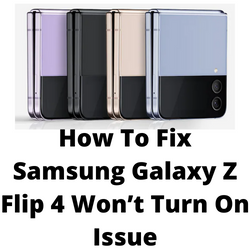
One of the issues that you might experience with your new Samsung Galaxy Z Flip 4 is when it does not turn on. This can be a frustrating issue coming from a premium smartphone. What happens in this case is that the Android device might not turn on the first time or it might just simply randomly turn off and not turn back on anymore.
Here’s what you need to do to fix this power issue you are experiencing on the Samsung Galaxy Z Flip 4.
Solution 1: Check for signs of physical or water damage
The first thing you should do when your Samsung Galaxy Z Flip 4 does not turn on is to check for any signs of damage to the device. This could be physical damage such as dents or cracks which could be a sign that the phone has been dropped. There’s a possibility that the phone’s hardware is damaged and is causing this problem.
Another factor to consider is water damage. Although this is an IPX8 rated device this only means that you can use the phone even when caught in the rain. This doesn’t mean that the device is water proof as there’s still a chance that water might get in and damage its internal components.
You can verify if your Galaxy Z Flip 4 has suffered from water damaged by checking its Liquid Detection Indicator located inside the SIM tray slot and is visible when the tray is removed. When the device has contact with liquid the X marks become pink or red.
In case the issue is caused by physical or water damage then you should contact Samsung and have this phone repaired.
Solution 2: Soft reset the Samsung Galaxy Z Flip 4
One of the common causes of the Galaxy Z Flip 4 not turning on is a firmware crash or software glitch. When this occurs you just need to perform a soft reset.
The process will reboot the operating system of the phone and reload all of its services. Your personal data, files, and apps will remain unchanged.
Soft reset Samsung Galaxy Z Flip 4
Simultaneously press and hold the Power key and Volume down button on the right edge for approximately 15 seconds.
Release the buttons when the Samsung logo appears.
If your new phone proceeds to boot then the issue is fixed.
Solution 3: Charge the Galaxy Z Flip 4 battery
The Galaxy Z Flip 4 might have a bigger battery when compared to its predecessor but this does not mean that it can’t get fully drained during heavy usage. When the battery does not have charge anymore then the phone won’t turn on.
Samsung claims that the Galaxy Z Flip 4 has a long lasting 3700 mAh battery that can be charged to 50% in 30 minutes using a 25W fast charging charger.
If the battery life of the Galaxy Z Flip 4 has been depleted then you will need to charge ot.
Charging the Galaxy Z Flip 4
Plug the power adapter to a working electrical outlet.
Use a working USB-C charging cable to connect your Galaxy Z Flip 4 to the charger.
Leave the phone connected to the charger for at least 30 minutes.
You don’t have to fully charge your device. Once the battery has sufficient charge and with the phone still connected to the power adapter, press and hold the Volume Down button and the Power key for 15 seconds.
Your phone should now be able to start normally if the issue is caused by a drained battery.
Alternatively, you can also use the wireless charging feature of the Galaxy Z Flip 4 if you have a wireless charger. Take note that wireless charging of the device can only go as high as 15W so it’s going to be slower to charge the phone this way.
Solution 4: Bring your Galaxy Z Flip 4 to a service center
If after performing the troubleshooting steps listed above your Samsung Galaxy Z Flip 4 still refuses to turn on then it’s time to bring this phone to the store and have a Samsung tech check it for you.
If the phone is still under warranty then there should not be any cost for repair and you might even get a replacement unit.
Why my Samsung Galaxy Z Flip 4 phone is not turning on?
Most of the time the troubleshooting steps we have listed above will fix the problem. However, there’s a chance that the issue will come back. In order to prevent this from happening again you will need to attempt to find out the cause of this issue.
Take note that the steps listed below will require your Samsung Galaxy Z Flip 4 device to be powered on.
Perform a software update
One of the reasons why your Galaxy Z Flip 4 is experiencing issues is because it is running on an older software version. You need to manually check for any new software updates available and apply them immediately. It’s best to manually check for major Android updates regularly as sometimes the automatic update feature is delayed.
Go to your phone Settings.
Scroll down and tap on Software update.
Tap Download and install.
The Samsung Galaxy Z Flip 4 will search for any new software updates available. It will automatically be downloaded and the previous version will be replaced.
Start the Samsung Galaxy Z Flip 4 in Safe Mode
There’s a possibility that an app you downloaded is causing this problem. In order to check if a downloaded app is the culprit you will need to start the phone in Safe Mode.
Safe Mode temporarily places the Galaxy Z Flip 4 back to its default settings so you can determine if a third-party app is the culprit.
Press and hold the Power button and Volume down button (right edge) until the ‘Power off’ prompt appears on the screen then release.
Touch and hold Power off until the ‘Safe mode’ prompt appears then release.
To confirm, tap Safe mode.
Wait for up to 30 seconds for the process to complete. When your device reboots “Safe Mode” will appear on the lower left side of the home screen.
Try observing if the issue occurs when your Android device is running in this mode.
In case the issue does not occur then you will need to find out the specific app that is causing this problem and uninstall it.
Perform a factory reset
A factory reset is usually performed when the device is experiencing issues caused by a corrupted operating system.
This procedure will erase your phone data and bring it back to its original condition. Any corrupted data stored in the operating system which could be causing this problem will be completely removed.
Before proceeding with this procedure it is recommended that you backup your Flip 4 data. Any photos, files, contact lists, or notes just to name a few that you have saved in your phone will be deleted so make sure to make a backup copy of these.
Turn off your Samsung Galaxy Z Flip 4.
Simultaneously press and hold the Volume up and side buttons until the device vibrates and the Android Recovery screen appears then release all buttons. Allow up to 30 seconds for the recovery screen to appear.
From the Android Recovery screen, select Wipe data/factory reset. You can use the volume buttons to cycle through the available options and the side key to select.
Select Factory data reset. Allow several seconds for the factory data reset to complete.
Select Reboot system now. Allow several minutes for the reboot process to complete.
Set up your Android device.