How To Download Apps To Samsung Galaxy Watch 5
Do you want to know how to install apps on your Samsung Galaxy Watch 5? You can download apps using the Google Play Store app on your watch or by using the Galaxy Wearable app on the connected phone.
The Samsung Galaxy Watch 5 is a premium wearable device that’s Wear OS powered and has several outstanding health and fitness features. It’s designed to give the active individual information on various metrics allowing them to keep track of their workout data.
Technical Specifications:
- Display: 1.19″ Sapphire Crystal Glass AMOLED 396 x 396px (40mm) or 1.36″ Sapphire Crystal Glass AMOED 450 x 450px (44mm)
- CPU: Samsung Exynos W920
- RAM: 1.5GB
- Storage: 16GB
- Battery: 284mAh (40mm) or 410 mAh (44mm)
- Connectivity: NFC, GPS, Bluetooth 5.2, Wi-Fi (2.4Gz & 5Ghz), LTE (optional)
- Durability: IP68, Waterproof to 50m (5ATM), MIL-STD-810H
- Software: One UI Watch 4.5 atop Wear 3.5
- Health sensors: Optical Heart Rate, Electrical Heart Sensor (ECG), Bioelectrical Impedance (BIA), Continuous SpO, Skin Temperature Sensor
- Mobile payments: Samsung Pay, Google Wallet
How do I install Third party apps on my Galaxy Watch 5?
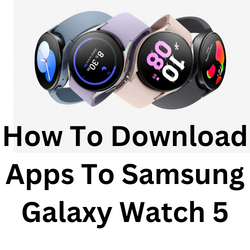
One of the best reasons to own a Wear OS powered device is the easy way to get apps on it by the use of the Google Play Store. You will be able to get must have app choices such as Spotify, YouTube Music, or even Google Maps just to name a few.
Here’s how you can get new apps on your watch.
Install apps on the Galaxy Watch 5 using the Galaxy Wearable app
One of the ways you can manage apps on your Samsung Galaxy Watch 5 is by using the Galaxy Wearable app on your Android phone. You will be able to add apps or uninstall apps, and even rearrange the app order on your watch.
Use Galaxy wearable app to install apps
Open the Galaxy Wearable app on your phone
Scroll to the bottom then tap Store .
Scroll through the apps and choose one you would like to download and install.
Tap the chosen app.
Tap Install button.
Manage apps on the Galaxy Watch 5 using Play Store
You can add apps on your Galaxy Watch 5 using the Play Store app on your watch.
Using Google Play Store to get apps
Swipe up from the watch home screen.
Tap Galaxy Store app.
Search for an app you want to download.
Tap install.
Uninstall apps from the Galaxy Watch 5
If you need to delete apps on your Galaxy Watch, then all you need to do is to swipe up from the home screen then long press on the selected app. The uninstall option will show, just tap uninstall to remove the chosen app.
Reorder apps on your Galaxy Watch 5
You can change the way your apps are organized on the home screen so that the apps you use most of the time can be accessed easily.
On your phone, open the Galaxy Wearable app.
Tap on the Apps screen option.
Touch and hold the app then move it to new location to reorder it.
Troubleshooting Watch apps not installing issues
If you are unable to download and install a watch app then here are the recommended troubleshooting steps you need to do.
Solution 1: Make sure the Samsung Galaxy Watch Wi-Fi switch is enabled
You need to make sure that your Galaxy Watch 5 is Wi-Fi switch is turned on.
Turn on Wi-Fi
- Press the Power/Home button.
- Swipe up from the Home screen.
- Tap Settings.
- Tap Connections.
- Tap Wi-Fi.
- Turn on the Wi-Fi switch.
Solution 2: Connect your Samsung Galaxy Watch 5 to a Wi-Fi network
When you have made sure that the Wi-Fi switch is already on the next step is to make sure that the Galaxy Watch 5 is connected to a Wi-Fi network. If it isn’t then you need to connect it.
Connect to a Wi-Fi network
- Press the Power/Home button.
- Swipe up from the Home screen.
- Tap Settings
- Tap Connections.
- Tap Wi-Fi.
- Tap on Scan.
- Tap on the network name you would like to connect to.
- Enter the password if needed.
- Tap Connect.
Solution 3: Update Samsung Galaxy Watch 5 software
Your Samsung Galaxy Watch 5 might be running on an old software version which prevents it from getting the latest apps.
Getting the latest software update
- Make sure the watch has at least a 30% charge.
- On the connected phone, navigate to and open the Galaxy Wearable app.
- Tap Watch settings.
- Tap Watch software update.
- If your watch displays a Home tab, swipe to and tap Watch software update or Band software update.
- Tap Download and install.
Solution 4: Restart your Samsung Galaxy Watch 5
You should try restarting your Galaxy Watch 5 in case this issue is caused by a minor software glitch.
Restart
- Press and hold the Power button and Back button for approximately 7 seconds or until the watch power cycles.
Solution 6: Factory reset your Samsung Galaxy Watch 5
Performing a factory reset will remove all data from the device. This is the last troubleshooting step you should perform for this particular issue.
Factory reset Galaxy Watch 5
- Ensure your watch is powered off.
- Press and hold the Power/Home button (right-edge) until ‘Rebooting’ appears at the bottom of the screen then release.
- Press the Power/Home button repeatedly until the ‘Select REBOOT MODE’ screen appears.
- Select Recovery. Press the Power button to cycle through options.
- When ‘Recovery’ is highlighted as seen in the image above, press and hold the Power/Home button until the device reboots again. Allow several minutes for the reboot process to complete.
- Set up your device.