How To Fix It If Samsung Galaxy S21 Camera Keeps Crashing
In this troubleshooting guide, we will show you what to do if your Samsung Galaxy S21 camera keeps crashing. More often than not, when a core application crashes, it’s caused by some third-party apps or services. But then again it’s possible that such a problem can be due to a firmware issue. So continue reading to learn how to fix it.
The camera of your phone is among the most used services. A lot of apps nowadays have a capability to capture pictures, which needs permission to use the camera. That’s why if a problem occurs, it is always possible that one of them is causing it. But then of course, there’s also a possibility that it’s a firmware or hardware issue. If you have this problem, then here’s what you should do:
First solution: Close the camera and other apps
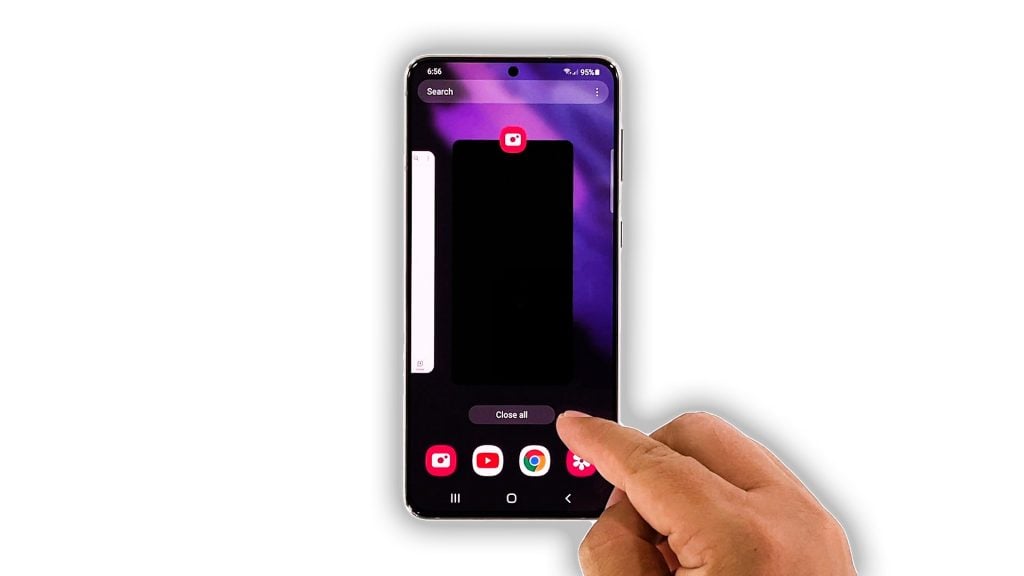
Most of the time, when an app crashes, its services will be left running in the background. So try closing it and then do the same to other apps that are also left running, because it’s possible that one of them is causing the camera to crash. Here’s how it’s done:
- Tap the Recent Apps key.
- Now tap Close All to quit all apps in one go.
After doing that, open the camera to see if it still crashes. If it doesn’t, then it means that one of the apps you closed was causing the problem. However, if the problem continues, then move on to the next solution.
Second solution: Force reboot your phone

After closing all apps running in the background, it’s better to also refresh your phone’s memory, as well as reload all of its services. It’s possible that the app crashes are just due to a system glitch. Usually, it gets fixed by doing the forced restart. Here’s how:
- Press and hold the Volume Down button and the Power key for 10 seconds. This will trigger your phone to shut down and power back up.
- Once the logo shows, release both keys and allow the phone to finish the boot process.
After the restart, open the camera to know if it still crashes or not anymore.
Third solution: Open the Camera in Safe mode
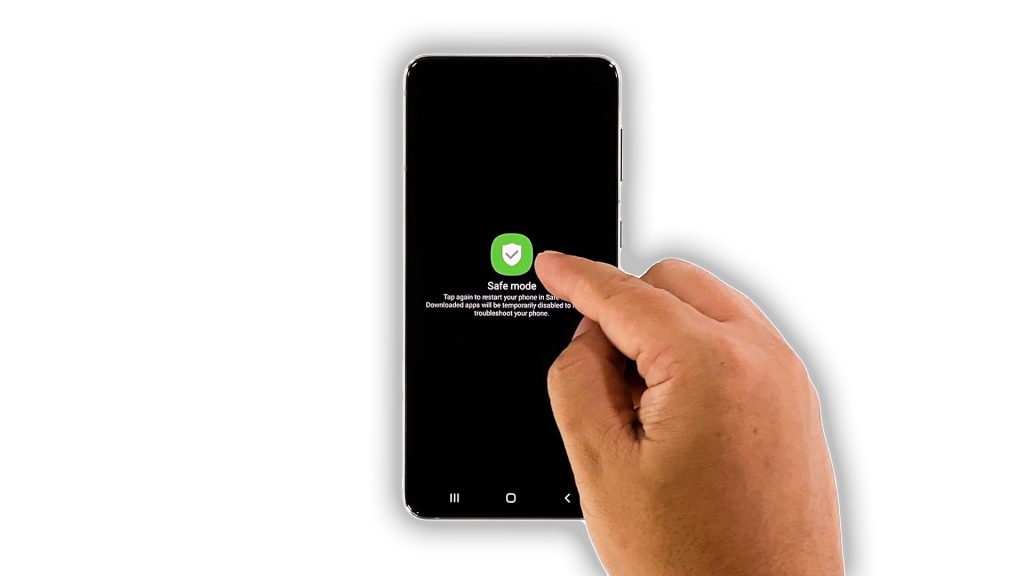
Another possibility that we have to consider in fixing a problem like this is that it might be due to third-party applications. So to rule it out, try running your phone in safe mode to temporarily disable all third-party services. And then open the camera to see if it still crashes. This is how you do it:
- Swipe down from the top of the screen using two fingers.
- Tap the Power icon to pull up the power menu.
- Tap and hold on the Power off option until it turns into Safe mode.
- Tap Safe mode to restart your phone.
If the camera doesn’t crash in this mode, then find the apps that cause the problem and uninstall them. Otherwise, move on to the next solution.
Fourth solution: Check for a new firmware update
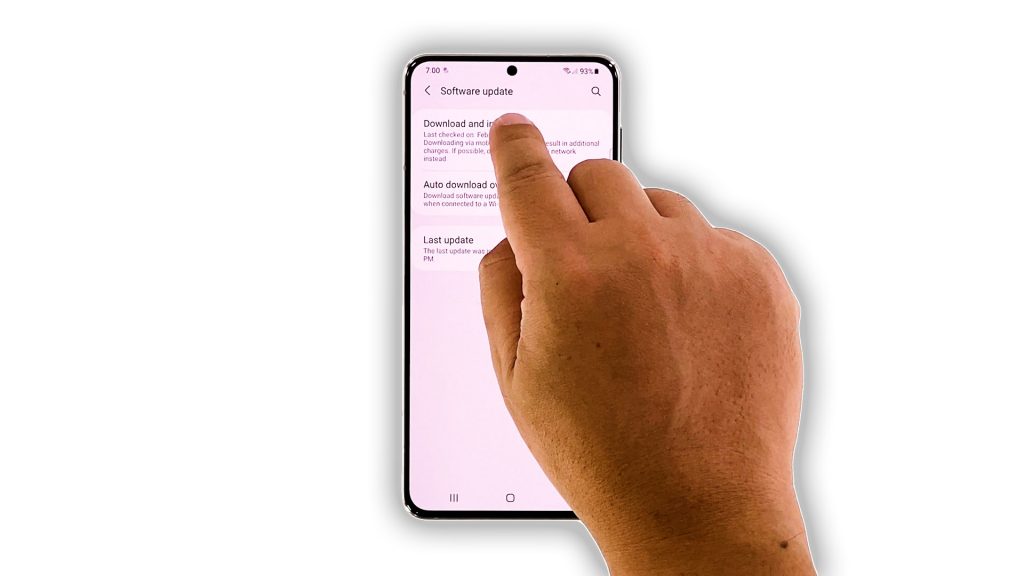
If pre-installed apps crash, then it’s a possible firmware issue, and most of the time they’re widespread. There could also be other users who are having the same problem as yours. The next thing you have to do is to check if there’s a new firmware update available for your device. Samsung fixes widespread issues via firmware updates. Here’s how it’s done:
- Launch the Settings app.
- Scroll all the way down and tap Software update.
- Tap Download and install to check for a new update.
- If there is an update available, wait until it’s downloaded and install it.
After that, open the camera to check if the problem is fixed.
Fifth solution: Reset all settings on your phone
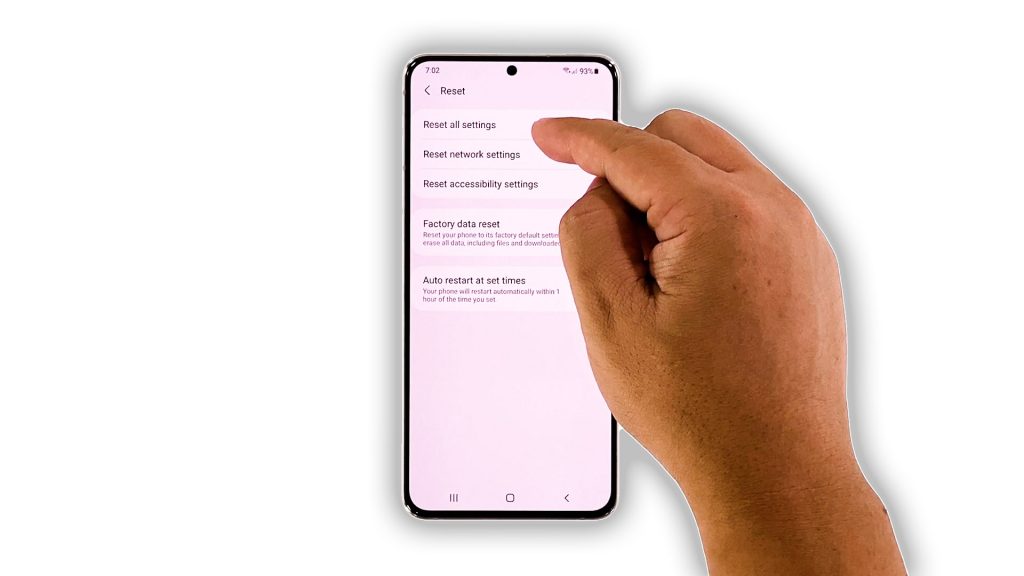
There are times when core applications stop working due to some inconsistencies in settings. That might be the case here, so to rule it out, you have to reset all the settings on your phone to bring their values back to default. But you don’t have to worry about your personal files as they will not be deleted. Here’s how to reset the settings without deleting your data:
- Open the Settings app on your phone.
- Scroll down and tap General management.
- Tap Reset to view the reset options.
- Tap Reset all settings.
- Tap Reset settings to proceed.
- If prompted, enter your security lock.
- Tap Reset to reset the settings of your Galaxy S21.
After doing that, try to see if the problem is fixed.
Sixth solution: Factory reset your Galaxy S21
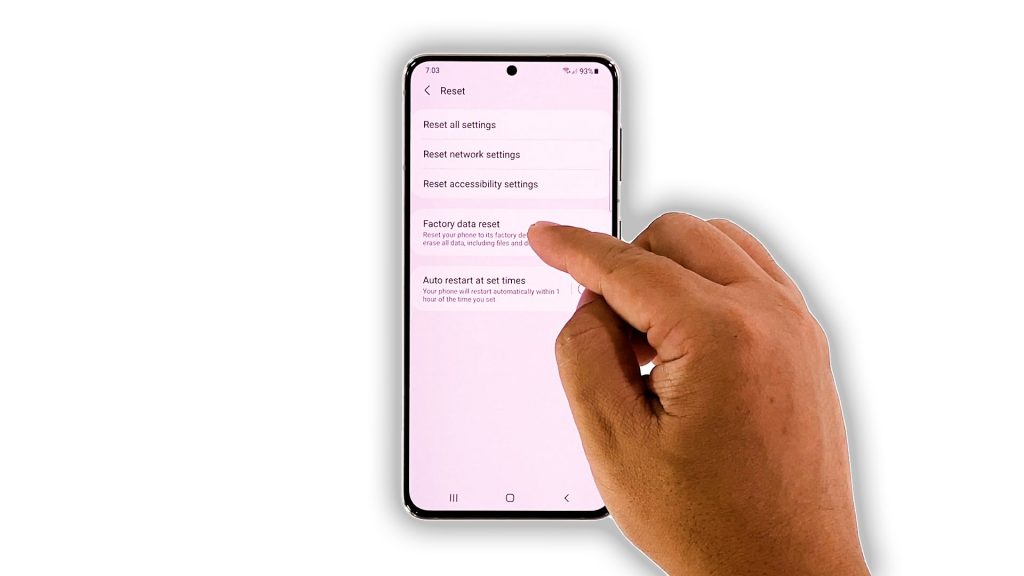
Your last resort will be to reset your phone. A factory reset will fix the camera as long as it’s just a software problem. However, before you do that, make sure to create a backup of your important files and data as they will be deleted. Once you’re ready, follow these steps to reset your device:
- Open the Settings app.
- Scroll down and tap General management.
- Tap Reset to view all reset options.
- Tap Factory data reset.
- Scroll down and tap Reset.
- If prompted, enter your security lock.
- Tap Delete all.
- Enter your password and tap Done to proceed with the reset.
When the factory reset is finished, set up your phone as a new device.
After that, test the camera to see if it still crashes. If it still does, then it’s time to have your phone checked. The problem can be with the sensor or other components.
And those are the things you should do if your Galaxy S21 camera keeps crashing. We hope that this troubleshooting guide can help you one way or the other.
If you find this post helpful, please consider subscribing to our YouTube channel. We need your support so that we can continue creating helpful contents. Thanks for reading!
ALSO READ: