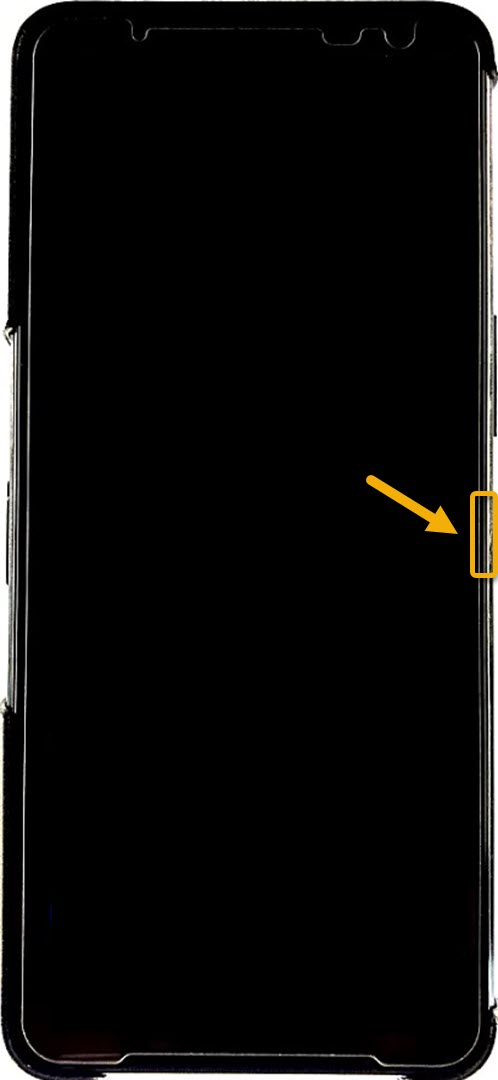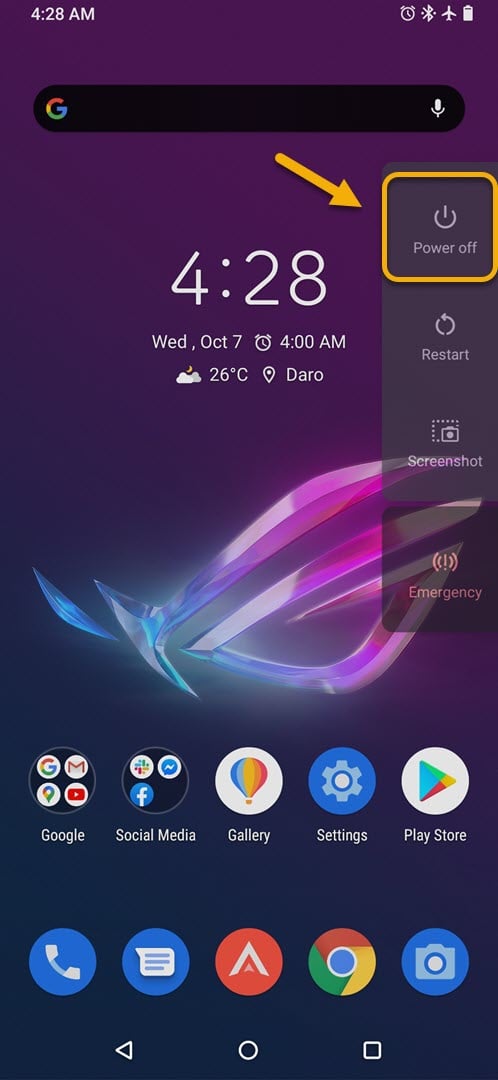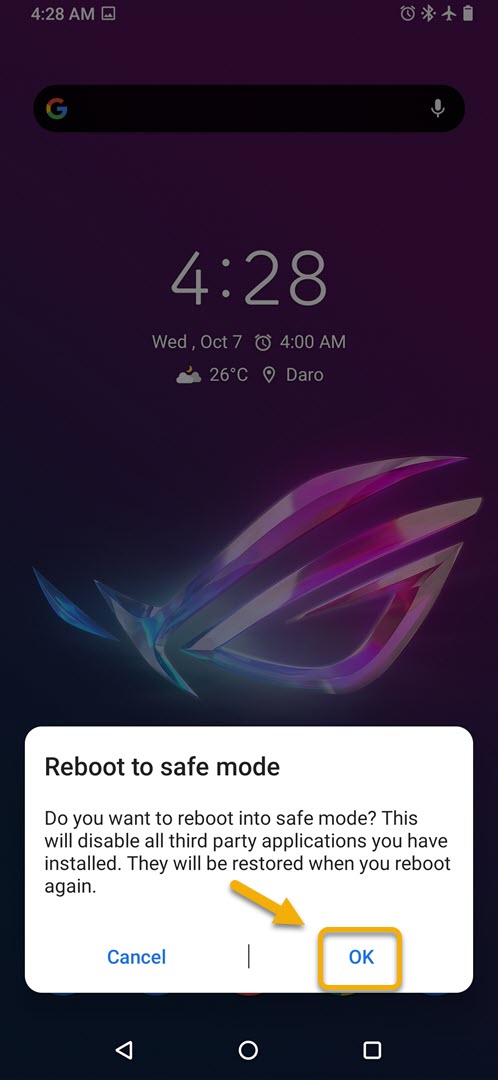ROG Phone 3 Safe Mode How To Start Guide
You will need to start the ROG Phone 3 in Safe Mode if you are experiencing issues after installing an app. When the phone starts in this mode, only the default apps will be running making it easy to troubleshoot the problem. You can access this mode from the power button.
The Asus ROG Phone 3 is a flagship model gaming device that was first released last July. It has several outstanding features that makes it stand out from its competition such as the inclusion of air triggers, X Mode, bypass charging, ands a 144 Hz refresh rate just to name a few. Under its hood is a Snapdragon 865+ chip, 16 GB of RAM, 512 GB of storage ,and a large 6000 mAh battery.
Entering Safe Mode in Asus ROG Phone 3
If after installing an app on your phone you are experiencing certain issues such as screen freezing, battery drain, or lag then you can check if the app is causing the problem by starting the phone in this mode. Here, only the default apps are permitted to run and any app you downloaded will be disabled. In case you don’t experience the problem in this mode then the downloaded app is most likely the culprit.
How do I start my Asus in safe mode?
Accessing the Safe Mode in Asus ROG Phone is quite easy. Just follow these steps.
Asus ROG Phone Safe Mode
- Press and hold the Power button for a few seconds.
This is located on the right side of your phone.

- Tap and hold Power Off for a few seconds.
You will then see the reboot to safe mode window.

- Tap Ok.
Your Asus ROG phone will restart to Safe Mode.

To know if you did the steps correctly you can check if the “Safe mode” indicator is present on the lower left side of the phone.
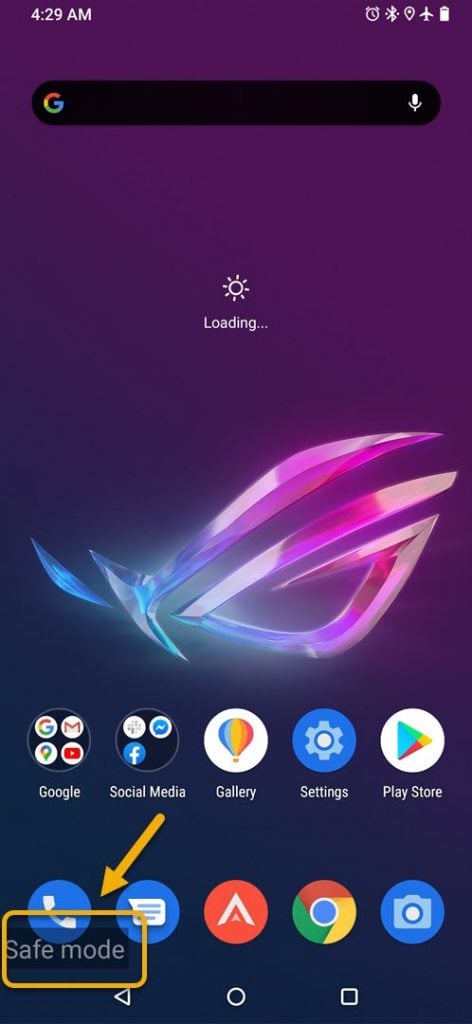
Why my ROG Phone is showing Safe Mode?
You can get out of this mode by restarting the phone.
- Press and hold the Power button for a few seconds. This is located on the right side of your phone.
- Tap Restart . Your phone should start normally.
After performing the steps listed above you will successfully start the ROG Phone 3 in Safe Mode.
Visit our TheDroidGuy Youtube Channel for more troubleshooting videos.