How To Fix Roblox 266 Error Code | NEW & Updated in 2026
Some users have reached out to us for help with regard to the Roblox 266 error code they have encountered while on a game. The code is usually accompanied with the error message “Your connection timed out. Check your internet connection and try again.” If you are one of these Roblox users, continue reading this page as we will provide potential solutions that may help you resolve the problem.
Causes of Roblox 266 error code
Based on what we have gathered, the Roblox error code 266 usually exists when you are trying to play a game that you haven’t accessed in a while. Since it wasn’t accessed recently, the communication from the application to the client’s server lags a lot or takes longer to respond. Also, slow internet connection can be a major factor for the error to occur as well.
How to fix Roblox 266 error code
Here are some of the possible solutions for the Roblox error code 266 that you can try to fix the problem on your end.
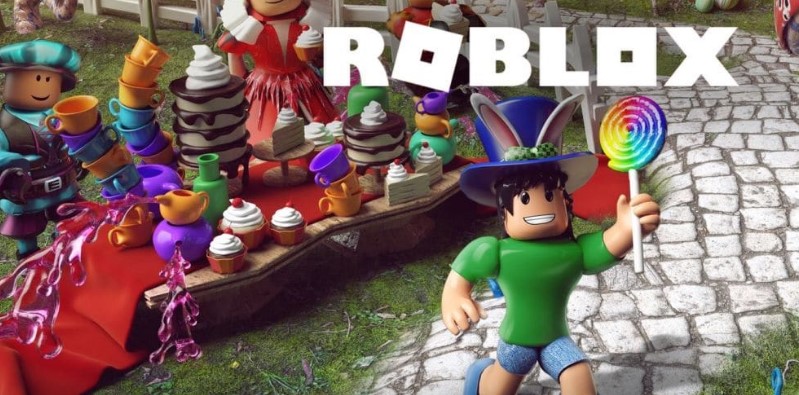
Fix #1: Reload the screen.
If the Roblox error code 266 suddenly appears while playing any game, try to refresh the page to eliminate the error. Sometimes, a simple reload of the screen can prevent random glitches in the application.
Fix #2: Restart the device where the Roblox 266 error occurred.
Restart your computer or the device you are using where the error code was encountered. Restarting is a common action in order to wipe out bugs that may have caused the error code to occur.
Fix #3: Power cycle your modem and router.
Turning off your modem and router by unplugging the power cord can also be the solution to the Roblox error code 266. At times, internet speed slows down when the modem and router has been powered on for a while and has not been shut off even for a few seconds. Here’s how to do a sequence power cycle of these equipment:
- Unplug the power cord of the modem and router from the electrical outlet for at least 15 seconds.
- Plug the power cord to the modem and wait until the modem is back online.
- Connect the power cord of the router to the outlet next.
- Reconnect the device to the internet.
- Launch Roblox to check if the game error code is completely removed.
Fix #4: Connect to a different network if available.
Try to connect the device that has encountered the Roblox error code 266 to a different network to resolve the error code.
Fix #5: Check for any internal server error.
Some Roblox error codes occur because of an internal server issue. Visit the status page to check if there are any scheduled maintenance or Roblox servers issues reported. If an outage has been reported, you need to play the Roblox game at a later time when the issue has been resolved.
Fix #6: Ensure to update Roblox.
An outdated Roblox can also trigger error messages and other issues that you may encounter while playing. It is important to always update Roblox to prevent these problems from happening and to be able to use enhanced features that are usually included with the updates. To update Roblox in your computer, here is the guide on how to do it:
- Press the Start button located at the bottom left corner of your screen.
- Select Settings.
- On the Search field of the Windows Settings, enter the word Control Panel.
- Select System and Security.
- Select Windows Defender Firewall next.
- Choose Allow an app through Windows Firewall.
- Click on Change settings.
- Allow Roblox to communicate on your computer freely without restrictions by checking the box.
- Click OK.
- Close the Control Panel page and restart your computer.
- Access the Roblox game to check if the connection attempt failed message encountered has been successfully fixed.
OTHER INTERESTING ARTICLES:
- How To Fix Twitch Not Loading In Chrome in 2026 | NEW & Updated
- How To Contact Roblox Support Via Email, Phone or Online in 2026
- How To Change Discord Background Theme in 2026 | NEW & Updated
- How To Fix GTA 5 LS-0013 Error | Could Not Launch | 2021
Visit our TheDroidGuy Youtube Channel for more troubleshooting videos and tutorials.
nenhum desses metodos funcionaram, e eu n tenho como trocar de rede
i tried everything but it didnt work.Please can you update this website and find more solutions.