How To Reset Network Settings In A Samsung Galaxy
One of the most common troubles that Samsung Galaxy users encounter is network connectivity problems. In many cases, the problems themselves are caused by a broken network setup. This can occur after a major software update, a carrier update, a firmware update, and in some cases, after installing a new app.
To fix any issues related to network connectivity, one of the solutions that you must try is to reset the network settings of your Samsung phone or tablet.
This guide will walk you through how to go about this procedure. The steps are simple and can be finished in under a minute.
What stuff are affected by a Samsung network settings reset?
Below are the things that happen when you reset the network settings:
- Allows background data sync
- Clears mobile data limits
- Deletes all Wi-Fi SSIDs or wifi names
- Disconnects all tethered interfaces
- Forgets paired devices
- Removes all app data restrictions
- Sets network selection mode to automatic
- Sets preferred mobile network type to the best available
- Turns off Airplane mode
- Turns off Bluetooth
- Turns off data roaming
- Turns off mobile hotspot
- Turns off VPN
- Deletes VPN profiles
- Turns on mobile data
- Turns on Wi-Fi
As you can see, there’s a lot of things that may change after doing a network settings reset. You’ll have to manually do some changes afterwards to reconfigure you device. For example, you’ll need to reconnect to wifi networks you were previously automatically connected to whenever you’re in range.
All Bluetooth devices that your Samsung had stored will also be deleted from the device so you’ll need to reconnect to them again afterwards. If you had mobile hotspot created before, that will be erased as well so you’ll have to reconfigure it again.
Steps to reset network settings of a Samsung Galaxy
NOTE: If you have a dual-SIM capable Samsung Galaxy device, you’ll have to select which SIM card you want to reset. If you want to reset network settings of both SIMs, you’ll have to do the steps above twice.
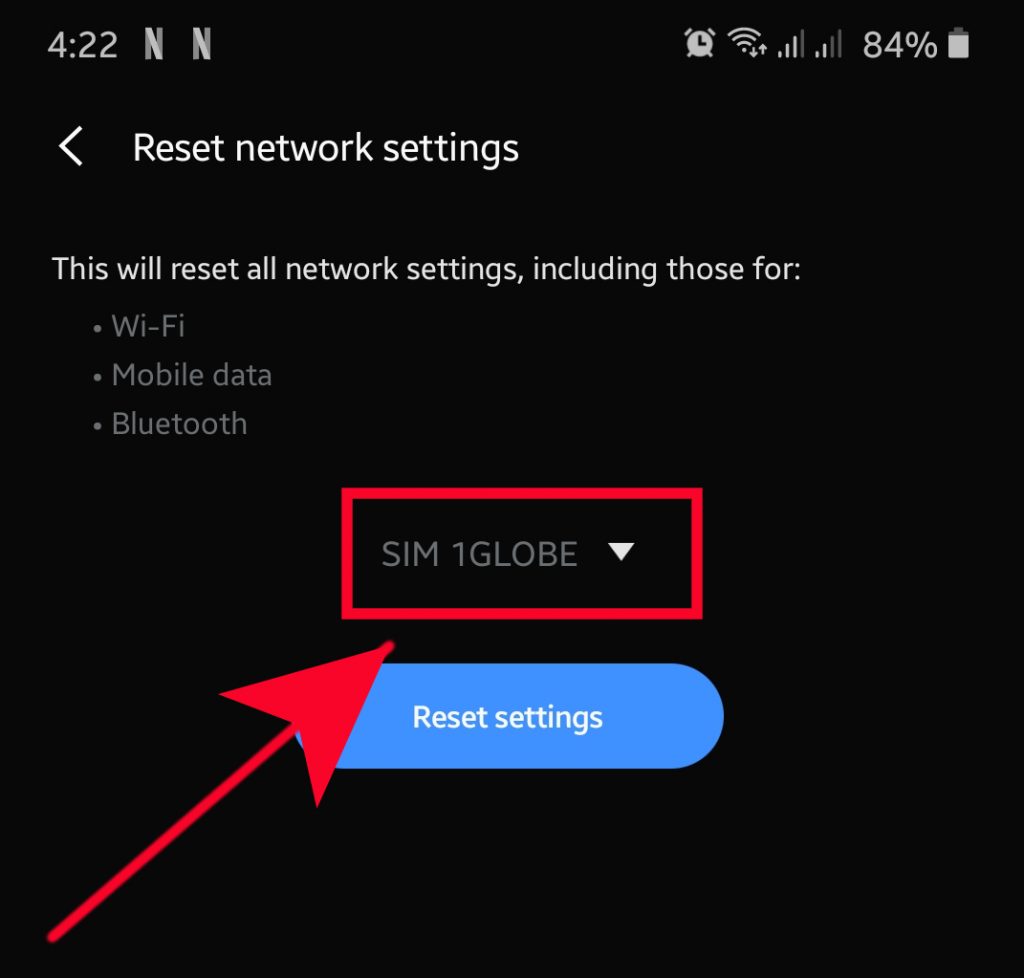
Suggested readings:
- How To Add A Contact To Speed Dial Number In Samsung (Android 10)
- How To Fix Samsung Device Won’t Turn On (Android 10)
- How To Fix Screen Turning Off During Calls In Samsung (Android 10)
- How To Activate Call Forwarding In Samsung (Android 10)
Get help from us
Having Issues with your phone? Feel free to contact us using this form. We’ll try to help. We also create videos for those wanting to follow visual instructions. Visit our TheDroidGuy Youtube Channel for troubleshooting.