How To Reset Settings on Samsung Galaxy A21s
In this post, we will show you the easiest way to Reset Settings on your Galaxy A21s. We will also explain the importance of such a procedure and when you use it. Most of the time, it’s a substitute to the Factory Reset. Read on to learn more.
There are times when your phone starts having some issues and you don’t know what caused them. When it comes to software-related issues, a factory reset can fix them, however, you will have to go through the hassle of backing up your files and data. There is one procedure that almost has the same effects as the factory reset, but none of your files will be deleted.
Reset All Settings on Galaxy A21s
1. To begin, pull up the app drawer. Look for Settings, and then tap on it.

2. Scroll all the way down to find General management, then tap on it.
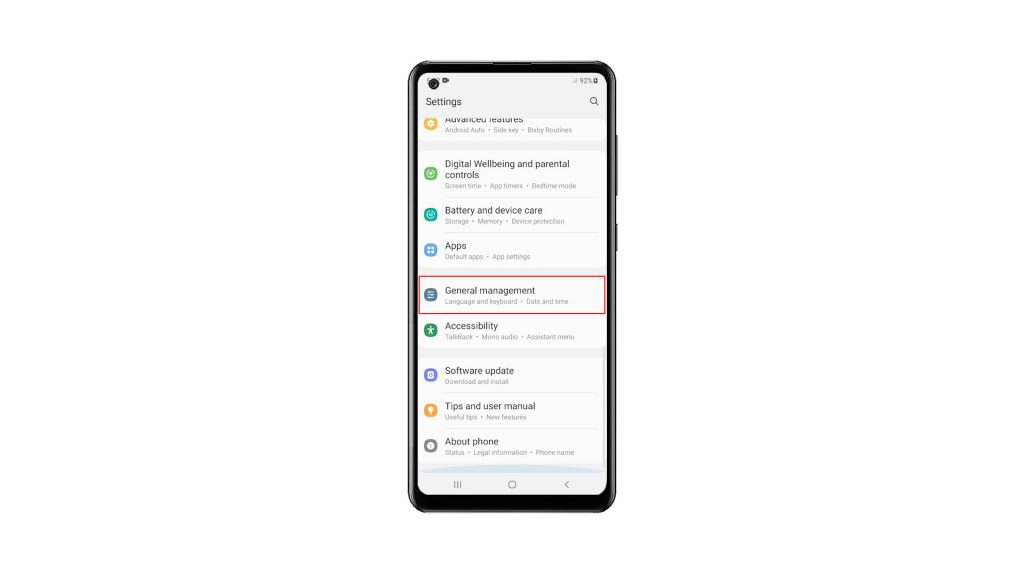
3. Tap Reset to view all the reset options in your phone.
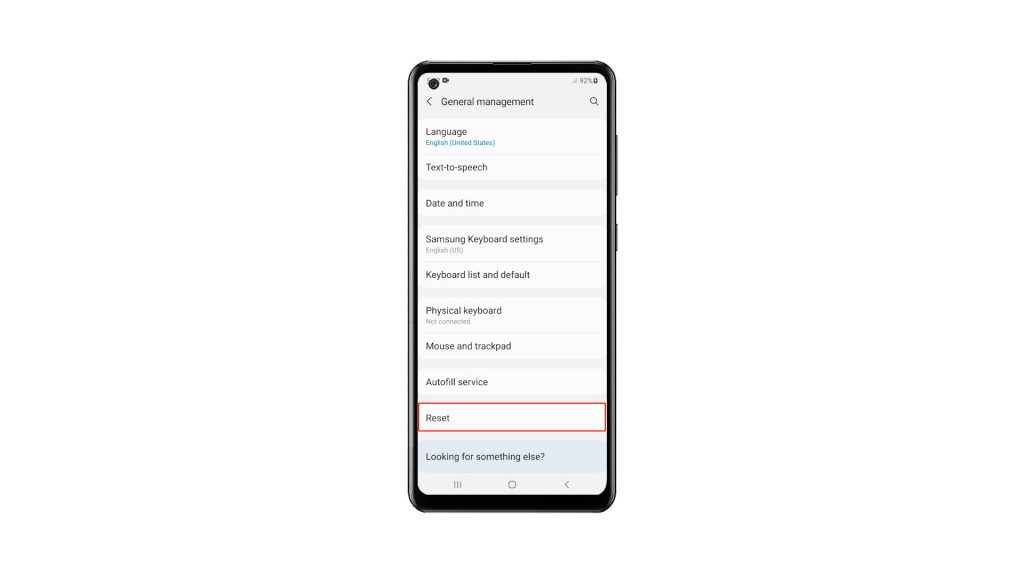
4. Tap Reset All Settings.
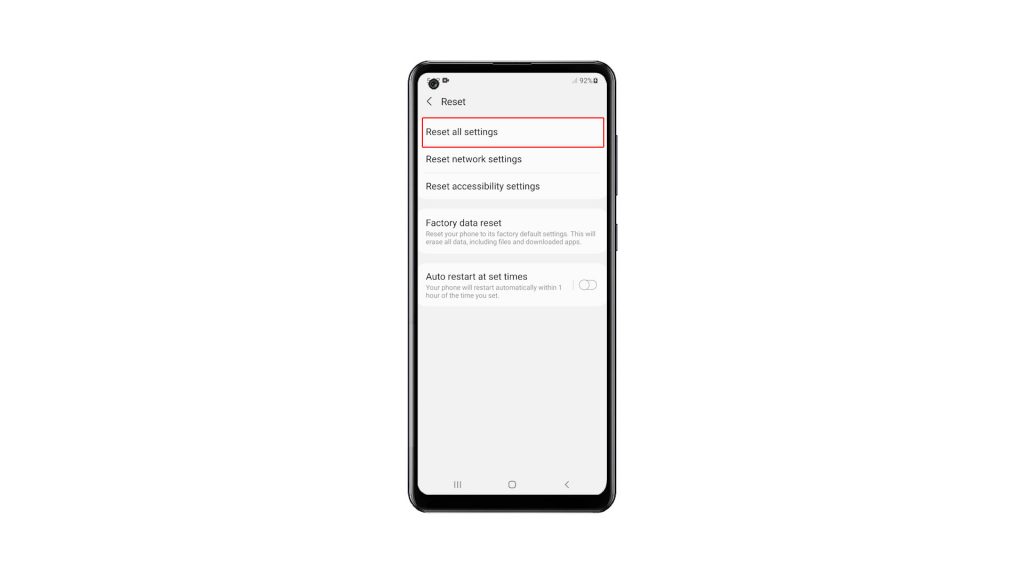
5. You may read the information on the screen to learn more about the procedure. After that, tap the Reset Settings button to proceed. If prompted, enter your security lock.
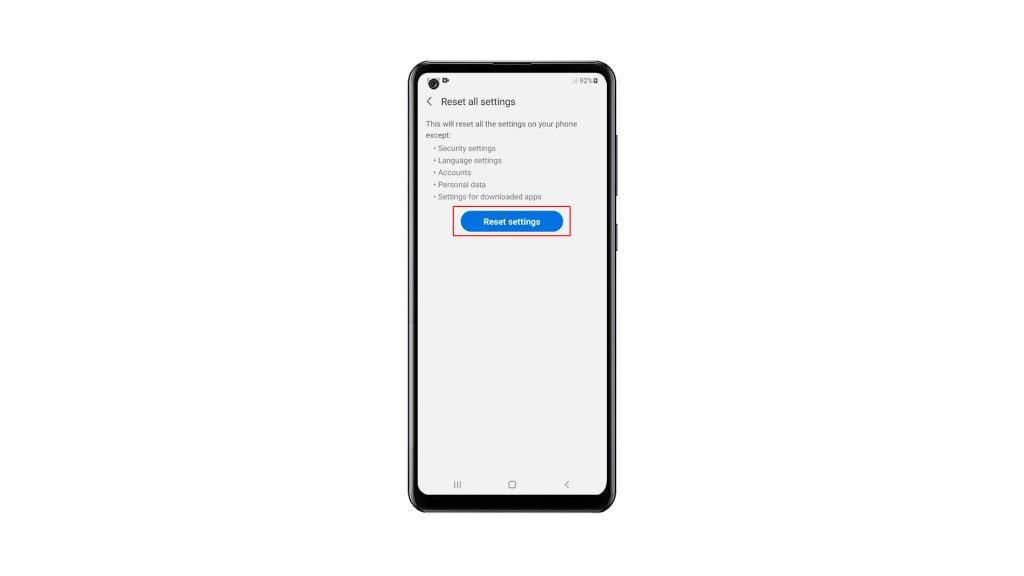
6. Now tap the Reset button to finally reset all the settings on your device.
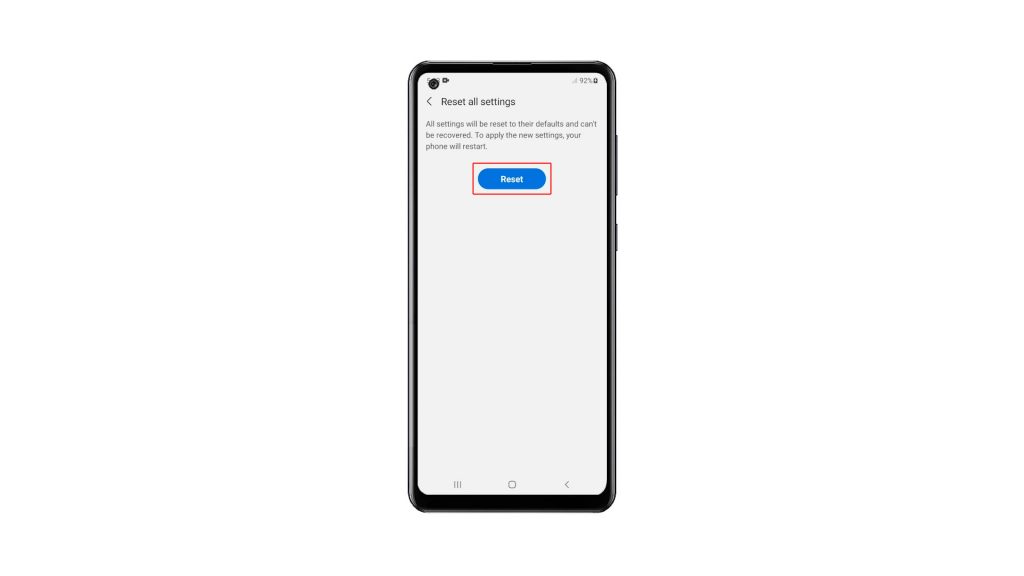
Your Galaxy A21s will restart once the settings reset is finished. After that, your phone will be ready for use. You may also need to change some settings so that the phone will work depending on how you want it to work. But since it’s not a factory reset, you only have to change a few things.
And that’s how you reset all settings on a Galaxy A21s. We hope that this simple tutorial video can be helpful.
Please support us by subscribing to our YouTube channel. Thanks for reading!
ALSO READ: