How To Reset Network Settings on Samsung Galaxy A21s
In this post, we will show you how to reset network settings on your Galaxy A21s. You will also learn the importance of such a procedure and when to use it to fix any network-related problem. Read on to learn more about it.
Wireless connection issues are common in Android devices. They often occur out of the blue without any apparent reason. Most of the time, they’re pretty minor that you can fix them by doing a reboot. However, the most effective solution that will fix most of them is by resetting the network settings.
Reset Network Settings Galaxy A21s
Please note that all the wireless connections in your phone including paired Bluetooth devices will be deleted. You will have to reconnect to the Wi-Fi network after doing this. Here’s how it’s done:
1. Swipe down from the top of the screen, and then tap the gear icon.
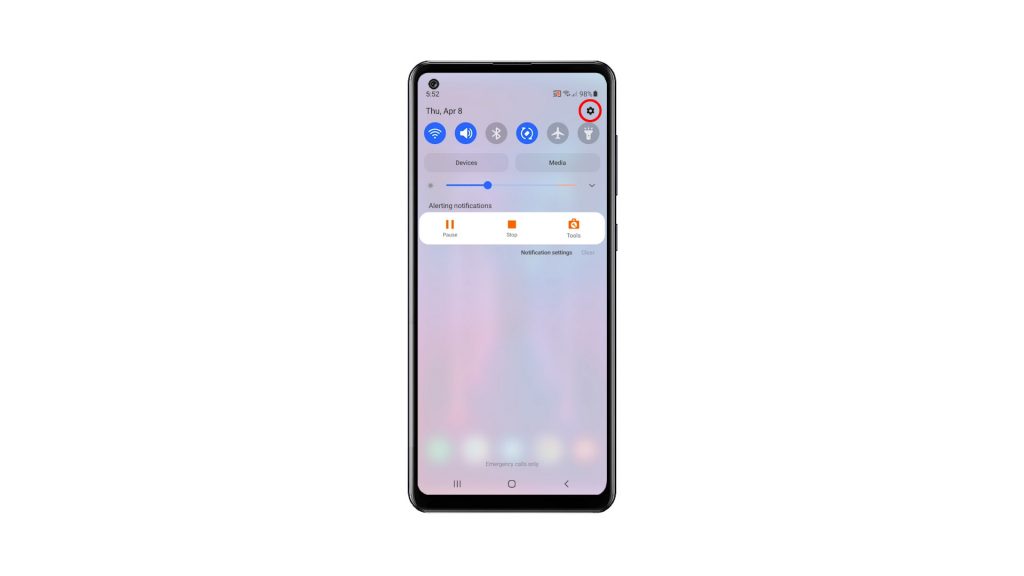
2. Scroll all the way down to find General management, and once found, tap on it.
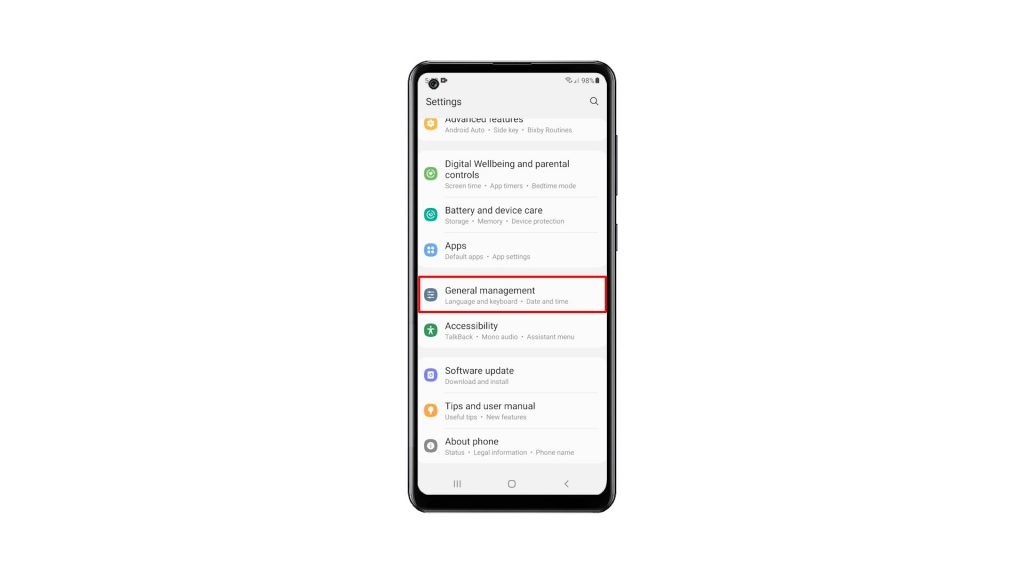
3. Find Reset at the bottom of the screen and tap on it.
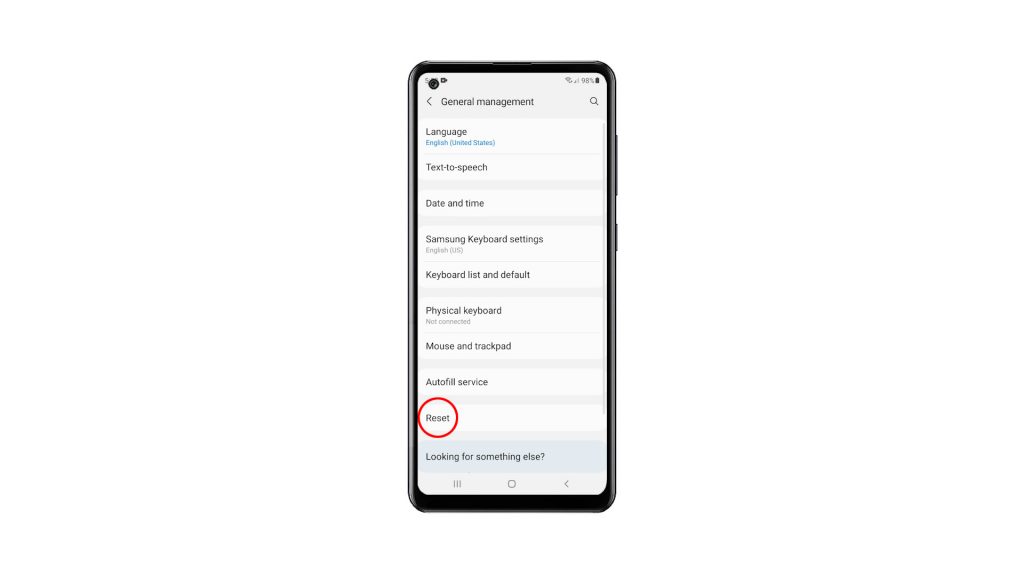
4. Tap Reset network settings.
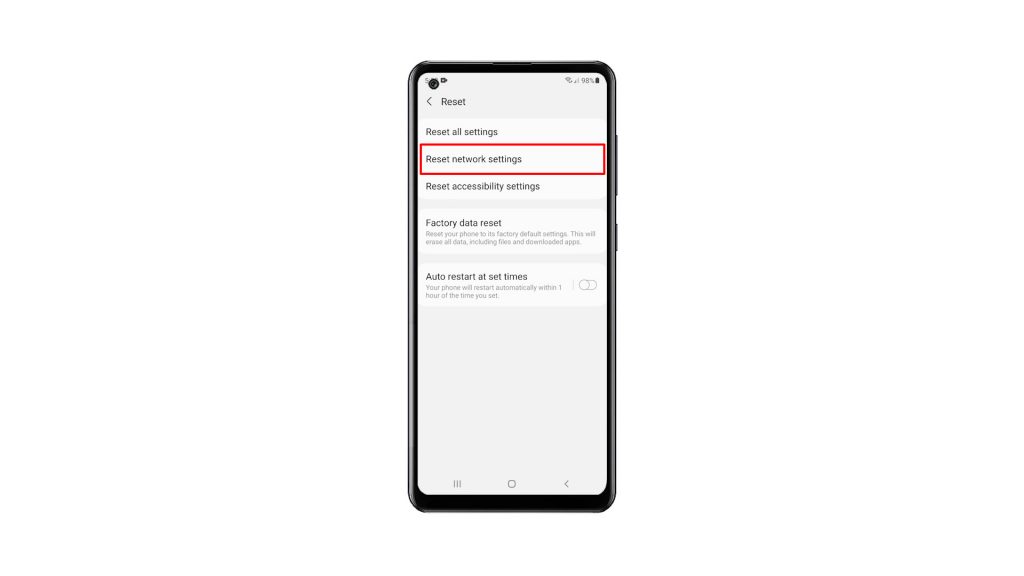
5. Tap the Reset settings button, and enter your security lock if prompted.
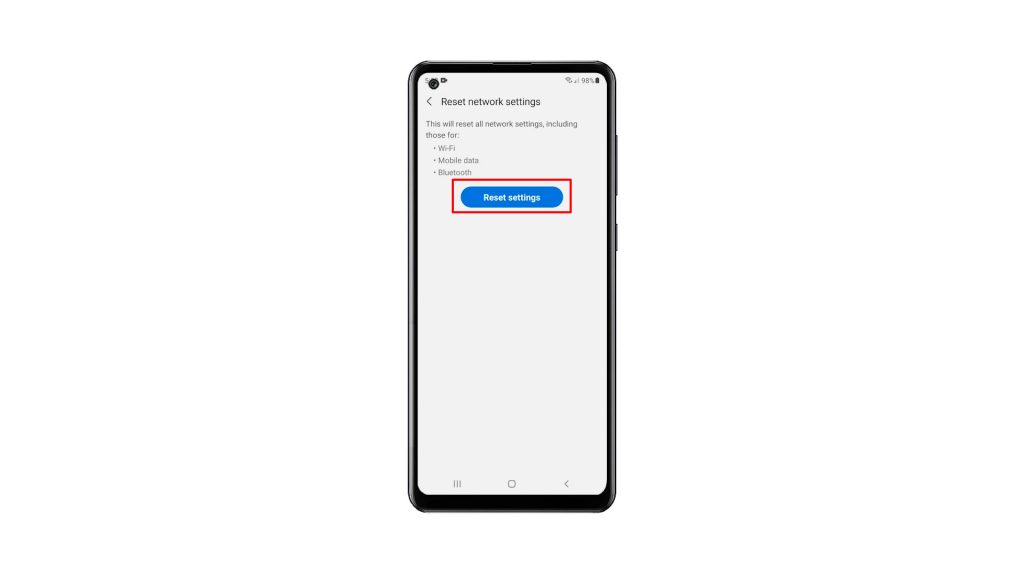
6. Lastly, tap the Reset button to proceed with the network settings reset.
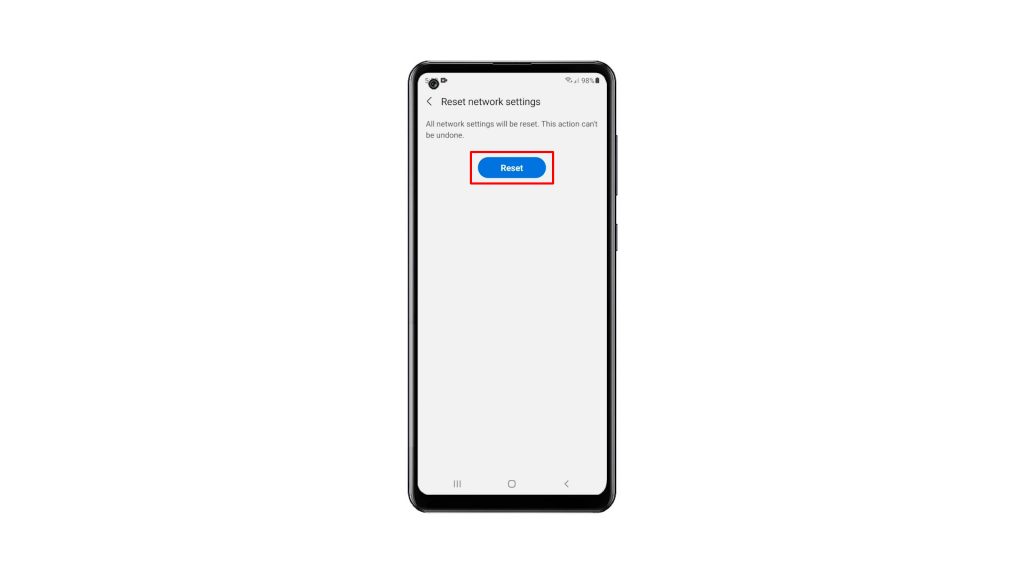
Once you’ve done that, you have to reconnect to your network, as well as pair your Bluetooth devices. But if you’ve been having issues with your phone’s connection prior to this procedure, then it’s probably fixed now.
We hope that this simple tutorial video can be helpful.
Please support us by subscribing to our YouTube channel. Thanks for reading!
ALSO READ: