How to Factory Reset A Samsung Galaxy A21s
In this tutorial, we will show you how to Factory Reset your Samsung Galaxy A21s, which brings it back to its out-of-box configuration, as well as fix any software and hardware problems. Read on to learn more about it and understand its importance.
When it comes to fixing many of the problems in your smartphone, you can always count on the Factory Reset. It can fix serious and minor issues alike, and bring your phone back to its default configuration. It will also reformat your Galaxy A21s’ data partition, which deletes any corrupted system files. It’s important that you learn how to do it properly.
We refer to a reset that’s performed through the Settings menu as the Factory Reset. The other method that’s done through the Recovery mode is called Hard Reset and we will publish a separate video for that.
Factory Reset Galaxy A21s
Before doing the factory reset, make sure to create a backup of your important files and data as they will be deleted. It will be hard to retrieve them after the reset if you don’t have a backup.
1. Now, to begin the reset on your Galaxy A21s, pull up the app drawer. Look for Settings, and then tap on it.
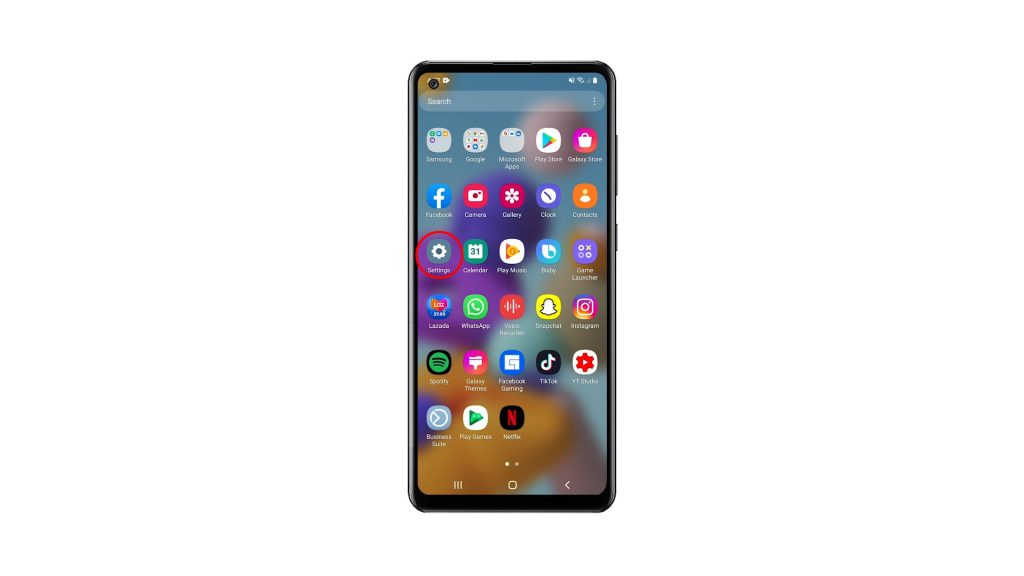
2. Once you’re inside the Settings menu, scroll all the way down. Look for General management, and then tap on it.
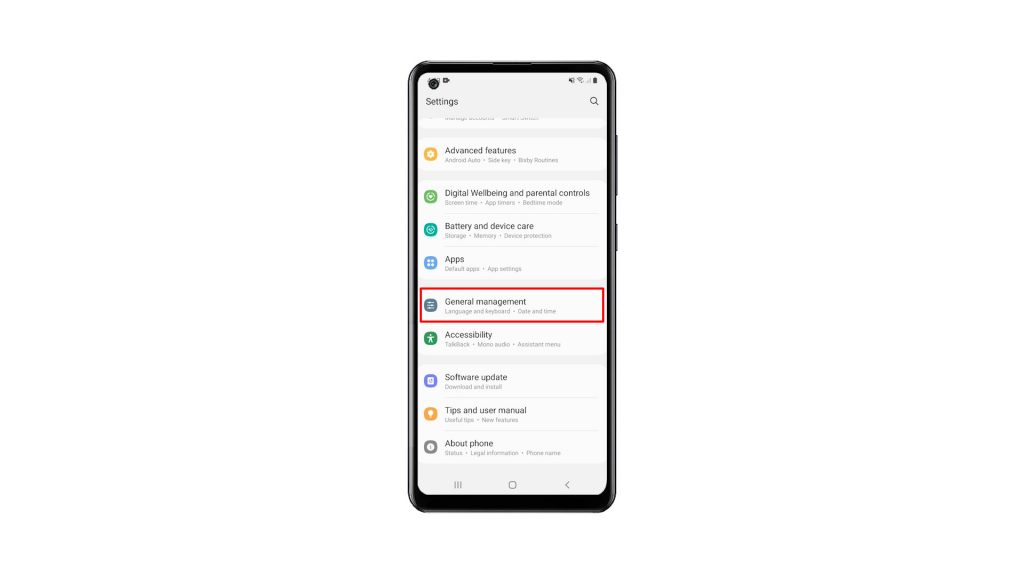
3. Find Reset among the other options, and tap on it to view all the reset options.
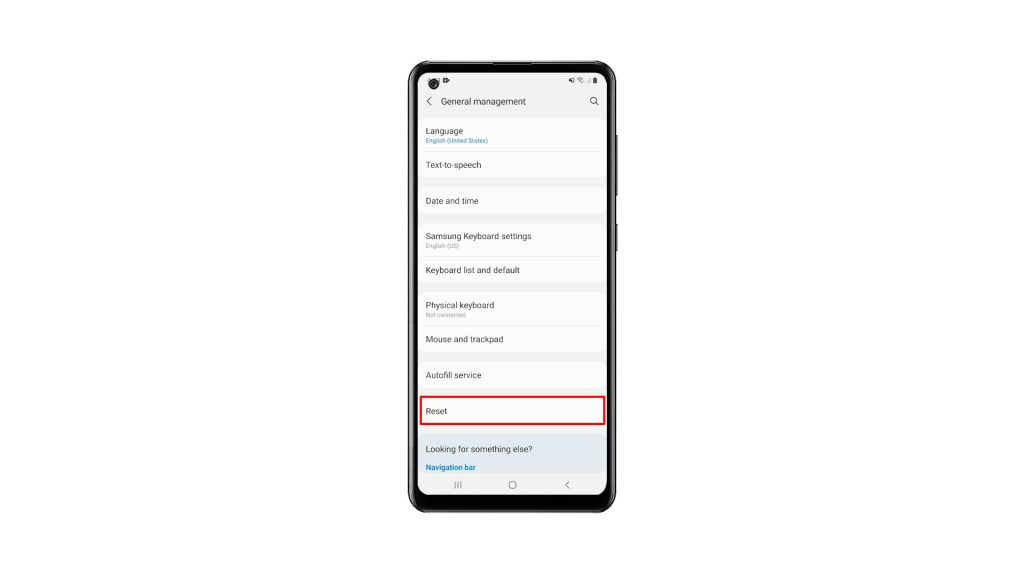
4. Now tap Factory data reset.
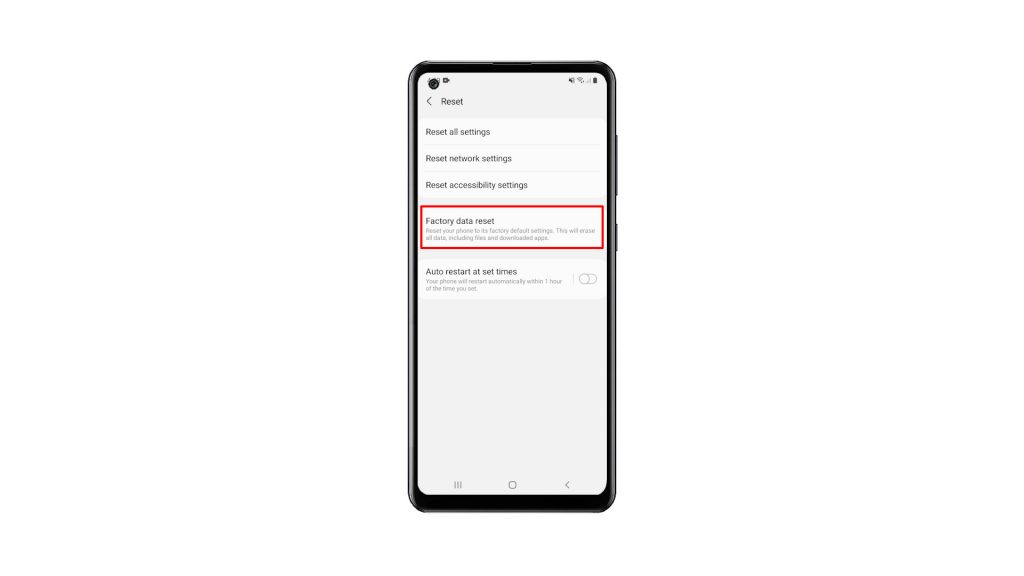
5. Scroll all the way down to find the Reset button, and tap on it to proceed.
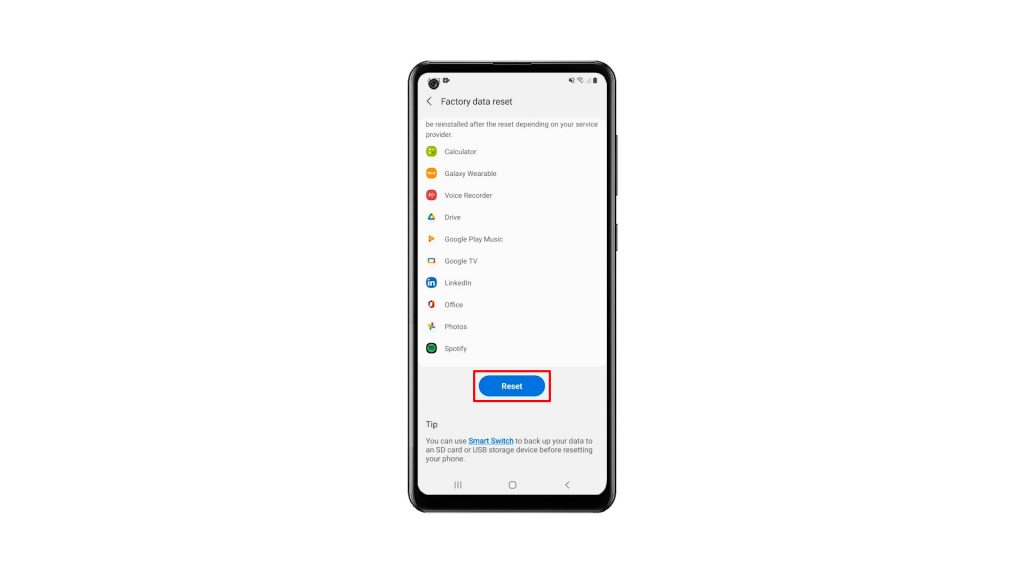
6. If prompted, enter your security lock to verify your identity. Tap the Delete all button.
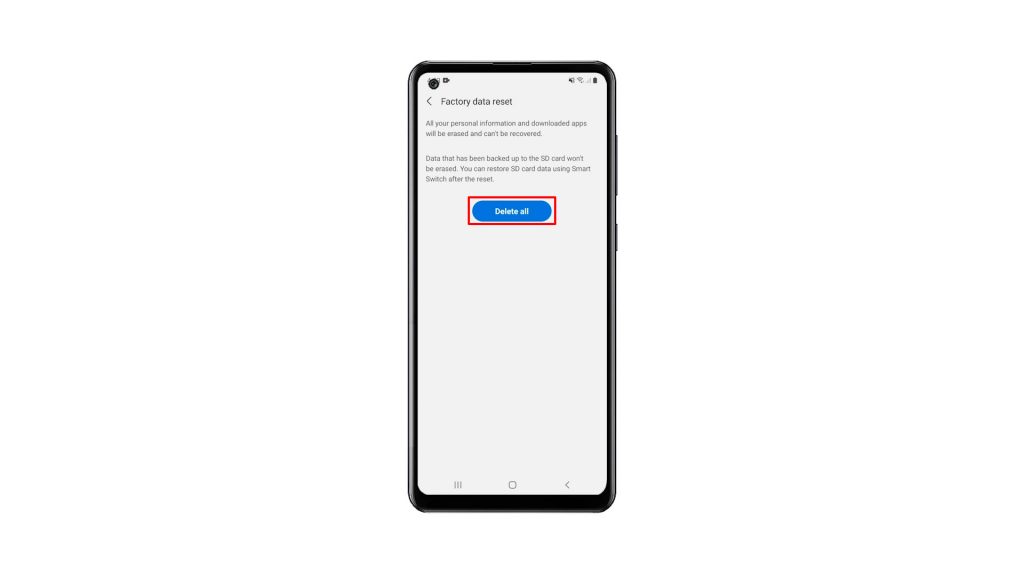
7. Verify your identity again using Biometrics, or by entering the password for your Samsung account. When ready, tap Done to reset your Galaxy A21s.
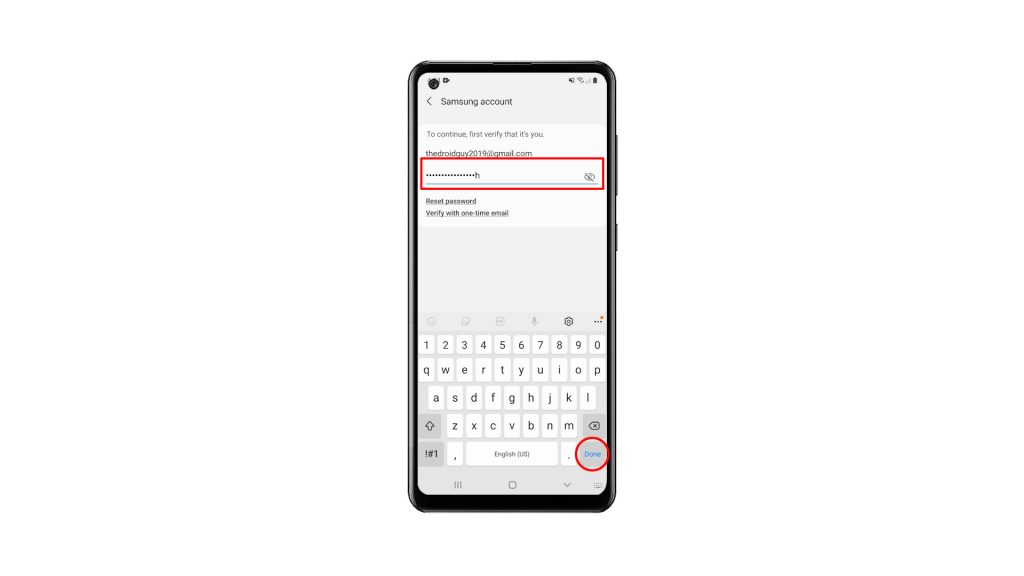
The Factory Reset will take only a few minutes to complete. After that, set up your phone properly, restore your data and download apps. Your phone should be like new after the reset.
We hope that this simple tutorial video can be helpful.
Please support us by subscribing to our YouTube channel. Thanks for reading!
RELEVANT POST: