How To Reset Settings on Samsung Galaxy A71
In this tutorial, you will learn how to reset settings on your Samsung Galaxy A71, understand its importance and when to use it. It’s a substitute to Factory reset and it’s also effective in fixing problems in your phone. Read on to learn more.
Sometimes it feels good to change a setting or two even if we don’t understand what it means, or what it does. Most of the time we leave the setting enabled and forget about it after a day or two. Now, if you start facing issues you don’t understand, it might be due to some settings you’ve changed. The best thing you should do is to reset the settings on your phone.
Reset Settings on Galaxy A71
Resetting the settings may almost have the same effects as the Factory Reset. The difference is that none of your files or data is deleted.
1. Now to begin, pull up the app drawer. Look for Settings, and then tap on it.

2. Scroll all the way down to find General management, then tap on it.
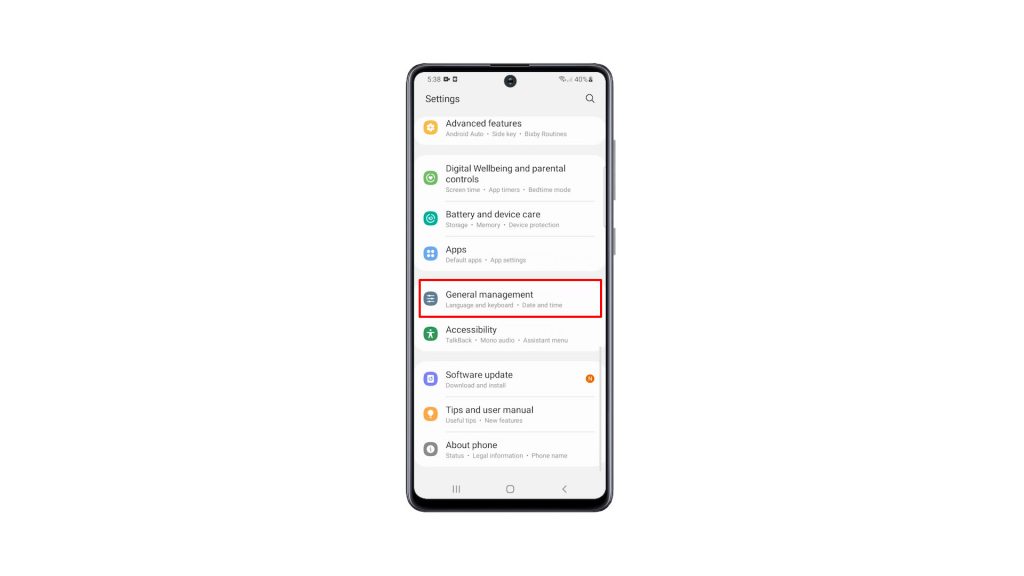
3. Tap Reset to view all the reset options in your phone.
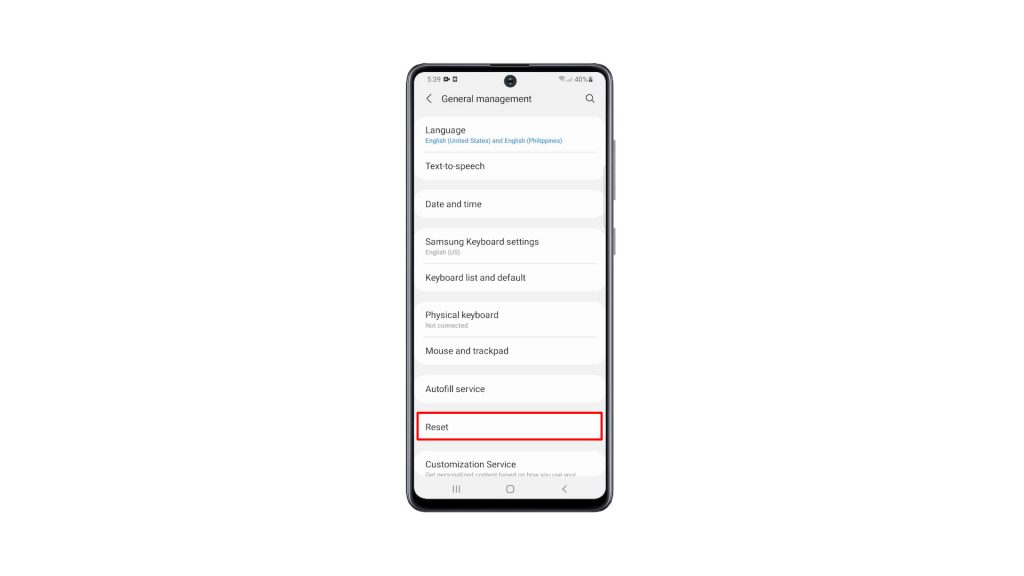
4. Tap Reset All Settings.
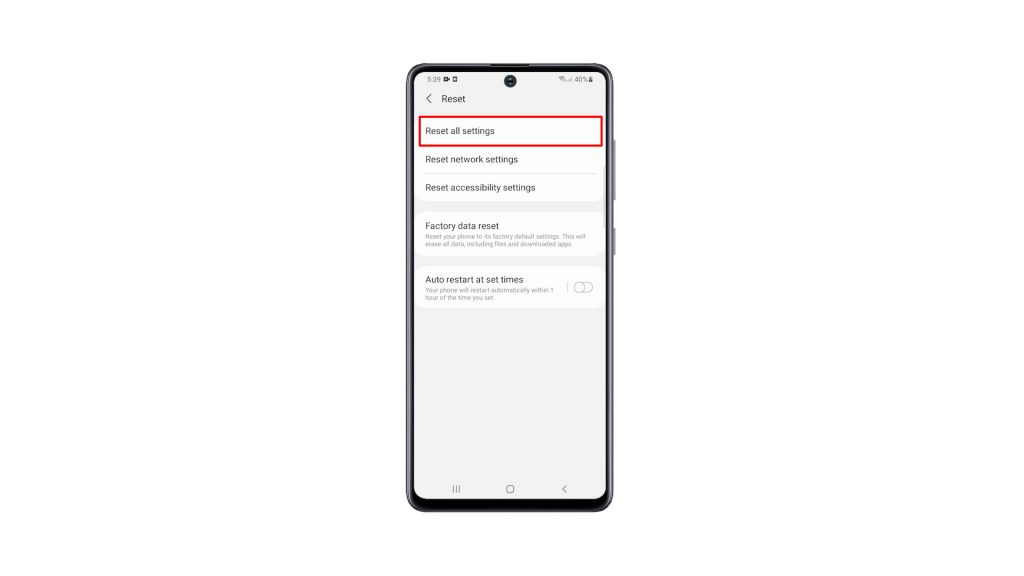
5. You may read the information on the screen to learn more about the procedure. After that, tap the Reset Settings button to proceed. If prompted, enter your security lock.
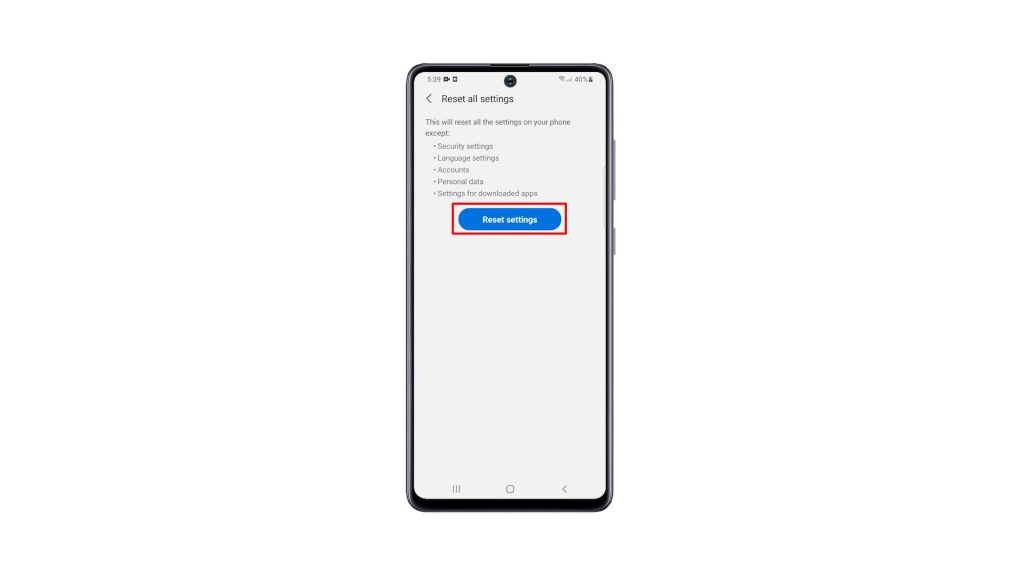
6. Now tap the Reset button to finally reset all the settings on your device.
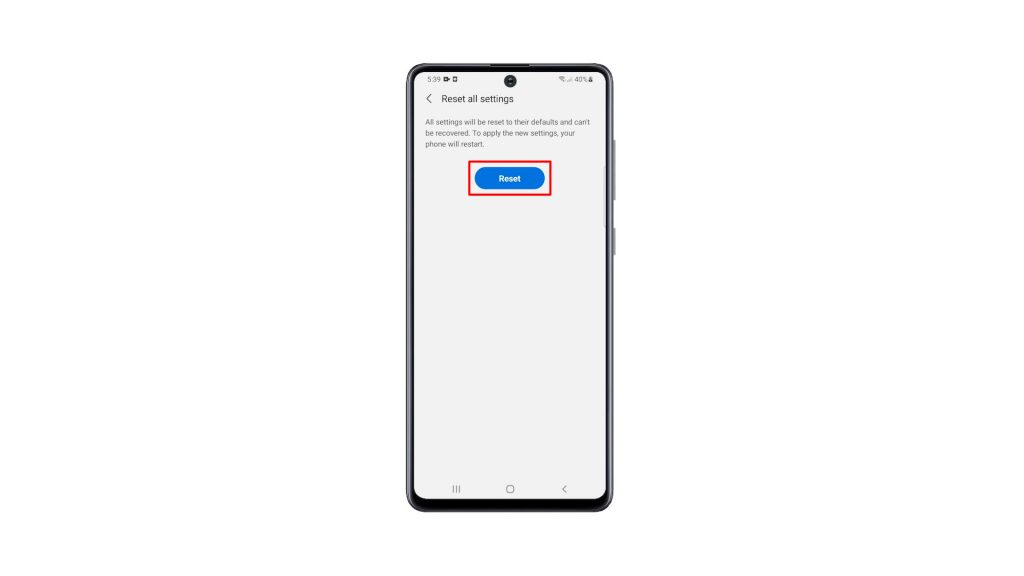
Your Galaxy A71 will restart once the settings reset is finished. After that, your phone will be ready for use.
We hope that this simple tutorial video can be helpful.
Please support us by subscribing to our YouTube channel. Thanks for reading!
ALSO READ: