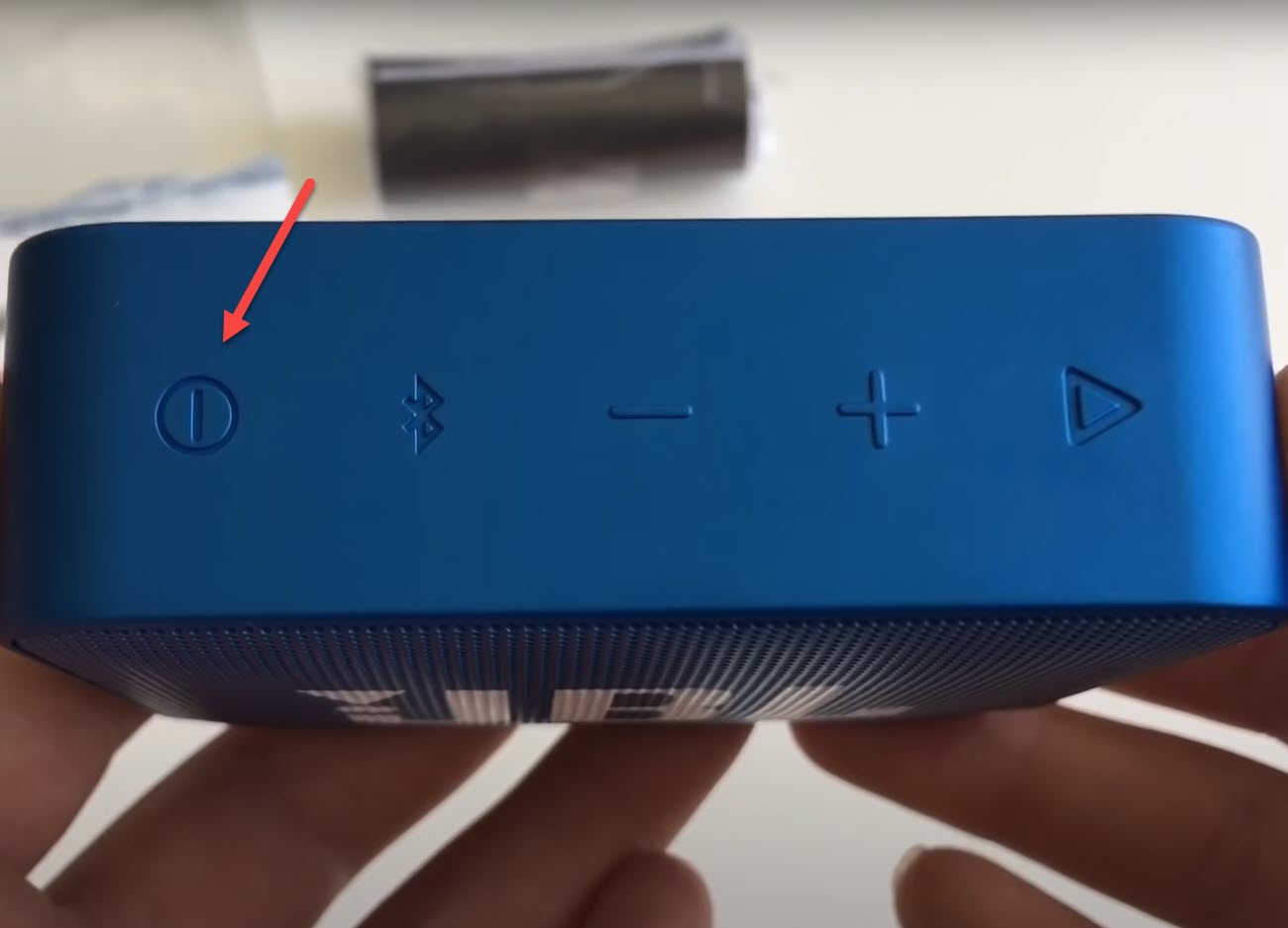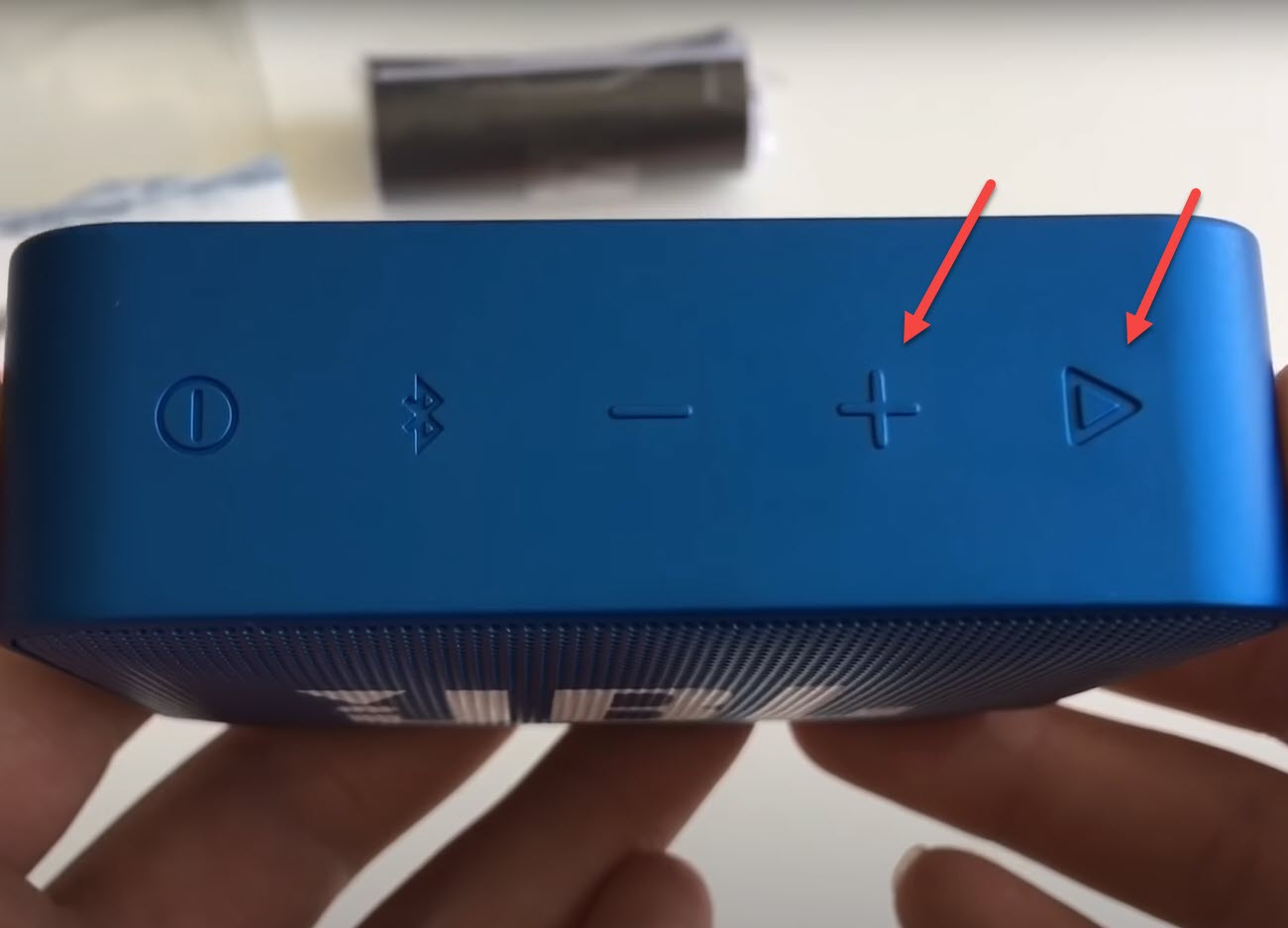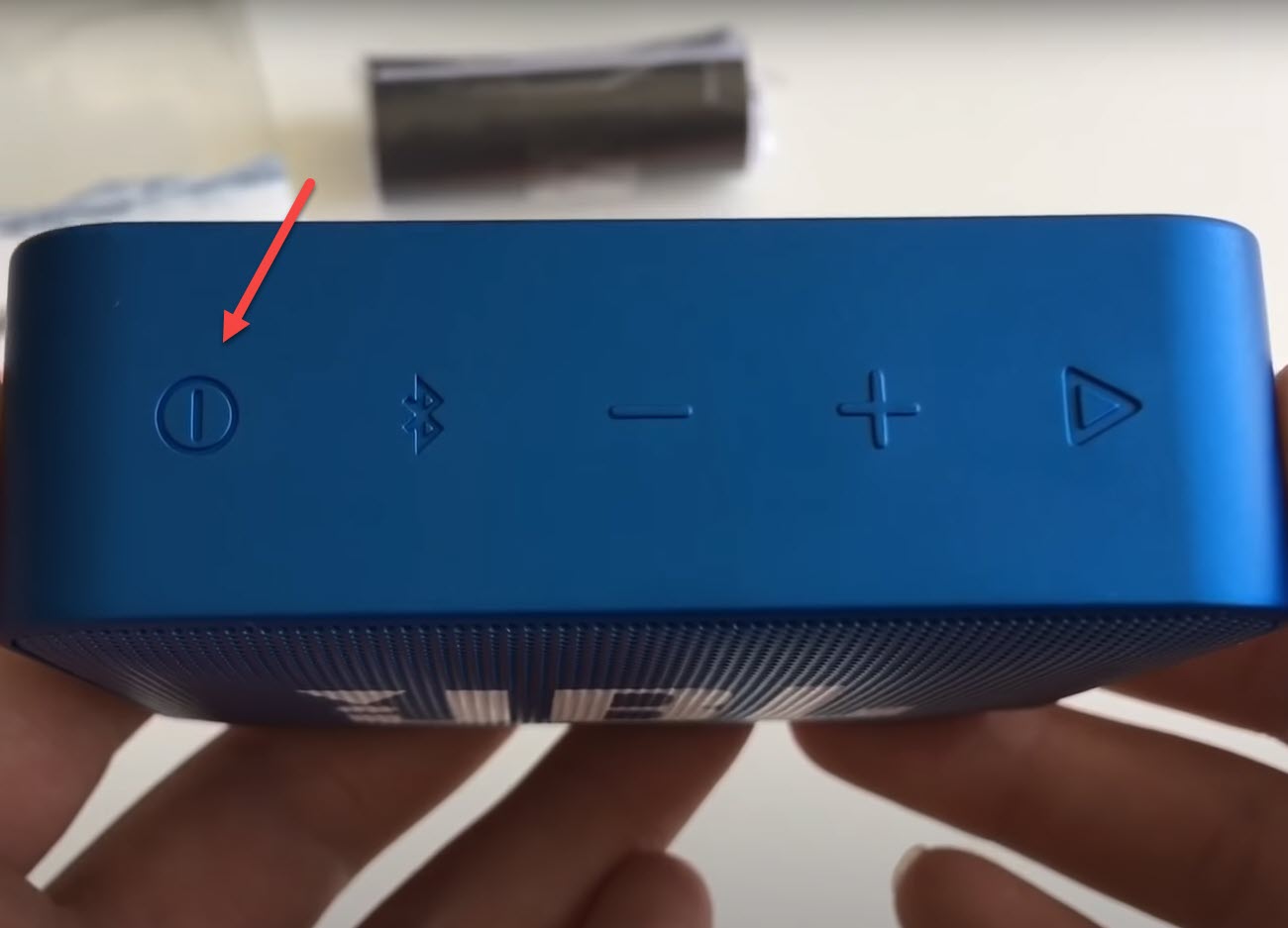Fixing The JBL Go 2 Will Not Charge Problem
The “JBL Go 2 will not charge” issue can be caused by different factors. It could be due to the speaker settings, a defective charging port, defective charging cable, or a defective charger. To fix this you will need to perform a series of troubleshooting steps on the device.
The JBL Go 2 is a small Bluetooth speaker that fits perfectly in your pocket or bag. You can bring this speaker with you on your camping trip or on the pool as it has a rugged design that allows it to withstand the elements. Some of its features include an IPX7 waterproof design, 5 hours of playtime on a single full charge, and an audio cable input just to name a few.
Technical specifications of the JBL Go 2:
- Bluetooth version: 4.1
- Support: A2DP V1.2, AVRCP V1.5, HFP V1.5, HSP V1.2
- Transducer: 1 x 40mm
- Output power: 3.1W RMS
- Frequency response: 180Hz – 20kHz
- Signal-to-noise ratio: ≥80dB
- Battery type: Lithium-ion polymer (3.7V, 730mAh)
- Battery charge time: 2.5 hours
- Music playing time: up to 5 hours (varies by volume level and audio content)
- Dimensions (H x W x D): 71.2 x 86.0 x 31.6 (mm)
- Weight: 184g
- Bluetooth transmitter power: 0-4dBm
- Bluetooth transmitter frequency: 2.402–2.480GHz
- Bluetooth transmitter modulation: GFSK/DQPSK/8DPSK
What to do when your JBL Go 2 won’t charge
One problem that you might encounter with your Go 2 Bluetooth speaker is when you can’t charge it. This can be an annoying issue especially if the speaker is running low on power as you won’t be able to use it. Here are the troubleshooting steps you need to do to fix the problem.
Method 1: Perform a factory reset on JBL Go 2
The first troubleshooting step you have to do is a factory reset or hard reset. This is a procedure that removes data stored on this Bluetooth speaker and brings it back to its default settings. This is usually done when you are experiencing problems with the device.
Time needed: 2 minutes.
Reset the speaker
- Turn on the device.
You can do this by pressing on the power button.

- Press and hold the Volume up button and Play button.
Do this for around 10 seconds.

- Turn on the device.
You can do this by pressing on the power button. The device should now be in pairing mode.

Try checking if you can charge the speaker.
Method 2: Dirt present in the charging port of JBL Go 2
Using this speaker outdoors constantly especially if the rubber cover of its port is left open will expose it to dirt and debris. If the port gets clogged with dirt then this will prevent the device from being charged. Try to inspect the charging port of the Bluetooth speaker and if you find any dirt or debris then you can clean this off using a toothpick or you can try blowing into it until it gets removed. Once done, check if you can charge the Bluetooth speaker.
Method 3: Replace the charger to fix will not charge issue
If the charger you are using is not working then it won’t be able to charge the speaker. Some of the reasons why a charger won’t work is if its cord is damaged or if the adapter itself has a faulty circuit. Try using a different charging cord and wall charger to charge the speaker. If you have an Android phone with a micro USB charging port then you can try using its charger to charge the speaker.
Method 4: Defective battery
A damaged battery can prevent the speaker from being charged. If this is the cause of the problem then replacing the battery will fix this. It’s recommended that you have this done at a service center.
Some reasons as to why a battery will get damaged is repeated overcharging or constant exposure to heat such as when you leave the speaker under the sun.
Method 5: Defective circuit board
If water gets inside the speaker then it will damage its internal circuit. If this is what’s causing the problem then you will need to have this fixed at a service center.
Having the JBL Go 2 will not charge issue can be a frustrating experience. Hopefully, this solution will help you fix the problem.
Visit our TheDroidGuy Youtube Channel for more troubleshooting videos.