What To Do When Your PS4 Keeps Crashing
Has your PS4 been freezing or crashing while playing games? Don’t worry, this is a common issue that can be fixed. In this article, we’ll walk you through the top solutions to troubleshoot PS4 crashes so you can get back to gaming. Here’s how to fix PS4 keeps crashing:

1. Restart Your PS4
Restarting your PS4 refreshes the system and can often resolve crashing issues. Here’s how to restart:
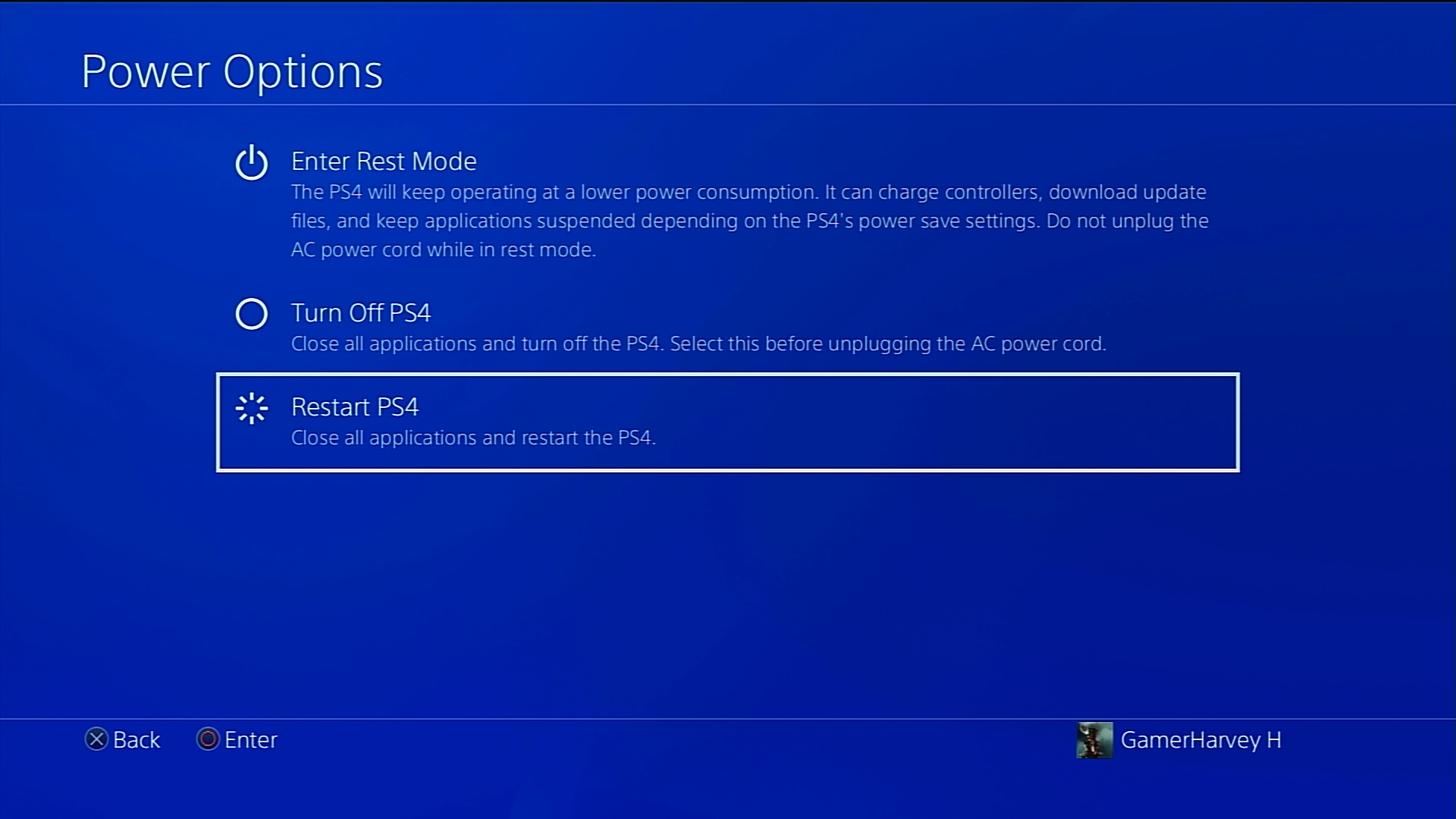
- Turn off your PS4 completely.
- Once powered down, turn it back on.
- Try loading the game that was crashing.
Restarting clears any temporary bugs and resets the PS4’s memory, which may prevent crashes.
2. Check for System and Game Updates
Outdated system software and games can cause crashes. Here’s how to update:
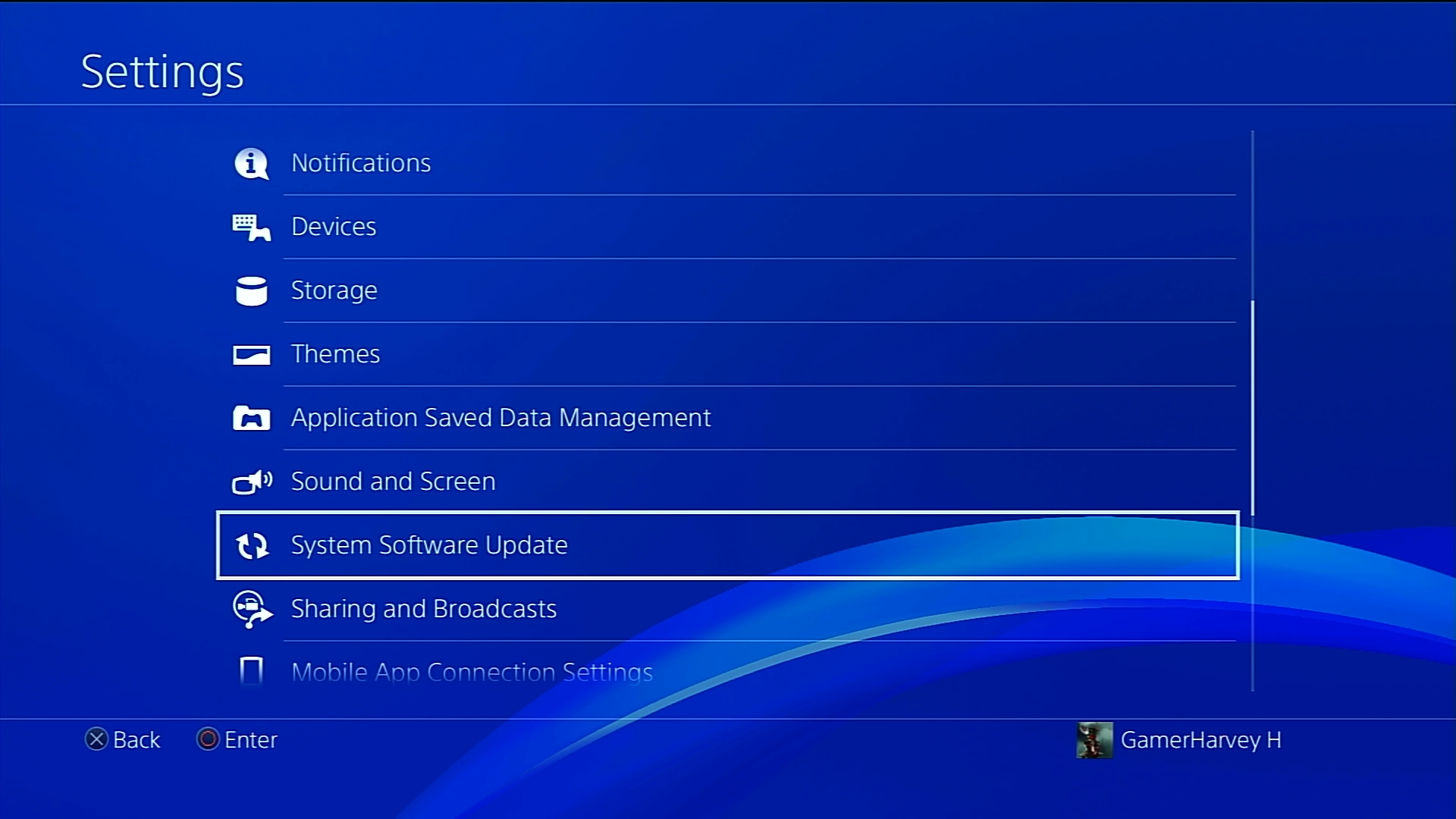
- Go to Settings > System Software Update to download the latest system update.
- For games, highlight the game icon, press Options and select “Check for Update” to get game patches.
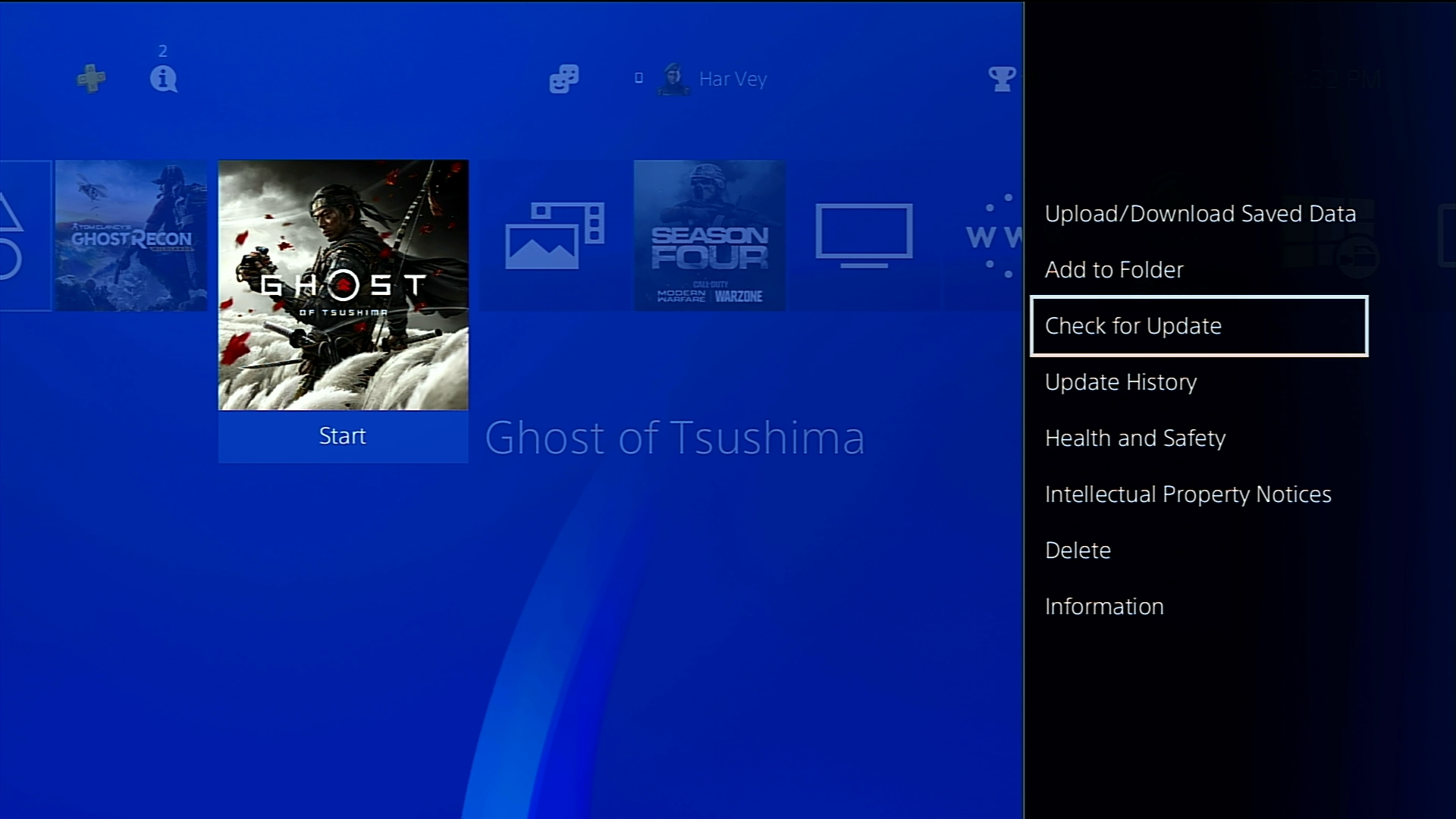
Updating to the latest versions prevents compatibility issues leading to crashes.
3. Rebuild the PS4 Database
Rebuilding the database reorganizes files on the hard drive, fixing errors that cause crashes:
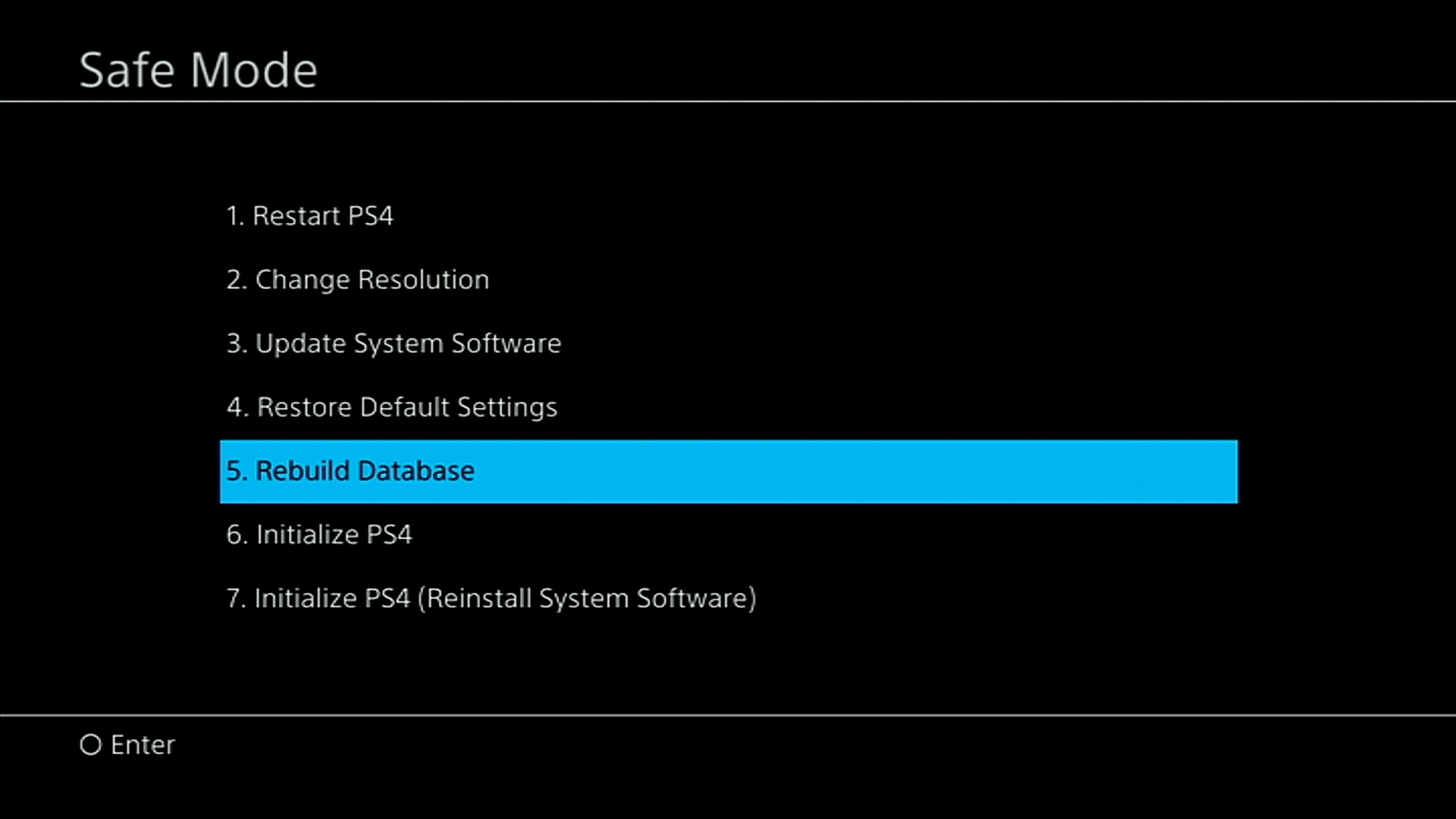
- Turn off your PS4 fully.
- Press and hold the power button until you hear two beeps.
- Connect a controller with a USB cable and press the PS button.
- Select “Rebuild Database” in the safe mode menu.
Rebuilding can fix corrupted data that makes games crash.
4. Delete and Reinstall Buggy Games
If a specific game keeps crashing, it may be corrupted. Try deleting and reinstalling it:
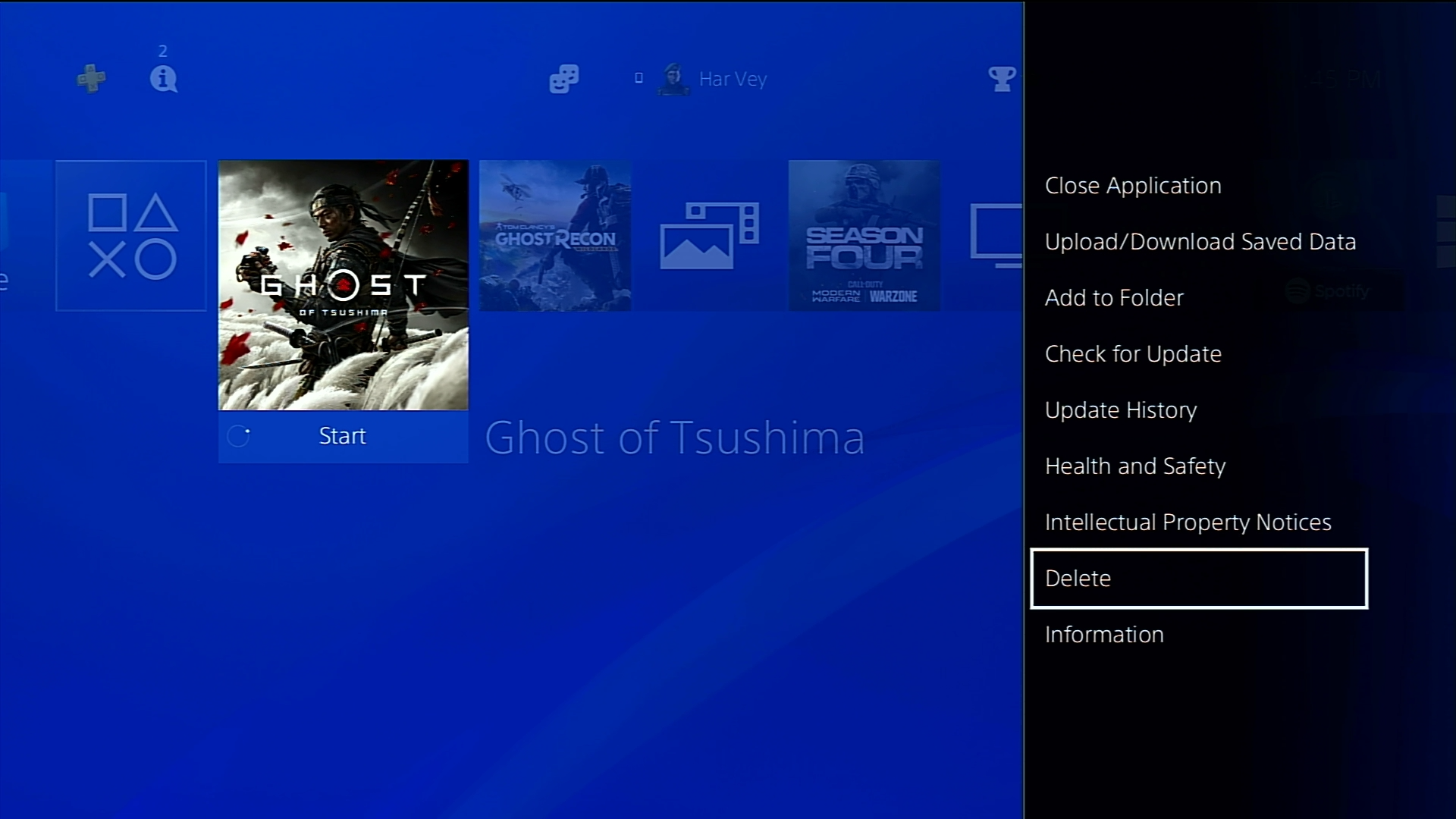
- Go to Settings > Storage and select the game.
- Press Options and choose “Delete”. This removes the corrupted files.
- Reinstall the game from the disc or your library to replace damaged files.
Deleting and reinstalling can replace corrupted game files preventing crashes.
5. Initialize Your PS4
Initializing your PS4 erases everything and reinstalls the system software fresh.
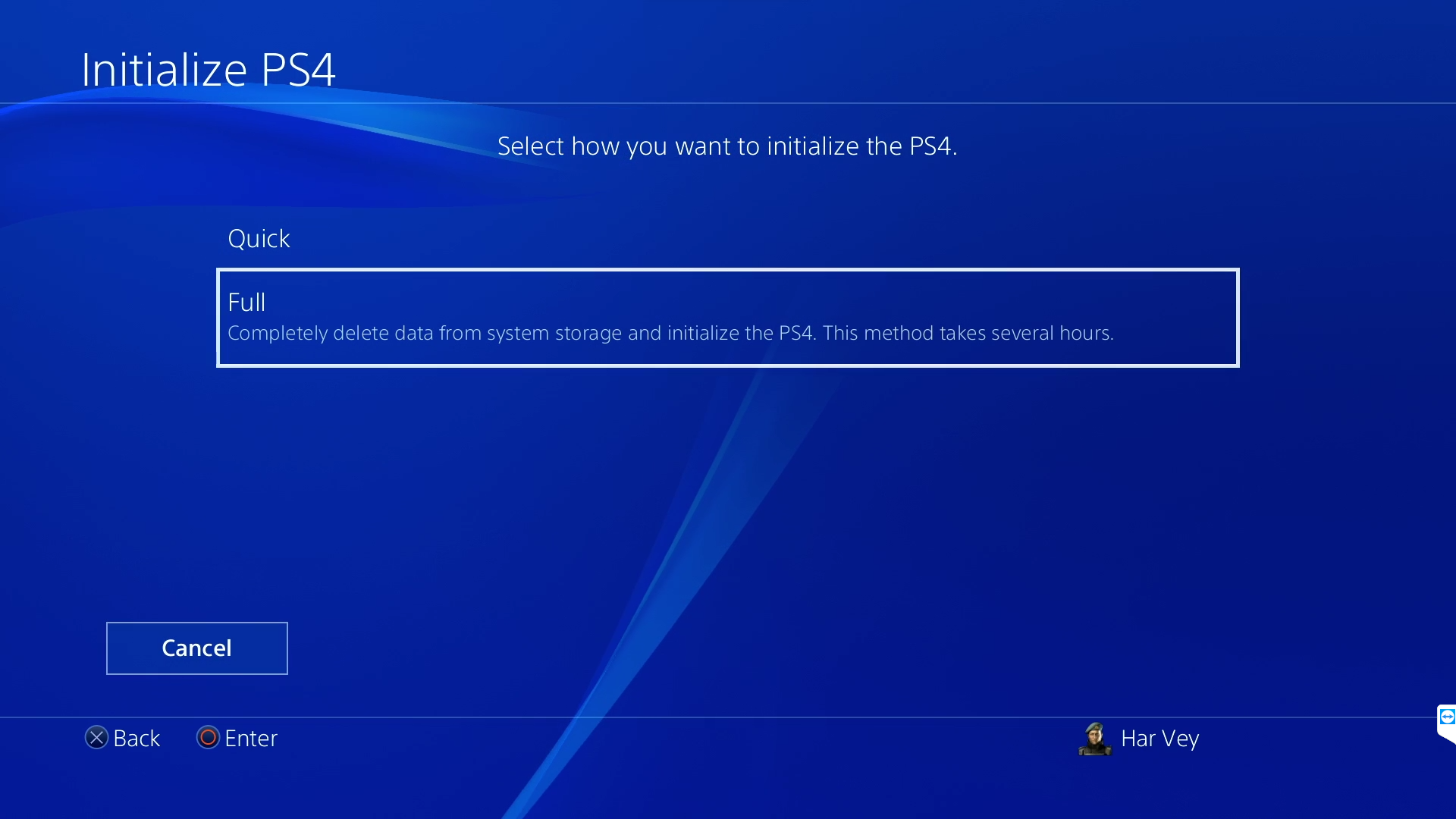
- Go to Settings > Initialization and select “Initialize”.
- This will reset your PS4 to factory settings, which can eliminate crashing issues.
Initializing is a last resort that wipes your PS4 clean, which may fix persistent crashing problems.
6. Test Your PS4’s Cooling System
Overheating can cause PS4 crashes. Ensure your console has proper ventilation:
- Give it at least 4 inches of clearance on all sides.
- Make sure vents aren’t obstructed by dust or objects.
- Use compressed air to clean out vents and fans.
- Avoid placing it in enclosed spaces like cabinets.
Proper cooling prevents overheating that can lead to crashes.
7. Check for Faulty Hardware
If you’ve tried everything, the issue may be faulty hardware. Signs include:
- Loud fan noises, blinking lights or display issues
- Consistent crashes across multiple games
- Problems starting up the console
Hardware failure requires professional repair. Contact Sony support if you suspect a hardware defect is causing crashes.
By following these troubleshooting tips, you should be able to resolve PS4 crashing issues and get back to enjoying your games without annoying interruptions. Let us know in the comments if you have any other fixes that worked for you!