How To Use PS4 Controller On GTA 5 Epic Games in 2026 | NEW
Many players would prefer to have fun with GTA 5 using a controller than with a keyboard. If you have a spare PS4 controller lying around and want to know how to use it to play GTA 5 on Epic Games, this troubleshooting guide is for you.
Does Epic Games launcher support the PS4 controller?
Epic Games does not support the PS4 controller. It’s a shame that Epic Games refused to support the popular PlayStation 4 DualShock 4 controller all this time. This even if there are a lot of premium Epic Games Store game titles being sold. The good thing is, players can still use a PS4 controller on games like GTA 5, NBA 2K series, and many others purchased via the Epic Games store.
There are a couple of workarounds that you can try if you badly need to play GTA 5 using a PS4 controller. Keep in mind that these methods are not fully supported by Epic Games so it’s up to you to keep the software you’re using updated. For example, if you choose to use the DS4Windows software, you want to ensure that it’s running its latest version to avoid encountering bugs.
The same is true if you want to go with the Steam workaround. Steam will automatically inform you if the client requires an update so it’s not usually a problem.
Also read: How To Use A PS4 Controller On PC (Windows 10)
How to use a PS4 controller on GTA 5 Epic Games?
There are two methods that you can use to let you enjoy GTA 5 On Epic Games. One is by using the DS4Windows software, and the other is by adding your GTA 5 game in your Steam Game Library and launching the game from the Steam client.
Method 1: Using DS4Windows software to play GTA 5 on Epic Games Store
If you want to use your PS4 controller on multiple games across different launchers, the best way to go is by installing the DS4Windows software. The software is very light and won’t take much resources when running in the background. It’s also safe to use and has been a popular option for millions of players wanting to use any controller on their PC games. This software does not only support the PlayStation 4 DualShock but also Xbox controllers and other third party controllers out there.
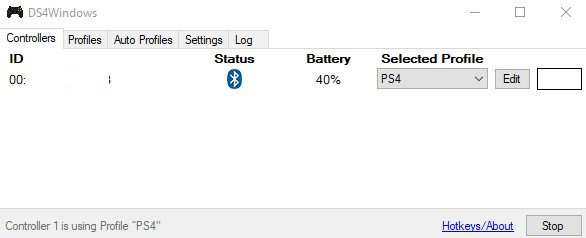
To start using the DS4Windows, follow these steps:
- Download DS4Windows software from the official website. Make sure that you download the latest version available.
- Once the download is finished, open the compressed file and extract it to a folder you can easily remember.
- Launch the DS4Windows.exe application.
- Select where you want to save your profile then make sure to follow the instructions to install the drivers.
- Afterwards, restart Epic Games and launch GTA 5 to start playing it with your PS4 controller.
Method 2: Adding GTA 5 on Steam
Unlike the Epic Games launcher, Steam has built-in support for PS4 and Xbox controller so there’s no need for you to install any third party software. Steam also offers the capability to add non-Steam games, which means that you can launch your PC games using the Steam client, even if you did not purchase it from there. All you have to do is to properly add the the non-Steam game to the Steam library and you’re good to go.
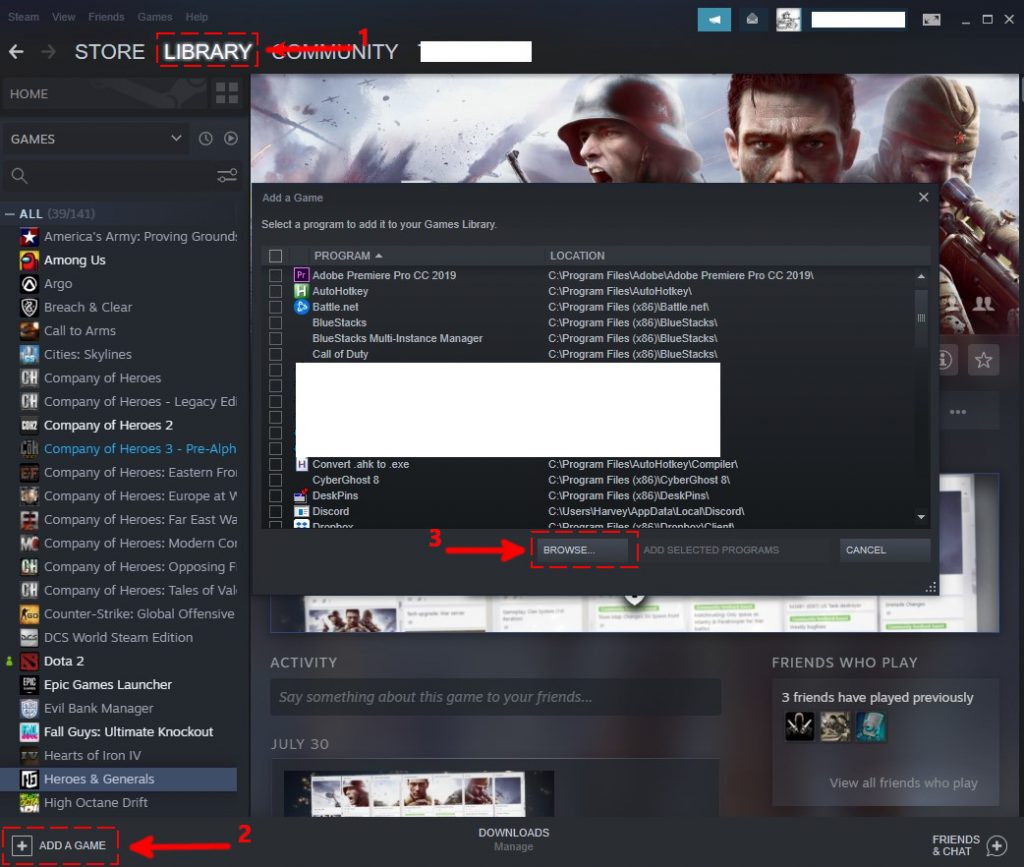
Here are the steps on how to add GTA 5 on your Steam client:
- Launch Steam and select the LIBRARY tab at the top.
- On the very bottom part of the left panel, click the ADD A GAME icon.
- Select Add a Non-Steam Game.
- Click Browse and find your GTA 5 folder. (the default is C:\Program Files\Epic Games).
- Find the GTA 5 executable file and click it to add it to your Steam library.
- Go back to your Steam Library and find GTA 5 in the list of games. The game should now work if you have your PS4 controller already connected to your PC.
OTHER INTERESTING ARTICLES:
- How To Fix PS4 HDMI Not Working Issue | NEW & Updated 2021
- How To Fix Games Won’t Run In Fullscreen | Windows 10 | 2021
- How To Fix PS4 Spotify Not Working in 2026 | NEW & Updated
- How To Fix Nintendo Switch 2137-8006 Error | NEW & Updated 2021
Visit our TheDroidGuy Youtube Channel for more troubleshooting videos and tutorials.