How To Fix PS4 Cannot Sign In Error | Easy Solutions | NEW in 2026!
Some PS4 users have encountered a problem when trying to sign in to the Playstation Network (PSN). Usually this error occurs when there is an issue with the PSN server or a problem with the account itself. In this article, we will provide some of the best solutions that will help you in fixing the problem at hand.
Causes Why your PS4 Cannot Sign In to the Playstation Network
There are a number of reasons why you are unable to login to the Playstation Network. Here are some of the common causes why this issue occurs.
Incorrect login credentials.
Unable to login due to incorrect username or password for the account. If you forgot the login information you have used for the Playstation account, you can select the forgot password option on the website to create a unique password.
Playstation Network Outage.
Network server downtime can cause login issues too. This is one of the common causes especially when there is an update or maintenance is ongoing on the server which affects login issues or delays in accessing games from the server.
Random bug.
Sometimes the main reason for PS4 acting up is because of a random bug that has developed in the console which normally fix on its own. At times, bugs are fixed by patches and updates sent by the developer.
Unstable internet connection.
There are instances that the main culprit why you cannot sign on your PS4 it’s because of a slow connection. When the internet is not stable, the communication between the playstation to the server can be affected. You can try to connect the console directly to the modem to have a better connection.
Corrupted files or data.
Files stored on your console may be corrupted or outdated which may prevent you from accessing your account successfully.
How to Fix PS4 Cannot Sign In Error
Here are some of the best solutions to fix this cannot sign in error on PS4. You can try some of these to resolve the issue.
Check PSN official website for any outages reported.
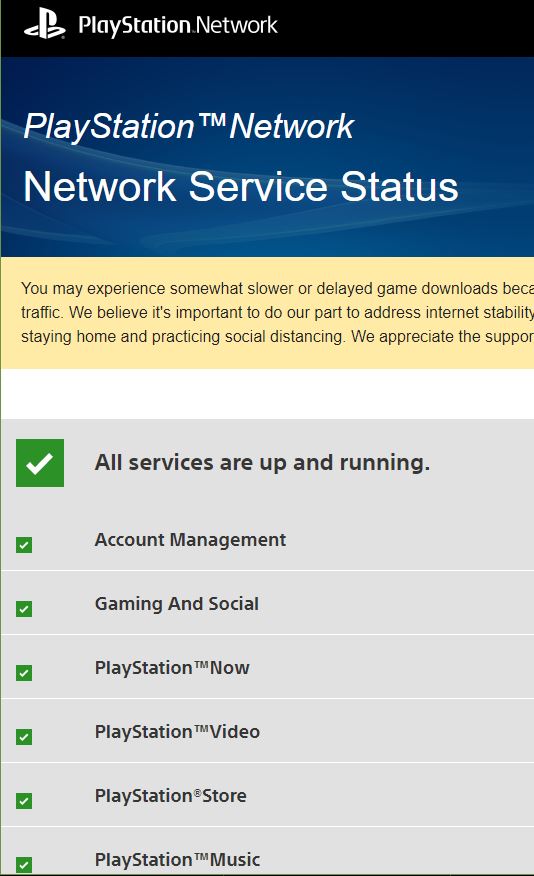
In cases like this one, we highly recommend to always check their official website as information or updates related to outages are given. Similar to what happened in early October, Sony acknowledged a problem with their Playstation Network server that affected many users unable to login.
Some even encounter delays or are unable to access games using their PS4. The error was caused by the newly released PS4 Terms of Service. Players are advised to accept the update in order to successfully login to their account.
Restart the PS4 gaming console.
Restart Playstation by turning the console off and unplug the power cord. Generally, minor bugs and glitches are fixed by doing this basic step.
Power cycle the modem or router.

Unplug and replug the modem to refresh the internet connection of the PS4 console. If the connection is still slow, connect the PS4 directly to the cable modem to have a reliable connection. Once done, try to sign in to your account to check if the problem is resolved.
Reset password for your PSN account.
If there are no reported outages and the internet is stable, try to reset the password for your account. Here’s how to do it using the web browser:
- Open the PSN Account Management Sign-in page.
- Select Trouble Signing In?
- Select Reset your password.
- Enter the email address associated with your PSN account.
- Sign in to your email address and find the message sent by Playstation Network.
- Click the link found in the email and fill in the required information to create a new one for your account.
After completing the above steps, sign in to your PS4 account to check if it is now working.
Create a New Account.
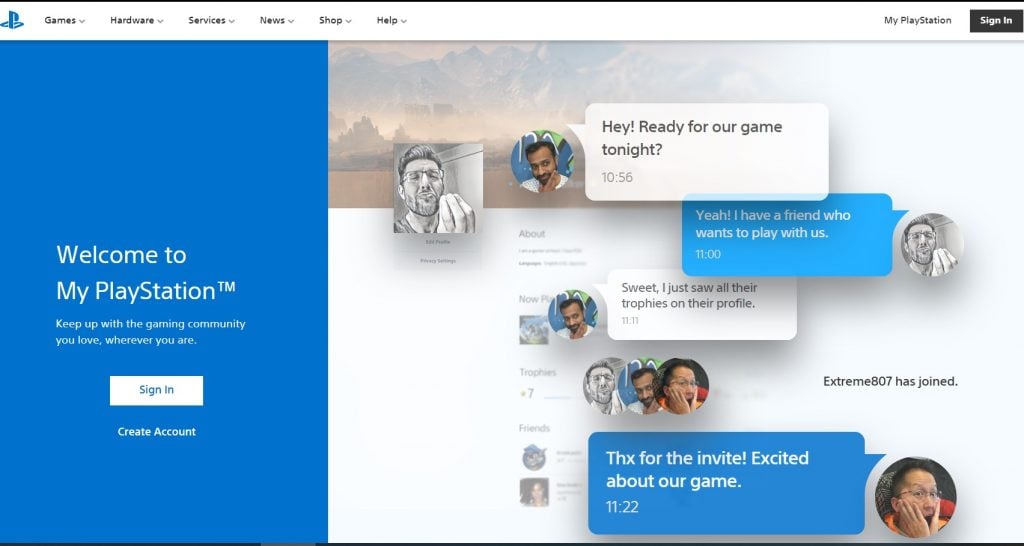
When you have tried all the solutions given but still cannot sign in on your account, we suggest you create a new account. However, if you prefer to use the old account, you may reach the Playstation Network Customer Support for further assistance.
Other interesting articles:
- How To Use Animal Crossing NookLink app | NEW 2020!
- How To Use A PSN Account On The PS5 | Easy Steps | NEW 2020!
- How To Move Games And Data From PS4 To PS5 | Easy Steps | NEW!
- How To Adjust Nintendo Switch Screen Brightness | NEW 2020!
Visit our TheDroidGuy Youtube Channel for more troubleshooting videos and tutorials.