How To Fix Nintendo Switch Server Communication Error | NEW in 2026
Many Nintendo Switch users have reached out to us asking for solutions for server communication error. The full error message reads: “A Communication Error Occurred. Returning to the Main Menu.” Some people may also be getting the error code 2-ARZNA-0001 to 2-ARZNA-0009 range. If you are experiencing this error on your Switch, learn how to fix the problem by following the solutions in this guide.
How to fix Nintendo Switch Server Communication error?
The Nintendo Switch “A Communication Error Occurred. Returning to the Main Menu.” error can be caused by a number of reasons. For some users, this can be indicative of an issue with the DNS servers while others may experience it due to slow internet connection, wireless signal interference, or unstable wifi network. Other people may randomly get this error due to an issue with their console’s software, app, or game.
Check out the solutions that you can try below to see which of them will work in your case.
Solution #1: Reboot your Nintendo Switch.
If there’s no clear pattern when the “server communication” error shows up, it’s possibly being caused by a random bug in the system. Try to check if refreshing your console’s software will help. Just press and hold the Power button for about 3 seconds, go to Power Options, and select Restart.

Solution #2: Check for Nintendo server problems.
The next good thing that you can do after a full reboot is to ensure that there’s no server issues. To do that, you need to visit the official Nintendo server status site.
Solution #3: Run a speed test.
If the server communication error occurs when you’re trying to play a certain game, or when trying to download and install an update on your Nintendo Switch, there’s a chance that its cause is slow internet connection. Your console may be having a hard time maintaining a good connection to the server and eventually disconnects.
To check your internet connection speed, you can run the Test Connection feature. Here’s how:
- Go to your Nintendo Home Screen.
- Select System Settings icon.
- Scroll down to Internet and select it.
- Select Test Connection.
- Wait for the system to run a speed test.
- Take note of the download speed.
The recommended download and upload speed that you should maintain on your Nintendo Switch, especially if you play online games like Fortnite, is 5 Mbps. If your internet connection speed is slower than that, you can’t expect a good connection to the servers.
If you think that your download speed is way too slow, try to see if you can improve the situation by disconnecting other devices in your network that might be hogging the bandwidth. PCs and consoles that stream HD content can significantly slow down your network.
If you can’t seem to fix slow connection issue in your network, get help from your Internet Service Provider.
Solution #4: Use a different DNS server.
By far, the most effective way to address the server communication error is to use a different DNS server on the Nintendo Switch. Sometimes, the DNS server of your ISP may go down or encounter issues. To see if bad DNS is the main reason for the error you’re getting right now, you can manually enter an alternate DNS on the console.
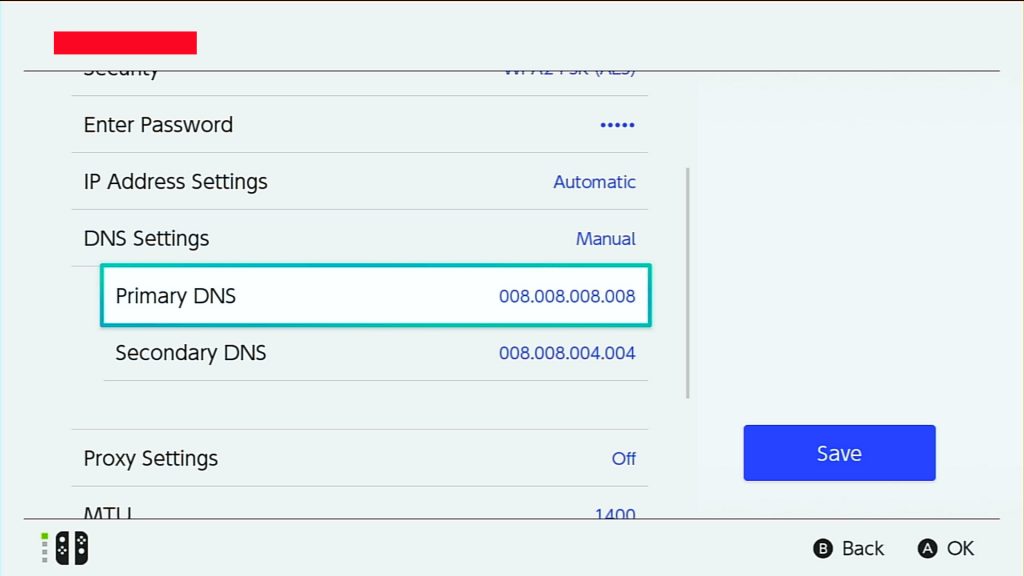
To know how to use another DNS server on your Switch, follow this guide:
How To Change The DNS Settings On Nintendo Switch
Solution #5: Play near the router.
The wireless signal of a router diminishes with distance. If your room is far from where your router is located, try to see if moving closer to the router will improve the internet connection on your console. You can also run a speed test again and see if the download and upload speeds increase.
Solution #6: Power cycle your network equipment.
When dealing with any connection issues on your Nintendo Switch, one of the basic solutions that you can do is to refresh your network devices, that is your modem/router, and any other devices in the network.
Solution #7: Check for wireless interference.
If your Switch is far from the router, or if it’s getting weak wifi signal, it may be unable to maintain a connection. Try moving closer to the router and see if that will fix the problem.

Signal interference can also affect how your console works with the router. Metal objects or other electronic devices may interfere with wireless signals in your home. Move away objects such as filing cabinets, aquarium, cordless phones, power strips, other wireless devices and see if that will improve the situation. If possible, turn off all wireless devices at home and disconnect them from your router. Then, connect your Nintendo Switch console alone to your router and see if that will fix the issue.
Solution #8: Use 5GHz.
If you have a dual-band router, which means that it can transmit wireless signals in both the 2.4GHz and 5GHz, try to see if switching to another band will fix the server communication error.
OTHER INTERESTING ARTICLES:
- How To Fix Fortnite Won’t Update On Nintendo Switch | NEW 2021
- How To Use SteelSeries Arctis 7P On Android Mobile | NEW 2021
- How To Fix COD Warzone 0xc0000005 Error | NEW & Updated 2021
- How To Fix Black Ops Cold War 0xc0000005 Error | NEW 2021
Visit our TheDroidGuy Youtube Channel for more troubleshooting videos and tutorials.
what if you’re getting error 2110 3150 when you try to connect to a mobile hotspot