How To Fix A Nintendo Switch Controller That Won’t Turn On in 2026
Having controller issues with your Nintendo Switch? Controllers suddenly not turning on or responding? Don’t worry – with some basic troubleshooting, you can likely get your Joy-Cons or Pro Controller working again. Here’s a comprehensive guide to fixing a Nintendo Switch controller that won’t power on.
If your Nintendo Switch controller is completely unresponsive or won’t turn on, it can be incredibly frustrating. But before you shell out money to replace your Joy-Cons or Pro Controller, there are several troubleshooting steps you should try first. Many controller issues can be fixed by resetting, updating, or recalibrating your controllers and console.
In this guide, we’ll walk you through the fixes on how to fix a nintendo switch controller that won’t turn on. Follow along and you’ll likely have your Switch controller working again in no time.
Check for Physical Damage
The first thing to check is whether your controller has any visible physical damage. Carefully inspect your Switch controller for any cracks, dents, or other signs of damage.

Pay close attention to the areas around the buttons, joysticks, and charging port. Damage in any of these areas can prevent your controller from responding properly.
If you do see physical damage, you may need to send your controller in to Nintendo for repair. But try the troubleshooting steps below first, as the issue could be something simpler.
Try Charging/Resetting the Controller
Before anything else, try charging your Switch controller. The battery may simply be drained.
For Joy-Con controllers, slide them onto the Switch console while it is docked and charging. Leave them to charge for at least 3 hours.
For the Pro Controller, plug it into your Switch dock or a USB charger using a USB-C cable. Leave it charging for around 6 hours.
While charging, also try resetting the controller. For Joy-Cons, press the small sync button on the side of each controller.
For the Pro Controller, press and hold the sync button on top until the lights flash. This will reset the connection.
After charging and resetting, check if your controller now turns on and connects to your Switch.
Update Your Switch Software and Controllers
If resetting did not work, your Switch console or controllers may need a software update.
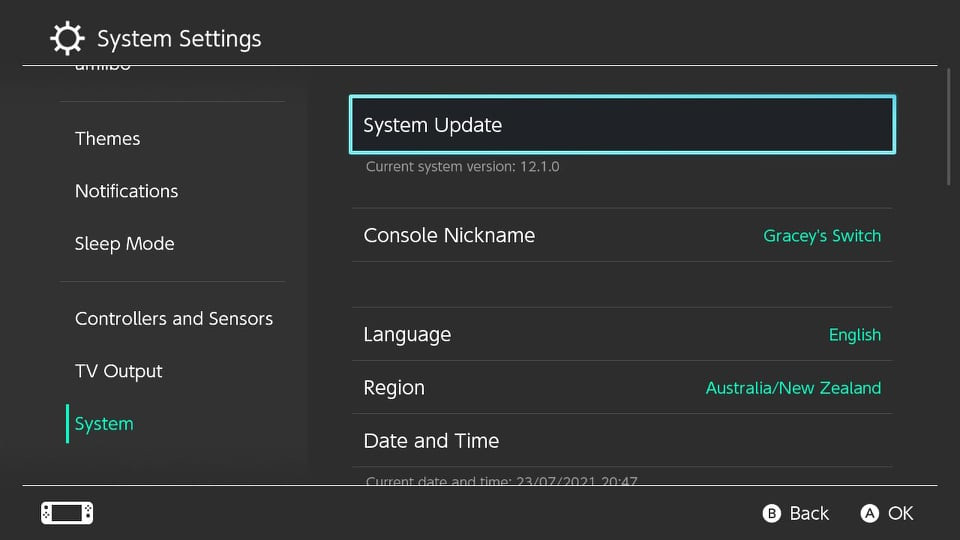
Go to System Settings > System Update on your Switch and install any available updates.
Then go to System Settings > Controllers and Sensors > Update Controllers. This will install the latest firmware for your controllers.
Updating ensures full compatibility between your console and controllers. Reboot your Switch after updating, then test your controllers again.
Try Re-Syncing the Controllers
If your controller still won’t turn on, it may have lost its wireless connection or “sync” with the Switch console.
For Joy-Cons, slide them off the console and press the small sync button on the side of each one. Then slide them back onto the Switch.
For the Pro Controller, go to Change Grip/Order in System Settings using a working controller. Press and hold the sync button on top of the Pro Controller until the lights flash. This should re-sync it.
Check Controller Connections
Your Switch may recognize your controllers but have difficulty communicating with them.
Go to System Settings > Controllers and check if your controllers are listed. If they are, the issue is with the connection.
For Joy-Cons, remove any skins or accessories attached to them. Then slide the Joy-Cons off the console and firmly push them back into place.
For the Pro Controller, make sure you are using the original USB cable that came with it. Try disconnecting and reconnecting the cable.
Calibrate the Control Sticks
With extended use, your controller’s analog sticks can become miscalibrated, causing connection problems.
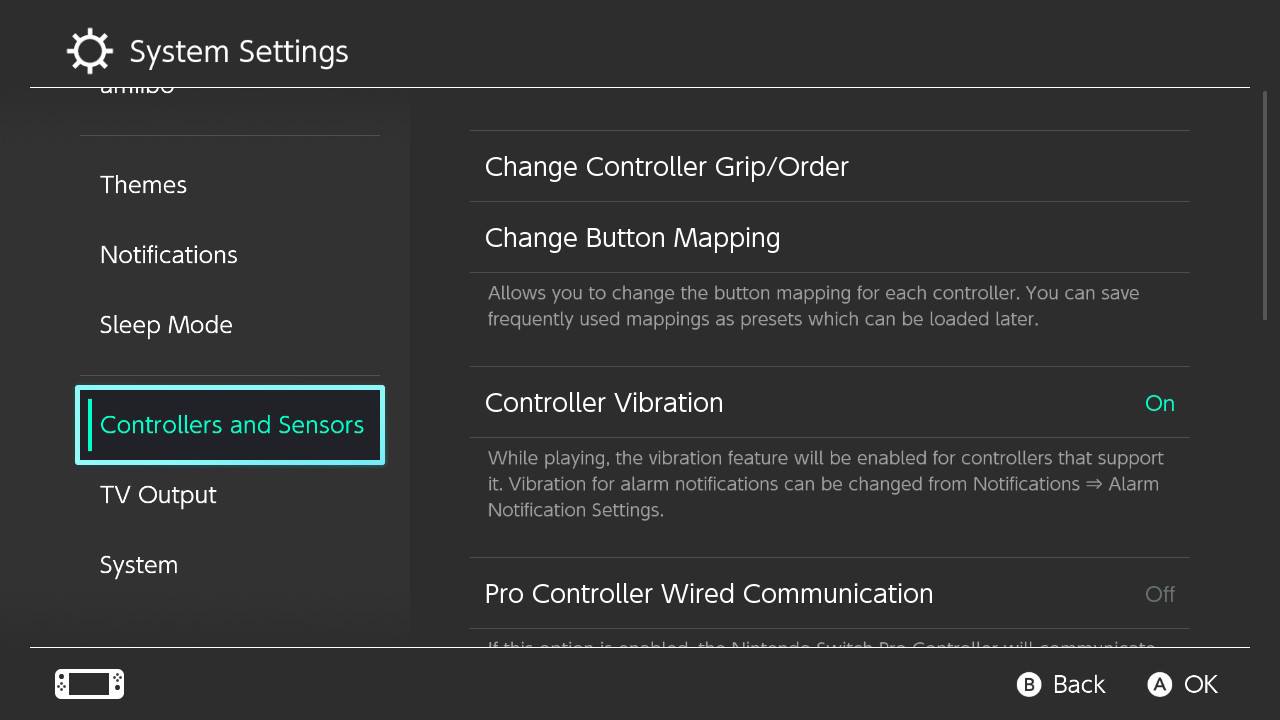
Go to System Settings > Controllers and Sensors > Calibrate Control Sticks and follow the on-screen prompts to calibrate each stick.
Recalibrating ensures your control sticks register movements properly, which is key for maintaining the wireless connection.
Check for Interference
Sometimes other wireless devices can interfere with the connection between Switch controllers and the console.
Try powering down or moving any cordless phones, routers, microwaves, or other potential sources of interference away from your Switch setup.
Also make sure the Switch console is not sitting on or near any metal surfaces, as these can disrupt wireless signals.
After eliminating interference, check if your controllers now maintain a steady connection.
Contact Nintendo Support
If you’ve tried all of the above troubleshooting steps and your Switch controller still will not turn on, it likely needs professional repair.
You can submit a repair request on Nintendo’s support site.
For Joy-Con issues specifically, Nintendo will often provide free repairs, even if your warranty has expired.
With the right troubleshooting, many Switch controller issues can be resolved at home. But for serious hardware problems, Nintendo’s repair experts can get your controllers working good as new.
Recap of Solutions
To recap, here are the best steps to try when your Nintendo Switch controller won’t turn on:
- Inspect for physical damage
- Charge controller and reset connection
- Update Switch console and controller software
- Re-sync controllers to console
- Check controller connections in settings
- Calibrate control sticks
- Eliminate potential wireless interference
- Contact Nintendo support for repair
Following this complete troubleshooting guide should help get to the bottom of your Switch controller issues. With some time and patience, you can likely get your Joy-Cons or Pro Controller back up and running.
Frequently Asked Questions
Why did my Nintendo Switch controller suddenly stop turning on?
There are a few common reasons a Switch controller can suddenly stop powering on:
- The battery is completely depleted. Try charging for several hours.
- A system update changed settings causing a connectivity issue. Update the console and controller.
- There is interference disrupting the wireless signal. Check for sources and move Switch console.
- The internal hardware has been damaged or worn out. Repair may be needed.
How can I tell if my Switch controller is charging properly?
To check if your controller is charging correctly when connected to the Switch:
- Go to System Settings > Controllers
- Battery levels will display if charging
- For Joy-Cons, the LED light on the bottom will go out when fully charged
If you see no charge after 3+ hours, the battery or charging port may be faulty.
Why do my fully charged Switch controllers die so quickly?
If your controllers only last for a few hours before losing charge, even after a full charge:
- The battery may be degrading and can no longer hold maximum charge
- There could be a battery malfunction or software bug
Try replacing the battery or contact Nintendo for potential repair options.
Can Switch controller issues be fixed without sending them to Nintendo?
Many Switch controller problems like connectivity loss, stick drift, and dead batteries can be fixed at home without professional repair:
- Use the sync button or controller calibration
- Update controller/console software
- Replace batteries/charging cables
- Clean around analog sticks
But if you can’t get basic functions working after troubleshooting, Nintendo repair is likely needed.
Final Thoughts
Dealing with a Nintendo Switch controller that’s completely unresponsive can be incredibly annoying. But while your first instinct may be to replace your faulty Joy-Cons or Pro Controller, some basic troubleshooting steps can often get them working again.
Start by inspecting for damage, charging, and resetting the connection. Update your console and controller software. Try re-syncing and recalibrating the controllers. Eliminate any potential wireless interference that could be disrupting the signal.
If none of these at-home fixes work, then your controller likely has an internal hardware problem requiring professional service. Nintendo offers reliable repairs to get your Switch controller back in working order.
With some focused troubleshooting, you can save yourself money and the hassle of buying new controllers. So don’t give up too quickly on your unresponsive Joy-Cons or Pro Controller. Carefully work through these solutions and there’s a good chance you can get many more hours of playtime out of your Switch controllers.
I broke my
Y button can you fix it Nintendo big controller