Fix: Nintendo Switch “One Or More Other Consoles Not Responding” Error
As Nintendo Switch continues to provide impressive games exclusively while improving existing features for better gameplay experience, errors still exist just like other popular consoles in the market. In this content, we will focus on the “Nintendo Switch consoles not responding” error that some users have been experiencing when trying to join an online match. If you have this predicament as well, we suggest that you keep on reading to learn about this error and the possible fixes on your Nintendo Switch.
Causes of Nintendo Switch Consoles Not Responding Error
There are a number of reasons why the error Nintendo Switch consoles not responding happens when trying to play on multiplayer games which are enumerated below.
Random bugs and glitches.
At times, issues in a game exist because of bugs and glitches that are stored in the console. These random bugs and glitches are software errors or incorrect codes that were not identified by the developers. When detected, patches and updates are also provided to resolve these types of bugs.
Intermittent connection.
The ‘one or more other consoles not responding’ error message along with a 2618-0501 or 2618-0502 error code can also be caused by an unstable connection. The error code shows up when there is an interruption with the connection of the console before the online matchmaking process of the game is completed.
Slow internet connection.
Aside from internet stability, the speed is also a huge factor when playing online. If the internet connection is slow or there is an interference with the connections, the console may not be able to communicate properly to the game server.
Defective modem/router.
A faulty home network can also prevent the console from connecting or joining an online match for any games.
Nintendo server issues.
Server downtime can also be the main reason why you are unable to join an online match. Although these scenarios are rare, it is best to check the Nintendo official page for any information regarding outages or maintenance announcements.
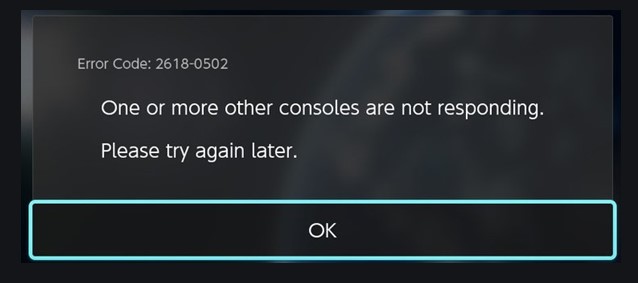
How to Fix Nintendo Switch Consoles Not Responding Error?
In case you have no idea how to resolve the Nintendo Switch consoles not responding error, we have gathered some of the best solutions that you can apply below.
Fix #1: Check the Nintendo Switch system for any updates.
Update your Nintendo Switch software to eliminate the issue you are currently experiencing. Software updates are necessary as it normally contains fixes of bugs and glitches aside from improving the performance of the Nintendo Switch console.
Fix #2: Power cycle your router and modem.
As the error can be triggered by an issue with your internet, restarting the modem and router may be the solution you need. Power cycle the modem and the router to refresh the connection. Ensure to unplug the power cord for at least 30 seconds for both equipment before connecting it back to the power source.
Fix #3: Move the console closer to the router.
The Nintendo Switch must be transferred closer to the router to reduce signal interference.If possible, place the router in an elevated surface for a better wifi reception. As various electronic devices, appliances and some metal objects that are found at home can block or interfere with the internet signal, it is best to move these at least four feet away from the router.
Fix #4: Connect Nintendo Switch to a different wireless network.
Generally, routers have two wireless frequency bands available. If you are connected to the 2.4 Ghz wireless network when the error was encountered, try to switch and connect to the other available network instead.
Fix #5: Replace your router.
Replace the router if identified as defective or damaged. You can contact your internet service provider and request a replacement if the router came from them.
Fix #6: Contact Nintendo support.
When all of the options above have already been applied and the error still continues, you can also reach the Nintendo customer support as they might have other solutions that we are not aware of yet.
OTHER INTERESTING ARTICLES:
- How To Fix MLB The Show 21 Server Issue | NEW & Updated 2021
- How To Fix COD Warzone Dev Error 6328 | NEW & Updated 2021
- How To Fix MLB The Show 21 CE-34878-0 Error | NEW & Updated 2021
- How To Fix MLB The Show 21 Crashing On PS4 | NEW 2021
Visit our TheDroidGuy Youtube Channel for more troubleshooting videos and tutorials.