How To Fix Horizon Zero Dawn Keeps Crashing
Horizon Zero Dawn PC constantly crashing on Steam may be cause for a number of reasons. The most typical causes of these frequent crashes are software issues, corrupted game files, compatibility concerns, and an outdated graphics driver. Horizon Zero Dawn crash fixes will require several troubleshooting procedures to be resolved.
Horizon Zero Dawn is a third-person action role-playing game released in 2017. Guerrilla Games developed and Sony Interactive Entertainment published this game for the Playstation and in 2026 to have a PC port on Microsoft Windows. The story follows Aloy, a teenage huntress in a world dominated by robots, as she seeks to learn more about her history. To confront artificial monsters and other opposing forces, the player uses ranged weaponry, a spear, and stealth. A skill tree delivers new abilities and bonuses to the player. The player can travel across the open globe, discovering new places and completing side missions.
Fix Horizon Zero Dawn Constant Crashes
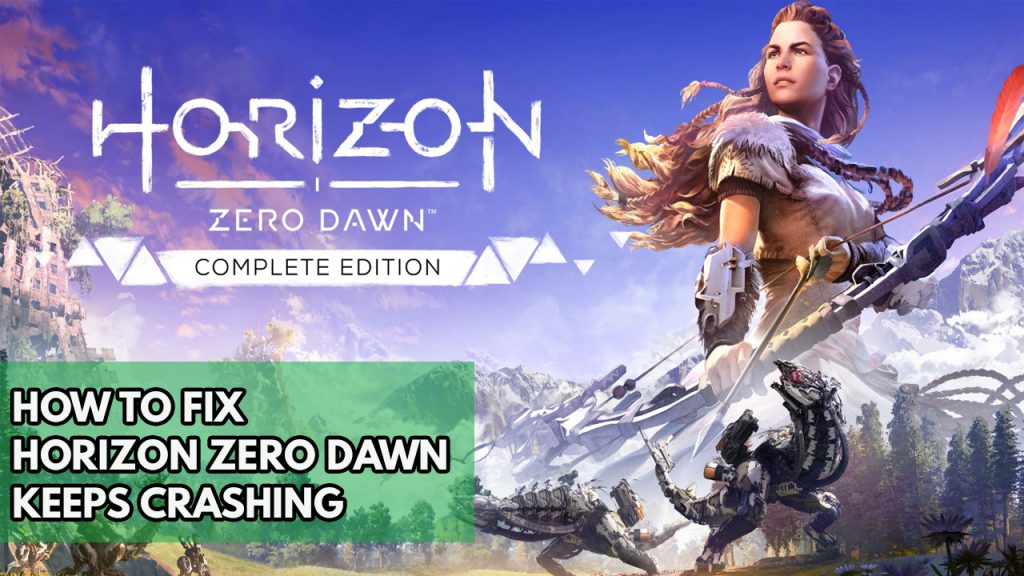
While playing Horizon Zero Dawn on your PC, you may experience frequent crashes. Many players experience this when there is a lot of screen activity during the loading screen, setup, or gameplay. A variety of factors could be to blame for this issue.
This is all the methods you should do to resolve the technical issues.
Fix #1 Horizon Zero Dawn system requirements
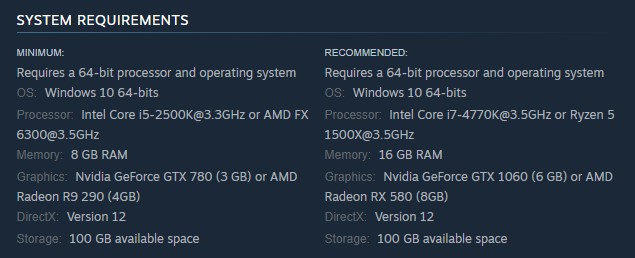
One of the first things you should do before playing Horizon Zero Dawn is make sure your computer is capable of running the game. The game’s minimum and recommended system requirements is listed on Steam by Guerrilla games. Your PC should at the very least meet the minimum requirements. If you want to play the game without problems, make sure your machine meets the minimum requirements.
Minimum system requirements
- OS: Windows 10 64-bits
- Processor: Intel Core [email protected] or AMD FX [email protected]
- Memory: 8 GB RAM
- Graphics: Nvidia GeForce GTX 780 (3 GB) or AMD Radeon R9 290 (4GB)
- DirectX: Version 12
- Storage: 100 GB available space
Recommended system requirements
- OS: Windows 10 64-bits
- Processor: Intel Core [email protected] or Ryzen 5 [email protected]
- Memory: 16 GB RAM
- Graphics: Nvidia GeForce GTX 1060 (6 GB) or AMD Radeon RX 580 (8GB)
- DirectX: Version 12
- Storage: 100 GB available space
Fix #2 Update graphics drivers
Make sure your graphics drivers are up to date. An outdated graphics driver can cause Horizon Zero Dawn crashing. Ensure that your graphics card is up to date, since this will improve the performance of your Horizon Zero Dawn PC game by delivering various performance and bug fixes.
Your system will download the latest driver for your GPU automatically. After installing the latest graphics drivers, open the Steam client or Epic games store and run Horizon Zero Dawn to see if the crashing issue has been repaired.
If you have an Nvidia card, you may update your graphics driver via the Nvidia GeForce Experience app and you can also adjust the graphics settings, or if you have a Radeon card, the Radeon Software.
Restart your computer after installing the updated drivers to determine whether the Horizon Zero Dawn crashes continue.
Fix #3 Temporarily disable Windows defender firewall and Windows Security antivirus
Anti-virus and firewall software can sometimes cause Horizon Zero Dawn to crash frequently. Turn off your antivirus and firewall for a few minutes to see whether you can play the game regularly. If you can play the game properly, add the game files to your antivirus software’s exemption list or allow them to flow through your firewall to fix the Horizon Zero Dawn crashing issue.
Turning off Antivirus
Step 1: Press Windows Start menu key.
Step 2: Click Settings.
Step 3: Click update & security.
Step 4: Click Windows Security.
Step 5: Click Virus & Threat protection.
Step 6: Click Manage settings.
Step 7: Turn off real-time protection.
Turning off Avast
Step 1: On the taskbar, look for the Avast icon.
Step 2: Right-click Avast icon.
Step 3: Select Settings.
Step 4: Select disable option from Avast Shields.
Turning off McAfee
Step 1: In the system tray, double-click the McAfee antivirus icon.
Step 2: In the upper right corner, click the Navigation link.
Step 3: Select Real-Time Scanning and then turn it off.
Adding the game to the antivirus exclusion list
Step 1: Click the Start Menu button.
Step 2: Click Settings.
Step 3: Click Update & Security.
Step 4: Click Window Security.
Step 5: Click Virus & threat protection.
Step 6: Click Manage settings.
Step 7: Click Add or remove exclusions.
Step 8: Click Add an exclusion.
Step 9: Click Folder.
Step 10: Locate and select the game folder.
Adding as an Exception through Windows Firewall exceptions
Step 1: Type Windows Firewall in the search bar on your desktop and then click the icon that appears in the results.
Step 2: Choose Allow an app or feature through Windows Defender Firewall.
Step 3: Scroll down until you find the game, then check all boxes.
Step 4: Click the OK button.
Fix #4 Disable Overclocking
Overclocking your GPU, CPU, and RAM can increase Horizon Zero Dawn game performance. Overclocking the hardware outside of the manufacturer’s recommended settings, on the other hand, may cause a variety of issues, including Horizon Zero Dawn crashing issue. Overclocking must be disabled for the game to work properly and avoid performance issues. Disable third party overclocking tools such as MSI afterburner.
Fix #5 Close running background programs
If you haven’t closed any unused background running programs on your PC while playing Horizon Zero Dawn, it’s possible that this is causing the constant crashes. Make sure that the game will have access to your PC’s system resources, such as RAM and CPU. Close these background processes and background applications via the task manager.
Closing background programs using the task manager
Step 1: Right click on the Windows Start button. This can be found on the left pane of the screen.
Step 2: Click open Task Manager. This will open Task Manager.
Step 3: On the pop up window, Click processes tab. This will allow you to show the running program.
Step 4: Right-click on the running program then select end task. This will allow you to close unused program.
Step 5: Close task manager.
Fix #6 Update Windows OS
Install the latest OS updates on your computer windows settings. These updates will usually include improvements, security patches, and bug fixes to fix Horizon Zero dawn crashing issues. Any new updates should be downloaded and installed immediately.
Step 1: Right click the Start button.
Step 2: Select Settings.
Step 3: Select Windows Update found on the bottom left menu of the new window that appears which will take you to the Update section.
Step 4: Select Check for updates.
Fix #7 Disable Fullscreen optimization
It’s possible that you’re seeing Horizon Zero Dawn crashes because the full-screen optimization feature is activated. Fullscreen optimization requires the game to operate in borderless fullscreen mode, which causes the game to crash owing to a compatibility issue, even if fullscreen mode is selected in the game’s options. Disable fullscreen optimizations to avoid this problem.
Step 1: Launch Steam.
Step 2: On your Steam launcher, click the Library tab.
Step 3: All your games are listed in Steam Library, find the game and right-click it then select Manage and click Browse Local Files to open file location.
Step 4: In the new window, select the game icon, right-click it, and click Properties.
Step 5: Click on the Compatibility Tab and checkmark the checkbox beside Disable Full Screen Optimizations.
Step 6: Click Apply and OK.
Fix #8 Disable in game overlays
Overlay software such as the Steam overlay or other third-party overlay run in the background when playing Horizon Zero Dawn. This can create game performance issues on machines with minimal hardware resources. Check if the Horizon Zero Dawn crashes have been repaired by disabling any active overlays.
Step 1: Open the Steam client.
Step 2: Click on Steam found on the upper left side of the client.
Step 3: Click Settings.
Step 4: Click In-Game.
Step 5: Uncheck Enable the Steam Overlay while in-game box.
Step 6: Click OK.
Fix #9 Verify game files
One of the most prevalent causes of this Horizon Zero Dawn constant crashes is corrupted game files or missing files. You may be experiencing this issue as a result of corrupted game files. You can fix this by doing verify game files with the Steam client.
Step 1: Open Steam client.
Step 2: In your Steam launcher, click Library.
Step 3: Find the game then right-click the game your Library and select Properties.
Step 4: Choose the Local Files tab and click Verify integrity of game files. This will let you verify the game.
Fix #10 Reinstall the game
If Horizon Zero Dawn crashing issue persists after performing all of the troubleshooting procedures described above, you might consider uninstalling the game and reinstalling it to have a fresh install and fix the crashes.
Step 1: Run Steam launcher.
Step 2: Go to the Library
Step 3: Right click the game then click on Manage then uninstall.
Step 4: Click Uninstall.
Step 5: Right click the game then click on install.
Step 6: Click next to proceed with the installation
“Is Horizon Zero Dawn still crashing?
No, follow our guide to fix the crashing issue.”
What confidence. Nope it’s still crashing like crazy once you leave the embrace.