How To Fix Call Of Duty Modern Warfare II Keeps Crashing On Xbox One [Easy Solutions]
Are you experiencing crashing issues when playing the Call Of Duty Modern Warfare II on your Xbox One? In this guide, we’ll show you the known fixes for the crashes in this platform.
How to fix Call Of Duty Modern Warfare II keeps crashing on Xbox One
If your Call Of Duty Modern Warfare II keeps crashing or showing a particular error after crashing, these are the solutions that you must do.
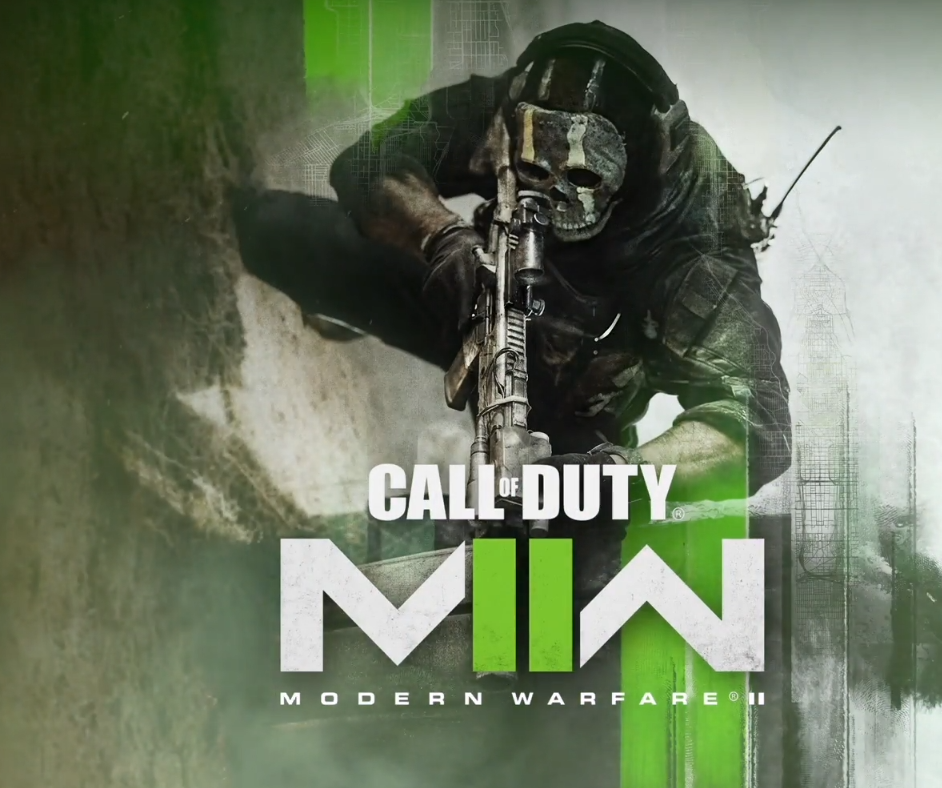
First Solution: Restart the Modern Warfare II game.
Many Xbox users report that Modern Warfare II works normally and does not crash at any point. If, on the other hand, you get random crashes while the game is loading or while you are in the middle of playing it, the first thing you want to do is to reload the game. You can do that by force closing Modern Warfare II first. How to do it:
- On your controller, press the Xbox button.
- Highlight the game and then press the Menu button on the controller.
- Select Quit.
- Once the game closes, you can reopen it normally and check for the problem.
Second Solution. Check for game updates.
Patches or updates are required for newly released games such as the COD Modern Warfare II in order to correct newly discovered errors and glitches. Before you begin playing Modern Warfare II, check to see if there have been any new updates that have been released.
Games like Modern Warfare II that have online components will automatically check for available updates; all you need to do is confirm the installation of the updates after they have been found.
However, if you mainly play offline or its campaign mode, be sure to manually check for updates at this time.
Third Solution: Check for Xbox software updates.
Keeping the software of your Xbox is important, even when you’re not experiencing issues with a game. Updates contain patches for glitches as well as new changes that might help fix newly discovered bugs.
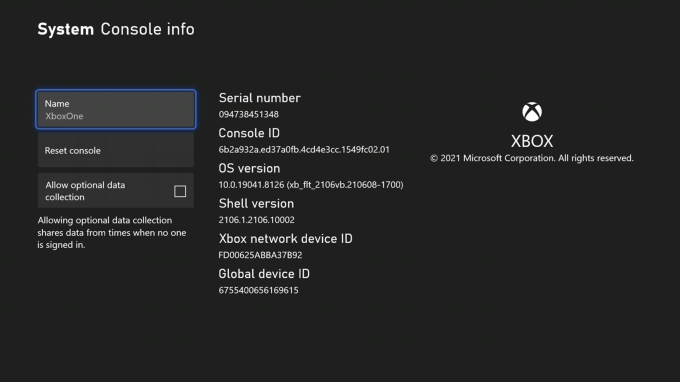
Follow these steps to check your Xbox One for software updates manually:
- Select the Home button in the center of your controller.
- Go to Settings.
- Select System.
- Available updates will be listed under System Console info.
- Make sure to install the updates if they are available right now.
Fourth Solution: Power cycle the console.
Some Xbox One games that crash can be fixed by restarting the console and clearing the system cache. The system cache is a group of temporary files that the console uses to load apps and games faster.

To clear your computer’s cache:
- Power down your Xbox One.
- Once the indicator lights on the front of the Xbox One and the console’s power brick (if you have the older model) are off, unplug the power brick from the back of your console.
- Wait at least 30 seconds.
- Plug the power brick back into your Xbox One and turn it back on.
Fifth Solution: Verify the game server status.
A server problem might be to blame if you’re experiencing crashes in the lobby or when playing online modes like Multiplayer. Get on Activision’s official site right now to see if there are any issues with the service.
The Activision Support Twitter account is accessible to anyone who use social media.
Sixth Solution: Clean the game disc.
If you own Call Of Duty Modern Warfare II on disc, wipe it down to remove any fingerprints or grime.
Examine the disc for any obvious flaws, such as cracks or scratches.
Any of these issues, particularly if they cause the system to have trouble reading the disc, might cause the program to crash.

If you see dirt, fingerprints, or light scratches on that game disc, you may try cleaning it with a clean, soft cloth.
Consider using a different Xbox One system to test the disc in question.
A fresh disc may be necessary if the current one keeps crashing or the game just won’t load.
Seventh Solution: Power cycle your modem or router.
If the game continues to crash in your Xbox One at this point, it’s time to check if the problem is due to your internet connection. First, you want to refresh your network device such as the modem or router. Be sure to turn it off and unplug it for 20 seconds to clear its memory.
This is sometimes effective in fixing any temporary minor bugs that may have caused issues with your connection.
Eighth Solution: Run a speed test.
Another possible reason why your game may be crashing, especially when you play online, can be your internet connection. Slow or disconnecting internet is often the cause for random game crashes.
Try running a speed test on your Xbox One to check your internet download and upload speeds.
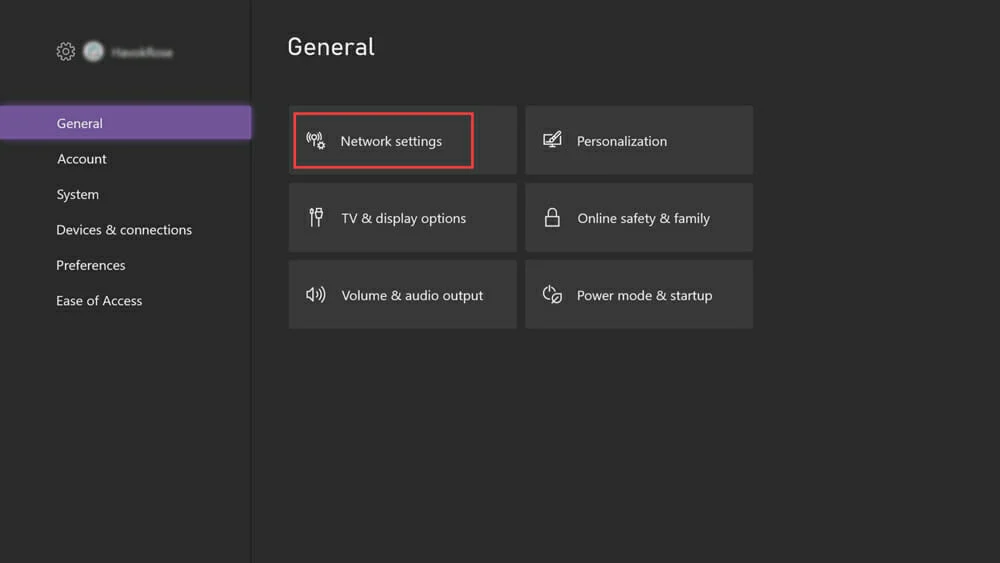
- Press the Xbox button on your controller to open the guide.
- Select System.
- Select Settings.
- Select General.
- Select Network settings.
- Select Test network connection.
In order to minimize connection issues, you want to have at least 10 Mbps for download and upload speeds on your Xbox.
Don’t hesitate to get in touch with your Internet service provider (ISP) for assistance if your console’s download speed is much slower than the speed for which you are paying.
Keep in mind that other gadgets on your home network might be eating up your bandwidth.
To determine whether this is the case, try temporarily disabling your WiFi or removing all devices from your network.
The next step is to conduct a network diagnostic by physically connecting your console to the router using an Ethernet connection. If your download speed is still much slower than usual, contact your internet service provider for assistance.
Ninth Solution: Check for overheating.
In the case that your Xbox One system overheats due to inadequate ventilation, you may have issues loading applications and games, as well as potential crashes of the system. Your Xbox One will perform better if stored in a cool, dry environment. Make sure the sides of your console are open as well for air circulation.
Also, if you’ve been playing Modern Warfare II on Xbox One for several hours already, and the console is becoming too hot, try moving it somewhere where it can get better ventilation to give it a break.
Tenth Solution: Reset the MAC address.
Players of Call of Duty have reported success in resolving crashing issues by resetting the console’s Media Access Control Address. This is how it works:
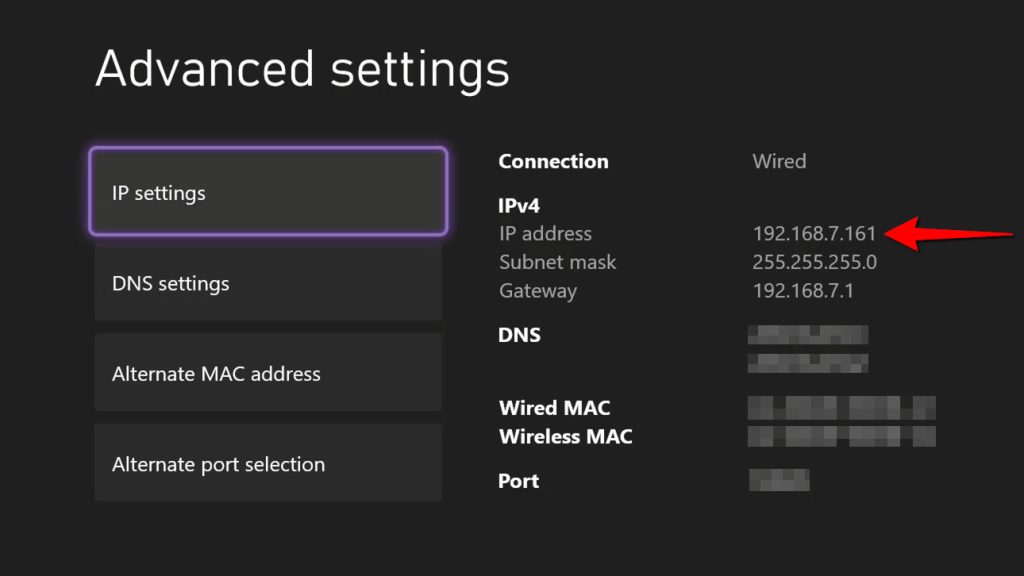
- Press the Xbox button.
- Open Settings.
- Go to Network > Network settings.
- Select Advanced settings.
- Select Alternate MAC Address.
- Select Clear.
- Select Restart.
Final Solution: Delete and reinstall.
Deleting and reinstalling Call of Duty: Modern Warfare II is an extreme option, but it may be necessary.
If the problem stems from a part of the game’s data that can’t be accessed by the more obvious remedies, this one could work.