How To Fix COD Modern Warfare Dev Error 5761 | NEW in 2026!
If you are getting the Call Of Duty Modern Warfare Dev Error 5761 every time you play, this guide should help. Below are the common causes for this problem and the solutions that we’ve collected over the past several months from all over the web. We hope that one of these fixes will work for you.
What are the reasons for Call Of Duty Dev Error 5761?
There can be a number of different factors that can cause this error. Some of the usual suspects include damaged game files, third party programs, corrupted GPU drivers, or software issues.
Corrupted game files.
Dev error 5761 can happen in both Call of Duty Modern Warfare and Warzone. If you are experiencing this error although the game was previously working normally, it’s possible that the game files may have become corrupted.
Game files corruption can happen from time to time when there’s a system-wide update, like when you update Windows, or when there’s malware in the system.
Bad third party applications.
In some cases, a conflict with another program in your computer can cause issues with your game. We’ve seen certain Dev errors in the past occur because of in-game overlay features from a GPU-related program like NVIDIA GeForce Experience. This is because overlay features can sometimes go a little deeper when it comes to controlling a game and your system’s display.
Although majority of gamers don’t find such programs problematic, some computers may not be optimized to use them.
Outdated GPU drivers.
For others, dev error 5761 is caused by old or outdated graphics card drivers.
Drivers are mini-OS of a component like a GPU that helps it work properly with your computer’s Windows Operating System. If the drivers for your graphics card is old or not updated, it may come in conflict when your system tries to play a new game.
Unknown or random OS bug.
Sometimes, dev error 5761 can still occur even if everything is up-to-date. Some gamers have claimed that this error seemed to have been fixed on their end by doing some changes to the display settings, like when they use Fullscreen Borderless instead of Windowed or other modes.
How to fix Call Of Duty Dev Error 5761?
We’ve identified a list of possible solutions to fix dev error 5761. These fixes are not guaranteed to work in each and every case as they are not official solutions from Activision. If one does not seem to work, try other things in this guide to see which one will help you.
Solution #1: Keep everything updated.
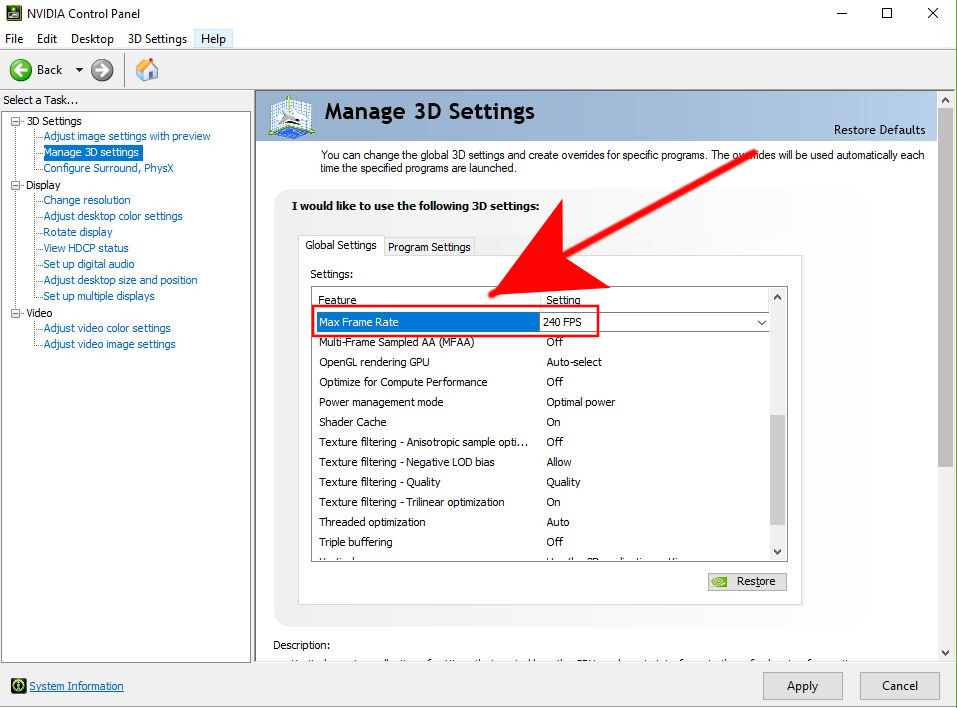
Before you perform any changes to the system or in your game settings, you want to ensure that the software environment of your PC is fully updated. This means that you must update three major things:
- graphics card drivers
- third party applications
- Windows OS
Solution #2: Restart the game
If the error remains even though you’ve already updated your software, apps, and drivers, try to force close the game using Task Manager (CTRL+ALT+DEL). This is an effective way to fix random bugs that may develop from time to time.
Solution #3: Reboot your PC
Another simple thing to do is to reboot your PC. To do that, just turn it off normally then unplug it from the power source for about 30 seconds. Afterwards, connect everything back and check for the problem.
Solution #4: Disable third party apps
If you are running other applications while gaming such as Discord, NVIDIA GeForce Experience, or other similar apps, try closing them one by one to see if any of them is causing a conflict.
Solution #5: Tinker with your display settings
Other gamers have reported to us that a simple yet effective way for them to fix this error is to switch to a different display mode when playing the game. For instance, if you are running the game on Windowed mode, changing that to Fullscreen Borderless instead and see if that will help. You can do the opposite if you are currently playing on Fullscreen.
Solution #6: Repair game files.
To fix a possible bad local files issue, you can also use the Battle.net repair tool. Here’s how to do that:
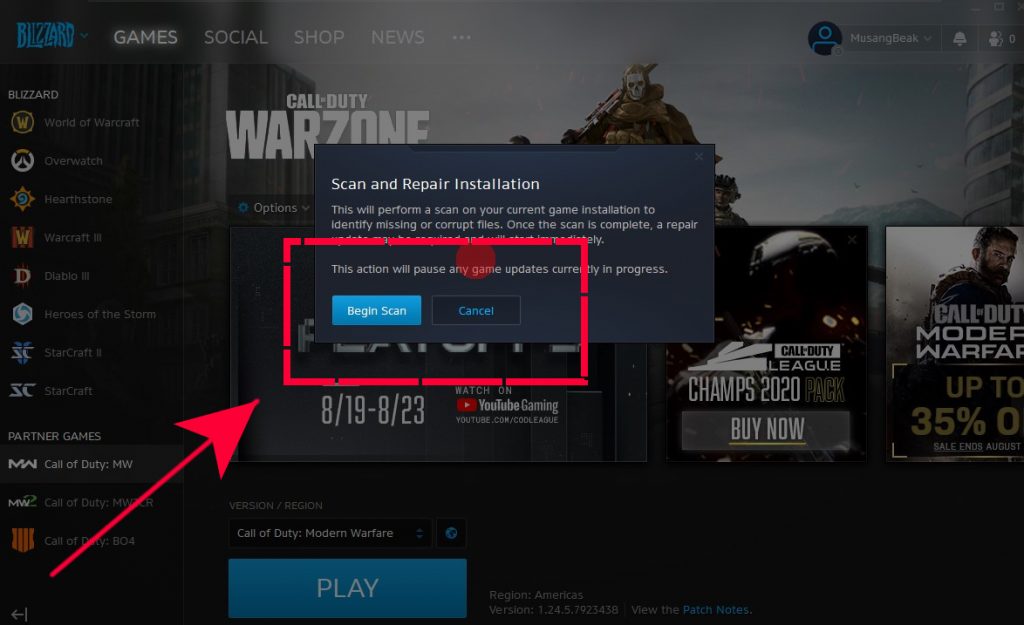
- Open the Blizzard Battle.net desktop app.
- Click the icon of the game you are trying to repair.
- Click Options.
- Click on Scan and Repair.
- Click Begin Scan.
- Wait for the repair to finish.
Solution #7: Do a reinstall.
Should none of these solutions help, you can try to delete the game and install it from scratch. This should only be done if you are desperate and you’ve already exhausted every possible solution that you can find.
Suggested readings:
- How To Find Your PS4 NAT Type (To Fix Connection Issues)| NEW 2020!
- How To Fix Call Of Duty Mobile Lagging Or Freezing Issue
- How To Fix Call of Duty Mobile Won’t Connect Issue
- How To Report Cheaters And Hackers On COD Warzone | NEW 2020!
Visit our TheDroidGuy Youtube Channel for more troubleshooting videos and tutorials.